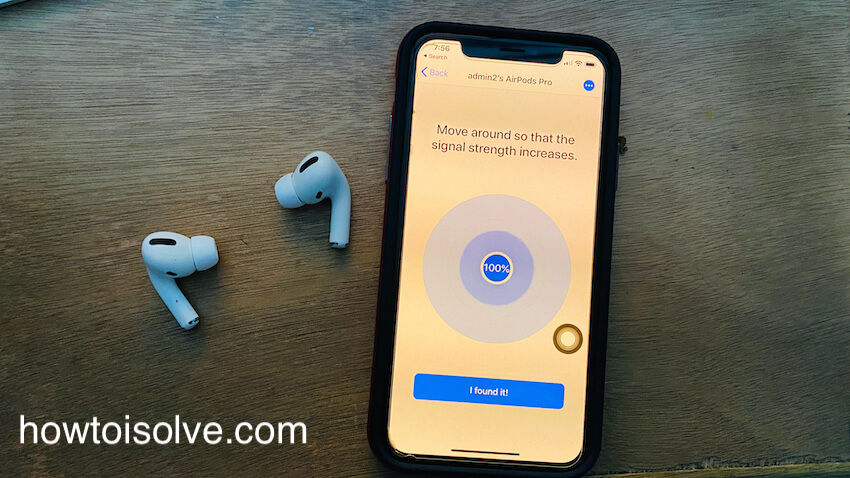Losing AirPods Pro could cause a heart attack to a person. We pray that this will never happen with anybody in the future. But, if it does, then try this easy guide to find lost AirPods Pro, AirPod 2, or AirPods in Alternate Ways. In this article, we have covered some of the best ways to track lost AirPods Pro within a moment. Apple provides a great app called Find My to locate Apple devices, including AirPods Pro. However, to find the lost AirPods, you would need to set up Find My on iPhone because once the Find My on iPhone is enabled and set up correctly, it could find the Apple devices on the same iCloud account. If Not Setup Find My Yet, Follow me in this tutorial to find Lost Left AirPod, Lost Right AirPod, or Find Lost AirPods Charging Case.
If AirPods Pro is out of the charging case or lost the AirPods Pro, the Find My app will show you when they were last connected or show the location and time of the AirPods.
Use The Best ways to Track Lost AirPods Pro On iPhone, iPad, Mac, and Android Mobile
Method 1: Use Find My AirPods Pro from the iPhone
This is the fundamental and quick method that will help you track lost AirPods Pro. Using the Find My app, you can locate your Apple devices, including AirPods Pro. However, some of the AirPods Pro Users found that AirPods are not showing on the Find My iPhone/ iPad App. Because Find My iPhone is Disabled, so You can’t turn it on for AirPods automatically as well. Know how to fix AirPods Disappeared from Find My iPhone app or Not Showing. Here’s how to track lost AirPods Pro using the Find My app.
1. Launch the Find My app on the iPhone.
2. Scroll down and tap on your AirPods Pro.
3. Find My app will show you the current location of AirPods Pro.

4. Tap on Play Sound, and the AirPods Pro will make a sound. If your AirPods’ Play Sound is Pending, try moving around you to reach the AirPods Bluetooth coverage. This time, Your iPhone is trying to connect your AirPods First and then play sound. Otherwise, the Sound goes pending for the future. After that, you will show a notification about “Your AirPods is found” on your iPhone anytime your iPhone finds AirPods near you.

5. Now, Select the Left or Right AirPod you lost or are missing. Carefully listen to the sound on AirPods Pro.
6. When you play sound on AirPods Pro, you have two options: to play sound on the Left AirPods, tap Left, and to play sound on the right AirPods, tap Right.

Method 2: Find your AirPods Pro using a Mac/PC from iCloud
Likewise, there is another option to track lost AirPods, using the web interface if you prefer a Mac or don’t have an iPhone nearby. All it requires is to log in with your iCloud credentials and follow a few steps to find the AirPods.
1. Go to iCloud.com and sign in with the same iCloud ID that is used with iPhone to track lost AirPods Pro.

2. Click on Find Devices.

3. On the top of the screen, click on All Devices.
4. Now, select the AirPods Pro that you want to find.

5. This will show the current location of AirPods Pro on the Map.

6. Can’t track the AirPods on the maps? Then, click on Play Sound.


To mute the sound on either AirPods Pro, select the Mute Left or Mute Right option. To stop the sound, click on Stop Playing.
Method 3: Use a third-party application to locate lost AirPods Pro: iPhone, Android
Find Lost AirPods without Find My. Despite the default application, we do have a third-party application that doesn’t need an iCloud login or the Find My app. Install the Wunderfind app on your iPhone, and with its advanced capabilities, the app will find your lost AirPods Pro within a moment. This app can also be used on an Android smartphone to find the AirPods.
1. On your Android device, launch your browser and go to Find My on iCloud.
2. Log in to your iCloud account.
3. Tap on Sign In.

4. Enter your Email or Phone Number and Password.
5. Click on Find Devices.
6. Tap on your AirPods Devices name.

7. Select Play Sound to start playing audio on your AirPods.

Method 4: Use Painful Sound to Determine AirPods Pro Location
Find lost Airpods Easily in alternate ways. You may find this trick funny, but believe me, it is worth trying. All you have to do is, play the video that is mentioned. The video contains high-pitched sounds, so when you play the video from an iPhone connected to AirPods Pro, the high-pitched sound will play out loud. Of course, this trick will only work if the AirPods Pro is paired with the iPhone.
Here’s how it can be done,
1. Open the YouTube Video link to play painful sound on AirPods Pro.
2. On the top of the screen, tap on the Mirror option.

3. Select Bluetooth and other devices.
4. Now, tap on the AirPods Pro to pair and play painful sounds on AirPods Pro.

5. Now make sure the volume of the YouTube video is maximum and test your hearing capability while tracking AirPods Pro with this sound.

Method 5: Use Tile app: Lost Device Finder (Third-Party app)
This is another app available to find lost keys and phones. Download the Tile app on your iPhone and find the lost Apple devices like iPhone, AirPods, AirPods Pro, etc., real quick.
Method 6: Contact Apple Support and buy the Missing Part of the AirPods Pro
Yes, Separately, we can buy lost AirPod or Charging cases from the Apple Store. Find the Apple Store and Get more help online from this link. Apple Declared fixed price for Left and Right AirPod, Charging case for the Apple Care Plus and None Apple Cate plus users. See the below table to find the quotation of your purchase before going to purchase a new one. This price may be different at different locations in the whole country. So I recommend talking with apple support from the given link.
Thank you! Share your thoughts in the comment box.