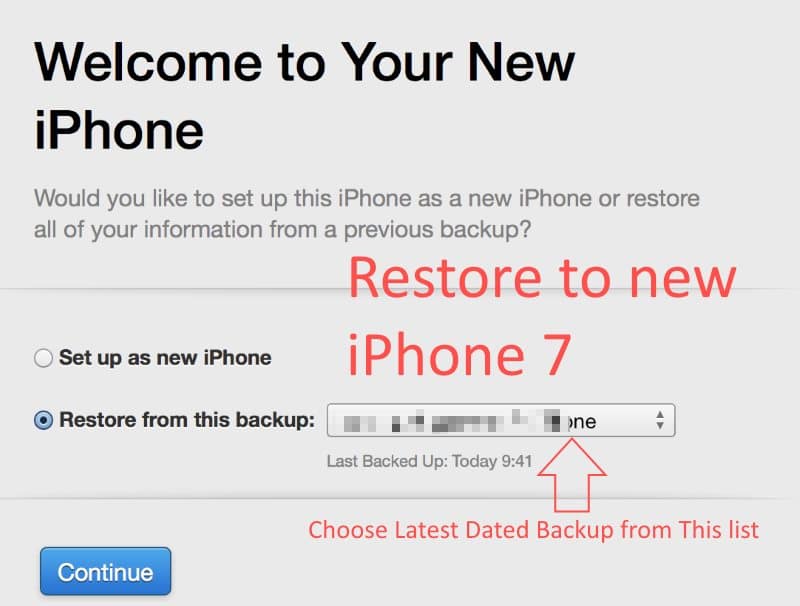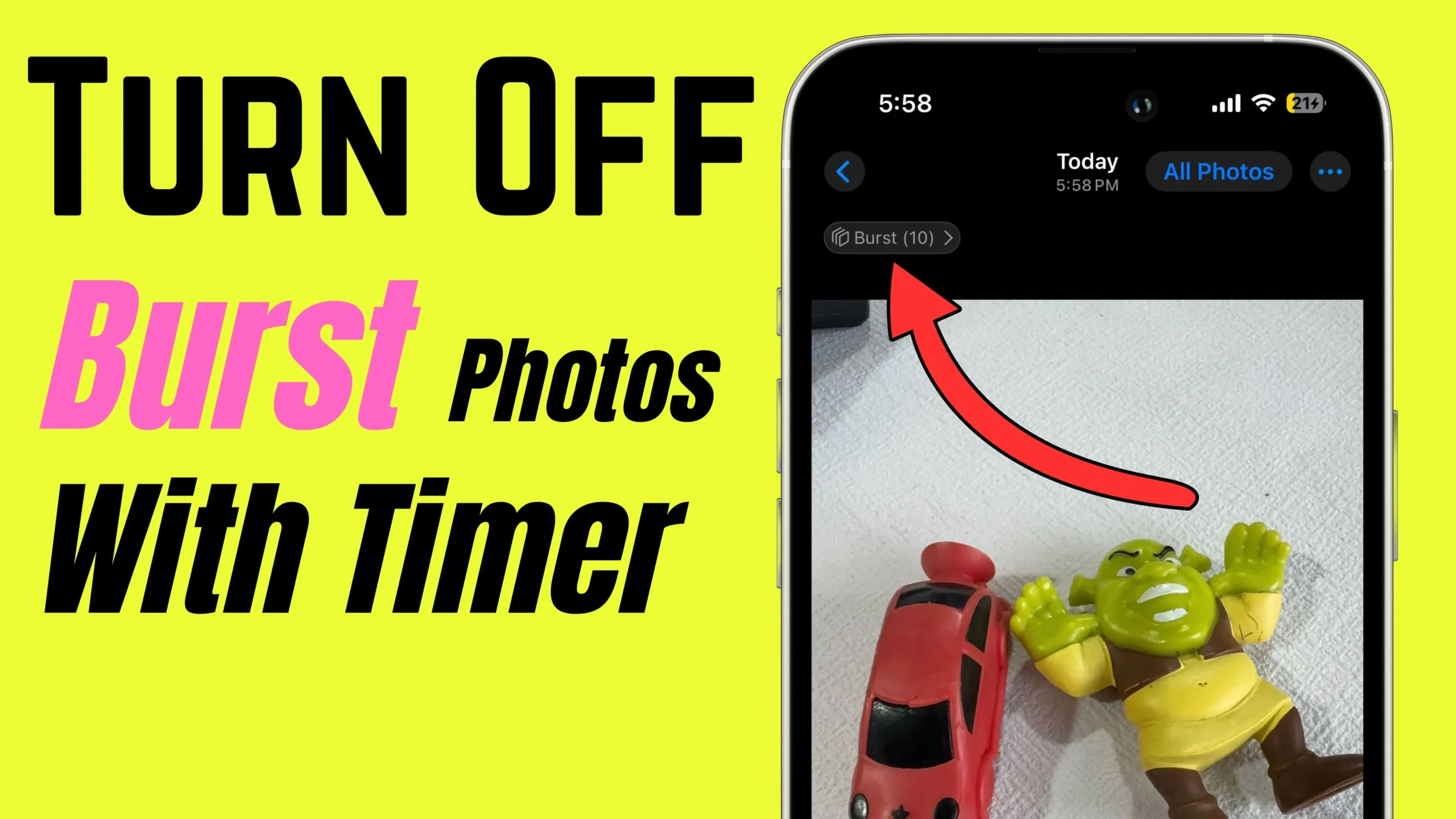Apple is trying to make easy process on transfer Data from old iPhone to New iPhone without iTunes. But some users want large Gigabytes of data very fast. So I recommending to use iTunes methods instead of iCloud or Data Transfer App. So it’s very easy or straightforward way for transfer all data from old iPhone to any New iPhone models and iPad as well. And now it’s time for learning and be conscious of what are the possibilities and best ways for us. Most common data folks try to transfer in the new iOS device are Contacts, Messages, Safari History/ Data, Photos app, WhatsApp chat or other social media app data.
Alternate ways of transfer or move data from old iPhone to new Apple iPhone uses iTunes or iCloud.
Move Data From Android to iPhone Contacts, Messages and more without iTunes.
The fastest way to Migrate all iPhone data to Other iPhone
Best ways to transfer Data from iPhone to iPhone Using iTunes
iTunes is fast and most secure first you need to try in that.
Using iTunes how to move all data from old iPhone to new iPhone
How to transfer data from iPhone to iPhone without iCloud? these tips help to move Everything in your iPhone storage (Photos, Songs, But not the app (Re-Download Purchased apps)). Below Screens are for iPhone 7 but also find on new iPhone.
1: Launch iTunes on Mac/ PC. Be sure about the latest version of iTunes.
2: Connect your old iPhone via USB on PC or Mac. iPhone icon appears on the top tab from iTunes.
3: Next, iTunes summary page shows up the option for Backup Now.
4: Then, Check Encrypt Backup and Enter password.
Wait for the complete; it will take time depends on the size of data saved on the device.
Now restore your new iPhone XS/ Max iPhone XR/iPhone X/ 8 Plus/7 Plus
1: Connect new iPhone to same PC/ Mac via lightning cable.
2: For Start Setup, Slide to set up on screen. Follow the instruction.
3: Select Restore from iTunes Backup on iPhone screen.
4: Next, from iTunes screen will show up option “Restore from this Backup”.
5: Choose Recent Backup from a screen. (Backup if encrypted in the password then enter here)
Data from old iPhone to iPhone XS/ XS Max/ iPhone X/XR/ 8 Plus/7 Plus using iCloud
Start iCloud backup on your OLD iPhone, Go to the Settings app > iCloud > Backup > Backup Now.
Not Storage Available: Upgrade increase iCloud storage by upgrading it on iPhone/ iPad running on any iOS version
Now on New iPhone XS/ XS Plus/ iPhone 9/ 8 Plus/7 Plus from screen Slide to setup > Onscreen Instruction > Select Restore from iCloud Backup.
Sign in with the same iCloud login, Tap on Next.
Choose the last backup and Enter iCloud Password for a start restoring.
The restoring process may take time, Wait for that and Take coffee.
Any more guidance and Assist for Data from old iPhone to iPhone then share your dilemma with us on the comment.