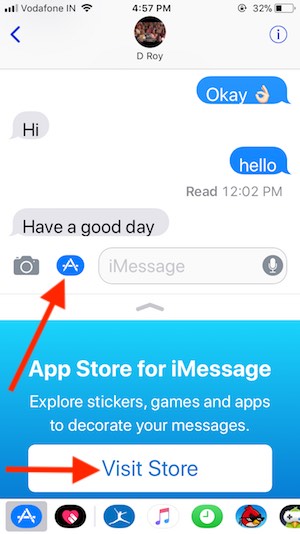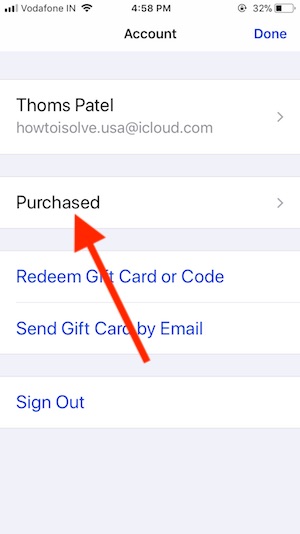Every time we need to download a fresh copy of apps after restore or set up a new iPhone or iPad. If you have been deleted the app from iPhone and iPad, View all purchased apps in the iOS/iPadOS app store and again download paid apps without purchase for any time. A user also has trouble with Apps not downloading after iOS updates on iPhone/iPad or Apps won’t download from the app store.
Here I enlist all alternate easy ways to Re-Download the Purchased app on iPhone and iPad running on iPhone and iPad.
How to Re-download Apps Already Purchased from the App Store
#1: Open App Store on the iPhone and iPad.
#2: Tap on the profile icon at the top corner of the screen.
#3: See Purchased option > My Purchases, Tap on it and see all app that you have purchased in this app ID.
Easy to find the app, not installed on this iPhone go to Not on This iPhone. (Quickly list out which app is missing and Remain to install on your Device)
#4. Next, Tap on the iCloud Download icon
Note: First check login apple ID in the app store and compare it with the purchased app with Apple ID in the past time. Otherwise, you will not find a purchased app for that Apple ID.
Login with Other Apple ID In-App Store: we can use other apple ID for app store only.
iMessage App Store
Decorate iMessage in iPhone and iPad message apps with purchased stickers, Games, and apps.
On the new iPhone or iPad, you need to re-download the sticker, a Game app on iPhone and iPad (Message app).
1: Open Message app on iPhone and iPad
2: Tap on App Store icon, “Visit Store”
2: Next, Tap on Profile icon and Select Purchased app option.
3: here see all and Not on this iPhone/ iPad option for easily re-download Message app.
Use it and Go back to download and install.
Use the installed sticker from the bottom sticker app tab.
Using 3D Touch in iPhone, iPad
This tip is for 3D Touch compatible iDevices (iPhone XR, iPhone 11 Pro Max, XS Max, iPhone X, iPhone X Plus, iPhone 8 , iPhone 8 Plus, iPhone 6S/ 6S Plus, iPhone 7/ 7 Plus, iPad Pro 10.5, 12.9 and 9.7-inch model)
- Find the App Store icon on home screen.
- Press and long hold on the icon, Select Purchased app.
- Next, you directly jump into the app store app with the Purchased option.
- View all downloaded apps and reinstall without use credit card or fill payment verification.
Note: Sometimes you need touch ID or Apple ID password for the verification.
In iOS 10: Open App Store app, Tap on Updates tab at the bottom > Purchased > My Purchases.
Re-Download App on Mac App Store on MacBook Mac Computer
macOS Catalina or latest: Redesigned MacOS’ mac App Store users find the option for Re-Download all Mac App is not easy. Go through these steps to find all downloaded app that installed on old Mac or Not Downloaded on your Mac.
- Open Mac App Store on MacBook Mac.
- Next, click on the Account name.
- Now, See List App with the Cloud icons, Those apps are downloaded on your Mac but right now not installed. So we can directly find the list of all Apps that not installed on Mac Computer. Just like the iPhone and iPad.
Old MacOS Sierra or Older MacOS Version
Open Mac App Store > See Purchased option on top tab > Sign in With Apple ID > View Purchases and See downloaded apps.
Download Previously purchased the app in the Message app store or iOS app store quite change in iOS 11. Don’t hesitate, share your problem with us and get more useful tips by subscribing to us on Email or Google+, Twitter or Facebook.