In Short
- First, learn how to cancel an Apple Music subscription on an Apple device.
- If Apple Music is not active, then hide Apple Music from the Music app on your iPhone, iPad, and Mac.
Are you exploring the Simple way to disable Apple Music on iPhone, iPad, or iPod touch? That only Hide Music Access from the Music App Tab, But we can also Cancel the Apple Music Subscription plan from the iPhone settings app. Excellent tip for the new Music app on iOS.
On the Apple Music app, you can get Millions of Songs, expert recommendations, and your entire music library in one place. Maybe you are enjoying an Apple Music Free Trial Subscription with turn off Auto-Renewal But at the end of the three-month trial membership. Probably, you won’t continue with Apple Music for some of your reasons.
Then, the Music app looks more conjunctive compared to the simple App UI, so disable Apple Music iPhone for those who haven’t use Apple Music. All the latest iOS users can hide or show the Apple Music icon in the Official Music App on the iOS device. The main reason is the newly redesigned Music app is customized for Apple Music UI.
If you’re one of them, feel free because we’re publishing beneath the entire steps to disabling Apple Music on the iPhone Music app.
Note: following steps, you can also apply for your iPad Air, iPad Mini, or iPod Touch.
Steps to turn off/ disable Apple Music on iPhone Music App: iPad, iPod Touch
- Are you looking to Cancel your Apple Music Plan or Stop using it on iPhone, iPad, or Mac [From One Account across all devices].
- Turning On Apple Music Service, But hide from the iPhone music app only
1. Cancel Apple Music Plan from iPhone: Stop Music App Use Apple Music
iOS/iPadOS can find the option here,
Step 1: Open Music App on iPhone, From the bottom tab, select “For You“.
Step 2: Next, Tap on the Profile picture at the top right corner of the screen.

Step 3: Then, Find the Manage Subscription option
Step 4: Select Cancel Subscription option

Alternate Way to Manage All the Subscriptions for your Account.
[But iOS 12 and Earlier, Settings app > Profile name > iTunes & App Store > Tap on Apple ID > Scroll to And and Tap on Subscriptions here’s Apple Music if it is activated for this account]
Step 1: Open Settings tap. then Apple ID profile name

Step 2: Next, Click Subscriptions then tap Cancel Subscription

- Here’s all active subscription that we can stop or Cancel, One of them is Apple Music. Tap on Cancel Subscription. Confirm Cancellation says if you confirm and end your subscription now, you can still access it until the Expiration date. Now it will not Change and renew by apple. Next point if you wish that doesn’t appear on the Music app screen, that follows the second method.in this article that helps to hide music access on the Apple Music app.
How to Remove The Music Player From the Lock Screen
Some iPhone, iPad users have a query on how to remove music player from your iPhone, iPad lock screen or notification center, While music is not playing and push.
- Unlock your iPhone screen, Open App Switcher screen and Force close music app from the home screen that is opened and running on the background. Swipe up a finger to move app switcher screen, Find music app and Swipe up to force close app.
That’s it.
2. Only Hide or Don’t want to Show Apple Music Tab on Music App
The following steps will let you hide Apple music on the music app on your iOS devices when the Apple music subscription is not turned on.
- Step 1. Go to the Settings app on your iPhone or iPod Touch, then
- Step 2. Scroll down and Tap on the Music app located above the TV App Settings.

- Step 3. Now do toggle Turn Show Apple Music off/ Gray.
That’s it. Now, the Music Tab not showing on the Apple Music App on iPhone.

Turn Off Apple Music on Your iPhone, iPad
Now launch the Music app from the home screen and checkout you’ll see at the bottom tab only My Music, Playlist, Radio, and Connect in sequence. While you open up the Music app with enabled Apple Music at that time, you’ll appear in sequence For You, New, Radio, Connect, and My Music.
Please share your speech with us for this tip for turning off or disabling Apple music on iPhone, iPad or iPod Touch.
Get more: Online Music apps for iOS devices.
You can again enable Apple Music in the Music app on the iPhone with going to
- Settings > Music > Turn On Show Apple Music.
On Mac: Hide Apple Music Access or Change the Apple Music Subscription Plan
macOS Catalina or Latest macOS has a new Music app to manage music and Subscription settings. In the same way, we can hide apple music on the Mac music app. Or Cancel the Apple Music Subscription plan also.
Follow the below steps on How to hide apple music on the Music mac app without stopping the apple music plan. Next is, How to Cancel the Apple Music Subscription plan from the Mac Music app.
Hide Apple Music from the Apple Mac Music app
Step 1: Open the Music App on Mac.
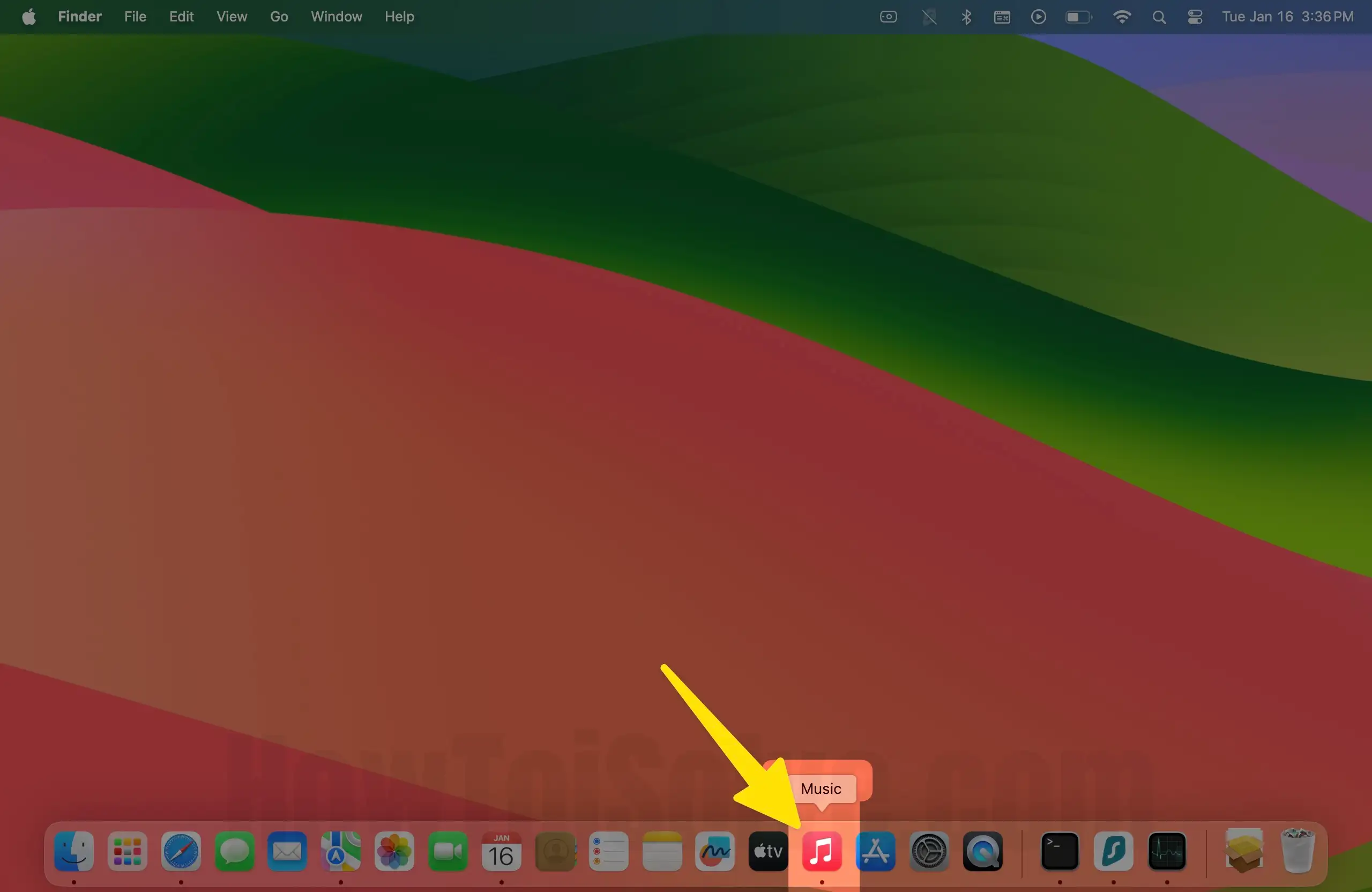
Step 2: From the top music Menu, Go to Music > Settings or Command +, keys.

Step 3: Click on the General tab and Uncheck the box next to Apple Music.

Finally, click on the OK button to save it. Apple Music no longer showing on the Music app sidebar.

Trick to Turn off or cancel your Apple Music Subscription on your Mac
Step 1: Open the Music App on Mac.
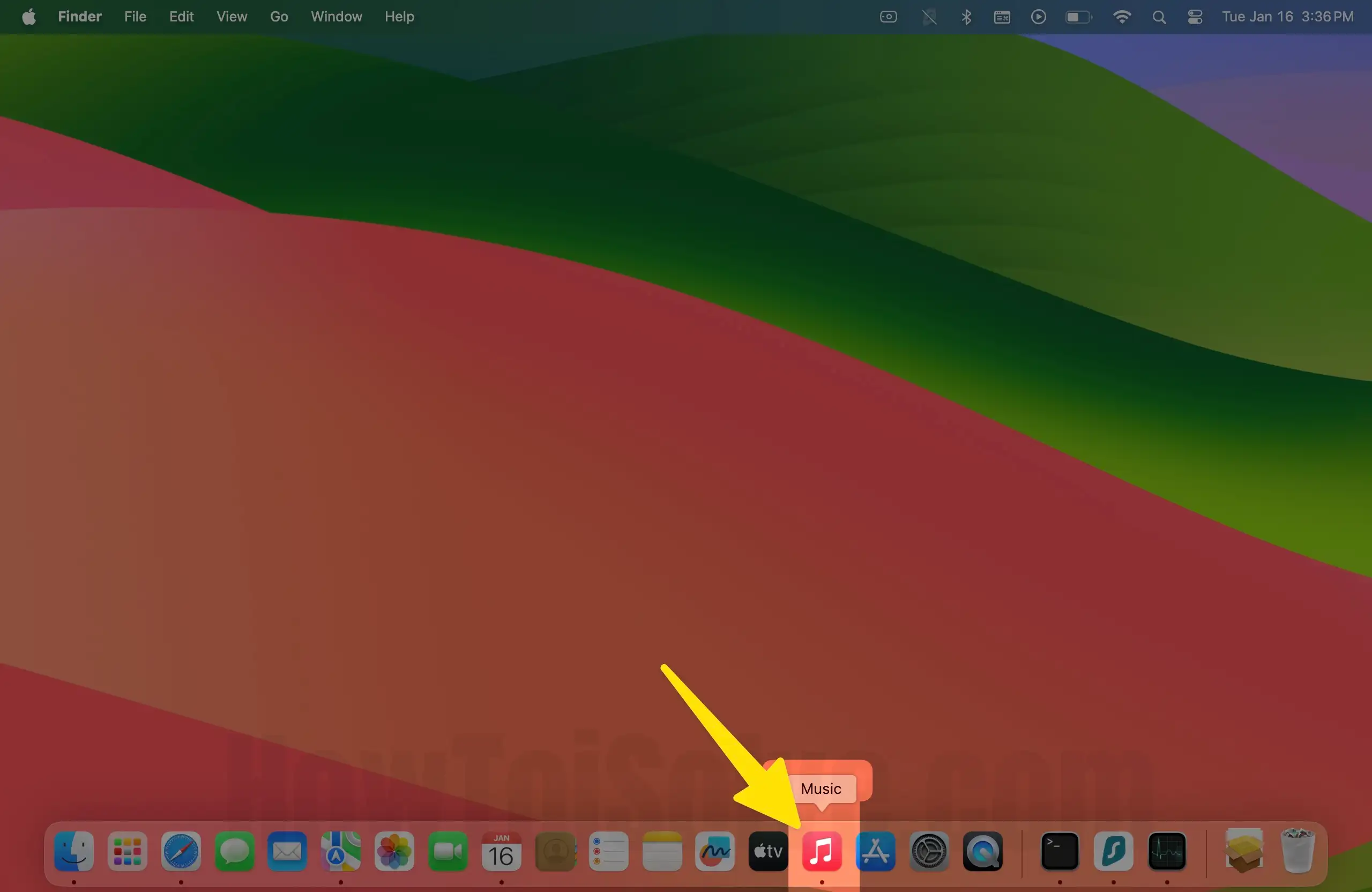
Step 2: Go to Account from top menu > Account Settings…

Step 3: Scroll to last and See the Subscriptions > Manage option.

Step 4: See all subscriptions option in a list, Find the Apple Music Subscriptions and Click on the Edit button to make changes.

Step 5: Scroll to Cancel Subscription.

Stay tuned in touch with us to know more Apple’s Music App tip useful for all iPhone and iPad Pro, Air and Mini users, and iPod touch.
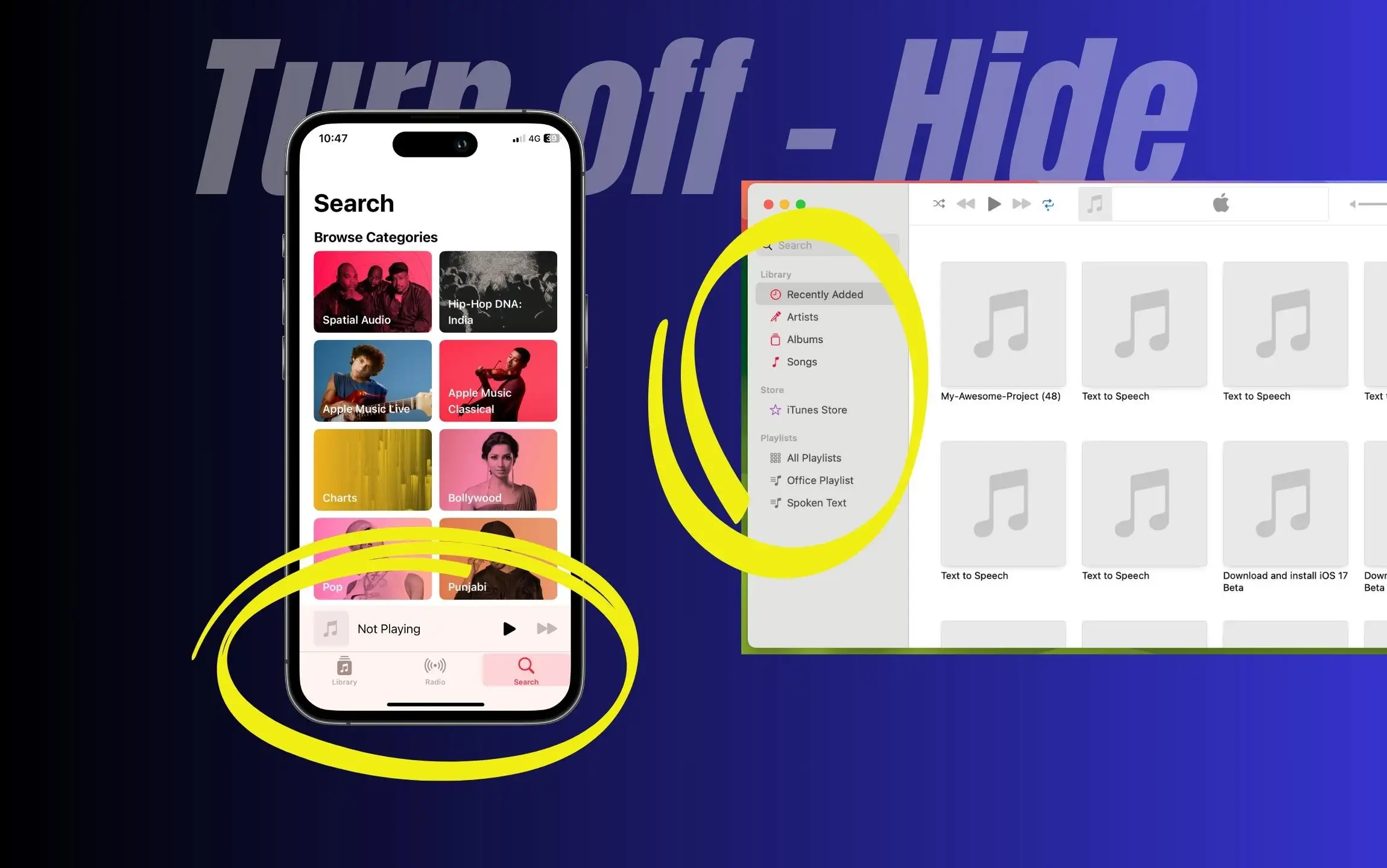


I followed the instructions to disable apple music, the button went grey in settings but the music still played when my headphones were plugged in so that was pointless. Why can I not turn music off and on when I want?
Yes, I mean you should go with the method 1, Cancel Apple Music Plan from iPhone.
Thanks it will work for you!