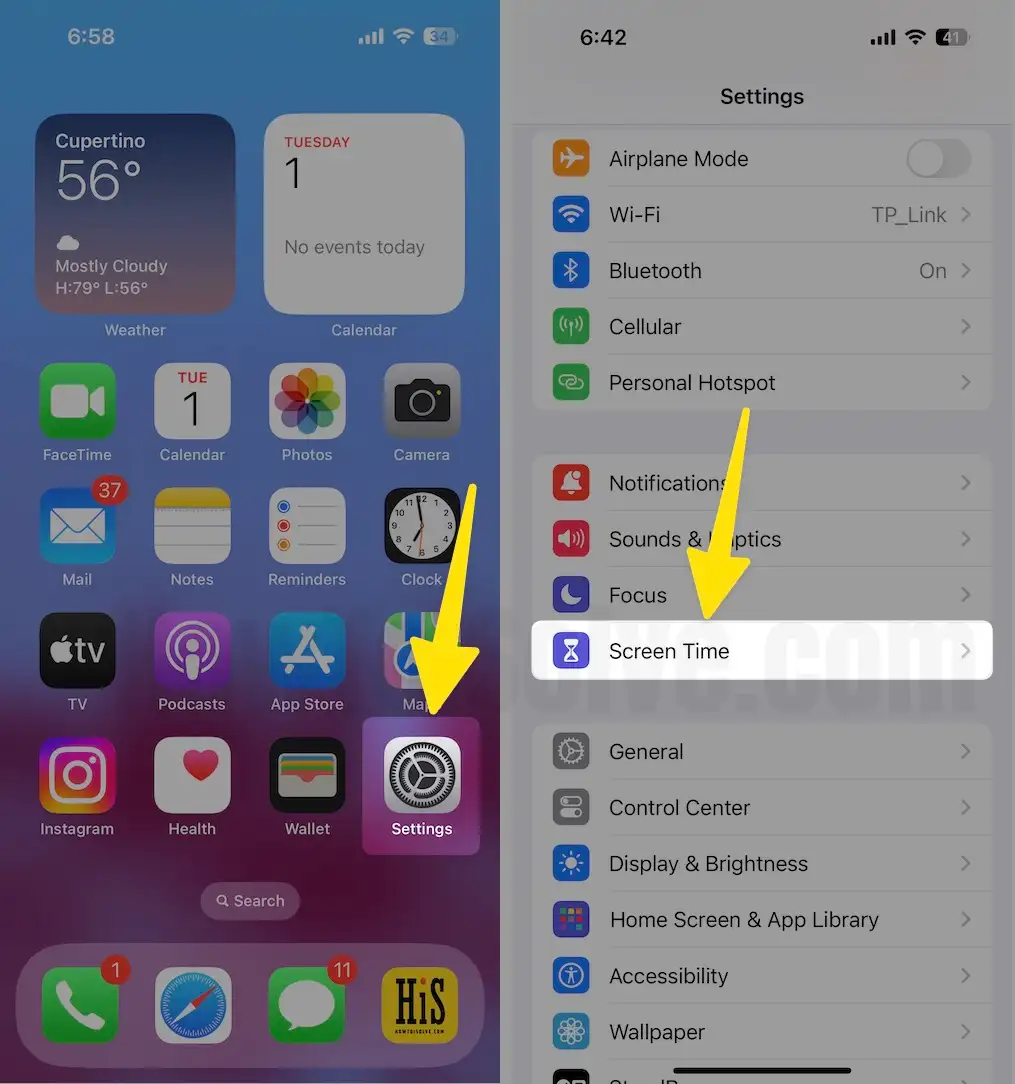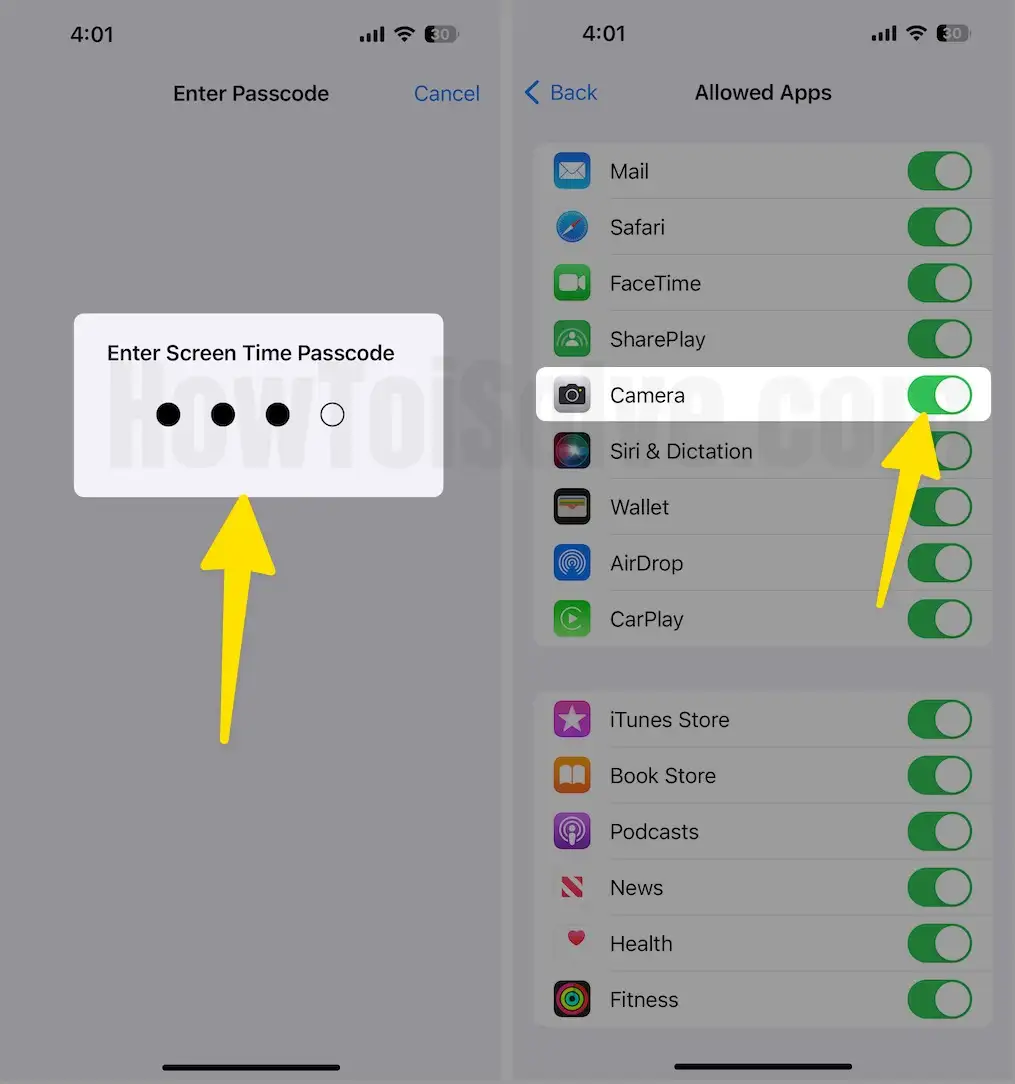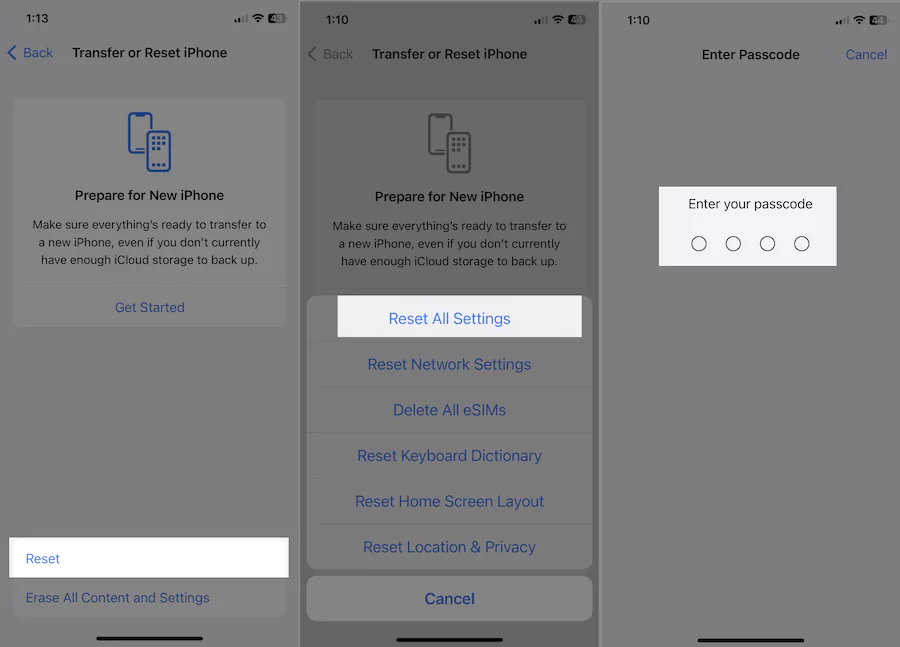Fix iPhone Camera Issues: “Lockscreen Camera Not Working on iPhone.” You instantly capture the moment in your iPhone and iPad without an open or unlock screen or home button. Otherwise, you have to open the home lock screen. Moreover, my friends are always triggered on auto-lock after some time, so you must change it. Camera access on the home screen works or turn on with a finger gesture. Not Camera icon removed since iOS 17, and Swipe your finger on the screen from right to left. But sometimes you won’t be able to open the camera on the lock screen. Try these troubleshooting tips on the iPhone lockscreen not working.
But now this problem is solved with the camera icon now available on your iPhone and iPad lock screen.
Don’t miss: How to adjust auto lock screen time in iPhone and iPad
iPhone camera won’t open from the lock screen (5 Fixes)
Solution #1: Start Camera on lock screen iPhone (How to use)
Touch and hold the on-camera button from the lock screen iPhone.

Or,
Lock the screen, Use the Sleep/Wake button to lock, and Swipe your finger from right to left on the locked screen.
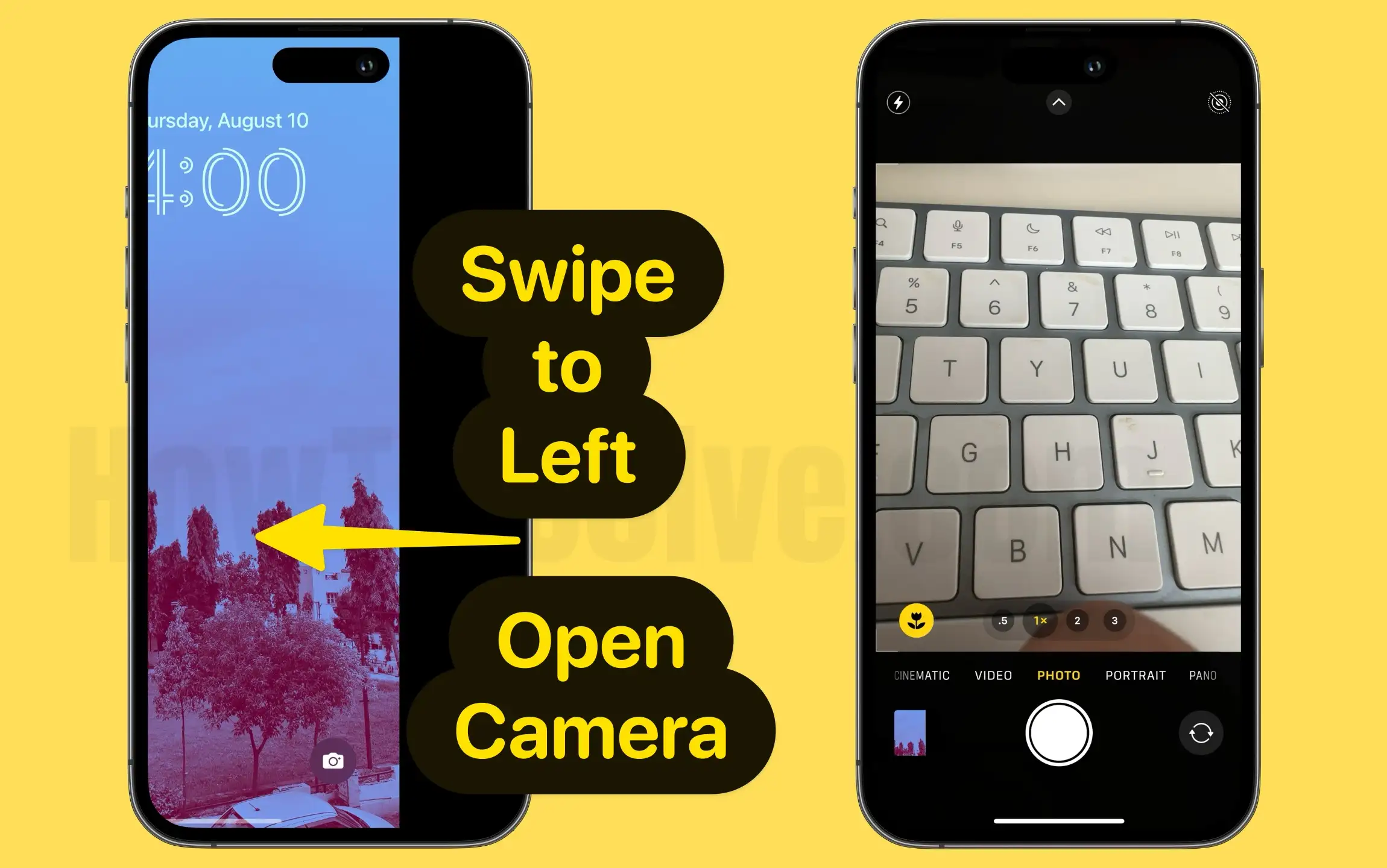
The screen is not responding and is unable to open or access the camera, Try to follow this guide,
Solution #2: Hard Reset, Force Restart, or Hard Reboot
These are quick and Essential tips for fixing Camera access on the lock screen problem. Use Below hardware buttons until you see the Apple logo on the screen,
- iPhone 6 or Below, Press and Hold Sleep/Wake Down + Home button.
- iPhone 7/7 Plus: Sleep/Wake button + Volume Down button.
Force Restart tick for Apple iPhone 8 and iPhone X or Later:
Press the volume up button quick release, press the volume down button quick release, and press and hold on the power button till the phone screen goes black and automatically starts with the Apple Logo Screen.

Now, Just Press the Sleep/Wake button to Wake up the screen again.
Solution #3: Remove Camera Restriction from iPhone
The camera Button is Grayed out or the swipe left for the camera iPhone not working. How do I turn On the swipe left on my iPhone camera? The following steps are adequate for all iOS 13 and later running iPhone users;
Step 1: Launch the Settings App. Scroll the screen to tap on Screen Time.
Step 2: On the next screen, scroll down the screen and tap on Content & Privacy Restrictions. On the Content & Privacy Restrictions page, tap on Allowed Apps.
Step 3: Enter your iPhone screen Time Passcode (Forgot Screen Time Passcode) On the Allowed Apps Screen, and Toggle ON Camera App.
That’s it! Now lock your phone screen with the power button and try to swipe left to open the camera on your iPhone. I hope this worked for you to enable the camera on my iPhone lock screen!
Solution #4: Reset All Settings
Also, Reset the Default settings on the iPhone or iPad.
Steps to Reset All Settings for iOS 15 and later version
Step 1: Launch the Settings app on your iPhone.
Step 2. Tap General.
Step 3: Scroll the screen until the end and Tap Transfer Or Reset iPhone.
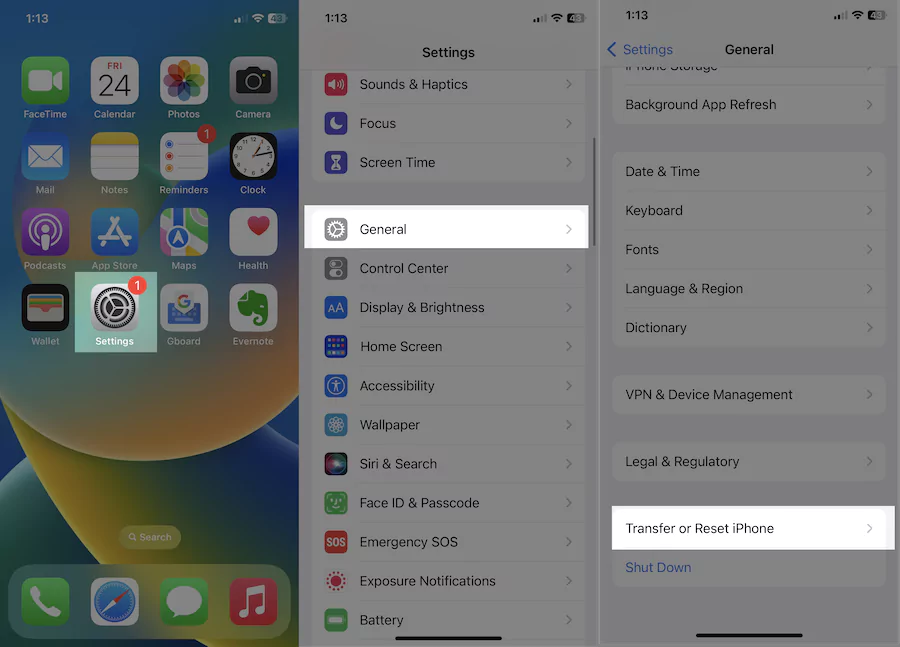
Step 4. Tap Reset.
Step 5: Let’s Tap on Reset All Settings. And follow the on-screen instructions.
Steps to Start or turn on the camera without an open lock on iPad – Using Siri
We can activate Siri using the hey Siri command for iPhone. Launch Siri on the lock screen first, then Use the below command to start photos or Selfies.
- Hey Siri “Take Selfies”
- Hey Siri, “Take Photo”
iPhone 6 or Below, Press and hold the home button to activate Siri and use the above command to start the camera.
In iPhone, you will find a shortcut camera option on your home screen, but this will not work on the iPad. Only for iPad, you have to use extra features of Siri, which does not find any time.
That means you can take a picture from your home screen camera icon by using Siri.
Start the camera from your home screen by holding down the home button. Then you will go directly to your camera capture screen.
The passcode will come if you set the passcode in the Siri app. Otherwise, you are free to take the right picture from your iPad.
if your Phone Camera is damage Contact the Apple Support
You can book a genius bar appointment from here.
I hope you enjoyed and Quickly fixed the problem on your iPhone Lockscreen Camera Not Working and Won’t launch.