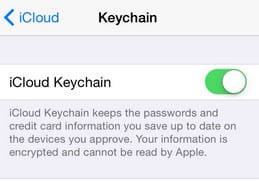Would you like to know how to turn on or setup iCloud Keychain on iPhone 6, 6 plus, iPad Air, iPad mini and on iOS 8; iCloud keychain is a part of iCloud. You know very well iCloud is an Apple’s Online Data Storage, they provides up to 5 GB data Storage Space free. Even if you want to upgrade or downgrade it then you can do it without trouble. Into the iCloud keychain your personal information keeps defiantly secure (Up to date).
Such as account details, Password information, credit card details which you ever enter to by online something, Safari websites Password, if you’re login with Facebook, Twitter or Linked in or any other social media site everything make higher encryption.
Know from beneath steps how to Setup iCloud Keychain on iPhone 6, iPhone 6 plus – iOS 8 Device (iPhone 5, iPhone 5S, iPhone 5C, iPad Air 2, iPad Mini 3, iPad Mini). Get Audible Gold Digital Membership.
Also Read – How to delete Credit card info and password from iCloud keychain
Turn ON or Setup iCloud Keychain on iPhone 6 – iPad Air, iPad Mini
- Step 1. Press on Settings app, on your iPhone, iPad Home screen
- Step 2. Tap on iCloud.
- Step 3. Hit on Keychain.
- Step 4. Turn iCloud Keychain Toggle ON

- Step 5. You will be asked for either set up new iCloud Keychain Password or enter the existing one. You can also select to verify another devices if you choose.
If you want to Turn off or Disable iCloud Keychain on iPhone, iPad then go for the above explain same steps and just do Toggle iCloud Keychain Turn OFF.
- iCloud > Keychain > Turn iCloud Keychain Off
Don’t miss this opportunity – Get Audible 30 -Day Free Trial [Digital Membership]
That’s it. Here your fundamental story about iCloud Keychain to be clear right. Though give us replay on this tip How to Turn ON or Setup iCloud Keychain on iPhone 6, 6 Plus – iOS 8.