
In this blog post, you will learn a useful tip that will help you create a noiseless photoshoot: Turn off the Camera Shutter Sound on any iPhone. You should turn off the Shutter Sound before taking a photo on your iPhone, which has an integrated iSight camera that allows the Camera shutter Sound to be combined with the Ringer Sound.
Almost all iPhone users like to capture their real-time memorable and funny activities on their iPhone or iPad’s iSight Camera. It’s kind, but if you would like to mute the shutter sound, follow the instructions below to enable or disable the Camera Shutter Sound on your iPhone.
Note: The Below tips are also workable to stop Camera Sound on Instagram, WhatsApp, Messenger, and other social apps that use a camera for photos and videos. currently, the latest operating system, but the Camera Shutter Sound does work with the hardware feature, not of the Software side. So it doesn’t matter what iOS you have to turn off the sound for the camera shutter.
Suggestion: According to our information, for Japan and the Korean handset model, the user has not to bypass the way to turn off the Camera Shutter Sound on the iPhone, even if you turn off Ringer. As per Japanese Law, Phones in Japan do not allow people to mute the shutter sound. It prevents people from taking Sneaky photos.
Steps to Know: Turning off Camera Shutter Sound on iPhone
Three Alternate Methods in turn off the camera shutter sound
Everything is customized on Apple’s iOS Devices; we’re listed below one of them. You can get an overview of how to switch the camera shutter sound from Turn On to Turn Off. This tip goes handily for all iPhone models So you can also follow the same steps for other iPhone models with the different versions of iOS.
Method 1: Using the Mute Button or Ring/Silent Switch
For iPhone 16, 15 Models,
For iPhone 15 Pro (Max) series users, Camera Sound is replaced with Haptic. So users cannot hear the camera shutter sound when clicking photos using the Camera app.
Let’s Press and hold on to the action button until you feel haptic feedback to switch between silent to ring or vice versa. You can see the result on the dynamic island. or Go to Settings > Sounds & Haptics > Turn off Silent Mode (Disable the toggle). or Open the control center > Tap on the bell icon to turn on silent mode.

For iPhone 14 and Earlier models that have a traditional silent switch
- Step 1. Look at, Top and left side of your iPhone – where you can see a Mute button.
- Step 2. Softly move the mute button from the top to the bottom. When your iPhone is muted, you will see a small amount of orange color above the button.
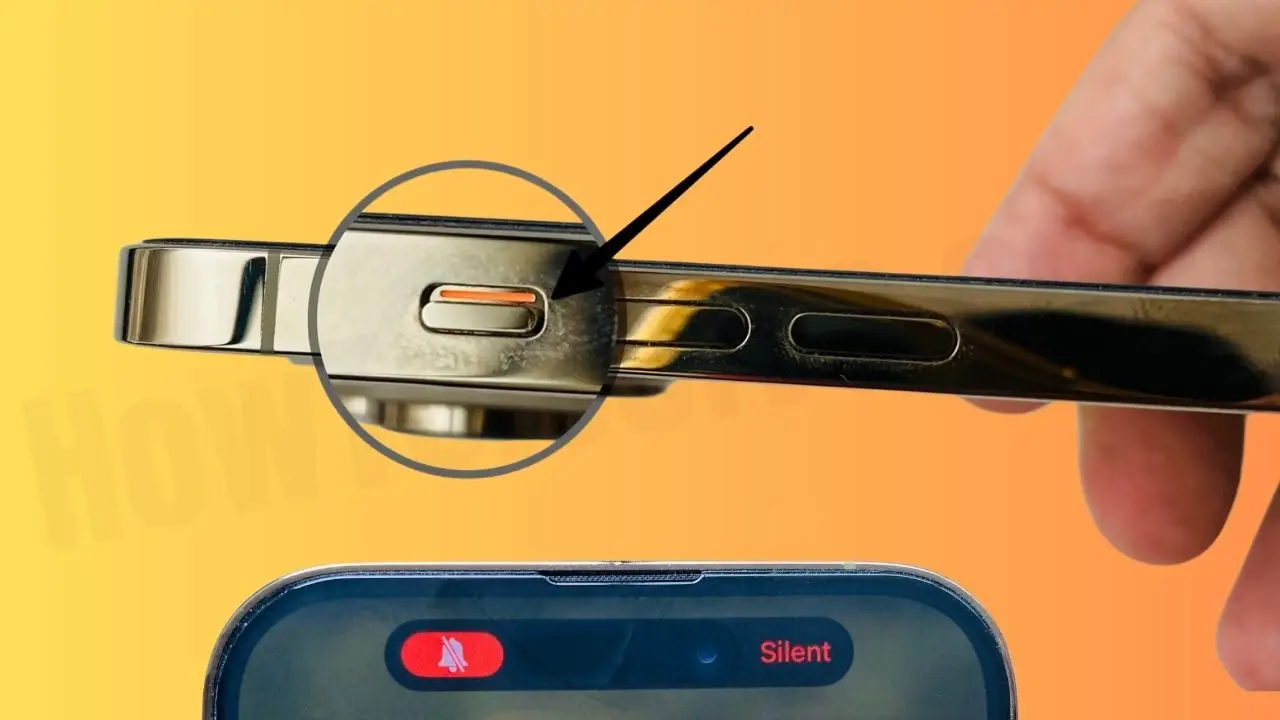
- Step 3. Now, capture a Photo with your iPhone’s actual camera and test that its Shutter sound turns off.
Can I turn off the camera sound on iPhone without muting?
lots of users would like to turn the camera shutter sound but without muting the silent switch off. it is sad to say that still there isn’t a specific way to do it. For example, most Snapchat users are looking for a trick to turn off the camera sound on an iPhone without muting Snapchat. So this type, of specific App setting is also not available. for this, search on the app -store if any available app offers this.
Read More: – Best Aspect Ratio for iPhone Camera
Method 2: Using Assistive Touch Without Ring/Silent Switch
Enable Assistive to touch and Customize (Go to the Settings App> Tap Accessibility > Hit Touch > Tap Assistive Touch> Turn toggle next to the AssitiveTouch On/Green) from the iPhone settings app.
Step 1: Go to the Settings App > Tap Accessibility on iPhone.

Step 2: Click on Touch.
Step 3: Next, tap on AssistiveTouch > Enable the toggle AssistiveTouch.
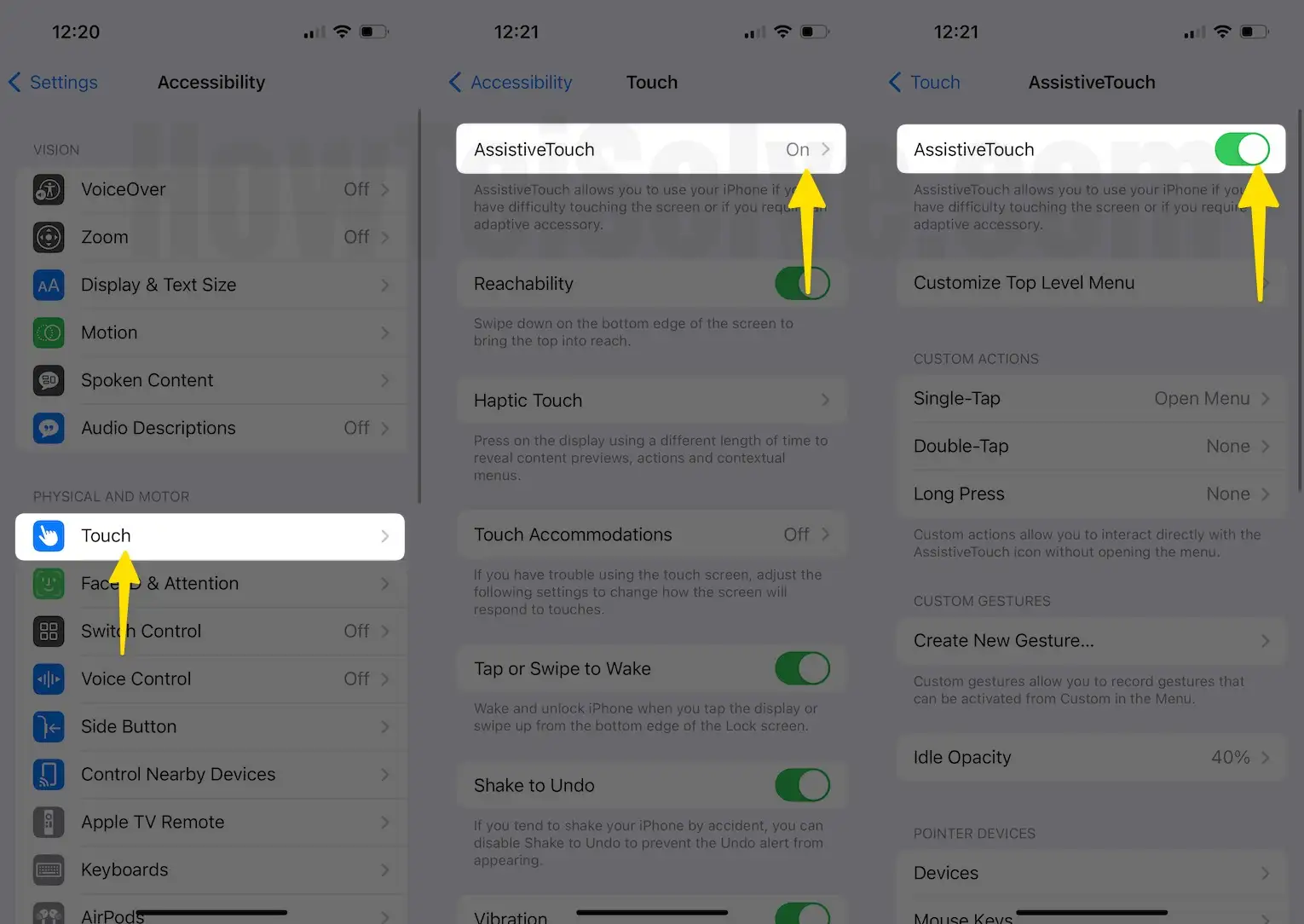
Step 4: Tap on the Assistive Touch Button (Touch Button) that appears on the screen.
Step 5: Tap on the Device, then click on mute to turn off the camera shutter sound.
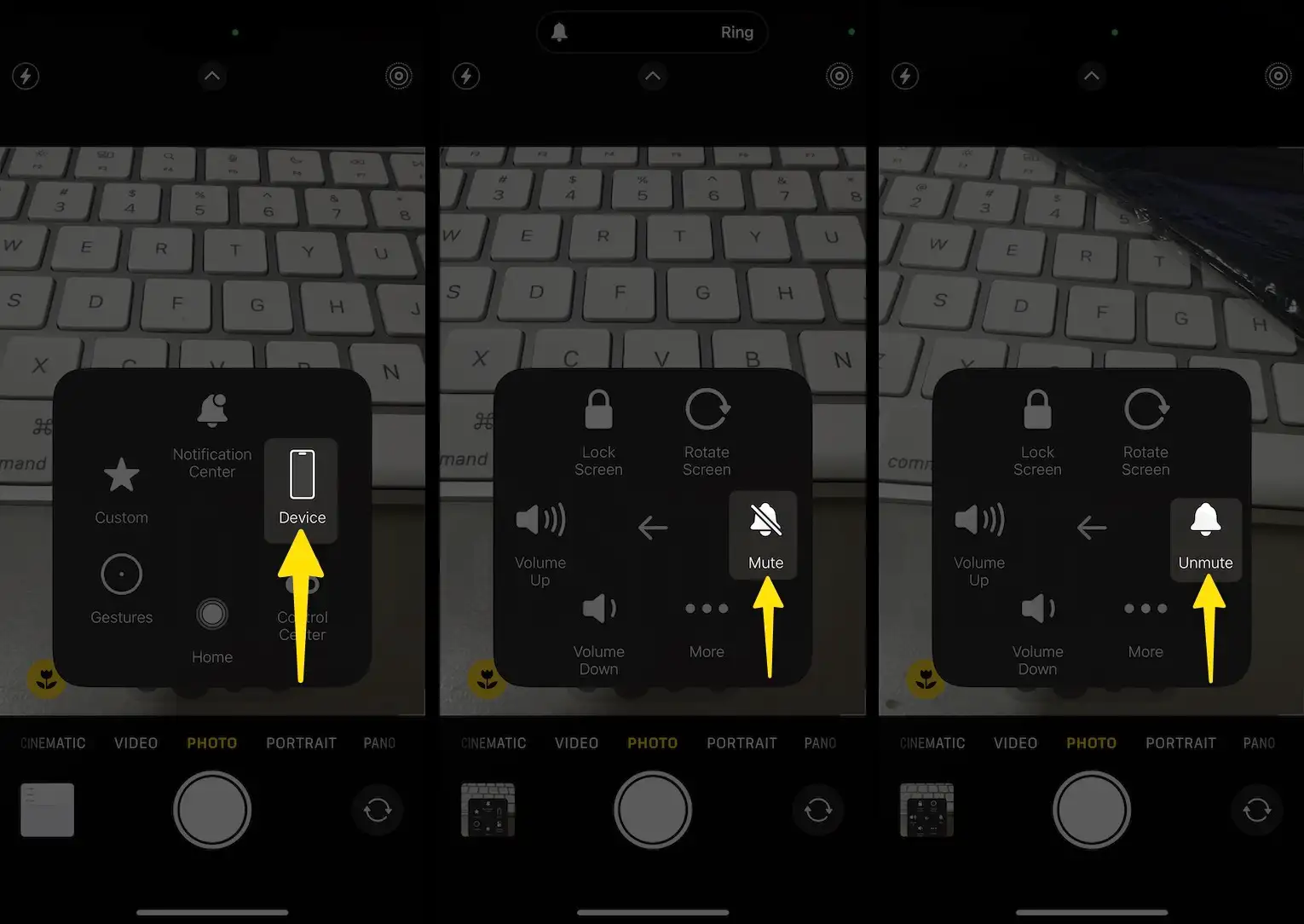
Now, you can mute the Camera click sound wherever you can before launching the Camera app, or while you are using the camera app on your iOS device, users click the picture.
See the Turn on position for camera sound and Turn off inside by side picture screen below,
Method 3: Set low Volume for Camera click: Adjust Click sound intensity
Before launching the Camera app on your iPhone, use the Volume down button and set it as you wish.
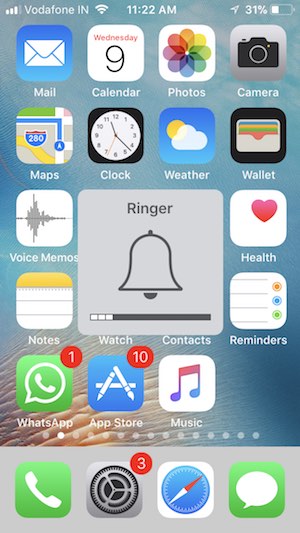
Then, test the correct camera by clicking sound or noise on the camera capture button.
Note: This trick is convenient for those unable to access the Physical button (Ring/Silent Button). Or Button is Damaged.
Also Useful: the Very Best Camera app for iPhone (Use or manage different settings on Music)
Did you get here which you want before? Tell us how much help the tip on Turning off Camera Shutter Sound on iPhone.
Keep in touch with us daily to know more about How-To Tips and Tricks on iPhone, iPad, and macOS.




