In the past tutorial, we have seen how to get an Apple news app on Mac outside US, UK, and Australia. We can use the latest news headline as a notification lets on your Mac, iPhone, or iPad quickly and easily. This year apple Release and add the Apple News app with a new iOS/iPadOS Update and macOS for Mac. This tutorial also helps to fix Real-time issues or find the solution & Options to Apple News App Problems on Mac.
Apple was cleared that a New app is added to its inbuilt apps in every Apple device like Mac, MacBook, iPad, and iPod. So that you can easily access it from any device, let’s take a quick look at the News app of the latest macOS version. Find the latest Solutions on Apple News App Not Working on iPhone, iPad, and Mac.
Apple News on Mac On MacBook, Mac Computer: We Must Know
News app Missing on Mac or Won’t install outside the US, Camera or Australia.
We can delete the News app just like the Pages and Numbers app on Mac. And re-download from the apps store. If you are outside the USA, check this link [Use News app Outside America].
How to Open News App, On Mac
- It is very simple to open any file and application on Mac and MacBook. You only have to press “Command+Space Bar,” and when the Spotlight search bar appears, type News app and hit enter.
- If you downloaded the news app forcefully, you might not get to use spotlight search. Go to “Finder” > “Applications” > “News” [icon with Red “N” symbol]
Unable to Find News App on Launchpad or Spotlight Search: Look After inside the Finder, Open Finder on Mac > Applications > News.
News App Keyboard Shortcuts On Mac: macOS Mojave
- Check for New Story: Command + R
- Live Open Storey in New App: Command + L
- Dislike Story: Command + D
- Save Story: Command + S
- Clear History: Go to the Top menu > File > Clear History (Clear History, Clear Recommendation, Clear All)
- Close News App: Command + W
- Make News Article Text Bigger: Command + + sight
- Make News Text Size Small: Command + – Sign
- News app on Full Screen: Control + Command + F
Manage News App Subscription on Mac
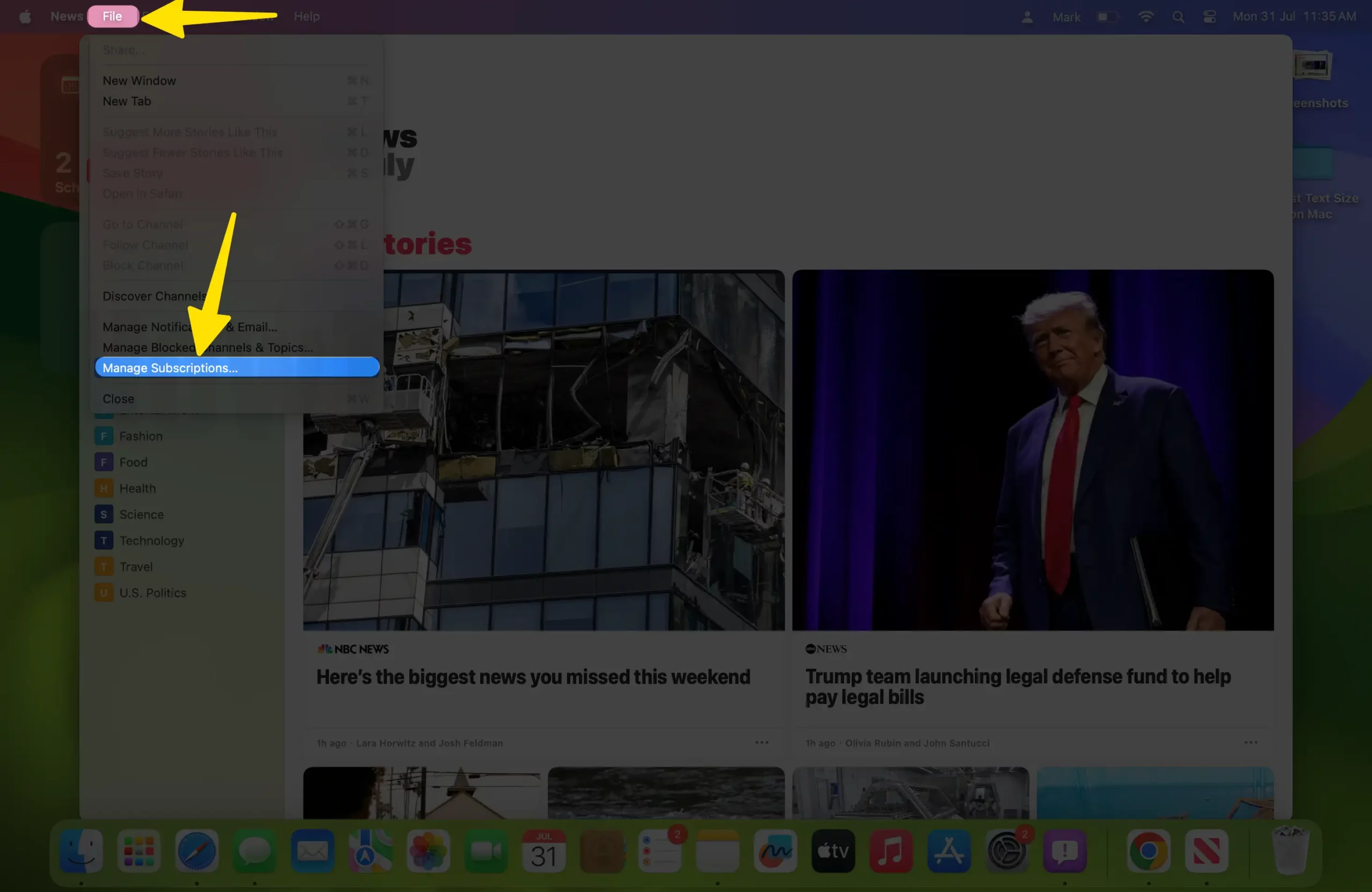
Apple’s Premium subscription is available on Mac, which we can easily get on any device; here are the steps to find on Mac. Open News App on Mac > From top Menu Click on Manage Subscription... or
To Buy New+ Subscription,

Categories in News App: Search News Channel & Follow
Find new News Channels and Topics using Smart search in the News app. Scroll down the left pane from top to bottom.

The News app in macOS Mojave is divided into two parts, Following and Suggested by Siri. The following section includes the Top Stories and Today’s News. When you click on the Like button, the Siri suggestion automatically puts that topic in the “Following” section.
Moreover, when you dislike the topic, it will place that item into “Blocked Channels and Topics,” which is located on the bottom left of the News App in macOS Mojave.
Save Stories, Save Channels, Block Channel, and Subscribe Channel
You can also save stories, follow the channel, Block Channel and Subscribe channel by simply clicking on “File menu” at the top of the window.
File Menu > save Story (Command + S). This option will save the story on the News app. or Save from Share icon.
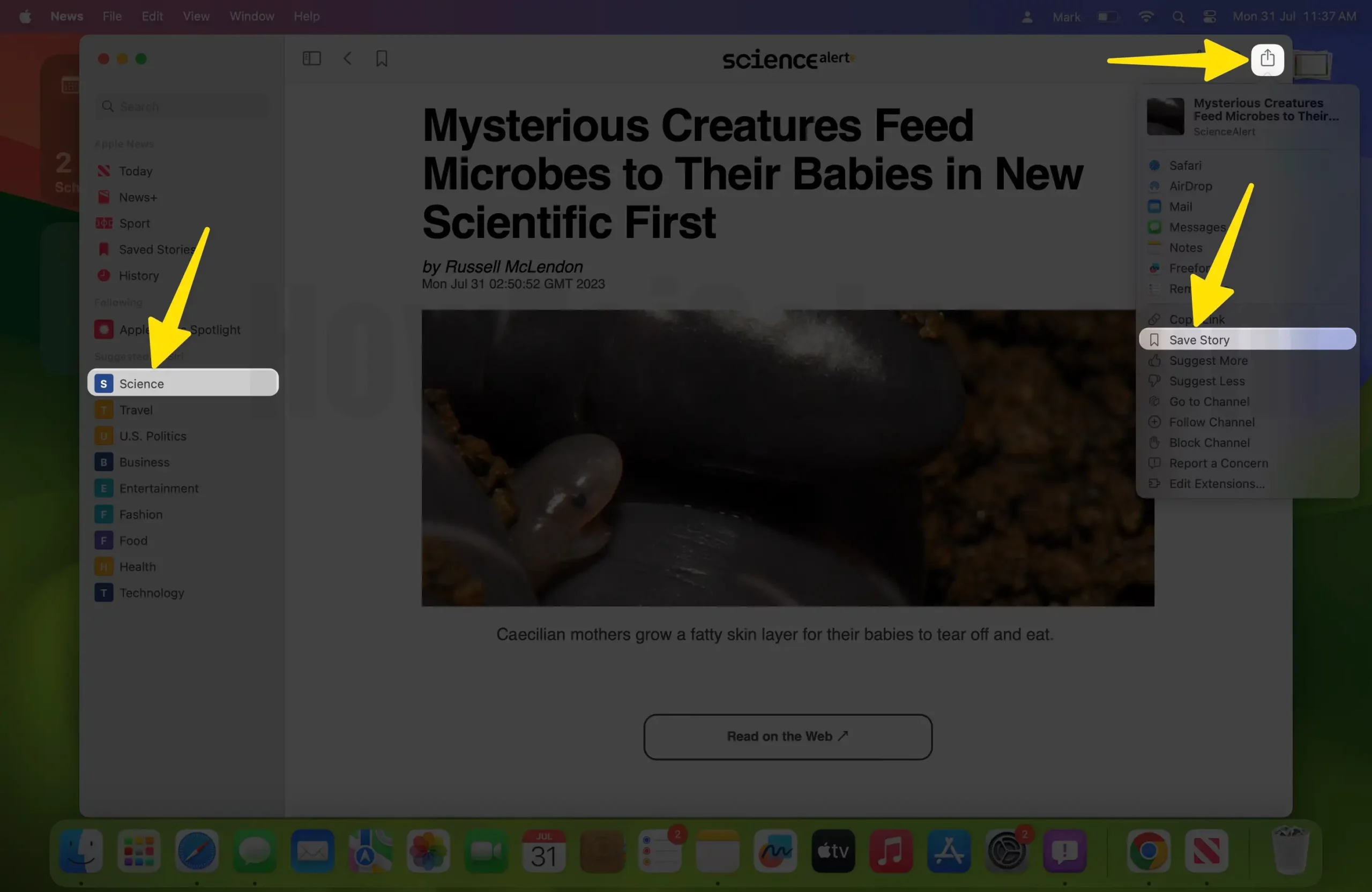
When you save stories and if you want to open them, scroll down the left menu, and at the bottom, You will see “Saved Stories”. If you forget to save the story, open the History, and from there, you can get the recently opened stories.

Or Swipe left to remove the particular story from the saved list. And “unsaved” it. Also, you can directly share or Love the story in action.
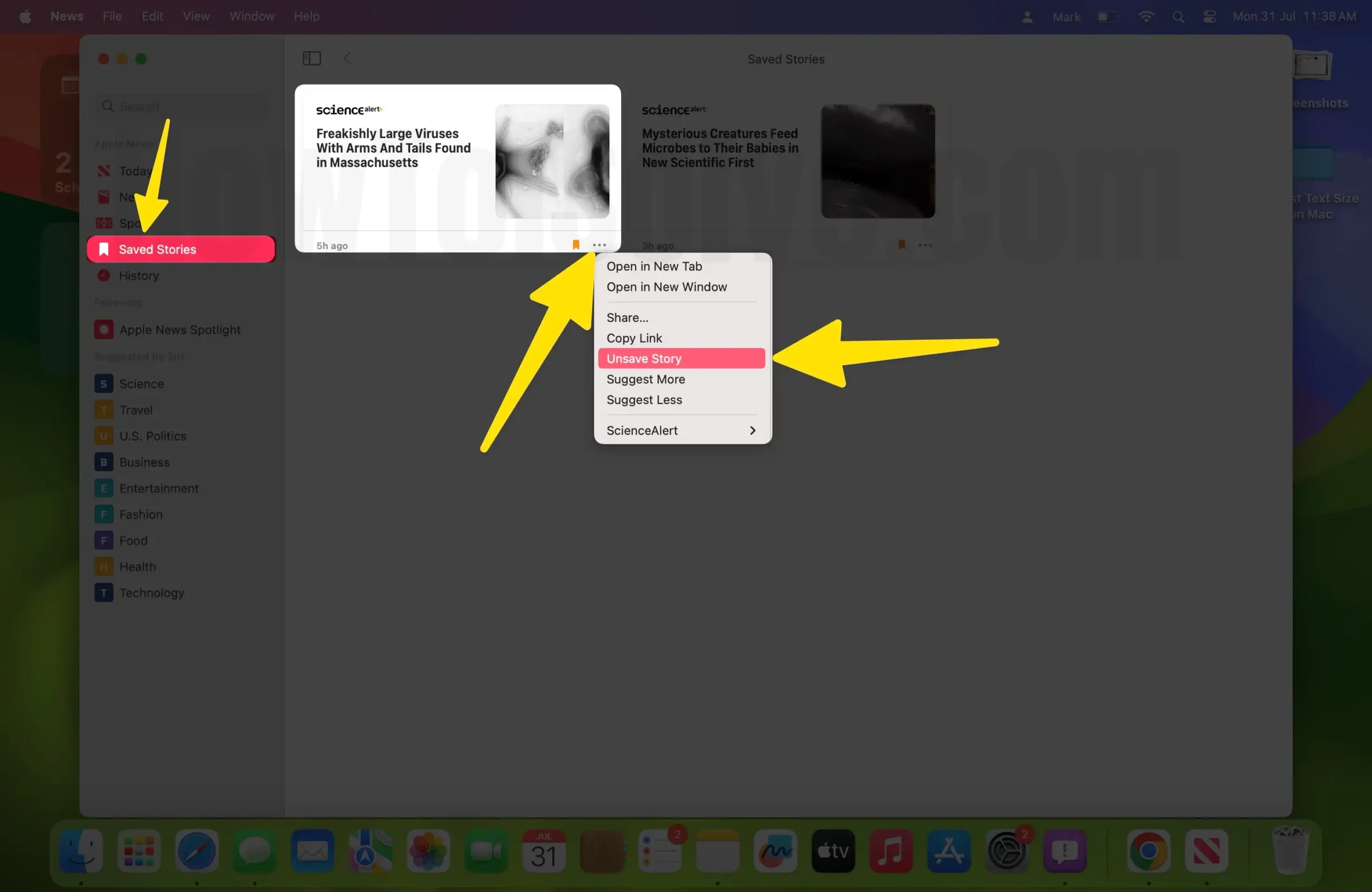
Clear save Story: When you open the History, in the top right corner, there is another option: “Clear”. To clear all history, click on “Clear” in the History.
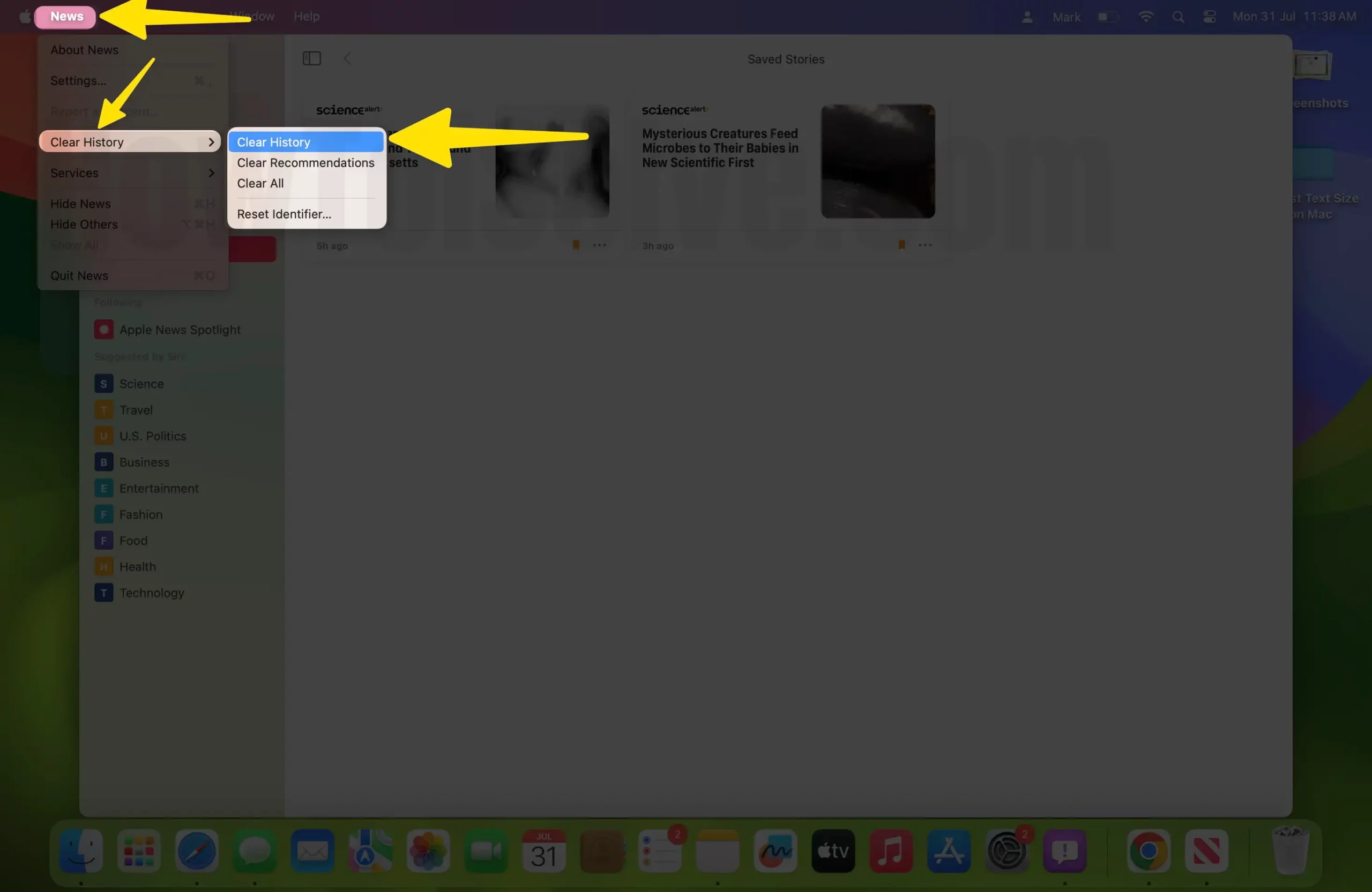
Personalize the Following Section: News App Sidebar
To personalize what you want to see and what you want to have in the Following section, click on “Browse Channels and Topic” then from that page “click on the Heart symbol” and hit “Done”.
Although you can “edit that sidebar”,
click on “Edit,” and then you can Drag and Drop to rearrange the list or Add or Delete, and manage until you are not satisfied with the sidebar.
News App Sidebar missing: Read News on Full windows
The News app has Customise sidebar. Click on “Show or Hide Custom Sidebar” at the top of the news app bar.
Search News Stories, Channels, and Topics
To directly read the “Top Stories” about a particular channel, scroll upwards, and from the Search panel, you can reach particular Channels or Topics or Stories.
When the Channel comes after searching, click on the Heart symbol to add the following section.
Share Stories over different mediums
Meanwhile, you can also share stories via Mail, Messages, and AirDrop. Even if you want to add to Notes, Photos, Reading list, add people, and Aperture are available options.
NOTE: Whatever changes you made in the macOS Mojave it does not affect your iOS app. For instance, if you have liked a channel or an article or saved some stories, then you won’t find them on your iOS device.
Share your Experience with Dark mode and Normal mode on Mac with macOS. Also, Like and Share Facebook, Twitter, and Google+.




