Grayscale on iPhone is a simple aspect with multiple purposes. It firmly shifts the color of iPhone’s display into black and white with different saturations. Your flagship screen will give a similar feel to seeing old movies on monochrome Tv. For one, this display mode can help with color blindness. Besides this, it drastically reduces battery consumption and phone addiction too. Thus considering its array of benefits, if you have planned to use Grayscale on your iPhone, here is how you can use it.
All About Grayscale Settings in iOS and iPadOS
Want to know how to turn ON Grayscale on an iPhone? Read this blog post.
What Is Grayscale Mode On iPhone?
The Grayscale Mode on iPhone is a feature that turns the display color to Gray, somewhat same as old black and white TV.
Is Grayscale Mode Good For Eyes?
Is Black And White Mode Good For Eyes? Grayscale is a mode in which you see nothing except Black and white color – it can be used in many ways. To begin with, iPhone users with colorblindness, turning on the aspect makes it much easier for them to read, write, and watch.
However, it can be beneficial for us because Grayscale prevents eye strain – using an iPhone grayscale at night will give optics a rest. Conversely, if it’s enabled during the daytime, you will be less tempted to pick and use the flagship.
Overall! The feature is helpful, especially when it comes to reducing eye strain.
What Are The Benefits Of Grayscale Mode?
Here below are some of the Grayscale iPhone benefits.
- Prevent Battery From Draining: One of the most admirable things about using the Grayscale feature is to prevent the battery from draining faster. As we all know, display is one hungriest battery consumer component, and thus turning screen color dull will consume less power comparatively.
- Easy To Read: If you have a visual impairment, the Grayscale is always on to go. The feature makes it easier for the users to read by removing the colors.
- Decreases Distraction: It lets you focus on the work by removing the fun factor from the iPhone.
- Eye Health Benefits: It degrades the emission of Blue Light from the iPhone, which harms overall health, especially eyes.
How To Turn ON Grayscale On iPhone
When you turn on the Grayscale mode on iOS, the screen device will turn black and white in no time. However, all the apps you open, videos you watch, and photos you click will look gray. And once you turn off the grayscale mode, the screen will retain its natural color.
And the best part is when you capture the screenshot in Grayscale Mode, it will look grey, but when shared over different peripherals, the Screenshot color will be transferred. Here below are the steps to enable it.
- Access the Settings App.
- Choose General.
- Select Accessibility.
- Hit Display Accommodation.
- Click on Color Filters. And further, toggle it ON.
- Next, tickmark the Grayscale.
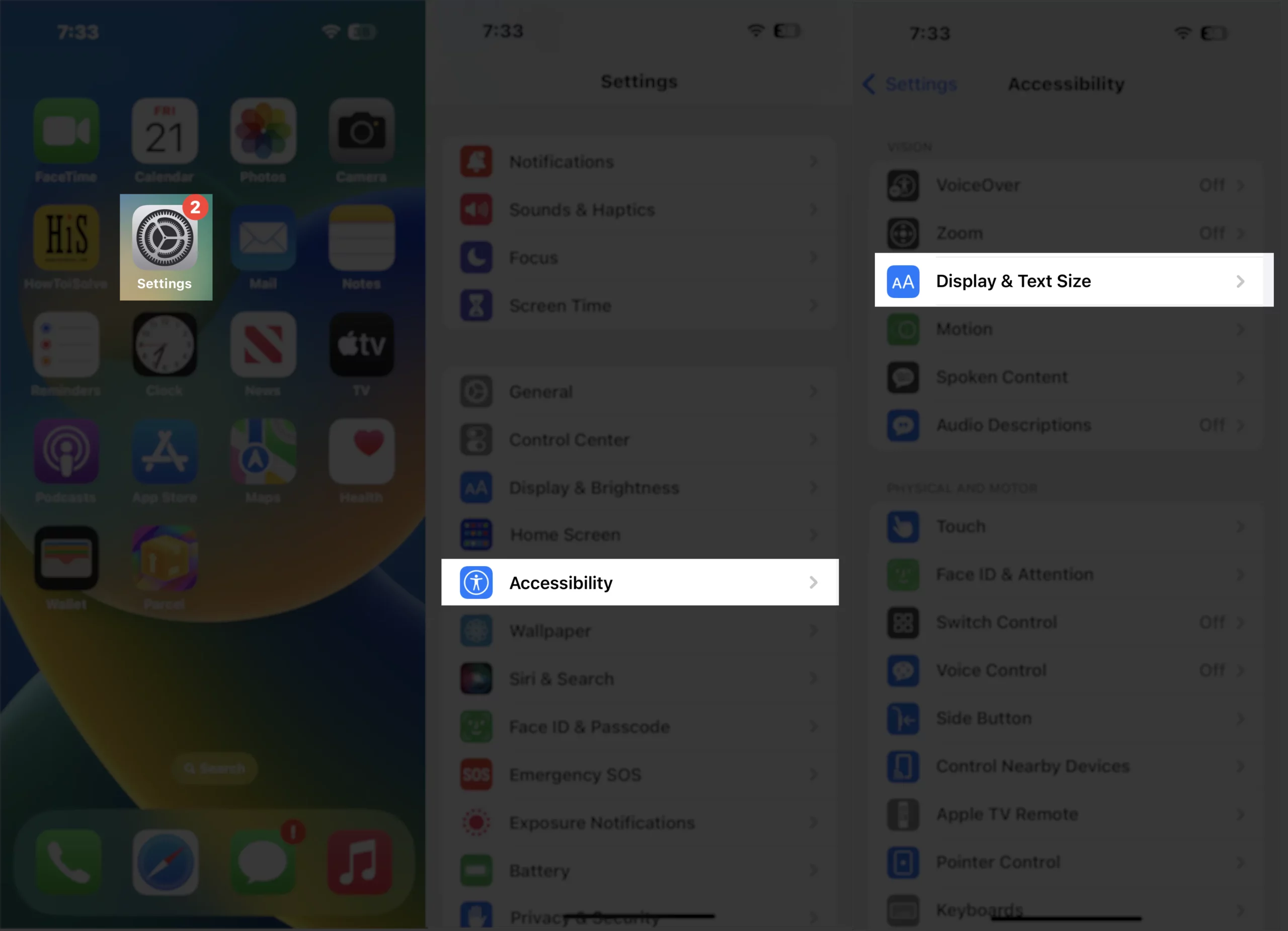

That’s It!
Can Grayscale mode scheduling?
There is no way to schedule grayscale mode on iPhone, however, we hope that we receive such capabilties in next or future update. As a temporary solution, we suggest using dark mode on iPhone.
Should you use Grayscale on iPhone?
To use Grayscale on an iPhone depends on personal preferences and requirements. But from an expert’s point of view, you should keep the feature turned ON as it’s a simple trick that works on the brain by degrading the fun level of using the iPhone.
For instance, it prevents you from keeping loading the gray instagram reels, causing games to lose all their attractive visuals, etc. Thus, going gray is at least worth trying, as you never know how it changes your relationship with the phone.
My Personal Experience Using Grayscale On iPhone
Being addicted to the Phone, the most outrageous thing I have done is putting the iPhone in Grayscale mode. Which is equivalent to an old black-white monochrome TV in the pocket. Not to mention the first thing I noticed is that my screen time degraded drastically. Here below are the discoveries due to which this happened.
Social media like Facebook, Instagram, etc., became less interesting
As mentioned earlier in the article, the Grayscale removes the fun factor from the smartphone by dulling the screen color. And that’s the significant part, as I was continuously scrolling through the short videos, reels, or photos mindlessly for a prolonged period.
And thus, as a solution to prevent such a situation, I disable the Grayscale whenever I browse social media and further reactivate it. And the result I got is that screen time plummeted overnight. For instance, it was 10 hours and 13 minutes a week before Grayscale, which degrades to 6 hours and 35 minutes.
Youtube Videos Became Less Interesting
As I have never experienced watching black-and-white Youtube videos. Which eventually forced me to stop watching the videos. Prior to grayscale mode, I spent approximately 40-50 minutes on unworthy videos. And after enabling the feature, it’s almost 15-20 minutes.
The iPhone is an excellent tool for learning and exploring new things from the palm. But the problem I found in myself, and others is an uncontrollable poor habit of scrolling through social media, which caused me addiction and other health issues.
Final Thought!
That’s it! Here we end up with a complete guide on what is and how to use Grayscale on iPhone. In case you have any query in your mind. Feel free to drop it in the comment box below.
How do I get my iPhone back to normal color?
To get your iPhone out of black-and-white mode, you must turn off Grey Mode by following the steps below.
- Access the Settings App.
- Choose General.
- Select Accessibility.
- Hit Display Accommodation.
- Click on Color Filters. And further, toggle it Off.
Does Grayscale reduce eye strain?
Yes, Grayscale Mode on the iPhone reduces eye strain. That’s because it disappears colors, makes the display less simulating, and further reduces the Blue light emitting from an electronic gadget. Which ultimately prevents eye fatigue and discomfort.
However, it is not that users will experience the same benefits. Thus, besides using the Grayscale on iPhone, it’s better to do good practice, such as not using iPhone in dark, adjusting the screen brightness level, etc.
Does Grayscale make your phone less addicting?
For some users, turning on the Grayscale on the iPhone makes the screen less engaging and duller, eventually preventing them from using the phone for prolonged periods.
But still, using Grayscale will make you less addicted depending on your preferences and experience. So do try it out, if it shows the positive in aspects, always keep it enabled.
Does Grayscale improve iPhone battery life?
Fortunately, it enhances the power life of iPhone. Since the display is one of the most battery-consuming components of the iPhone, so it’s recommended to enable the Grayscale Mode by following our guide.
