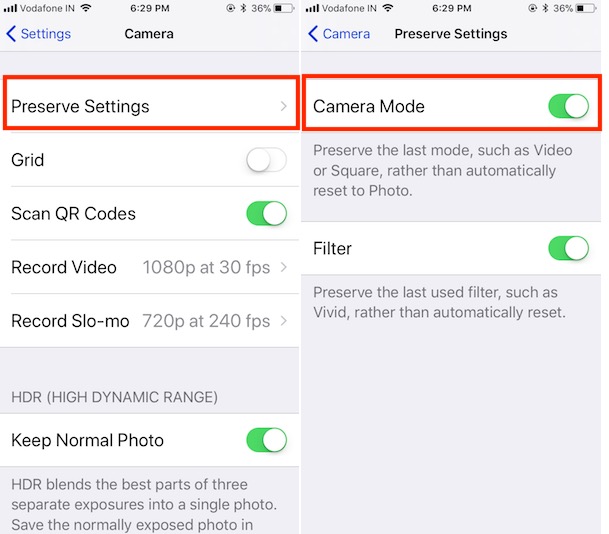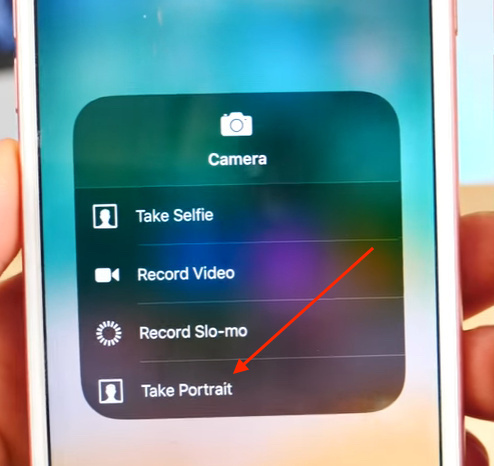iPhone 7 Plus mainly differentiate and in-demand from other iPhone models dues to a New Camera mode called portrait mode. The Portrait Mode does work to shoot Photo of the Object with a blurry background. So this one is a significant Camera feature of Apple’s Premium model iPhone 7 Plus. On dual (Wide-angle + telephoto) lenses iPhone 7 Plus Camera user will be getting accuracy in blurring photo as well as more clarity on the depth of objects. For that, the vital thing is that Portrait mode is only working in the light (brightness) area. In this thread, we’re showing you to prepare yourself to enable Portrait mode on iPhone 7 Plus Camera as well as how to use Portrait mode on iPhone 7 Plus.
If we talk about hardware magic behind Portrait mode, then it does work by the 56mm telephoto lens of Apple iPhone 7 Plus. iPhone maker claims that the secondary lens through the user can get 4-times more Better Picture than ever before. So let’s make a master of yourself to take 4K Video Recording, Shoot 360-degree Videos as well as Portrait photography as professional Poses on your brand new iPhone 7 Plus.
Please Note: According to Apple Said – Portrait Mode will not work on iPhone 7 and all earlier models such as iPhone 6S/ 6S Plus, iPhone SE, etc.
Before following the given steps, you should Upgrade your iPhone 7 Plus to the latest iOS.
Check out at – Go to Settings → Tap General → Tap On Software update. If Update available, then do it. And go to the next.
How to Enable or Use Portrait Mode on iPhone 7 Plus: Get Blur background Easily
- Step 1. Lunch Camera App for turn on Portrait mode.
- Step 2. Next Up, you will have to swipe the left side to get Portrait or tap directly on Portrait.
How to Take a Portrait Mode Picture on iPhone 7 Plus
- Step 3. Now Let’s Turn your iPhone 7 Plus to take a Portrait picture then wait until the Camera renders out Depth Effect in real-time.
- Step 4. Tap on the focus button like we shoot the normal photo.
You’re done.
Getting Black Screen Camera on iPhone, Here’s the Fix!
Portrait mode: Improvements and New Features
Portrait mode Improved in iPhone Camera app, Get massively improved quality in portrait mode with combinations of optical image stabilization and high dynamic range (HDR) multi-image capture.
→Portrait lighting mode [NEW]
Portrait lighting mode is only available on iPhone X, iPhone 8 and iPhone 8 Plus. Let’s see the full list of portrait lighting effects and use portrait lighting effect on iPhone X/ 8 or 8 Plus. We can also remove or add new portrait lighting effects that won’t work on iPhone 7 Plus. You must Upgrade: Buy New iPhone X, 8 or 8 Plus.
Are you a big Fan of Portrait Mode? Wan’t All The Time
Preserve the last mode in the Camera app, Means all time Portrait mode as a Camera Startup screen.
Enable Camera mode turn on from iPhone Settings app.
Go to the Settings App on iPhone > Camera > Preserve Settings.
Now, Remove Depth Effect From Portrait Mode Photos
The result of the photo in low light really stunning.
Use 3D Touch in Controle Center in iOS
3D Touch also quicker way to launch the Camera app and Take Portrait Photo directly from Control center.
Let’s get enjoyed to capturing the depth of natural field Photography, Professional Poses, Stunning look, and stylish photograph with the blurry background like halo effects and get it into the Camera roll. To get better Portrait picture clarity, Experts recommend that keep iPhone at least 8-feet away from the objects or Person, or animal, etc.
Also Useful: Take Portrait photo on iPhone 6, 6 Plus, iPhone 7.
Finally, this was a method to take Portrait Photo and Use Portrait Mode on iPhone 7 Plus. Would you like it? Please share something on this topic below the comments box. Stay tuned in touch with us to get the more latest update, like on Facebook, Follow on Twitter.