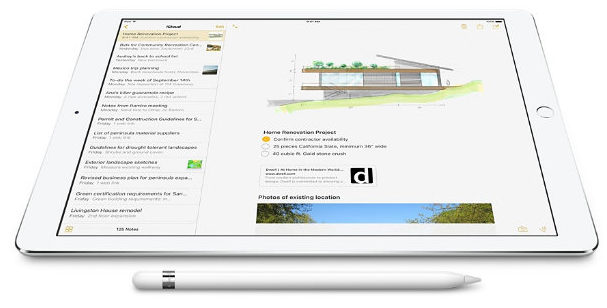Apple iPad Pro and Apple Pencil combination is the best couple for the drawing art, Write the note and straightforward to use all functions for business purpose, education goal for student and much more. I also have an iPad Pro 10.5 and an Apple pencil, and I love both Apple products. So before a few days ago, I have upgraded my tablet to the latest iOS. And I found a function that enables me to take Instant notes on the iPad Pro lock screen with my connected Apple Pencil.
This feature is excellent for writing Notes in an emergency and without jumping in any extra steps. Even though, Yesterday I was trying to access the notes app on lock screen iPad Pro with Apple Stylus. Also, it won’t work. Hence, I tried following instructions that help all.
Best Cure to get rid of Instant notes on iPad Pro lock screen not working with Apple Pencil
Fix #1. Make Sure Instant notes allow on Lock screen enabled
- Step #1. Go to the Settings App on your iPad pro.
- Step #2. Find Notes.
- Step #3. Check the toggle Allow on Lock Screen is turned On/ Green.
However, if it’s already enabled, instant notes on the lock screen with Apple Pencil won’t work, then go to the next solution.
Fix #2. Does your Apple Pencil Charged Up and Paired with your iPad Pro
Instant notes only work with iPad Pro 10.5, iPad Pro 12.9, and iPad Pro 9.7 with connected Apple pencil. So keep in mind that your Apple pencil has charged up and connected to iPad Pro via bluetooth.
In more, you’ll get a new note. If you demand to open old notes, then compulsory you have to Enter a passcode or Touch ID or Face ID and then make Edit in notes.
Fix #3. Can’t access Instant notes in Notes App Notification Center
Some folks report an issue that cannot access recent or resume to previous notes such as 5 minutes, 15 minutes, 1 hour, All Days, or Always on the notification center. So I advise all users that at least check out its associated settings that we’ve listed below.
- Step #1. Open Up Settings App on your iPad Pro.
- Step #2. Tap on Notes and then tap Resume to Previous note under Lock screen label.
- Step #3. Next up, here you have to confirm that duration isn’t set up for never.
Cause, never option turn off the feature to access recently instant notes from the lock screen notification center.
If you pass in above mentioned all workarounds, albeit instant notes on the iPad Pro lock screen not working, don’t worry.
Extra Tips
Restart your iPad Pro, and then Unpair and Pair Apple Pencil Again, give fuel to open Instant notes on the iPad Pro lock screen with your paired Apple pencil.
Let’s friends join the below discussion and drop your feedback about what troubleshooting helped you fix the brand new feature of Notes App between iPad Pro and Apple Pencil.