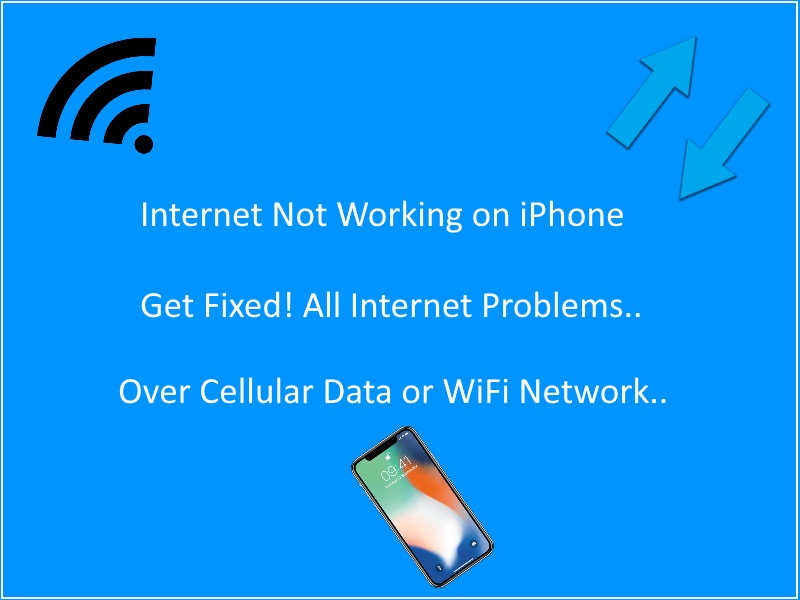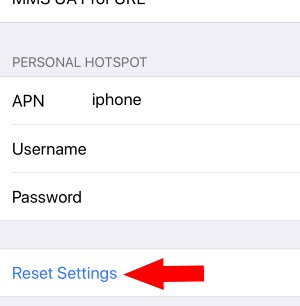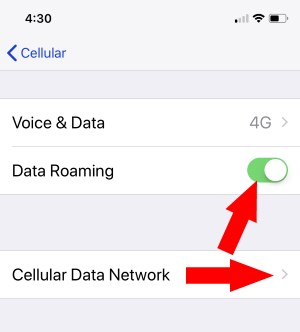Fix out internet not working on iPhone or unable to connect internet to browse in iPhone browser, Use Online app or Game. Without the internet we can’t survive in this world, can we? Without getting online on any of social app or website our day seems to be incomplete. So now we will see some troubleshooting tips for cellular data as well as for Wi-Fi.
3G/4G or LTE or WiFi is not working on iPhone: Cellular Data Problem
Solution #1. Verify Whether the Data Connection is on or not
Note: SOmetimes Shortcut on control center network card doesn’t turn on Wi-Fi or Mobile data on iPhone after turn on from Control center.
Step 1: Launch “Settings.”
Step 2: Then open “Mobile data or mobile data”.
Step 3: Check whether the button is green or not if it does not then turn it on.
Solution #2. Reset Cellular Data on iPhone
Go to the Settings on iPhone > Cellular > Cellular Data Options > Cellular Data Network > Scroll Down and “Reset Settings.”
Data Roaming
Data roaming needs to turn on when you are traveling out of the country.
Step 1: Go to “Settings.”
Step 2: Next, open “Mobile Data or Cellular Data.”
Step 3: Now, “Mobile Data Options.”
Step 4: And there you can verify that the “Data Roaming” is turned on or not.
Solution #3. Cellular Deadspots in your Region
Sometimes your device doesn’t receive full network so at that time you need to deal with patients and find a right place where you can get complete network coverage.
Solution #4. Data limits
Yeah, this may occur when you’re continuously browsing or watching videos, and if you have reached data limits, then your data connection will stop. In iPhone, it is difficult to track monthly data usage so if you want to keep monitoring data usage then every month you need to clear the previous data usage.
Step 1: Go to “Settings.”
Step 2: Open “Mobile Data.”
Step 3: And there you will find your Data Usage.
Or the second option is you can use a third-party application for tracking data usage monthly.
Get a useful guide on Reduce Data Usage on iPhone.
Solution #5. Reset Network Settings
Go to the Settings app on iPhone > General > Reset > Reset Network Settings.
Solution #6. Restart iPhone or Hard Restart
Restarting iPhone when we are in trouble is very common and primary step for everyone. Restarting iPhone, either you will positively result, or it won’t work.
By pressing and holding the power button, you can restart the device.
Hard restart iPhone XS Max/XS/XR/X
Solution #7. Check your SIM
Just remove the SIM and re-insert in iPhone by using the provided SIM tray removing tool. And if you find SIM is broken or damaged, then you must contact your operator.
Solution #8. Carrier Settings
Carrier settings also need to be updated. You can determine the version of the carrier by visiting settings
Step 1: Launch “Settings.”
Step 2: Then next go to “General” and then “About.”
There you will find that update is required or not. In case of needed then tap on it to update it.
And then follow the same above steps and check the version.
Solution #9. Check iOS update
If you are using iPhone then you must have to take care of that iOS should always be updated otherwise it may create a problem for you.
Solution #10. Call the carrier
It is the best option because you will come to know whether the problem is on your device or if carrier. If the Carrier arises the problem, then it will get solved within some time, and if your device is disturbed, they follow the above steps to resolve it.
Above all is a possible fix for internet not working on iPhone XS Max, XS, XR, X, 8 (Plus), iPhone 7 (Plus) & iPhone 6, 6 Plus.