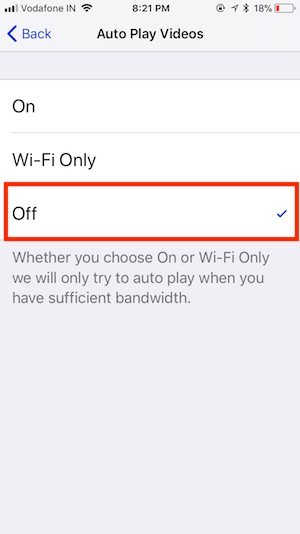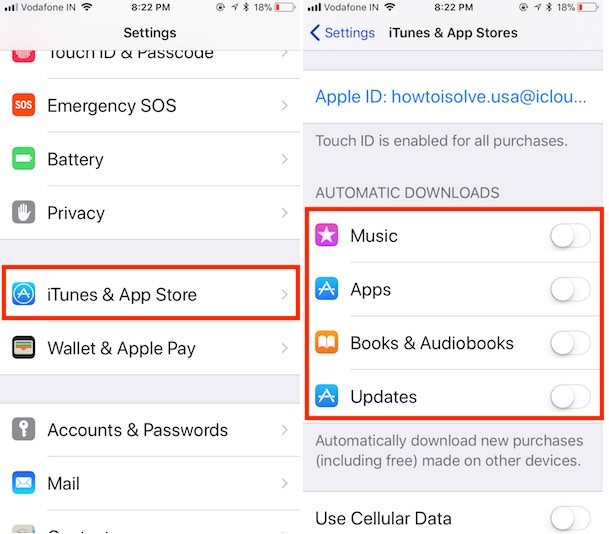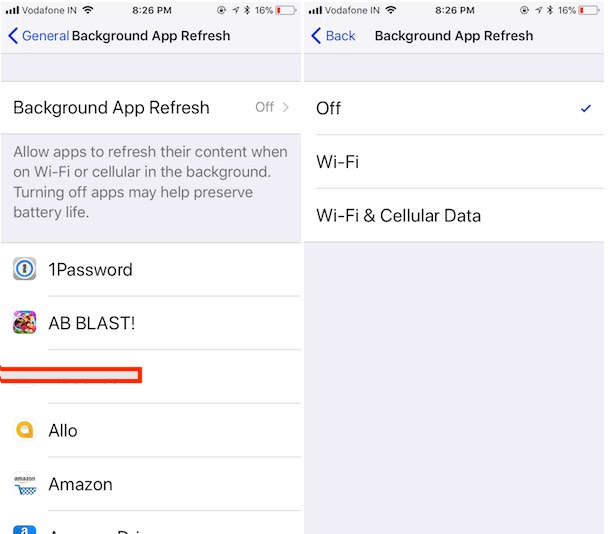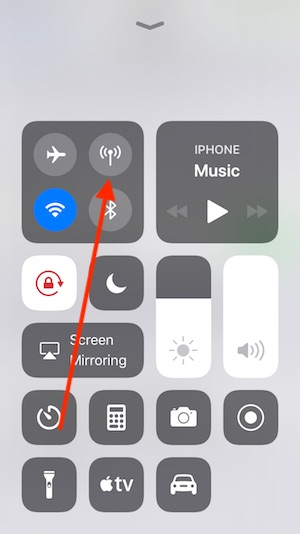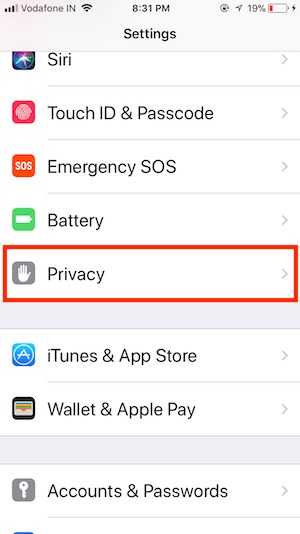Update Your old tricks for a stop or Reduce Mobile data usage on iPhone and iPad. We can set limits and save lots of data in a day from waste. That also helps in your Data pack or Bill amount. Extra benefits are using the fast internet and save battery life by reducing data packet load and waste time on load data on the app (Mail App, Social app, Maps, and many others) or Browser (Safari, Chrome).
Limit on mobile data usage optimizes internet data connectivity on the poor network or out of coverage. Till now, Apple doesn’t give an option for set alerts or notifications for over-limit data use on iPhone or iPad. But some carriers providing Messaging services on remaining data or usage data through text messages.
A tremendous alternate option is to keep the installed Mobile carrier app and sign in with your account. Know updated status on Running data or Voice plan, Available balance, credit, and Offers.
A bunch of tactics through you can learn what to do to limit data usage in iOS 13 running on iPhone, iPad, and iPod touch.
Tricks to Reduce Mobile Data Usage on iPhone & Save Cellular Data usage
1. Disable AutoPlay Videos on All Apps
In the Latest iOS App store, turn off AutoPlay Videos in App Store while Cellular Data is turned on. Otherwise, your iDevice will eat too much data in iOS.
- Go to the Settings App from your iPhone Home Screen > App Store >Scroll down to the AutoPlay Videos
> Now on the screen, Choose Off or Wi-Fi only.
Also, disable auto-play video in the social app,
- Turn off autoplay video on Twitter
- Stop Autoplay Video on Facebook
- Disable Autoplay video on Instagram
2. Disable Automatica Downloads using Cellular Data
Disable auto app update and download from App Store on Mobile data.
- Step #1. Go to the Settings on the iOS device.
- Step #2. Now, Tap on iTunes & App Stores
- Next, See the Automatic Downloads section, I would like to recommend turn off (Music, Apps, Books & Audiobooks and Updates).
Also, disable media file download from the app-specific settings like
- WhatsApp (Open WhatsApp > Settings > Data and Storage Usage > Enable Photos, Audio and Videos for Wi-Fi Only or Enable Low Data Usage).
3. Turn off Cellular Data for iCloud
Auto Backup Text, Photos, Contacts, and Document into iCloud consume more data in the background. Now, Set restriction for iCloud Drive, Keep Disabled iCloud Drive Toggle
- With this option, iCloud Drive only uses Wi-Fi for transfer data to iCloud.
4. Turn toggle Wi-Fi Assist Off/white
Disable This, Preventing to use or Turn on Cellular data automatically when Wi-Fi is not available or Poor connection.
5. Disable Background App Refresh for Cellular Data
The Live App (Maps, Stock, Weather, and many others) uses the internet while not in use but running in the background. So stop all app background processes from settings.
- Go to the Settings app on the iPhone, iPad, or iPod touch.
- Next, Tap on General > Background App Refresh
- Select off or Wi-Fi.
6. Turn off Cellular Data for Apple Music
Video and Music consume more internet sources other text, pictures, and Other files. For Apple, Music disables Streaming and Download for apple music.
- Go to the Settings App> Find and Tap on Music.
- Next, Tap on Cellular Data > Make toggle Disable/white
7. Turn on Low-Quality Image Mode
This mode plays a significant role in saving mobile data usage in iOS 12 or iOS 13.
- Message App: Enable low-quality mode, After Enable this option images sent will be of lower quality. Go to the Settings > Messages > Low-Quality Image Mode Enable it.
8. In not needed, turn off Cellular Data
This smart way to save battery for a long time. In iOS 11- iOS 12, we can disable Cellular Data from the control center or iPhone Settings app.
Read more: Customise control center, Add new control.
9. Reduce data when you are watching Netflix & YouTube
For Netflix app users
- Open Netflix app on iPhone, iPad, iPod Screen.
- Next, Tap on the Netflix menu icon, then select App settings.
- Now, Tap on Cellular Data Usage
- Choose your preferred settings from six different estimated data usage.
For YouTube App
- Open the YouTube app on the iOS device.
- Tap on the Profile icon at the top right corner of the screen.
- Now, Tap on Settings
- Enable Play HD on Wi-Fi only, Which means cellular data don’t stream HD video.
This trick may work for other apps that using media, Video streaming. And Reduce high Data usage all the time.
10. See which App usage too much data on iPhone 11, 11 Pro, 11 Pro Max, XR, XS Max, XS, X, 8 Plus,7, 7 Plus
Know the list of apps used data for the Specific period.
Otherwise, Reset Statistics data and Re-Map or Measure which app uses how much data?
- Go to the Settings > Cellular > Scroll Down and Find list off app. (Disable or Enable app use data)
11. Disable Location Services
None-GPS or None-location-based app sometimes track the location and use Data usage in the background. To disable it from iPhone settings for all the apps or selective apps.
- Go to the Settings app on iPhone, iPad Home screen.
- Next, Tap on Privacy > Location Services and Disable toggle.
- Also, find by Scroll down and Set never for the specific app from the list.
The above tricks you can apply on other Mobile platforms.
Otherwise, you would pay overage fees for the data usage. To avoid such a thing happening, you should learn some tricks to reduce mobile data usage on iPhone, iPad, and iPod touch.