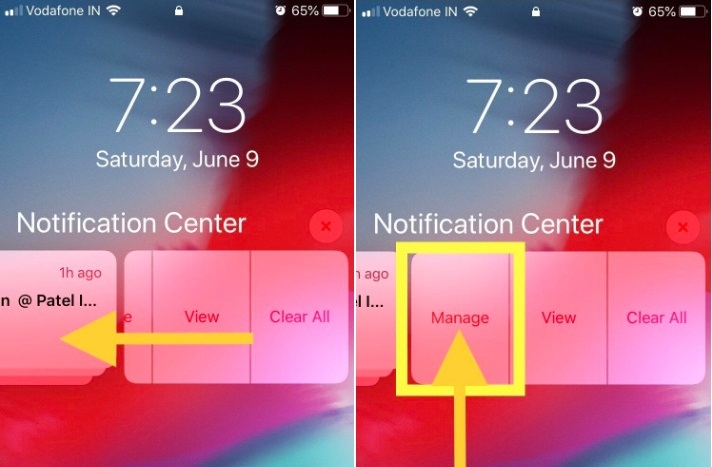Previously when we wake up in the morning and as soon as we turn on a data connection, the entire screen is full of notifications and banners. Sometimes this is very annoying and time occupying to remove every single banner individually. After iOS updating your iPhone, you don’t have to face such situations. You can enable quiet notifications on iPhone.
Are you confused about what quiet notifications do? Don’t worry I would briefly introduce this useful function. Actually, it sums up all the notifications into one banner and prevents the screen from populating. Besides this, you won’t hear any alert sound when you receive any notification.
How to Enable quiet Notifications on iPhone and iPad
Step 1: If you have a notification on your iPhone’s screen then “Swipe left”.
Step 2: In case if you don’t have any notifications then slide down the screen, and now you will see notifications swipe left.
Step 3: To enable quiet alerts on iPhone, Tap on “Manage”.
Step 4: Click “Deliver Quietly”.
Step 5: If you want to enable for other apps too, then follow the same steps and do it.
Turn off or Disable Notification on iPhone Lock screen or unlocked Screen
Unfortunately, if you want to disable quiet notification on iPhone with a single tap, then it isn’t possible. You have to follow the few steps, and then you can disable quiet notifications on iOS.
Step 1: Go to “Settings” and tap “Notifications”.
Step 2: Select the app under Notification style.
Step 3: First option is Allow Notification, Disable the toggle to white. Now you will never show up Notification for the selected app on lock screen or unlocked screen. Here’s another more customised settings the change the Notification preview and enable only for lock screen, or unlocked screen. Now switch on “Lock Screen, Sounds, and Banners”.
Why I Didn’t Get App Notification after enable it?
There are many app that has custom settings within app profile, Go to App and Find the Notification settings on App. This kind of settings really help and beneficial for the developer, From the Server end you didn’t get the notification so developer can decrease the load at server end.
From now, you would receive notifications loudly as before.
So this is the Quiet Notifications theory, you can also learn how to enable group notifications in iOS on iPhone and iPad.