If your iOS update is stuck on the Terms and Conditions screen on your iPhone or iPad, refer to this troubleshooting guide, which includes five potential solutions to resolve the issue. When new iOS and iPadOS updates are released globally, users often encounter various problems during the download process. Some people find that the iOS update gets stuck at 99%, while others are unable to proceed past the Terms and Conditions agreement. There’s no need to worry—issues like these are familiar with major updates and are usually easy to fix.
Fix iPhone Stuck on iOS Update
Pre-requisites to Update iPhone
- Connect the iPhone to a Strong and Stable Wi-Fi Network
- Check the iPhone Storage, at least 6GB must be available to update the firmware
- Disable Low Power Mode on iPhone
- Turn off VPN on iPhone
- iPhone should be charged at least 50%
Solution 1: Sign Out and Sign In to iCloud
In some situations, your Apple ID may be causing issues with updating your iPhone or iPad to the latest firmware. If you’ve verified all the prerequisites and the update still won’t proceed, try removing your Apple ID and then attempting the update again.
Once the update is complete, you can sign in back to the iCloud account. We’ve broken this solution into three parts. Follow along and complete the update.
Solution 1: Sign Out of iCloud
- Open the Settings app on your iPhone.
- Tap on your name.
- Scroll the screen, and tap on Sign Out written in red color.
- Confirm by entering the Apple ID password, and hit Turn Off.
- When you’re asked to keep a copy of your data on this iPhone, choose the appropriate option, and tap on Sign Out.
- A pop-up should appear, tap Sign Out.
Step 2: Try to Update
- Go to the Settings app.
- Tap on General.
- Scroll down and open the Software Update.
- Agree to the Terms and Conditions, and download the update.
Step 3: Sign In to iCloud
- Go to the Settings app.
- Tap on the Sign in to your iPhone.
- Enter the Apple ID and Password to sign in.
Solution 2: Toggle Airplane Mode
Up next is disconnecting the iPhone from all the wireless connections, which can be done by turning on the Airplane Mode on iPhone, iPad. The Airplane Mode comprehensively turns off the Wi-Fi, Cellular Data, and other wireless connections.
- Pull down the Control Center from the top on iPhone with Face ID, and swipe up the Control Center in iPhone with the home button.
- Tap on the Airplane Mode button to turn on.
- Wait for 2-3 minutes and tap on the Airplane Mode button to turn it off.
Solution 3: Force Reboot iPhone, iPad
Another effective workaround is to force a restart of the iPhone, iPad. After rebooting the device, try to install the software update on the iPhone, iPad. Here’s how to force-reboot the iPhone and iPad.
- Press and quickly release the Volume Up button.
- Press and quickly release the Volume Down button.
- Press and hold the Side button until the Apple logo appears.
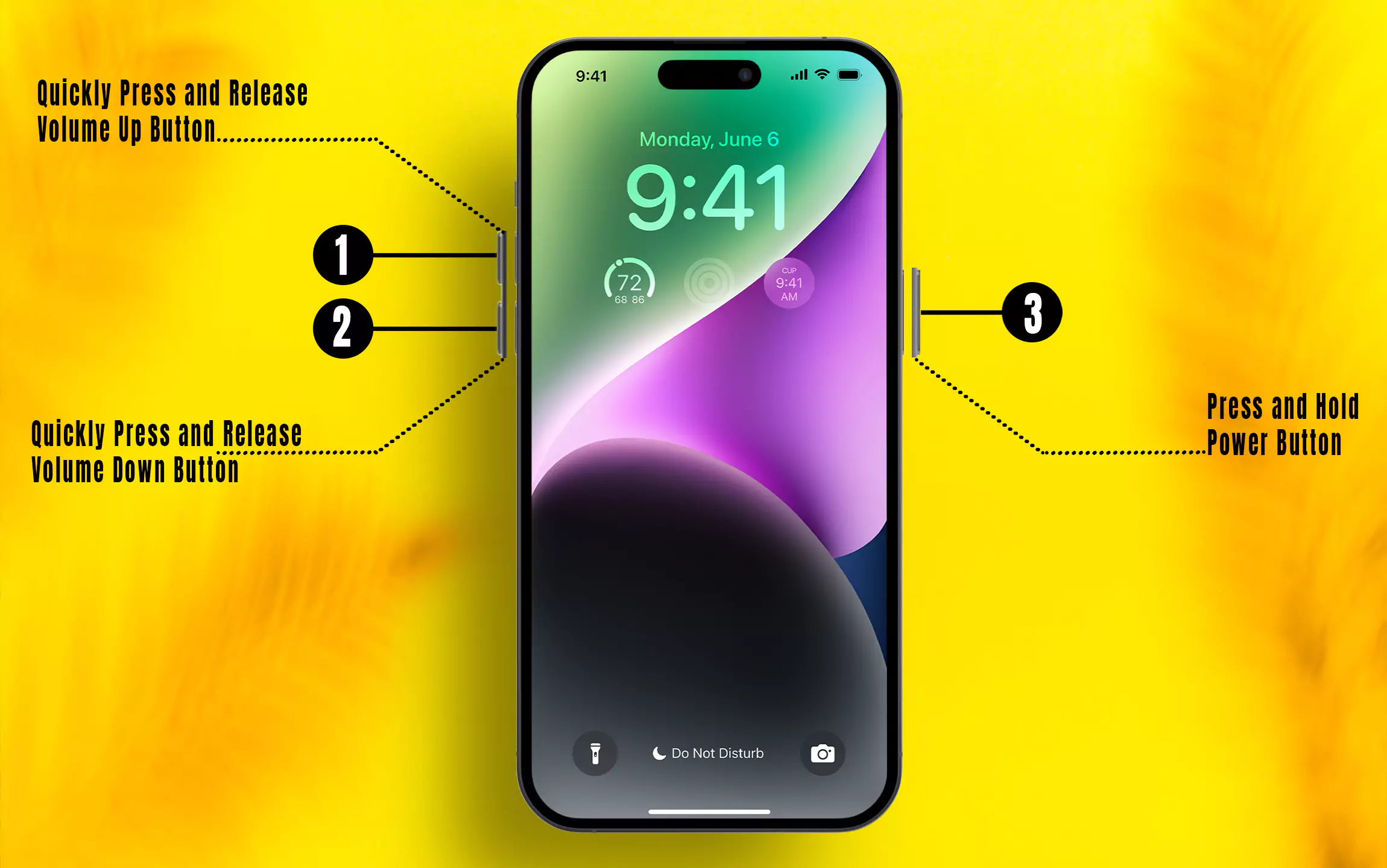
Solution 4: Change the Region of the iPhone
Sometimes changing the region on your iPhone can help. If you’re still unable to update your iPhone or iPad, please go to the settings app, change the region, and try updating again.
- Navigate to the Settings app.
- Tap General.
- Select Language & Region.
- Tap on Region, and choose alternate regions like the US, UK, or anything.
Solution 5: Reset Network Settings
Ending the troubleshooting with Reset Network Settings. When you reset network settings, all the saved Wi-Fi passwords, APNs, VPNs, and Cellular settings are deleted from the iPhone. However, personal data like photos, videos, and other media remains as it is.
- Open up “Settings”.
- Open “General”
- Scroll the screen all the way to tap on “Transfer or Reset iPhone”.
- Lastly, tap “Reset” > “Reset Network Settings” > Enter your iPhone Lock passcode and try again after rebooting once.
The solutions above are especially helpful for anyone stuck during iOS installation. If you know any other fixes, share them in the comments to help others.






