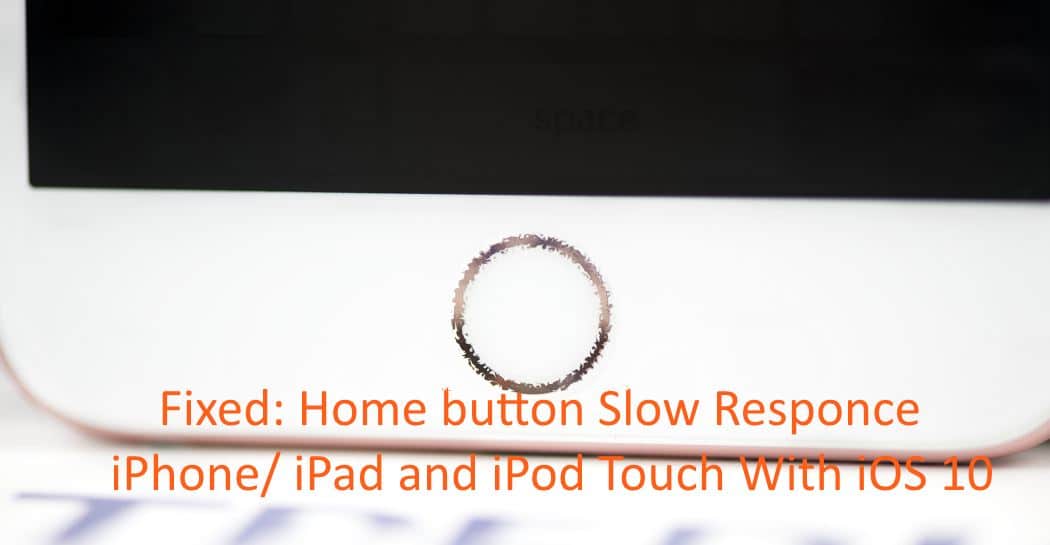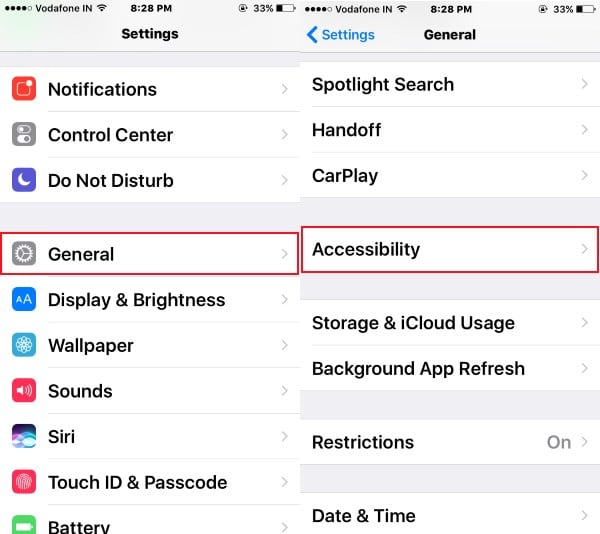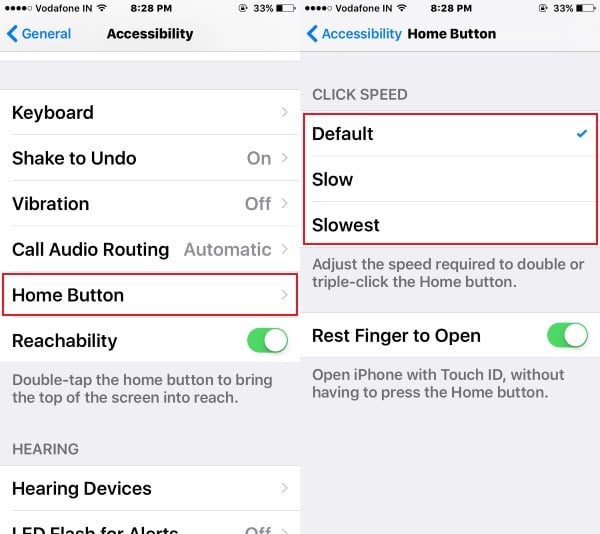For your iPhone 8, 8 Plus, iPhone 7, 7 Plus, iPhone 6, 6 Plus, Apple’s new iOS redesigned and revamped for the unlocking system in all iOS devices. In that, you must press the home button once for unlocking the screen and another good feature is Raise to wake the iPhone screen. But this is only available in selected Motion processor iOS devices. In that, you un feel and disappointed with the iDevice (iPhone/ iPad) Home button slow to respond. Here is the quiet configuration mostly works for all and fixed the real problem automatically itself.
I recommend this situation by using the home button given assistive touch. Enable Assistive touch and use it, not the physical home button. So many hard strokes on the home button obviously create a physical problem.
Steps for Fixed Home Button Slow to Respond in iPhone, iPad, or iPod Touch
Follow the steps for your Home button iPhone model, Depends on the iOS version settings might be changed on your iPhone.
iPhone 8, iPhone 8 Plus Home Button Slow and Not Responding
- Open the Settings app on the iPhone.
- Next, Scroll to Accessibility settings.
- Now, Select the Home button and Adjust the Home button speed.
- Select the Default option and That’s it.
iPhone 7, iPhone 7 Plus Home Button Slow and Not Responding
- Open the Settings app on the iPhone.
- Next, Tap on General Option.
- Now, Select the Home Button Option.
- Keep the Default Speed Settings.
- That’s it.
iPhone 6, iPhone 6 Plus Home Button Slow and Not Responding
Customize or Manage Home button speed for Specific devices is a great option given in the Settings app. Wrong customization
- Go to the Settings app on the iPhone/ iPad.
- Next, Tap on General Option under the Setting.
- Then Tap on Accessibility.
4: Scroll Down beneath the screen, Tap on Home Button.
5: Next you will find Three Click Speed Option.
Default Option recommended by apple, you should go with it for maximum speed and response.
The other two options are Slow and Slowest. Make sure and uncheck if you set it.
Check your iOS up to date
Apple Released Bug fixed and Speed improvement too much in the last iOS public beta versions. Also, Most of the Tech users noted and experience between the last two iOS releases. The home button response is quite improved. Go to the Settings > General > Software Update.
Restart or Reboot iPhone/ iPad
Internal bug and App conjunction may be because the home button is slow to respond or Freeze after press on it. Restart or Force Restart is a Former solution.
- iPhone 8/8 Plus Hard Reboot: Quickly Press and Release Volume up button, Quickly Press and Release Volume Down button, Now Only Press and Hold the Side-Power button until you see the Apple logo after black screen iPhone.
- iPhone 7/7 Plus: Press and Hold Volume Up button and Side/Power button until you see the Apple logo after black screen mobile.
- iPhone 6 and iPhone 6 Plus: Press and Home Sleep/ Wake until you see Slide to Power off option or Force Restart (Press and Hold Sleep/ Wake + Home button).
Home button Damaged?
Don’t get a chance to repair yourself, if in warranty. Go to the apple store or Contact on the apple website, live chat. Find Apple iPhone Repair Service near me. or Under warranty iPhone model users can contact Apple Support and Get a Free solution if it’s under Agreement.
Let’s follow the above troubleshooting for iPad/ iPhone home button slow to respond. Share your fixed way from the above or new suggestion on the comment box.