In short-
- Make sure the vibration toggle is turned on and then turn on the toggle next to Play Haptics in Silent Mode.
- Consider using a custom vibration pattern for your ringtone instead of the default “Synchronized” option.
- “If your iPhone is not vibrating, you can find some nifty workarounds in this comprehensive guide to fix the issue.”
If your iPhone doesn’t vibrate on silent mode after updating to iOS 18.3.1, you’re not the only one experiencing this. Numerous users have noted this problem, which can be quite irritating—particularly if you depend on vibrations for notifications. This issue may stem from changes in settings, software glitches, or a minor bug introduced with the update. In this guide, we’ll explore potential causes for your iPhone’s lack of vibration and provide a step-by-step solution. Let’s dive in!
Troubleshooting to Fix iPhone doesn’t Vibrate on Incoming Call on Silent or When it’s Ring
Solution 1 – Check out Vibration is ON for a full iPhone
Update your iPhone to the latest version of iOS.
Settings > General > Software Update > Check for Update.
Please ensure that your device’s “Do Not Disturb” feature is either not enabled or not scheduled during the intended period of use.
Next, Before set and use different Vibration customization settings on your iPhone, enable System-Wide vibration settings on your iPhone.
Step 1: Go to the Settings App Tap on Accessibility on iPhone.
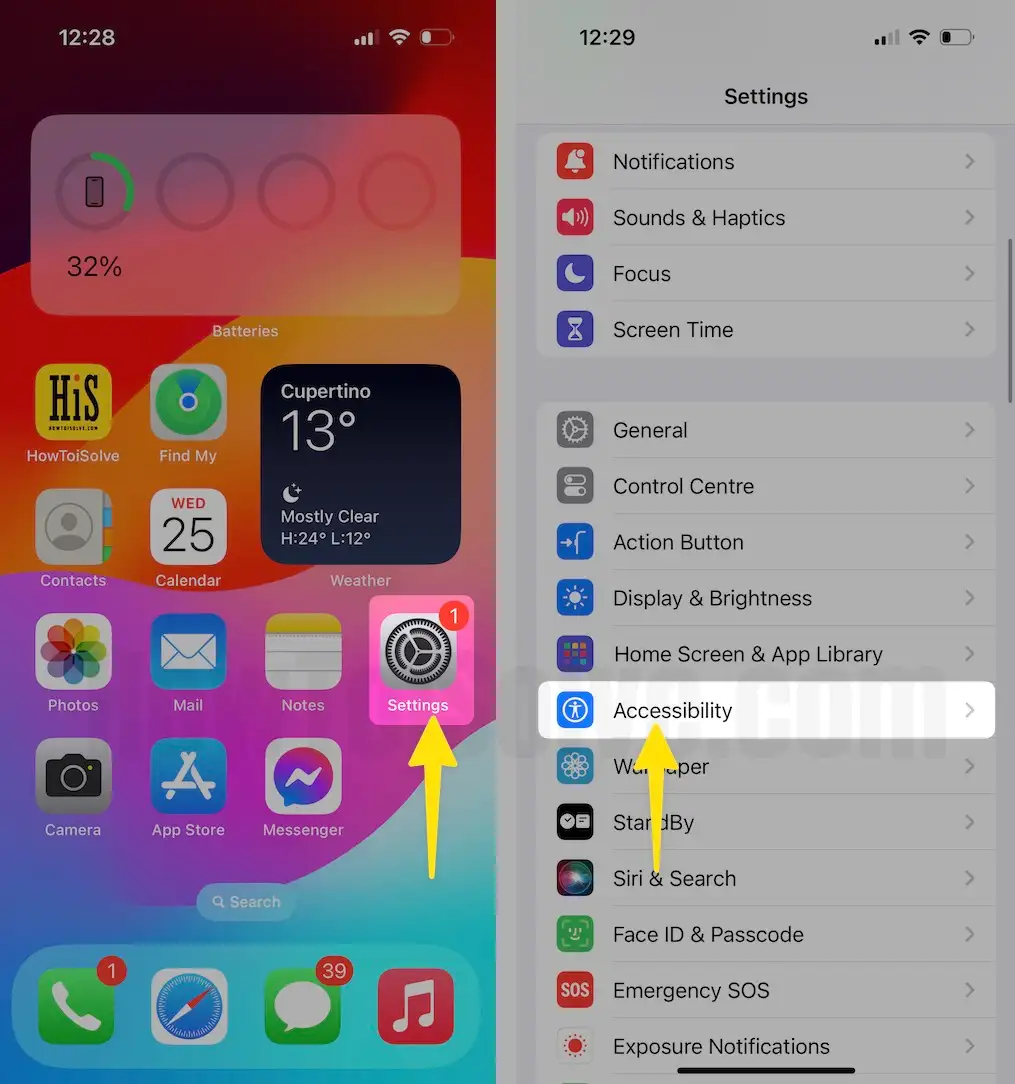
Step 2: Click on Touch Enable toggle to green Vibration.
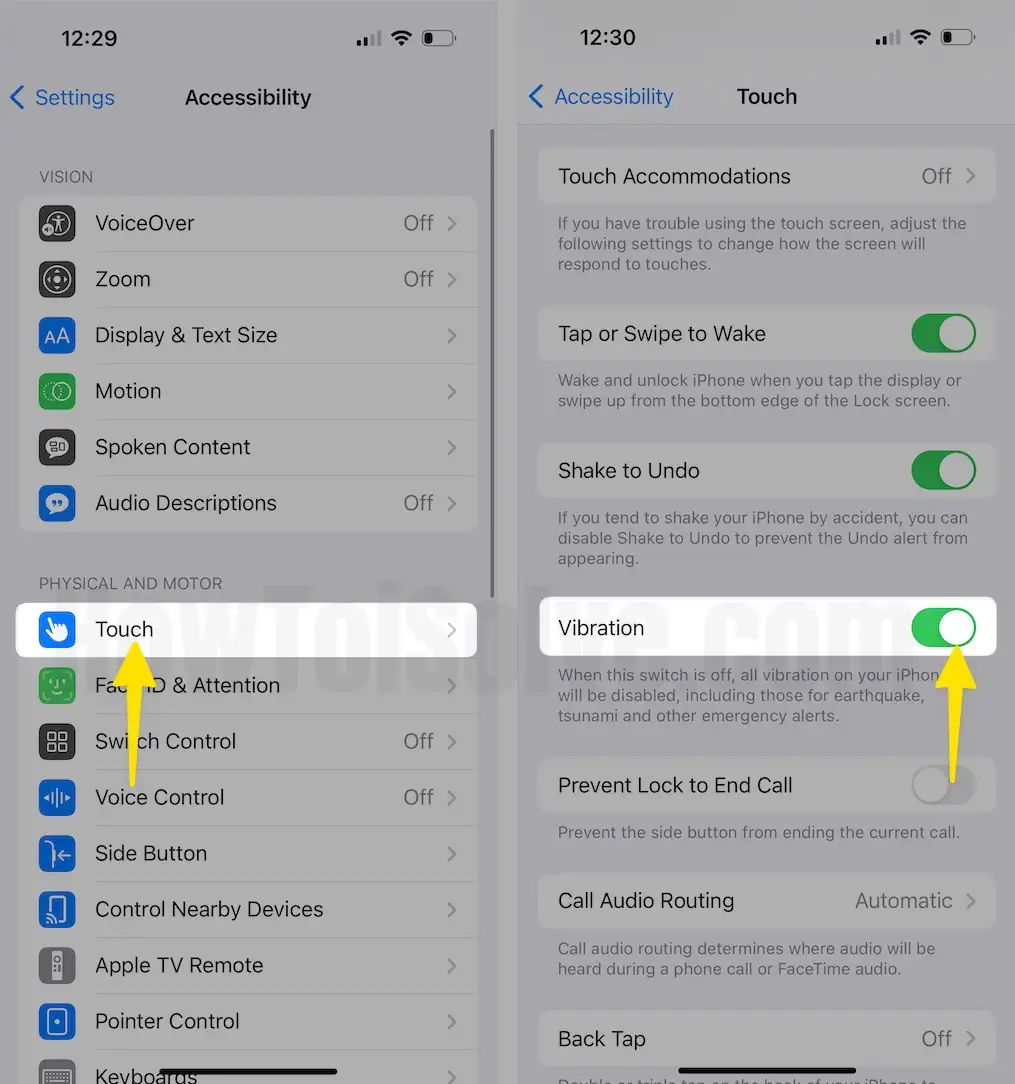
Note – when this Vibration is switching off, all vibrations on your iPhone will be disabled, including those for earthquake, tsunami, and other emergency alerts.
Solution 2- Verify iPhone Ringtone Vibration Settings
Set the default vibration pattern on your device or create a custom vibration with varying levels of intensity, from hard to soft. Please follow the steps below to enable or disable the vibration setting. If you select “None,” then the vibration feature will remain disabled.
- Step 1. Launch the Settings app on your iPhone.
- Step 2. Scroll down the screen to hit Sounds & Haptics.
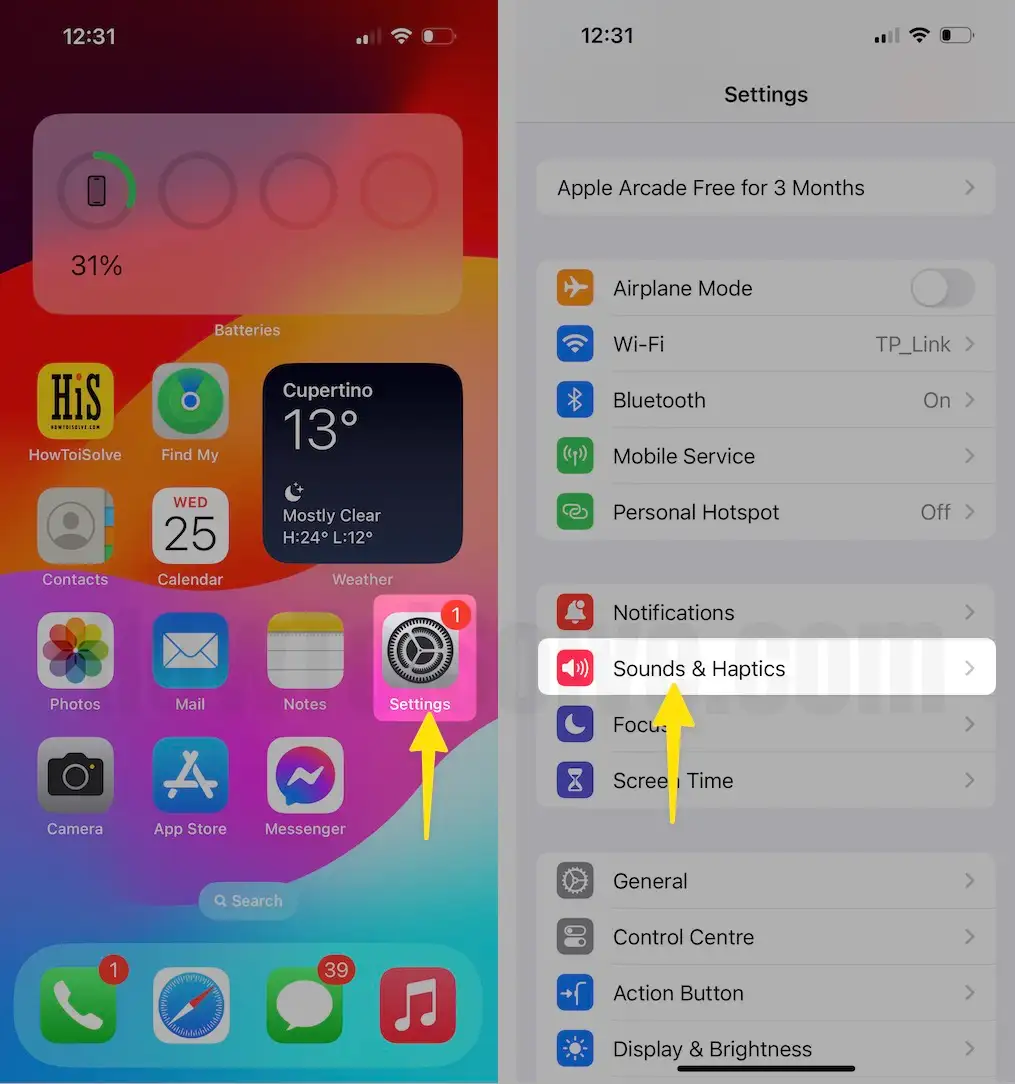
- Step 3. Tap on Haptics > Select Always Play or Play in Silent mode.
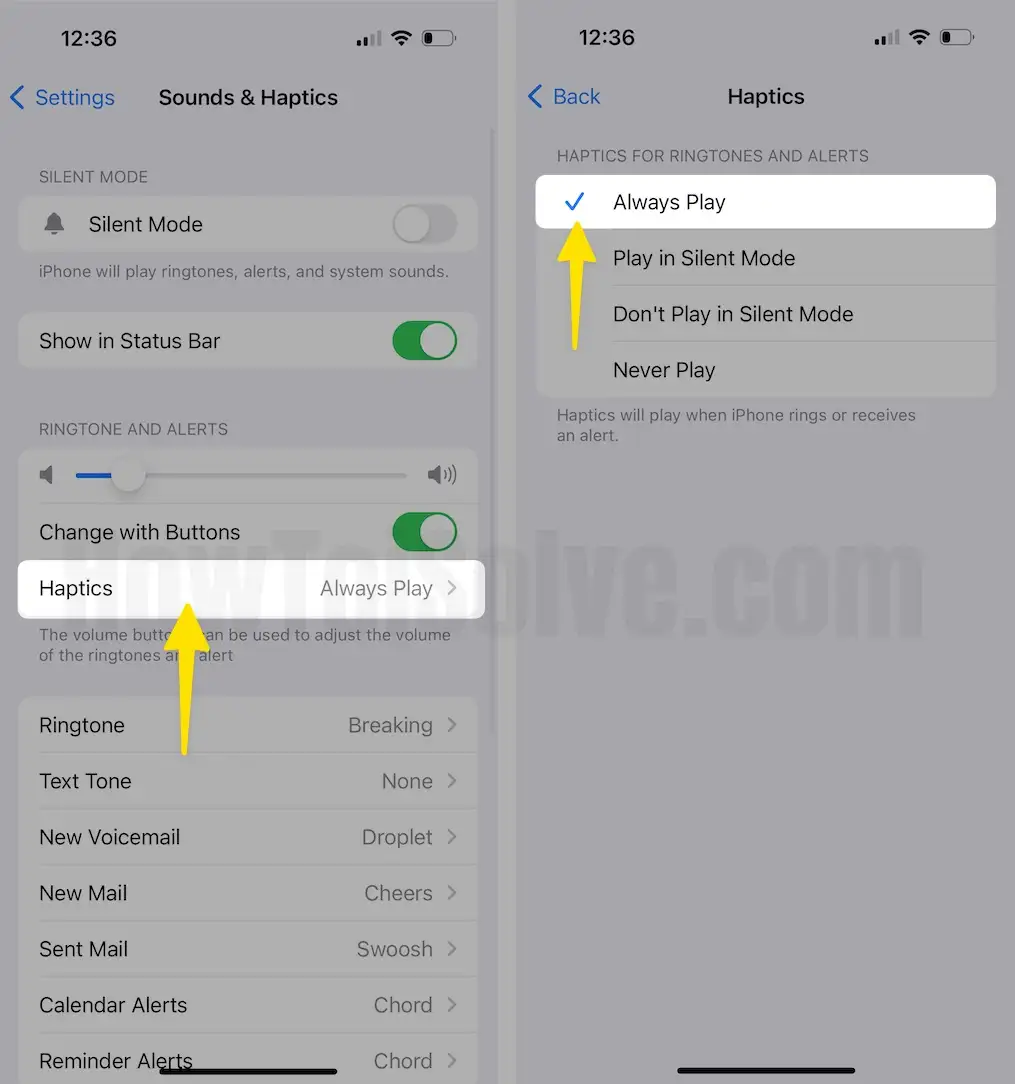
- That’s it. Also, check Vibration is selected for Ringtone.
- Step 4. Again, scroll to Ringtone under Sounds & Haptics > Tap Haptics > Choose Default or Create New Vibration.
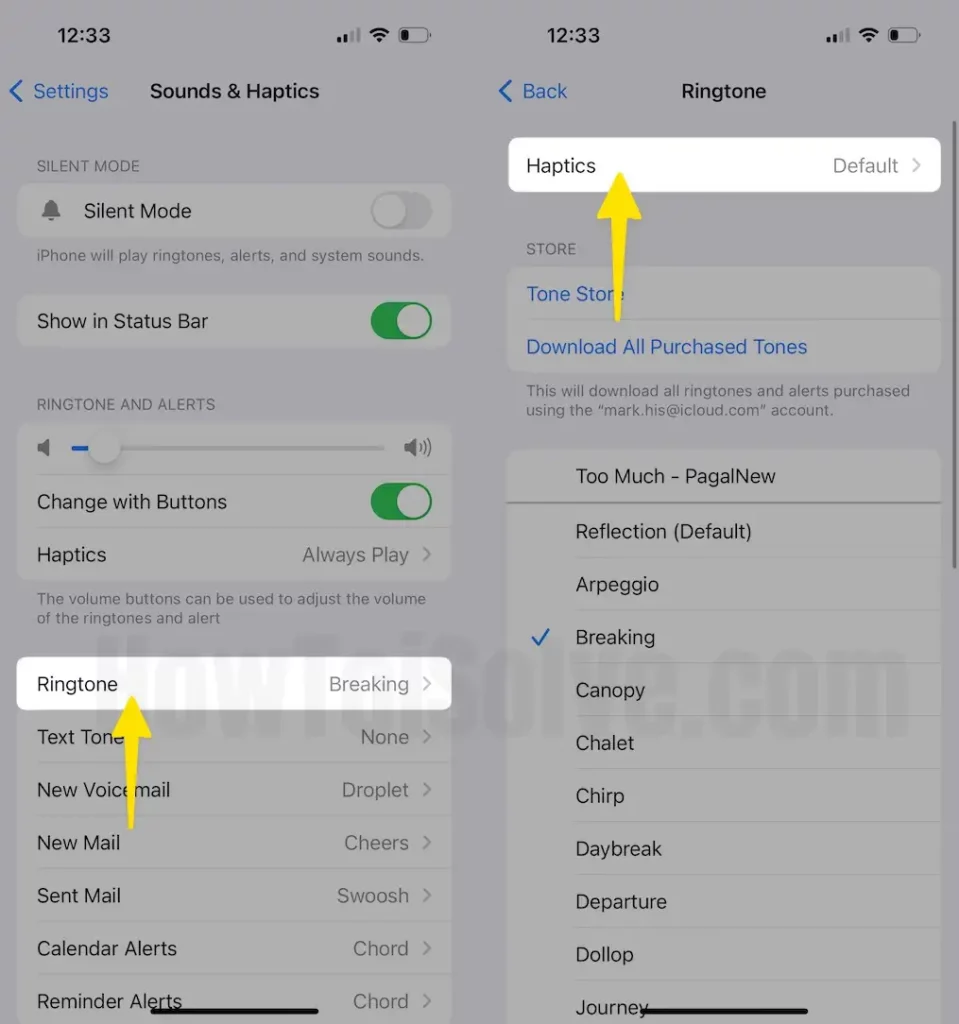
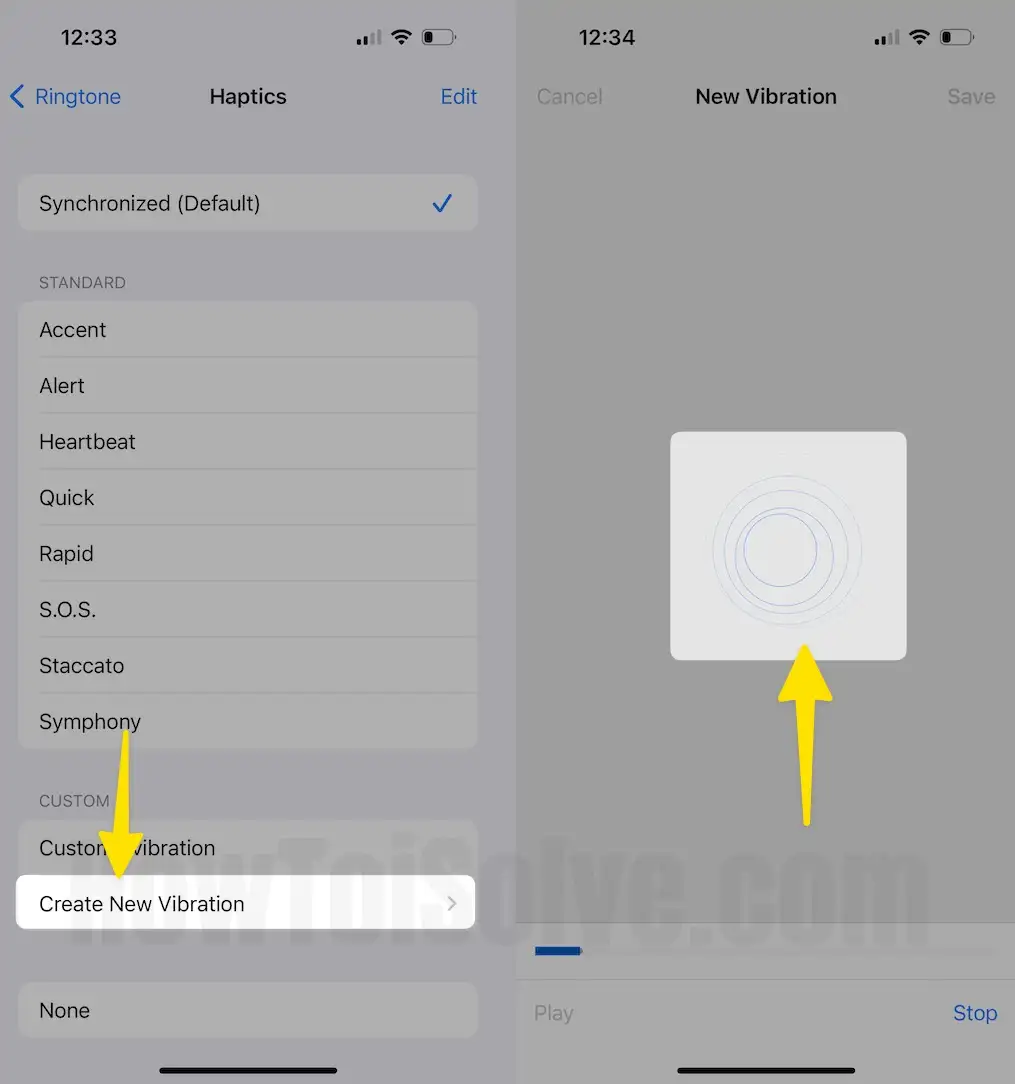
You can Create Custom vibration or Select the default Vibrate style mode apart from None because the None option is a way to turn off Vibration without disabling Vibrate on Ring.
You seem, above all ways are perfect in your case; however, your iPhone Vibration doesn’t work when you get a call, then keeps continuous for final answers.
Solution 3: Reboot or Restart iPhone
Force Restart:
For iPhone 8 & later:
- Press and quickly release the volume up and press and Quickly release the Volume Down button sequentially, then press and hold on the Side button until you see the Apple logo on the screen.

- The way for iPhone 6S or Earlier: Press Sleep/Wake + Home button until you see the Apple logo on the screen.
- Tip for iPhone 7/7 Plus: Press and Hold Sleep/Wake button + Volume down button until you see the Apple logo on the screen.
Or Restart
- Press and hold the side button only until you see a slide to turn off the slider button on the screen.
Fix iPhone doesn’t vibrate when I get a text
Why has my iPhone stopped vibrating? If your iPhone doesn’t vibrate on receiving texts, there’s nothing to worry about. Since iPhone is vibrating for phone calls and other alerts, but not only for text messages, then it’s an app-specific issue. Here’s how to fix it.
Disable and Enable Vibrate on the Ring Option
- Go to the Settings app on your iPhone. Tap Sounds & Haptics.
- Select Haptics Choose Always Play.
Then, restart your iPhone.
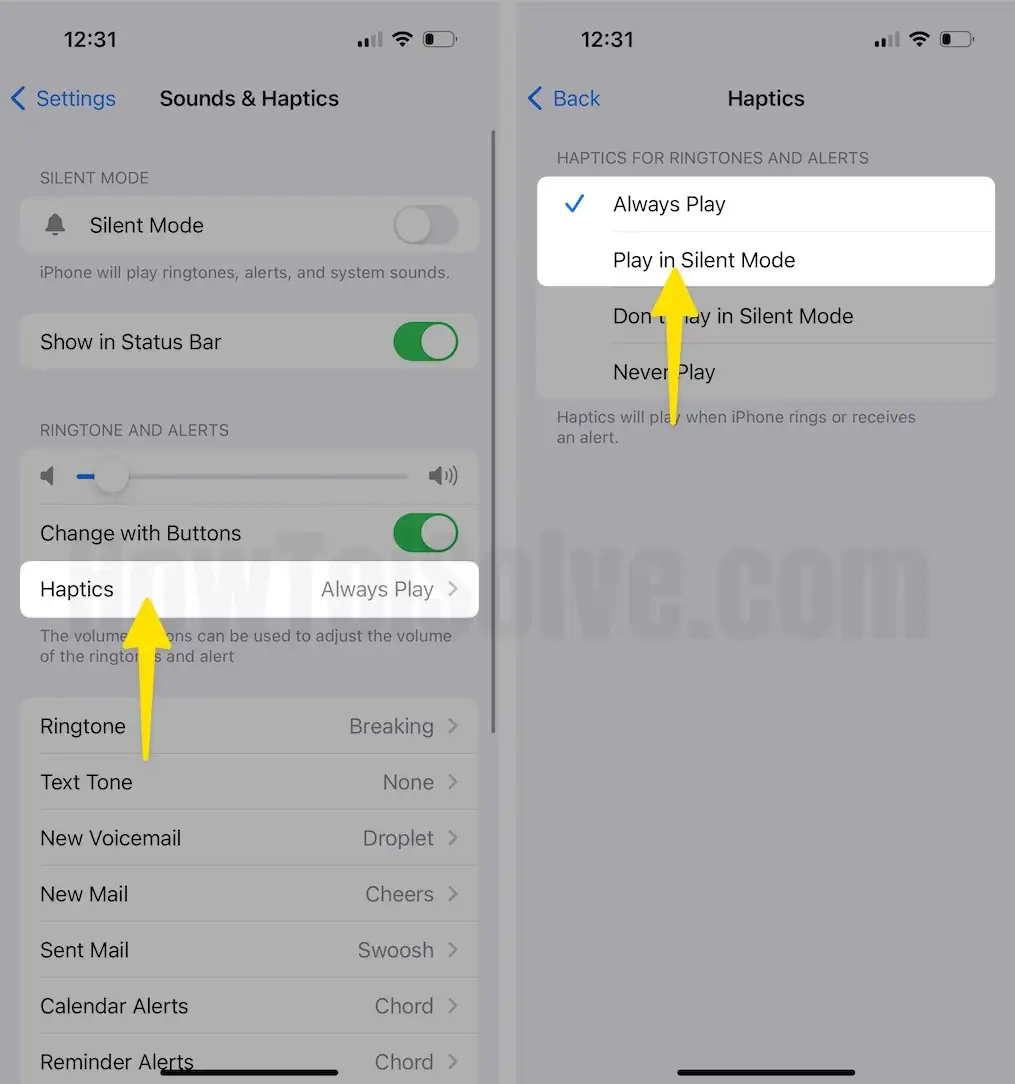
Turn On Vibration from Accessibility
- Open the Settings app. Tap Accessibility.
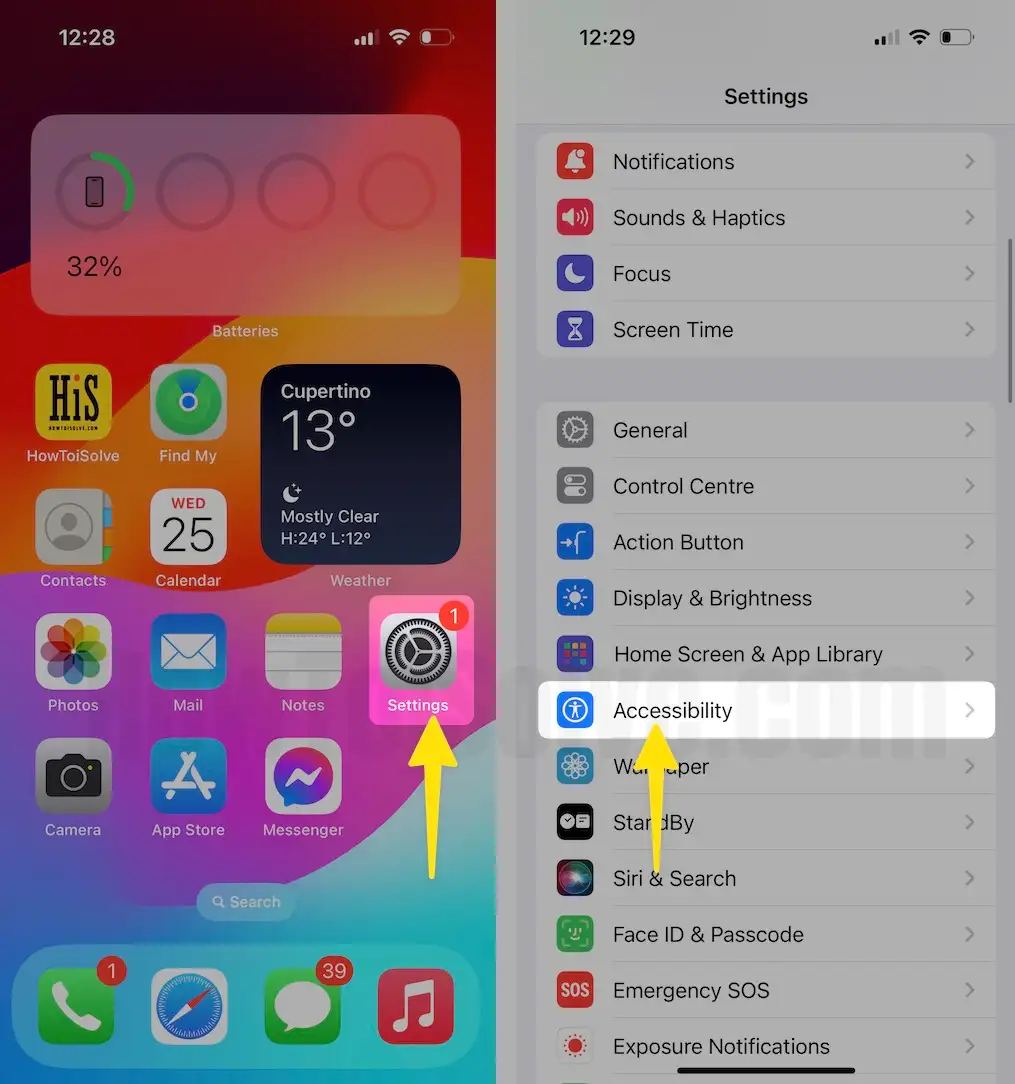
- Look for the Vibration option. Make sure it is enabled.
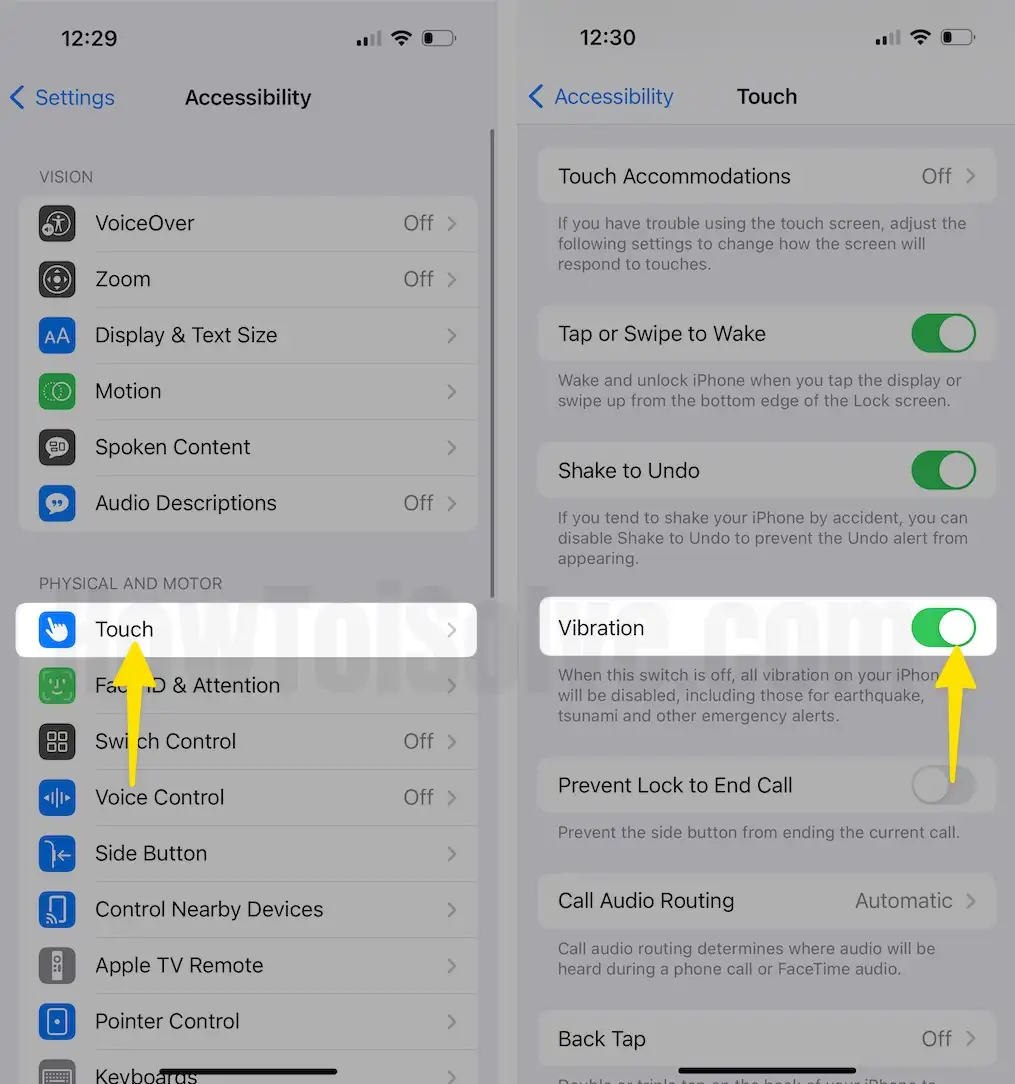
What should i do my iPhone doesn’t vibrate when plugged in? Follow Given Fix
There are few workarounds that could fix the iPhone vibration issues while connecting the charger, then here’s what you can do.
Activate/De-activate Vibrate Mode on iPhone several times.
Enable the Vibration from Settings: open Settings app > Accessibility > Vibration > Toggle it ON. When this option is disabled on iPhone, your device won’t vibrate for any phone call or text message or for any alert.
Update the iOS: Open Settings app > General > Software Update. Vibration not working with only one feature is more likely a software glitch, keep the iPhone up to date to prevent these issues.

Reset All Settings (The changes made will not affect the saved data.): Go to Settings app > General > Transfer or Reset iPhone > Reset > Reset All Settings. Any incorrect setting that is affecting the vibration on the iPhone will be reset with this trick.
Fix the iPhone not Vibrating when locked
Is your iPhone paired with Apple Watch? When iPhone is locked, it passes the notifications to the Apple Watch.
Make sure Do Not Disturb is disabled on the iPhone, since it is silent all the alerts and notifications on iPhone.
Update the iPhone (Settings app > General > Software Updates) and Reset All Settings (Settings app > General > Reset > Reset All Settings). These are the two most potential tips to deal with the issues like this.
Fix iPhone not vibrating for emails or new email?
When the iPhone vibration not working for Email, determine the internal settings for it.
- Go to the Settings app. Tap Sounds & Haptic.
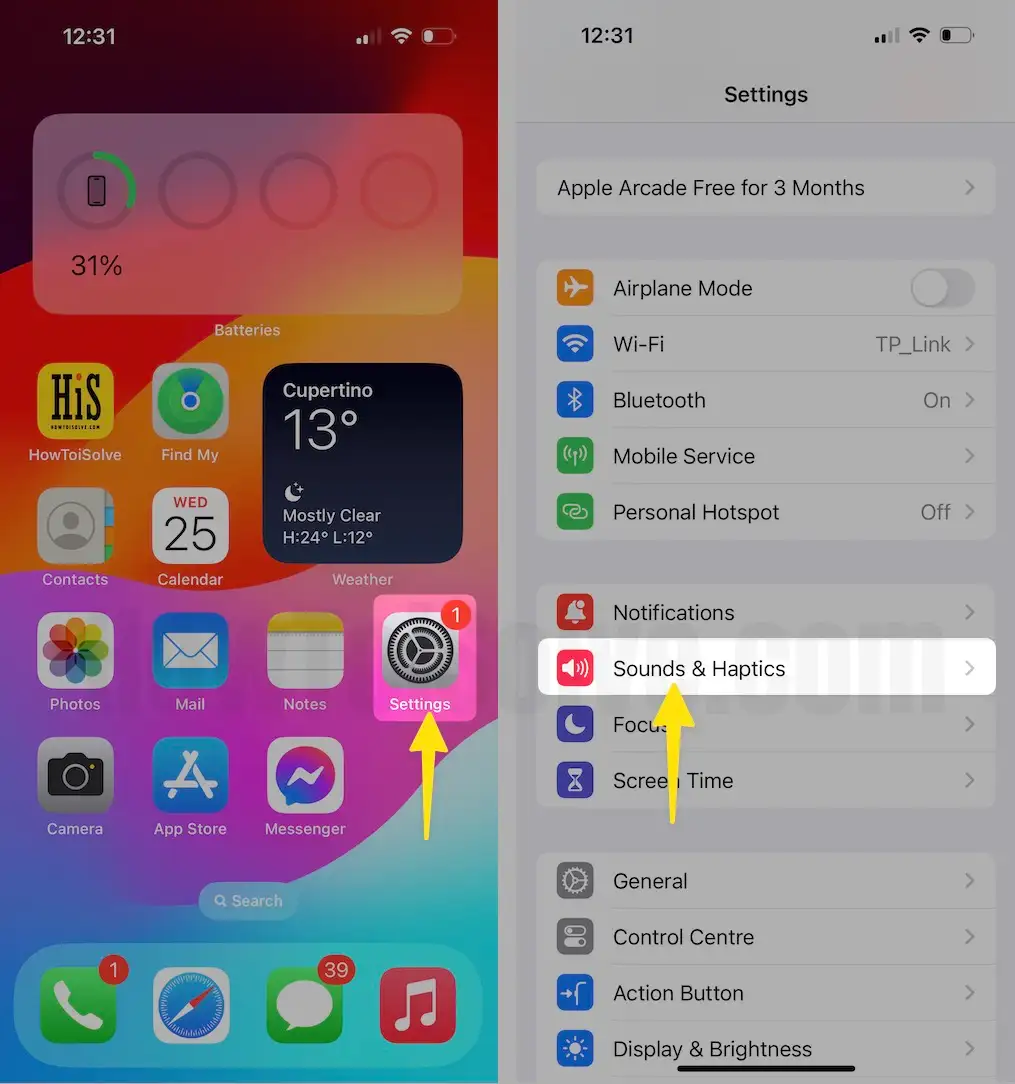
- Tap On New Mail.
- Now, choose a sound from the list. Here I have selected the cheers tone, so now my new email will alert me with cheers sound notifications.
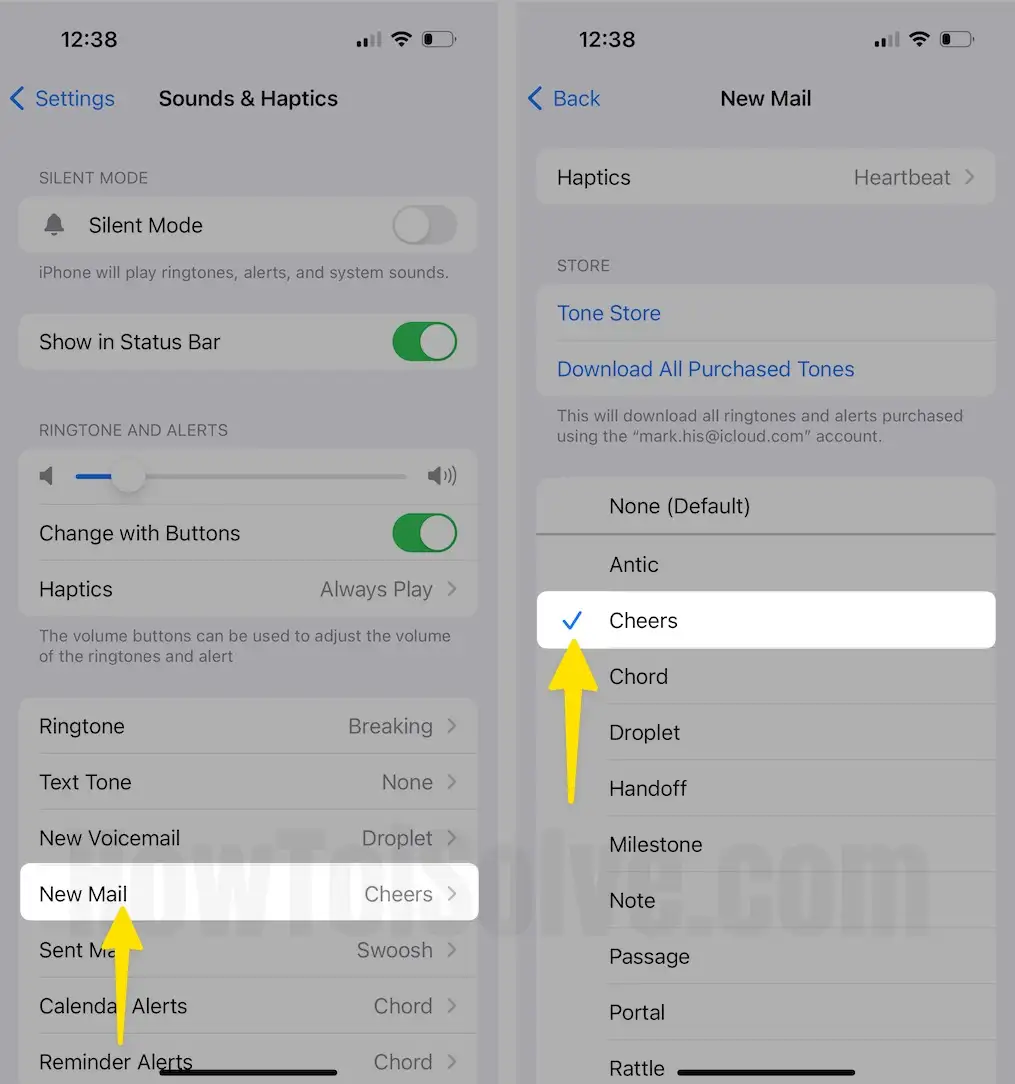
Fix the iPhone vibration motor broken
Try switching the Silent/Ringer switch, if you feel a vibration while changing from ringer to vibrate, then the Vibration motor is not damaged. Besides, there’s hardware called Taptic Engine is responsible for the different vibrating patterns on your iPhone. However, it is damaged, then Apple technicians would help you with this problem.
How do you fix a broken iPhone vibrate? No, you cannot fix the hardware part unless you’re a technician, get the help of an expert, and get it replaced.
That’s it.
I hope this resolves your issue. After trying the above all fixes, even though, iPhone doesn’t Vibrate on the Incoming Call problem persists. Restart the iPhone and try again.
