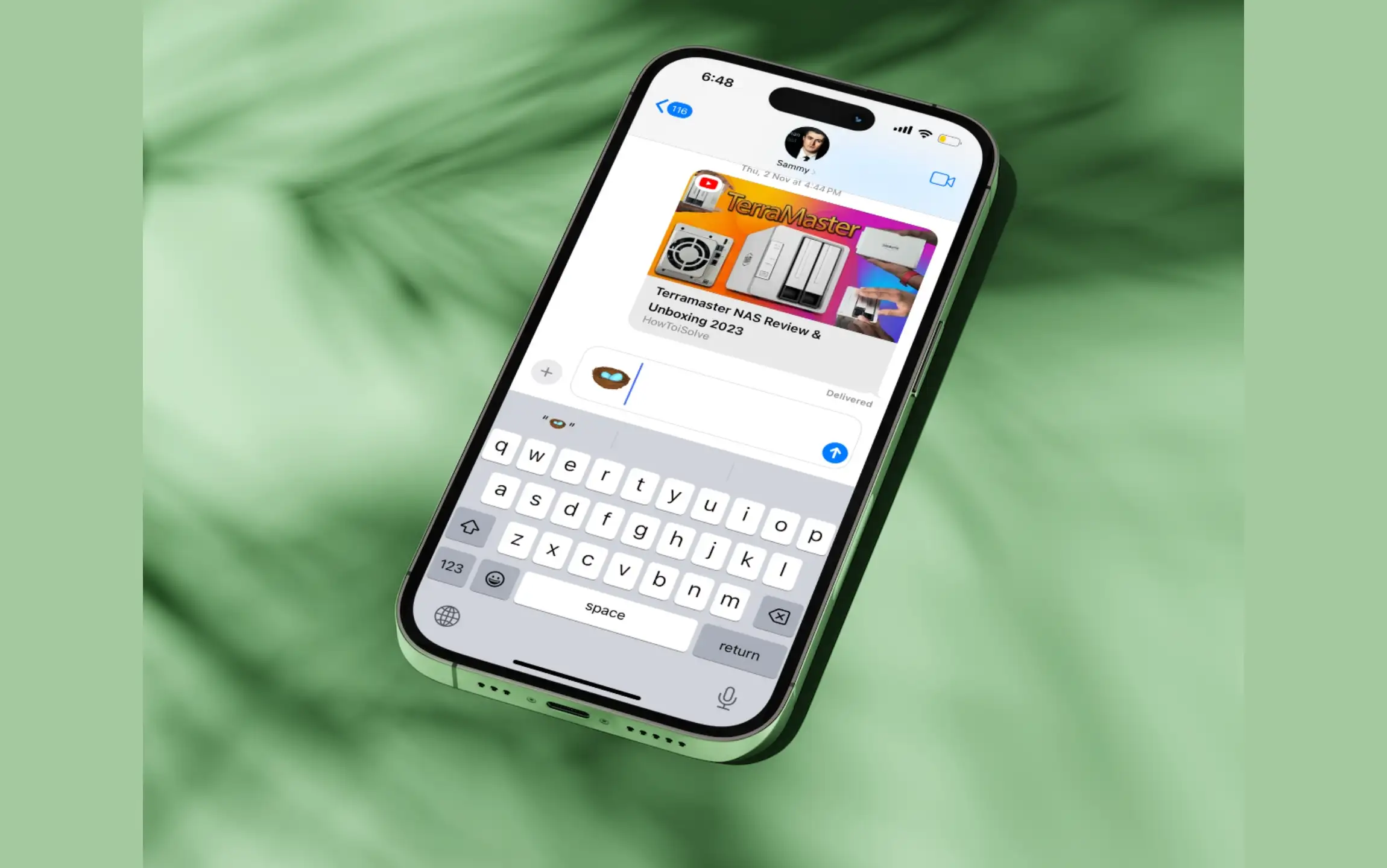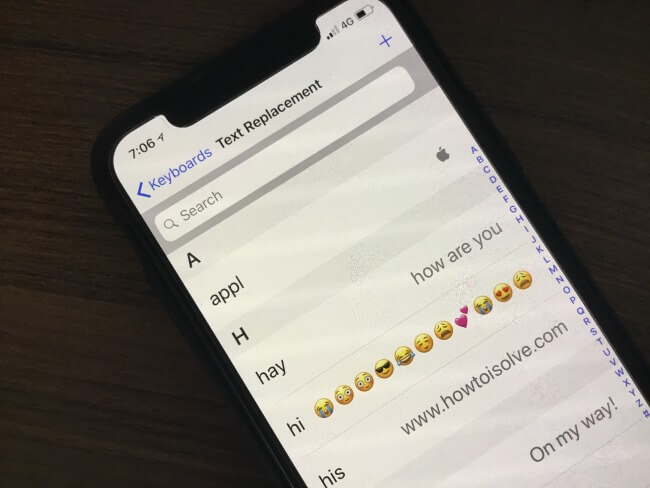People nowadays, prefer to use Emojis instead of writing long texts. With Emojis, it’s been very easy to express our emotions, previously we were using symbols like : ), : ( etc. That was the world of 2D, but now we have advanced 3D Emojis, in the default keyboard, always available to use. These Emojis are used anywhere, like while typing Emails, Messages, Saving Contacts, etc.
However, at some point, you might need to use the Emojis, and the particular app will not show, at that time, the quickest way to bring the Emoji to the keyboard is to copy and paste it. This article will show you how to copy and paste Emojis on iPhone, whether it is Message app, Mail app, Text app, or Contacts. Aside from this, you can create an Emojis shortcut with the inbuilt feature of the iPhone, which lets you use the phrase to bring the Emoji instead of searching it in the keyboard.
How to Create Shortcut for Emojis on iPhone, iPad
It’ll take less than a minute to create a new shortcut for Emojis on your iPhone and iPad.
- Launch the Settings app.
- Go to General.
- Tap on the Keyboard settings on your iPhone.

4. Select the Text Replacement keywords menu.
5. Tap (+) Plus Icon (at the top right corner) to create a new Emoji Shortcut on the iPhone.
6. Add the Emojis in the Phrase section type the Shortcut letter and choose the Save button on your iPhone.

Head towards the Messages or any app that supports the keyboard, and type the Shortcut letter, the iPhone will show suggestions, tap on it to add the Emojis. Whenever you try a text shortcut on your iPhone Chatbox, the Suggestion shortcut will show near your finger.
Useful: Emoji keyboard missing on iPhone
How to copy and Paste Emoji on iPhone, iPad
1. Copy and Paste the Emojis on an iPhone is straightforward, just like any other phone. Tap and Hold To copy.
2. Navigate to the Messages app and choose the Emojis to copy.
3. Tap and hold on to the text section, when asked to Select/Select All/Copy, tap Copy.

4. Tap and hold the text section, and choose Paste. Select Send messages on your iPhone.

Use Emoji in the Contact name, Mail Body, Chat, and Text Message. I hope you learn things about iPhone Emojis Copy and Paste running on the latest iOS version.