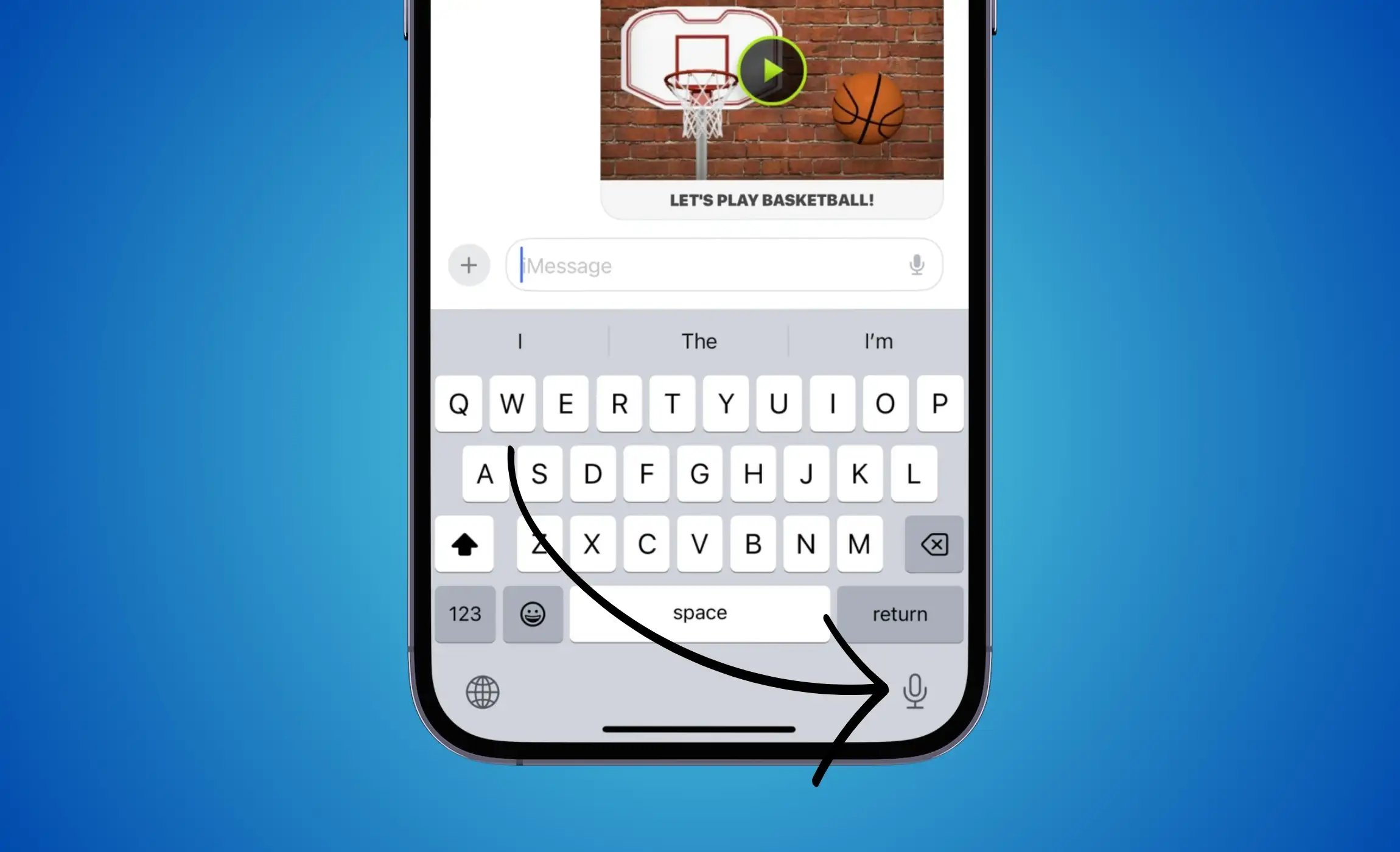
Did you know that you can use voice search on your iPhone to perform various tasks such as sending a message, composing an email, or preparing a document in Pages, Numbers, Keynote, or Google Docs?
However, if you are not seeing the microphone icon or are missing the microphone option on your iOS keyboard, don’t worry! You can easily enable and fix it using the iPhone settings. This will restore the missing microphone keyboard icon or button on your iPhone or iPad keyboard.
Fix: iPhone: Microphone iCon Missing or Not Showing on Keyboard
Solution #1. Turn on Dictation in Settings
Allow your iPhone to Record voice using the keyboard from the keyboard settings. Follow the below steps to enable dictation for the keyboard on your iPhone.

There are a few changes in settings to enable dictation in iOS/iPadOS.
No Home Button iPhone users Get Microphone icon on Keyboard
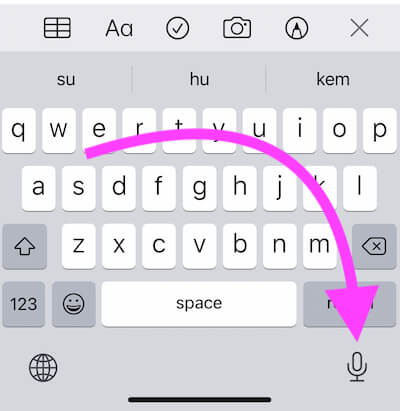
Step 1: Go to the Settings App on your iPhone, next to the General.
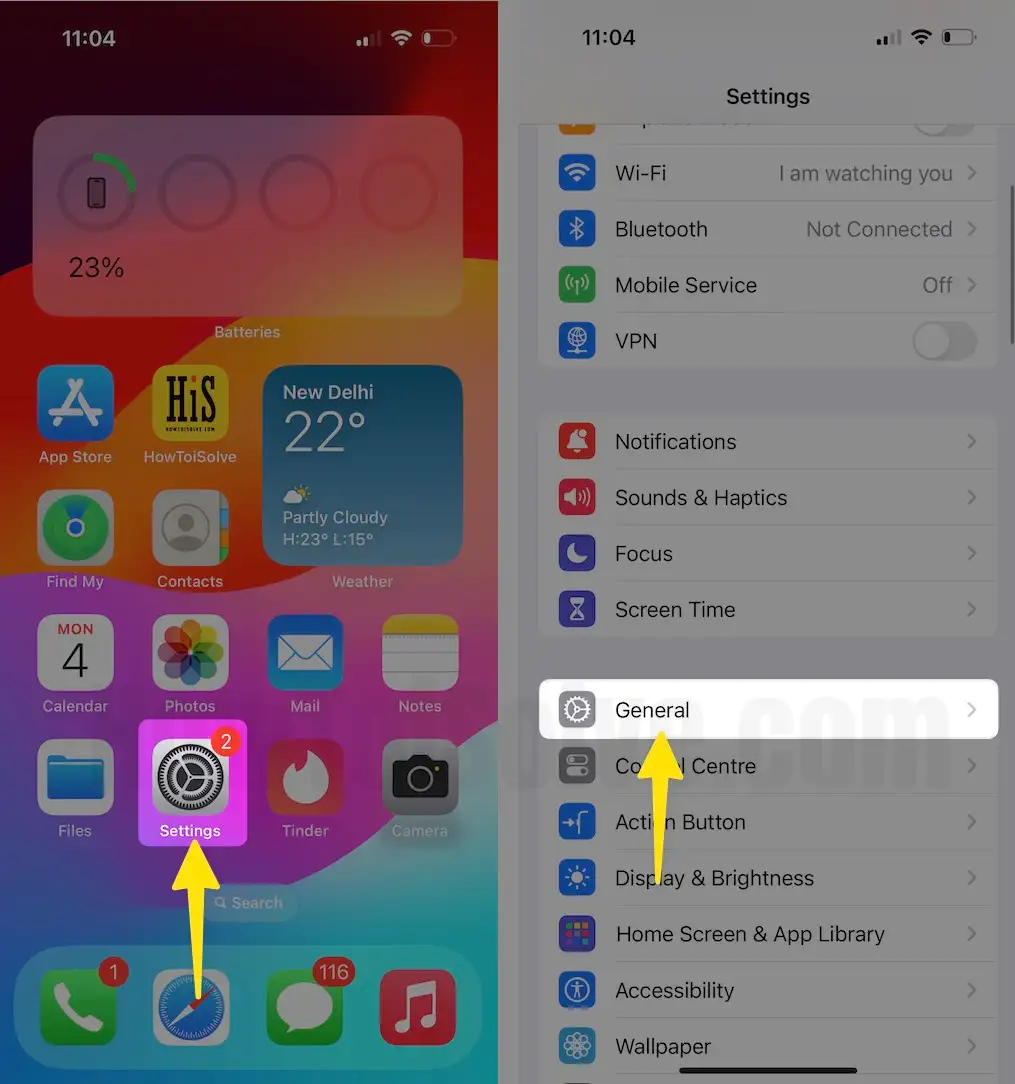
Step 2: Scroll and Tap on a Keyboard. For all settings related to a keyboard. Enable Dictation toggle [This option allows users to type from Voice input].
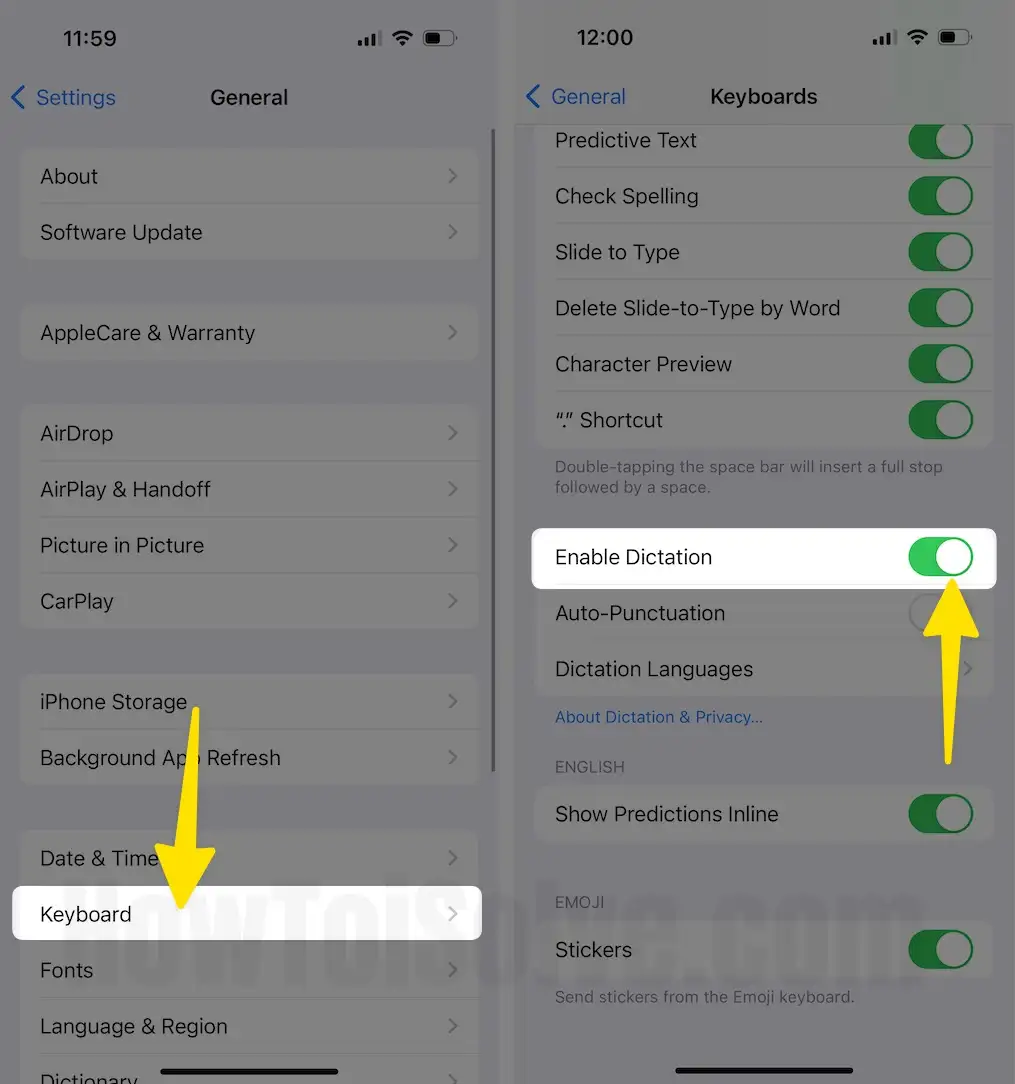
That’s it.
Solution #2. Restart your iPhone
The first solution to fix the microphone icon missing in the keyboard is to restart your iPhone. However, this procedure varies on the iPhone with Face ID and the Home Button. To do so, follow the steps below.
For iPhone with Face ID: Press and hold either Volume Buttons and the Side Key simultaneously until you see the Power Off Screen. Next, drag the power off slider to switch off the device. Wait a while, then press and hold the Side Key until the device turns on.
For iPhone with Home Button: Press and hold the Side Key until you see the Power Off Screen. Next, drag the power off slider to switch off the device. Wait a while, then press and hold the Side Key until the device turns on.
If a normal restart doesn’t work for you, try force restarting your iPhone.
Step 1: Press and quickly release the volume up button.
Step 2: Press and quickly release the volume down button.
Step 3: Press and hold the side button.
Step 4: When the Apple logo appears, release the side button.
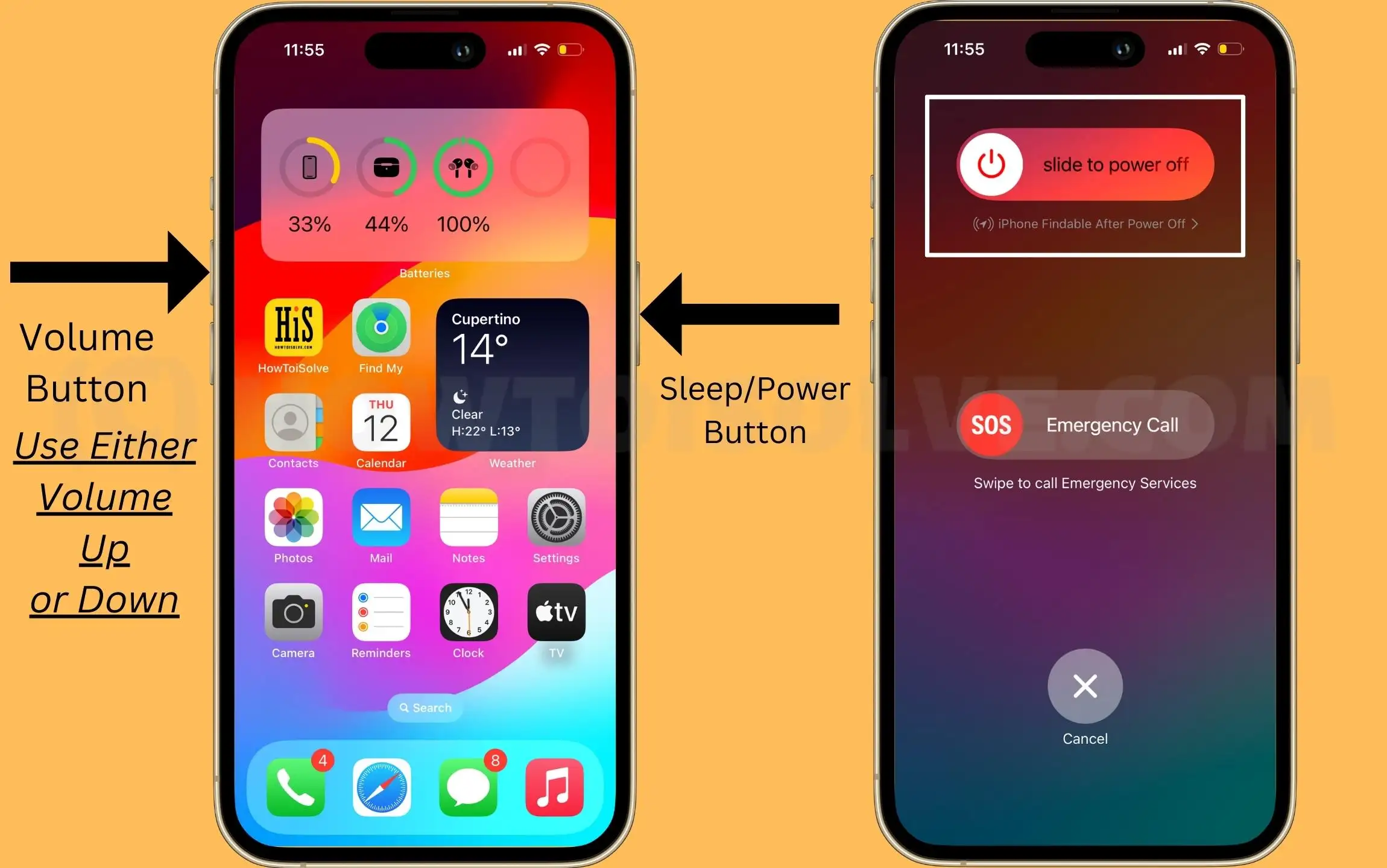
You are also looking for the solution on the Globe icon missing on your iPhone keyboard.
Solution #3. Update the App
If the issue is with a particular app, try updating the application to its latest version if available. To do so, head to App Store > Profile Icon > scroll down and tap on Update button next to the application. If no app update is available, you can contact the App Developer.
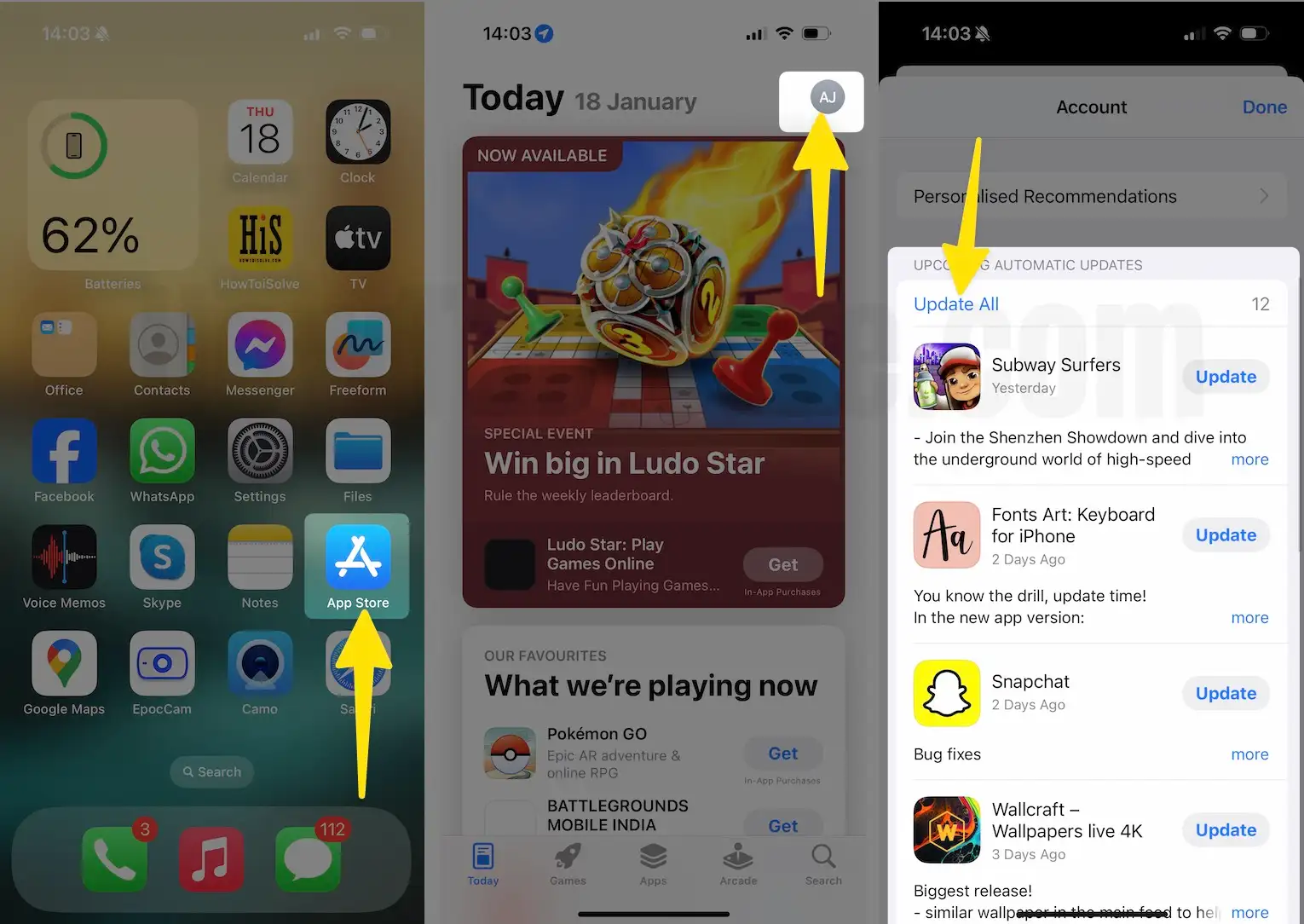
Solution #4. Update iOS
Step 1: Go to the Settings App on your iPhone. Tap on General.
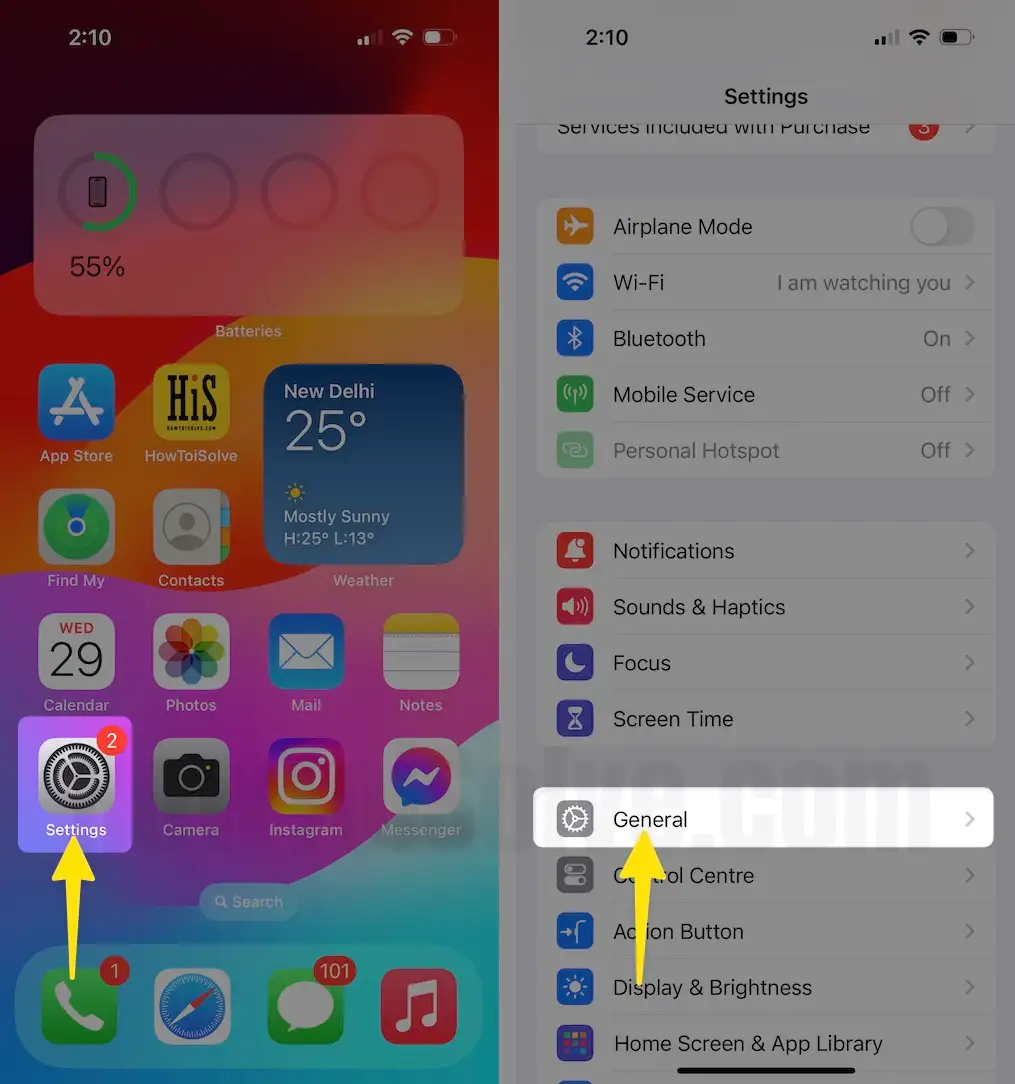
Step 2: Select Software Update. Now, let your device check for updates. If available, tap on Download Now.
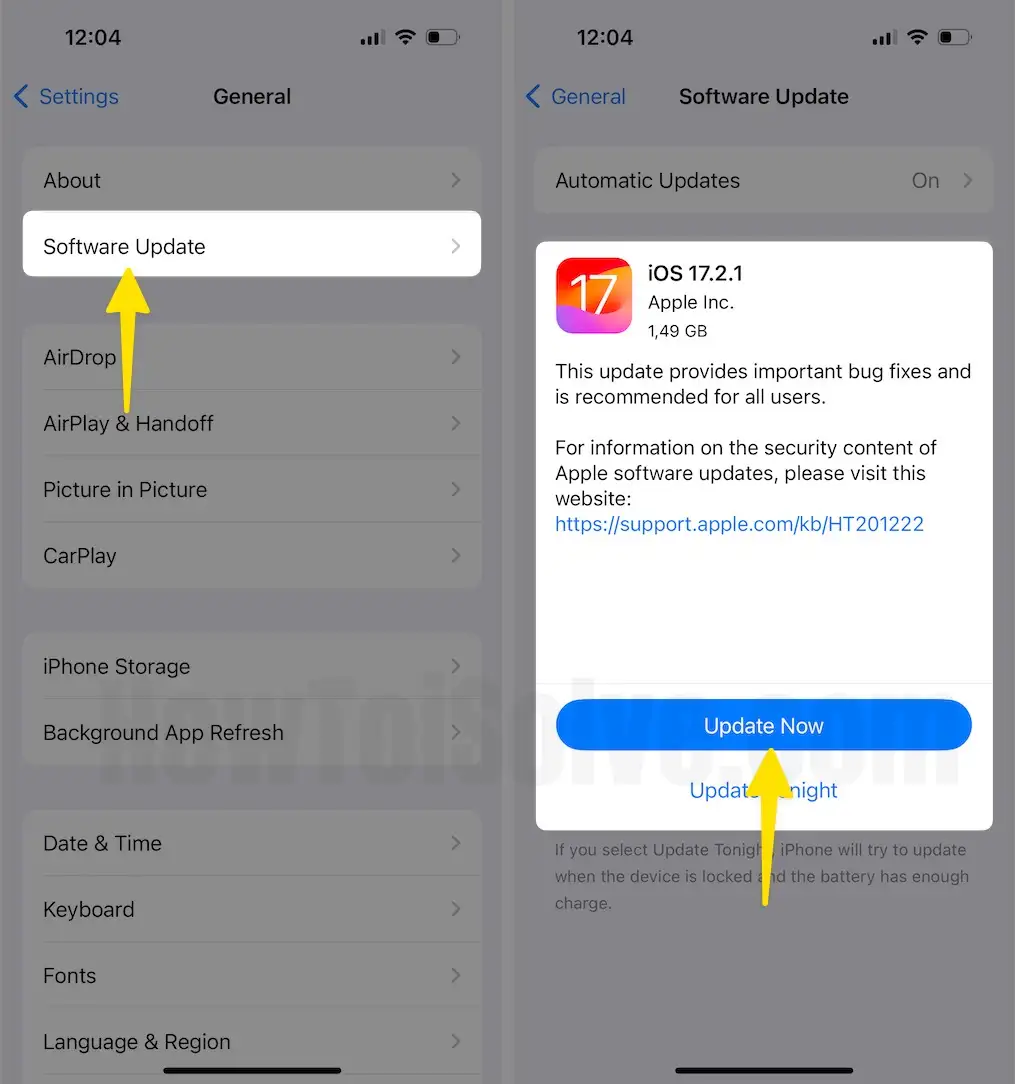
Solution #5. Enable Siri and Turn off Allow Siri when locked
Some users have found that enabling Siri and disabling Allow Siri when locked has resolved microphone icon missing on your iPhone keyboard. To do so, follow the steps below.
Step 1: Head to Settings App on your iPhone. Select Siri & Search.
Step 2: In the Ask Siri menu, tap on Listen for. Then, check the Off option.
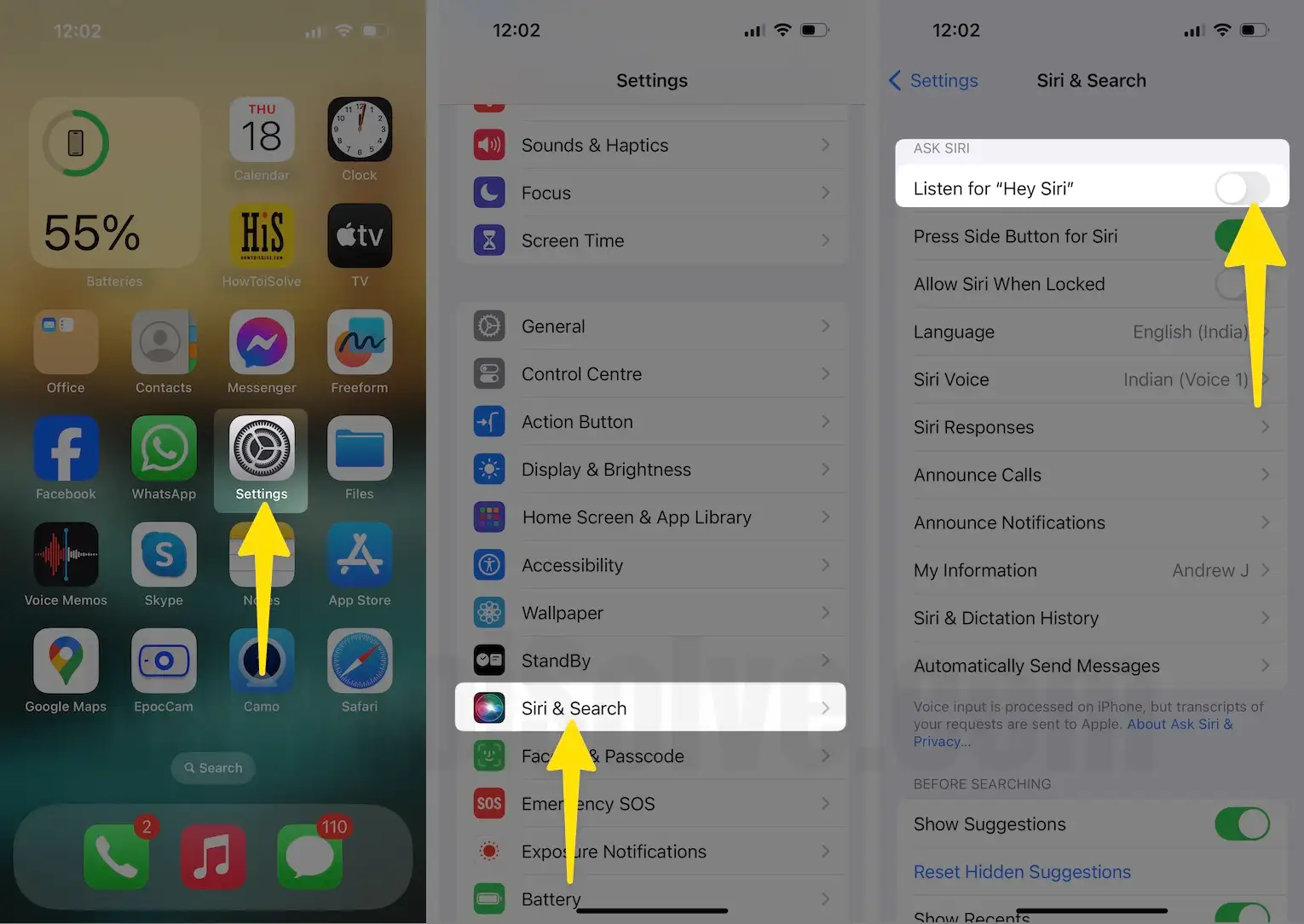
Step 3: Tap on Siri & Search from the left corner of the screen. Next, enable the toggle next to the Allow Siri When Locked, enter your iPhone lock screen passcode for confirmation.
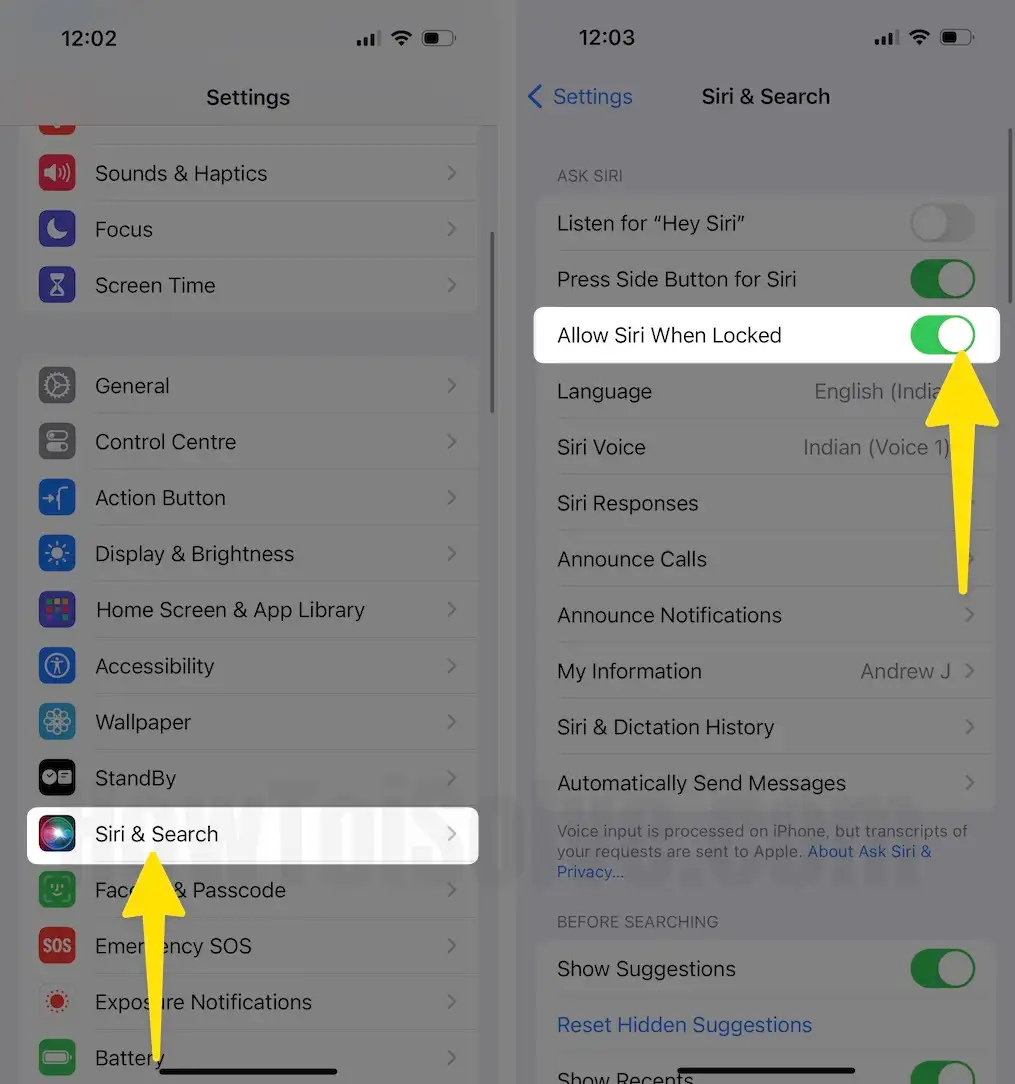
Solution #6. Remove Third-party keyboard
Step 1: Navigate to the Settings App on your iPhone. Search and select General.
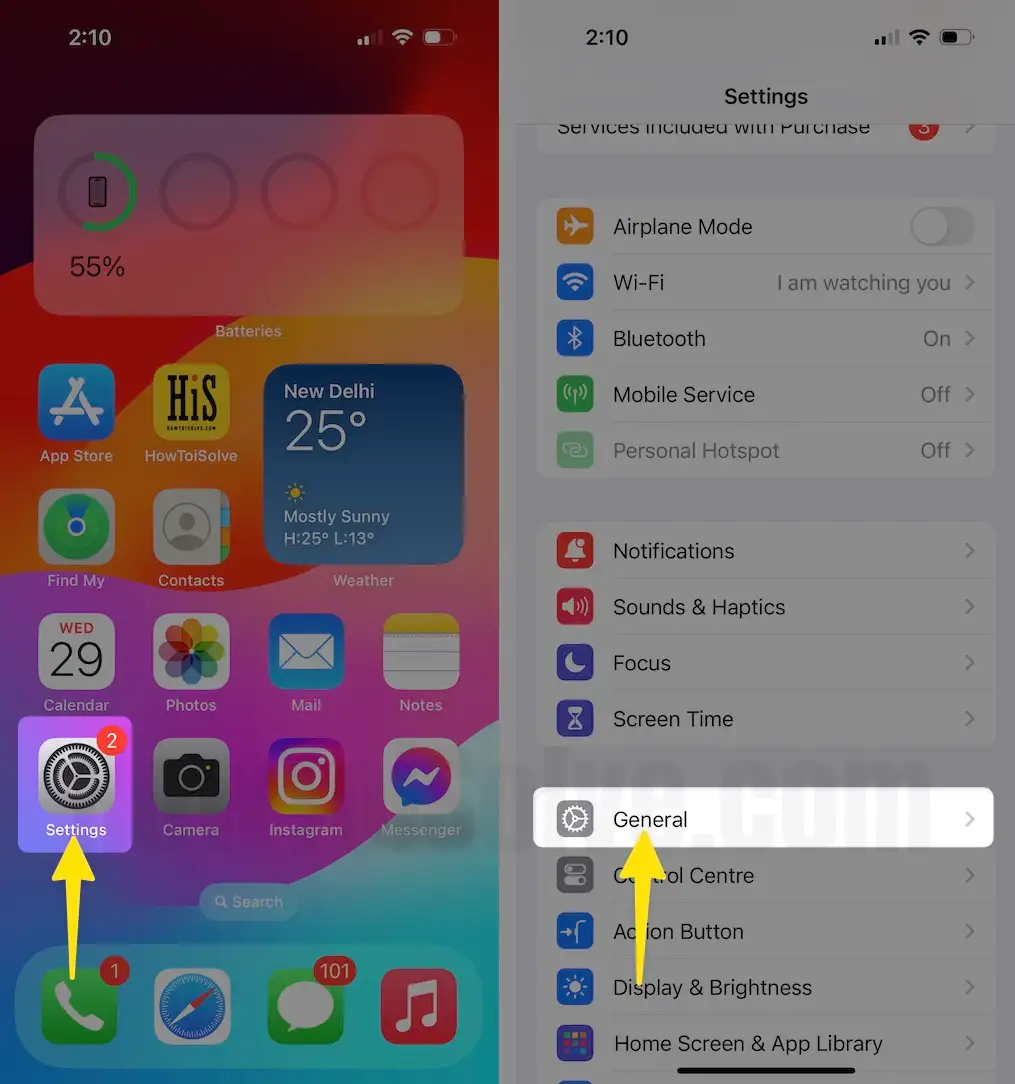
Step 2: Tap on Keyboard. Select Keyboards. Choose Edit from the top right corner.
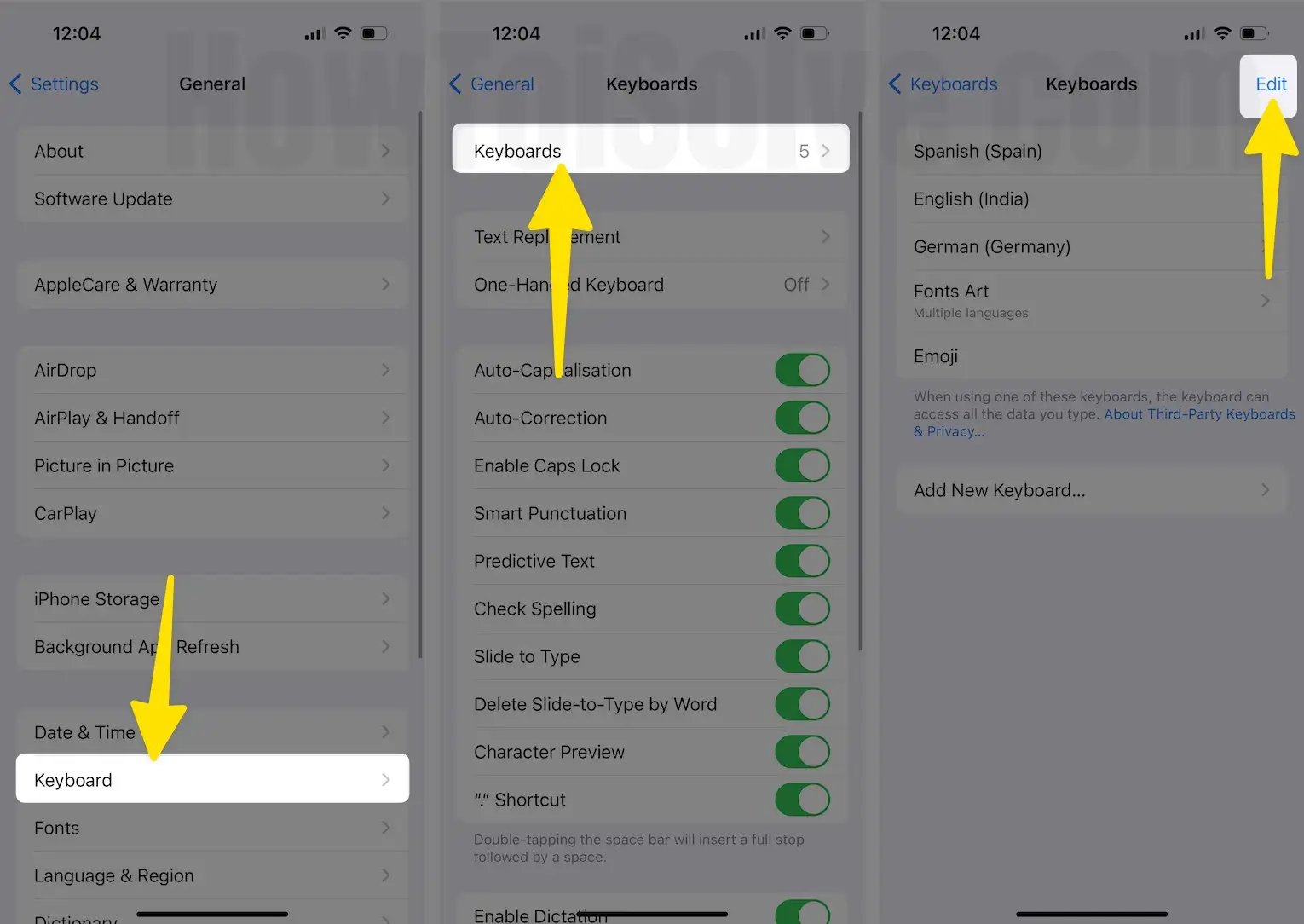
Step 3: Hit on – Minus Icon next to the installed third-party app and then choose Delete.
Step 4: After this, tap on Done from top right corner.
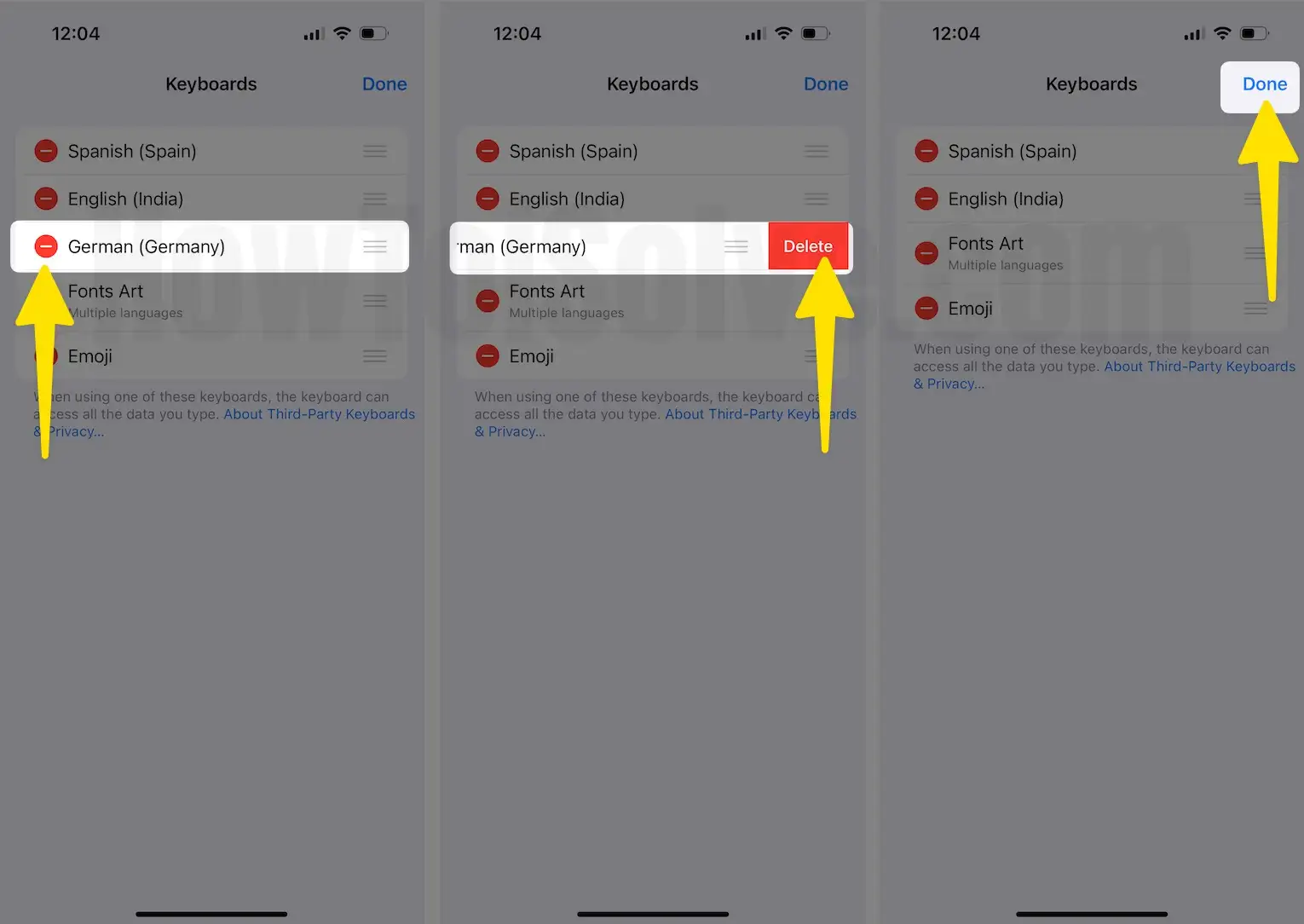
Solution #7. Reset All Settings
If the problem is due to a corrupted iPhone setting, then all you can do is reset all settings. The best part is that it’s handy to perform.
Step 1: Go to Settings App on your iPhone. Select General.
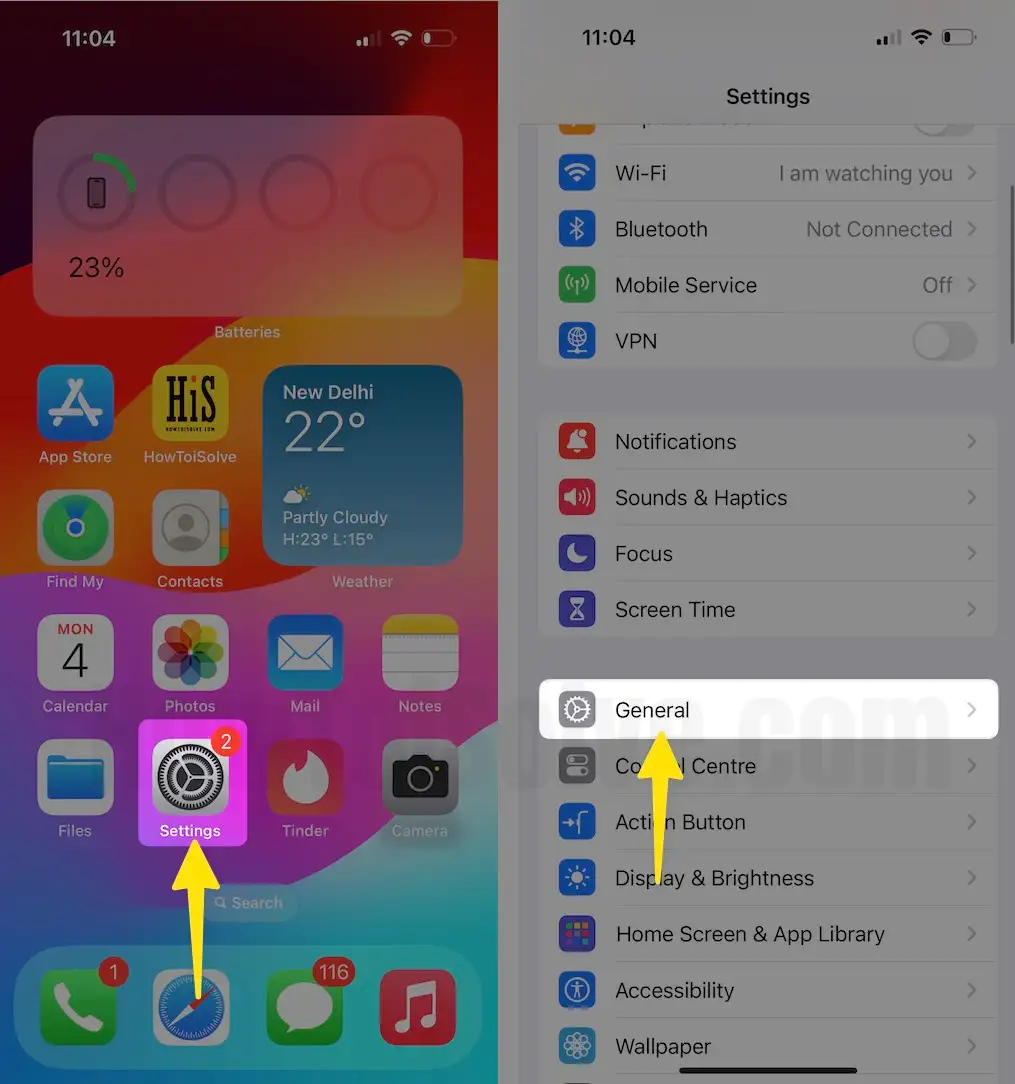
Step 2: Scroll down and tap on Transfer or Reset iPhone. Choose Reset.
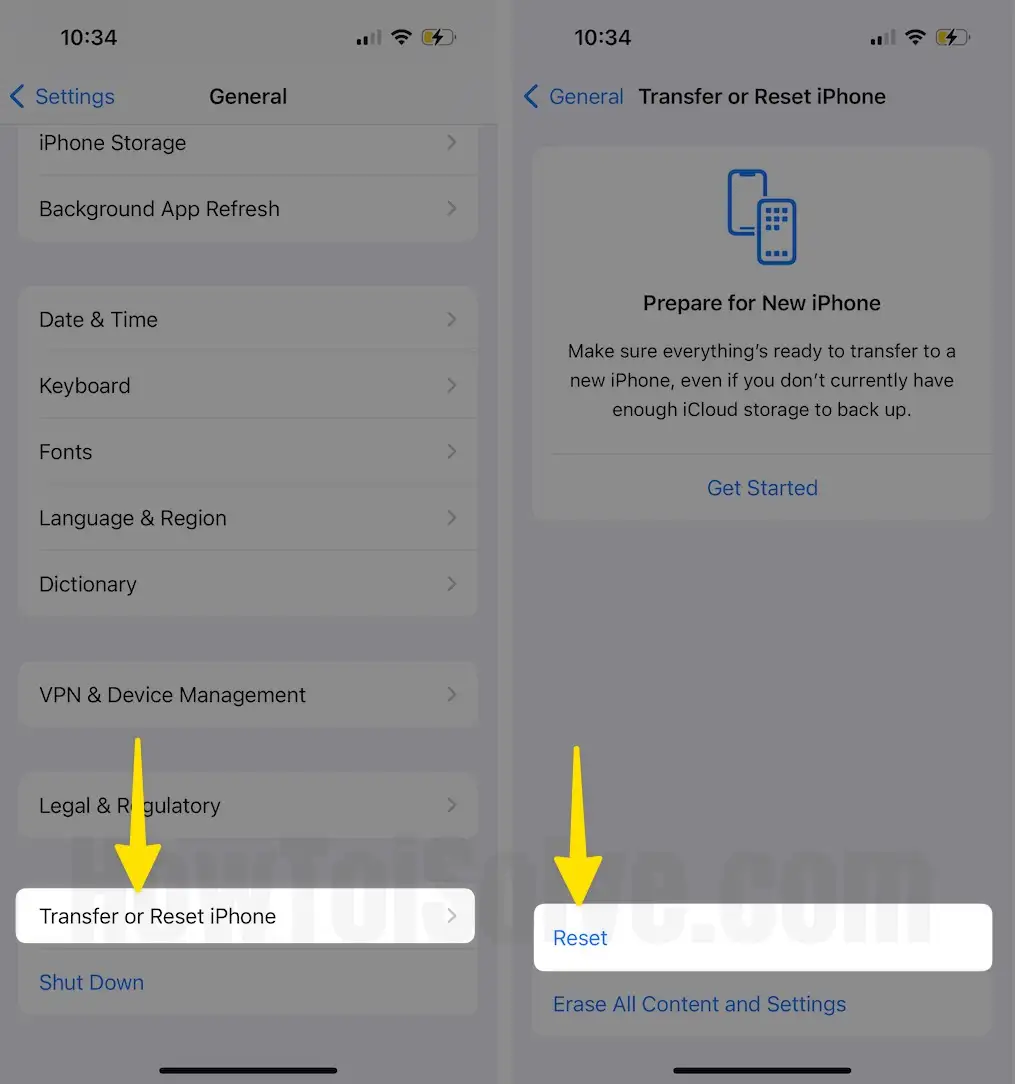
Step 3: Choose Reset All Settings.
Step 4: Enter your iPhone lock screen passcode and screen time passcode if asked. Tap on Reset All Settings for confirmation.
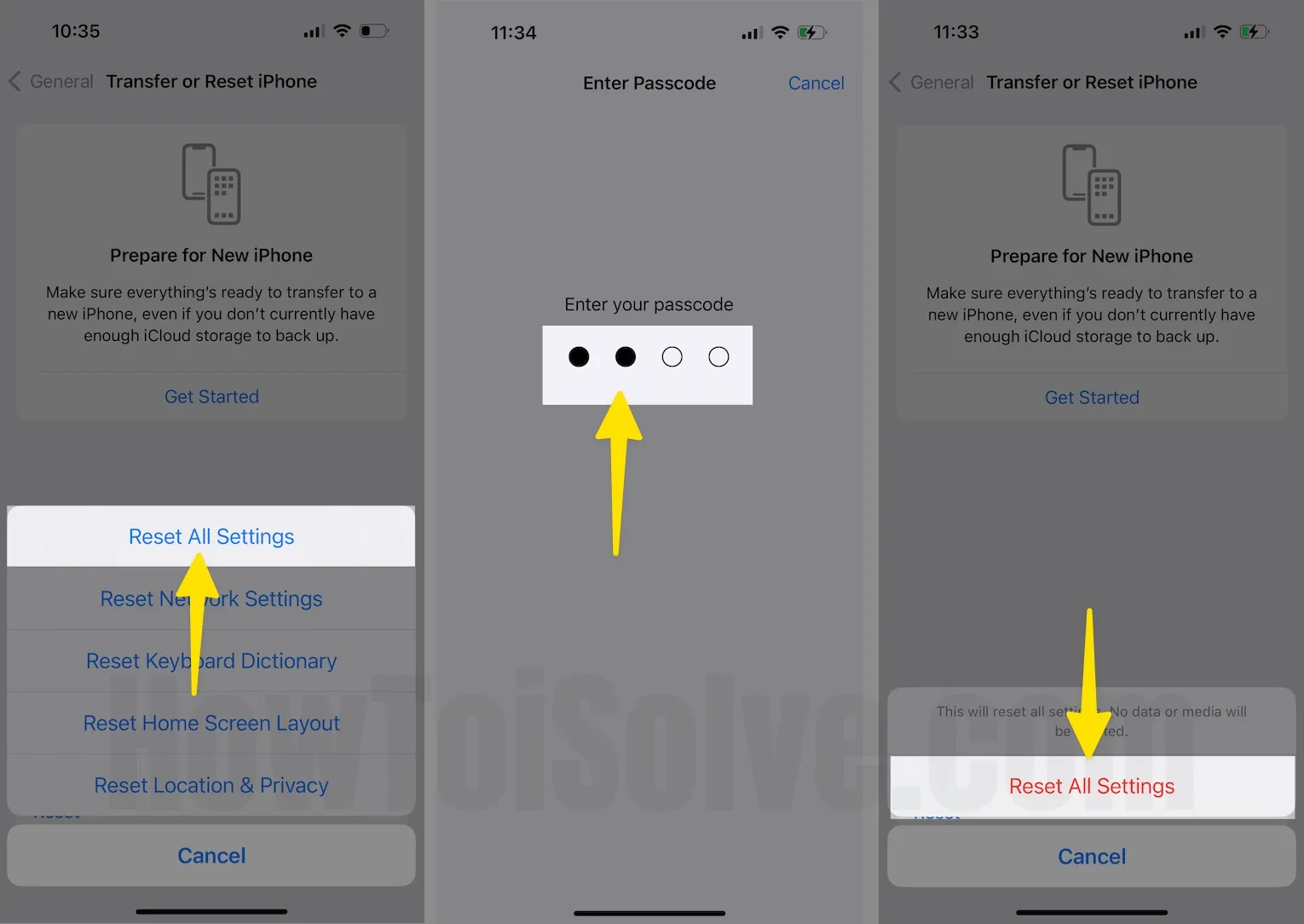
Solution #8. Factory Reset iPhone
Step 1: Go to Settings App on your iPhone. Select General.
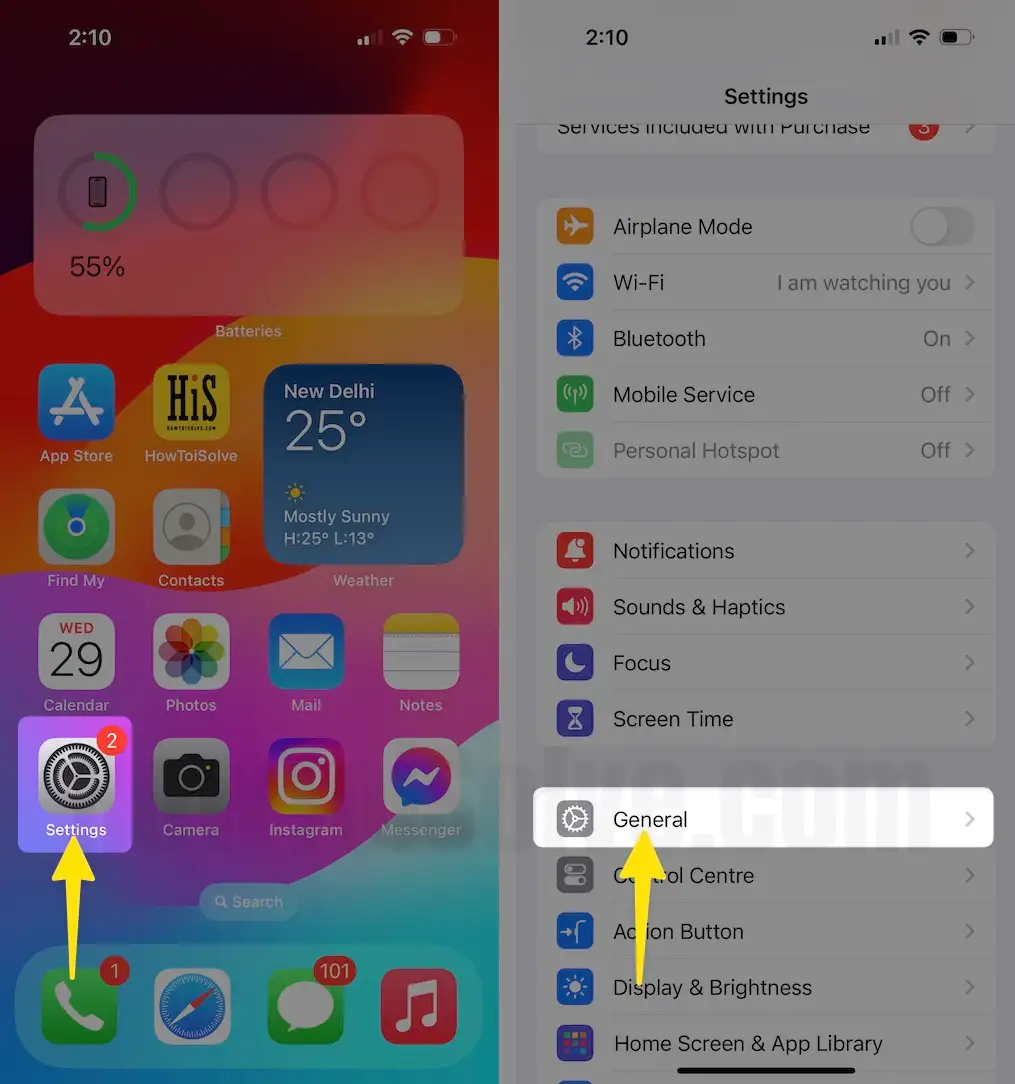
Step 2: Scroll down and tap on Transfer or Reset iPhone.
Step 3: Tap on Erase All Content and Settings > Continue. Then, follow the on-screen instructions to finish factory resetting the iPhone.
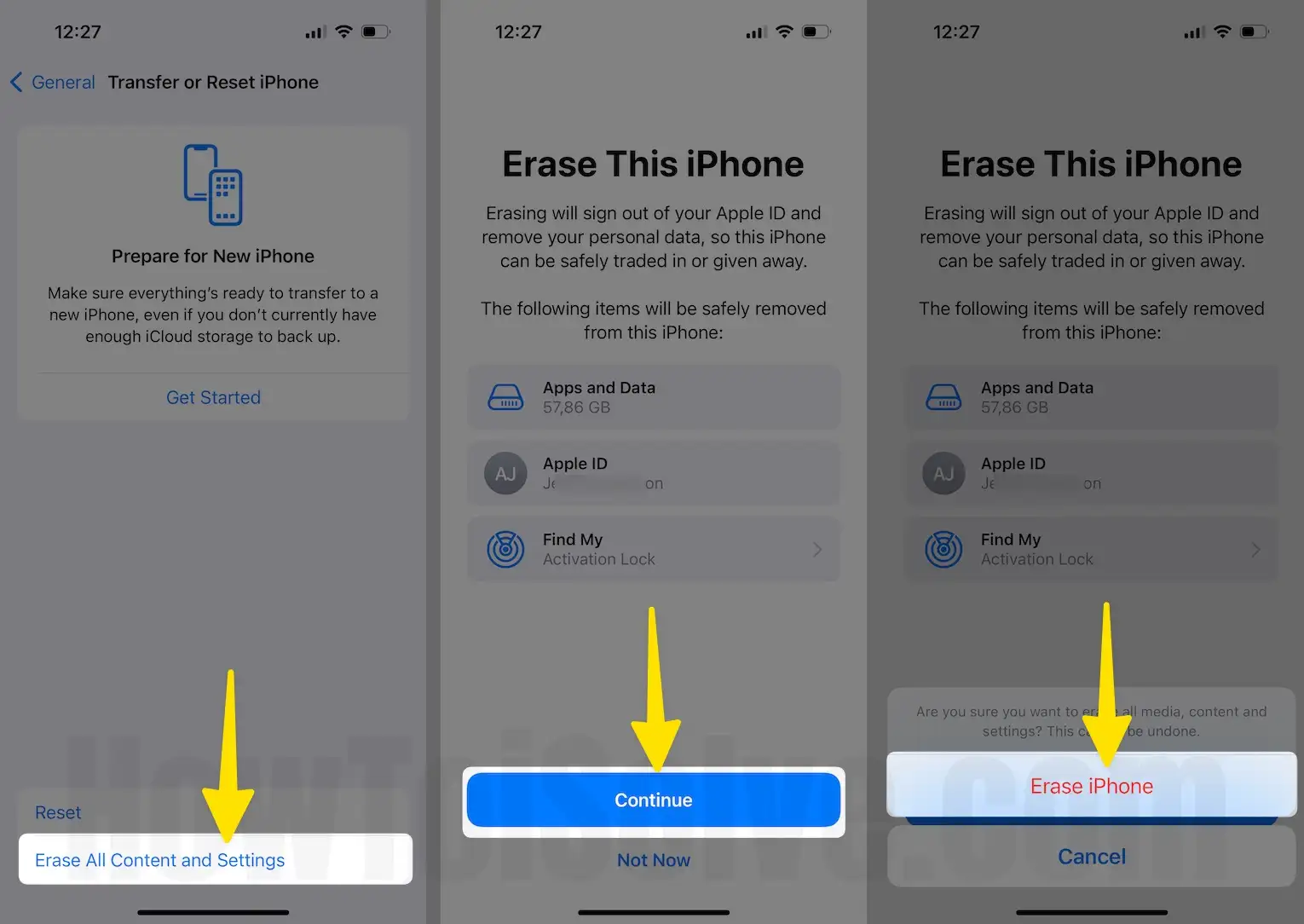
Solution #9. Contact Apple Support
As always, if none of the solutions work for you, then it’s time to get help from an expert. Firstly, Apple experts will diagnose the reason behind the issue and accordingly suggest a solution. There are different ways to contact them; you can read our article on how to contact the Apple Support Team.






