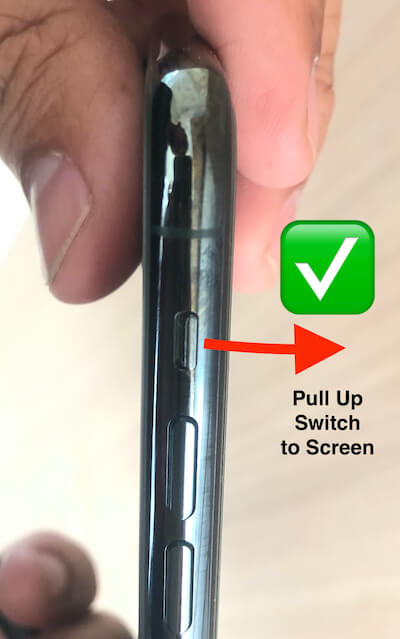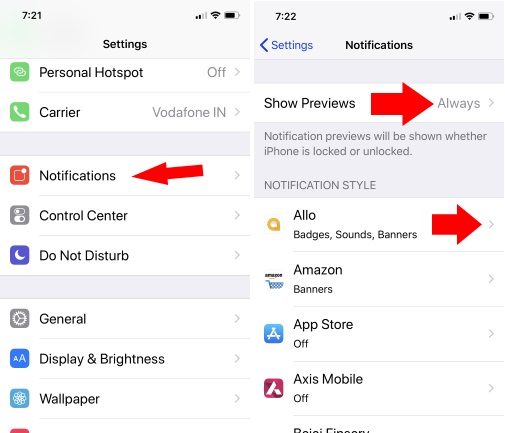When you receive any message or notifications on the iPhone, it makes a sound or vibrates, and the screen of the iPhone wakes up. But this is not happening with your iPhone, then there is some fault in it. And this problem is encountered by most iPhone 15 series users. Check out default Notification Settings on your iPhone and turn on the alert for all incoming notifications on your iPhone.
Sometimes people make silly mistakes, and after that, they complain about it. If it is a serious problem, then don’t worry we have some troubleshooting tips to fix this notification not working on your iPhone.
Enable or View Notification on iPhone: Unlocked Screen
Fix 1: Notification Sound not ringing on iPhone
Verify whether iPhone’s mute button is turned to silence or not. If it is turned on, you will not hear any notification tone of any messages. It may happen mistkly switched to the silent mode, or we forgot to pull up that silence button. Hence, notifications and ringtons both volumes set to zero level. and so that you can’t hear incoming calls, notifications sound, etc., please see the below picture to better understand.
Fix 2: Notification disabled
Determine if Do Not Disturb function is enabled or not. You can check it from settings.
- Go to “Settings.”
- Tap Focus
- Click on “Do Not Disturb.”
If this feature is enabled, then you will not hear notification sound, calls or any alert in iPhone. But if you want to customize Do Not Disturb according to contacts, then you can do it as per your choice of settings only.
Notification not working while Drive: Because of Do Not Disturb While Driving
Fix 3: Notification Preview not in Notification Preview
Verify if the notification for that app is allowed in your settings by you. Otherwise, you will not receive any information about that particular app.
- Go to “Settings” and then turn on “Notifications”.
- Next, Show Preview > Always Otherwise, keep it “When Unlocked”.
Also, we can manage notification preview and style for the individual app by a tap on the name of the app. See above screen,
Fix 4: No Message Notifications
in iOS 11, New Hide alert for particular Message conversation we can manage it by slide left on the Message app list.
Fix 5: Internet not working on an online app
Network error can be possible when you are not connected to a strong Wi-Fi network or signal is weak then it might be possible that the iPhone is unable to receive a notification. Try to reconnect to the Wi-Fi network or reset network settings from settings.
- Step 1: Launch “Settings”.
- Step 2: Open “General” and tap on “Reset”.
- Step 3: Then “Reset Network Settings”.
After this action, everything related to the network will be reset including Wi-Fi passwords, Cellular settings, and VPN and APN settings.
Fix 6: Fix internal error
As always if any problem arises on our device we first opt to restart the device. Here also it can be helpful for you to solve this.
Fix 7: Restore the Device or install new iOS Update
Last option is you should check whether your device is working on the latest iOS software or not. If your device is not running on the latest version, then it may create a problem.
Fix 8: Reset All Settings only on iPhone
- Go to the Settings app on iPhone > General > Reset.
Reset All Settings > Enter Passcode and Check again.
Fix 9: Find Any Hardware issue with LED lights on iPhone
LED Light is broken or damaged; let’s take a test buy a turn off LED flash from the control center. Swipe down the control center from the top-right corner of the screen on iPhone.
Tap on LED Flash icon for Turn on.
LED Flash not working for Notification
You are finding the solution for LED Flash Alerts on Notification comes to your iPhone. Let’s see a full guide to most common problems on LED Flash For Alerts not Working on iPhone.
Like and share it to help your friends with Notifications not working on iPhone via the social icon below.