In Short
- Check out the list of iPhone and Apple Watch models that support the Raise to Wake feature
- follow the steps to enable it.
- Troubleshoot if the feature is not working.
Raise to Wake is an Impressive way to make iOS smart mobile smarter Because we can quickly launch the camera by Swipe left, Access Widgets by Swipe right, Turn on the Torch from the bottom flashlight shortcut, and Access the Camera from the shortcut by taking a Photo. Some iPhone users keep the Raise to Wake feature off because of Battery consumption or because they Accidentally turn on the Flashlight when in their pocket. So, check your device is compatible with Raise to Wake or follow the steps below to turn on/turn off Raise to Wake on your iPhone from the settings app.
Later on in the Present Android devices also support the Raise to Wake lock screen feature. So we can turn it on from the settings, just like the iPhone.
Guide For iOS Raise to Wake Features, Compatible Device
Raise to Wake Meaning!
- Raise to Wake is a very user-friendly feature no one likes to turn off, Because of your iPhone screen wake while you try to access or look at the iPhone screen. When your Lift your iPhone from Flat surface, Your iPhone screen Wake up and Unlock using Face ID at the same time. So We can start using our Phone without touch the screen.
Raise to Wake feature is important and most likely on an iOS device Because at a Glance we can read the notification and Time, Date without touch the screen or press and Button. Raise to Wake is supported and depends on Hardware configuration so it is limited for older models but New iPhone models allow to Enable or Disable from the settings.
Raise to Wake Compatible Apple Device
If you are looking for a Compatible iPhone model that has the Raise to Wake feature, Here’s the iPhone model.
- iPhone 15 (Pro, Pro Max)
- iPhone 14 (Pro, Pro Max)
- iPhone 13 (Pro, Pro Max)
- iPhone 12 (Pro, Pro Max)
- iPhone 11 Pro
- iPhone 11 Po Max
- iPhone 11
- iPhone XR
- iPhone XS
- iPhone XS Max
- iPhone X
- iPhone 8
- iPhone 8 Plus
- iPhone 7
- iPhone 7 Plus
- iPhone 6S
- iPhone 6S Plus
- iPhone 6
- iPhone 6 Plus
- Apple Watch Series 1, Series 2, Series 3, Series 4, Series 5 and Later all
Compatible iOS versions: iOS 10 or later All
Keep your iPhone Updated with the latest iOS version from iPhone settings, Go to the Settings app on iPhone > General > Software Update > Download and install the latest Software. That’s it.
Disable/Enable Raise to Wake on iPhone from Settings
- Open Settings app on iPhone > Display & Brightness.
- Scroll to Raise to Wake and Enable toggle to green to turn on.
- That’s it.
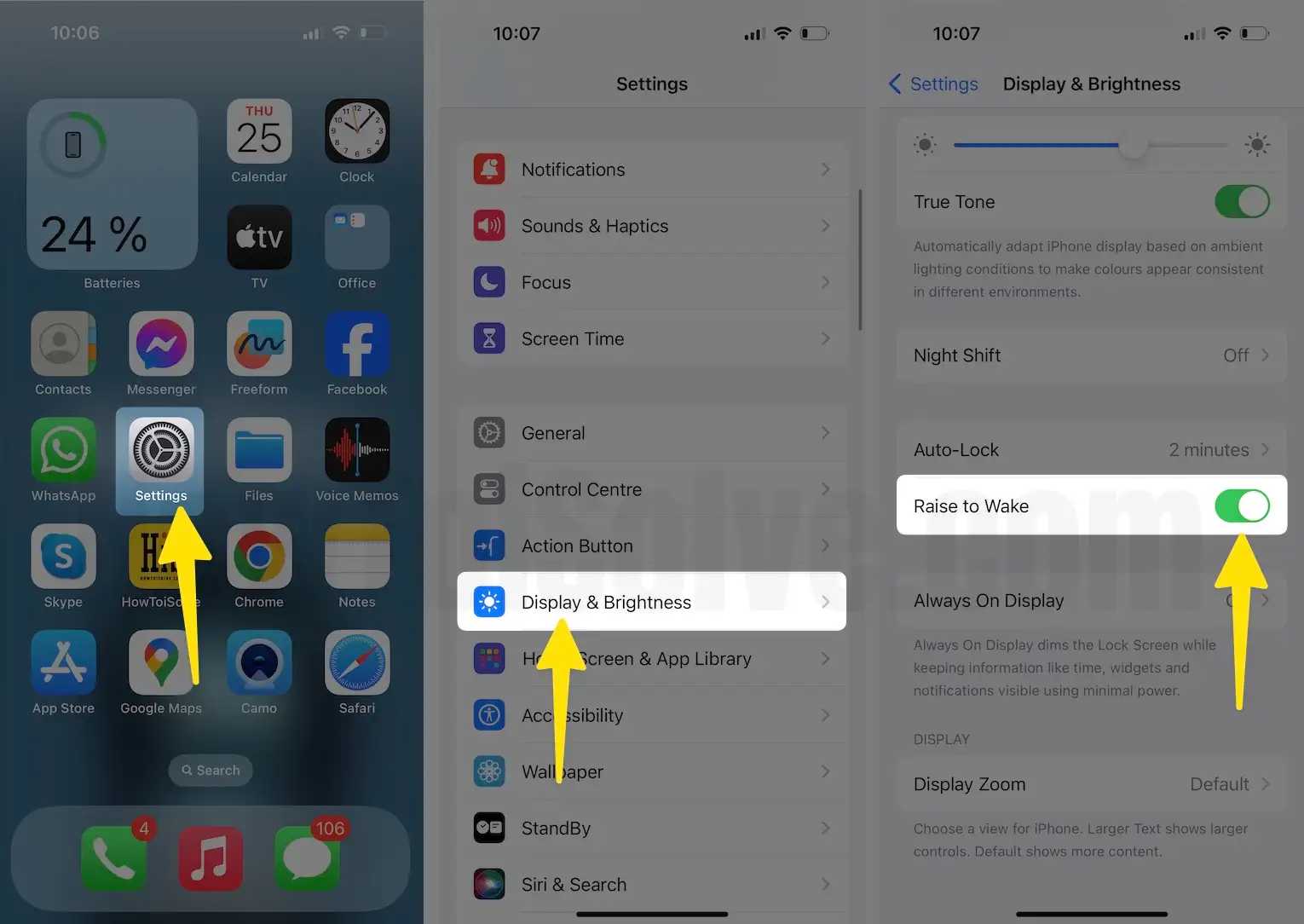
Troubleshooting: Raise to Wake Not Working on iPhone & Apple Watch
Some helpful solutions I will suggest if your iPhone will not Wake the screen when you lift up your Phone from the Flat surface.
- Keep your iPhone Updated with the Latest iOS version.
- Reset All Settings on iPhone. Settings app > General > Transfer or Reset iPhone > Reset > Reset All Settings.

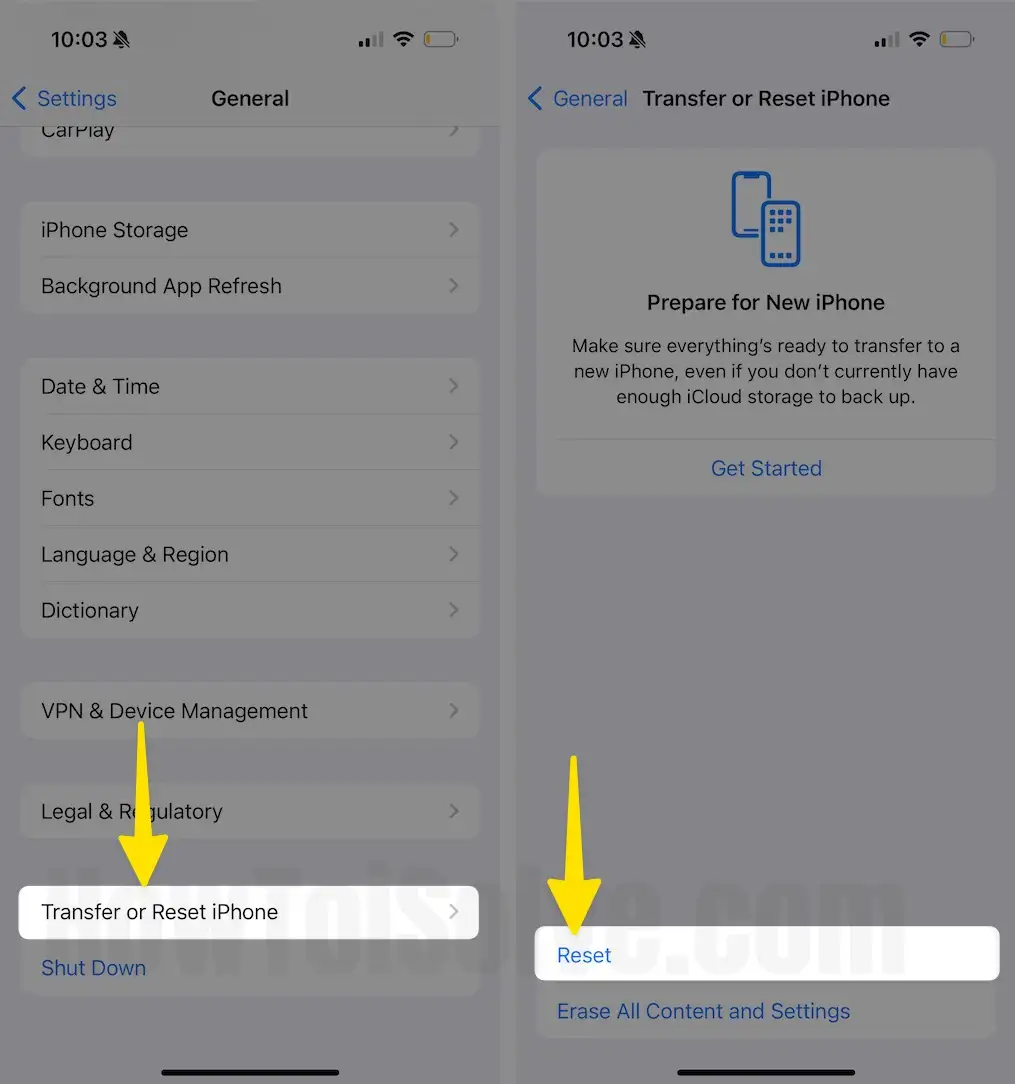
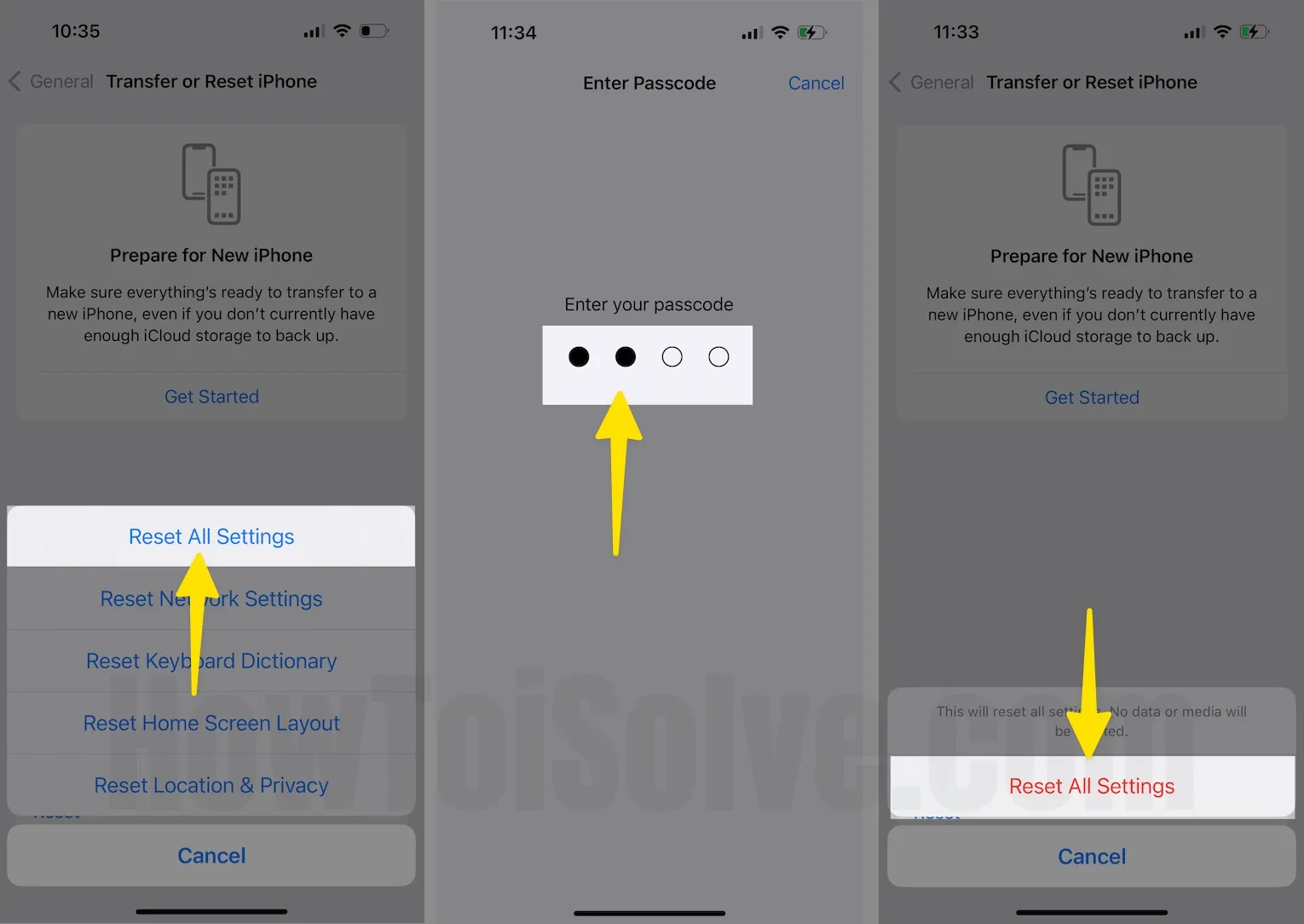
- Hard Reboot your iPhone.
- Turn off & Turn on Raise to Wake toggle, Get out from stuck.
- Find More Tips: Raise to Wake Not Working on iPhone
- Find More Tips: Raise to Wake Not Working on Apple Watch
Frequently, your iPhone sleeps when in no use But wakes up only when you take action like calling Siri, pressing the Touch ID/ Home button, or the Sleep/Wake/ Power Button.
But not on Movements, New iOS 10 activate M9 Motion Processor for enabling screen light when change position. From horizontal on Table to Vertical screen move.
This also features useful for energy saving. Automatically adjust the screen timeout when you are not on.