Zoom is one of the most trusted and best online portals for conducting meetings, webinars, lectures, and more. So if you have logged into your zoom account from your office, school, college computer, or any other device and want to log out of it from the comfort of your home, then this post is just for you. We will assist you with the best and most effective ways to remotely sign out of your zoom accounts instantly through this post.
All the methods described in this publish are very easy to follow and will enable you to log out of your zoom account from anywhere in the world. So let’s dive into it without any more delay.
Get More:- 250+ Funny Names for Zoom Meeting
Method – 1
Remotely Sign out from all Zoom clients
This step effectively protects your privacy and prevents any misuse of your zoom account when logged into it using a public domain. By following these simple and convenient steps given below, you will be able to log out of your zoom account from all the places or computers you had logged in using it.
Step. 1→ On your MacBook, computer, or laptop, open any web browser.
Step. 2→ Visit the zoom.us website and log in using your zoom account details.
Step. 3→ Click on the user profile icon at the top right corner of the screen.

Step. 4→ Then, click on your zoom username. You can also complete this step by visiting the zoom.us/profile directly.
Step. 5→ After that, scroll or hover down to the bottom of the page and select the option labeled as- sign me out of all devices.

Step. 6→ The zoom web portal will then ask you for confirmation. Accept it.
After accepting the confirmation, you will be logged out of your zoom account from the devices you used it on. Note that you will have to sign in again to use the zoom client from your account after completing this process. This method prevents anyone from misusing your account from any of the devices.
Read More:- How to Change Zoom Profile
Method -2
Remotely Sign out from iPhone, Android app – Change password.
There is another way by which you can sign out from your zoom account from all the places you had previously logged in. This method uses your smartphone and is a straightforward and quick procedure that will help in keeping your privacy intact. Please make sure that you have the zoom app pre-installed on your device for this procedure to take place.
Step. 1→ In your iPhone or Android device, launch the zoom application and open settings.
Step. 2→ Click on the profile icon after launching the app.
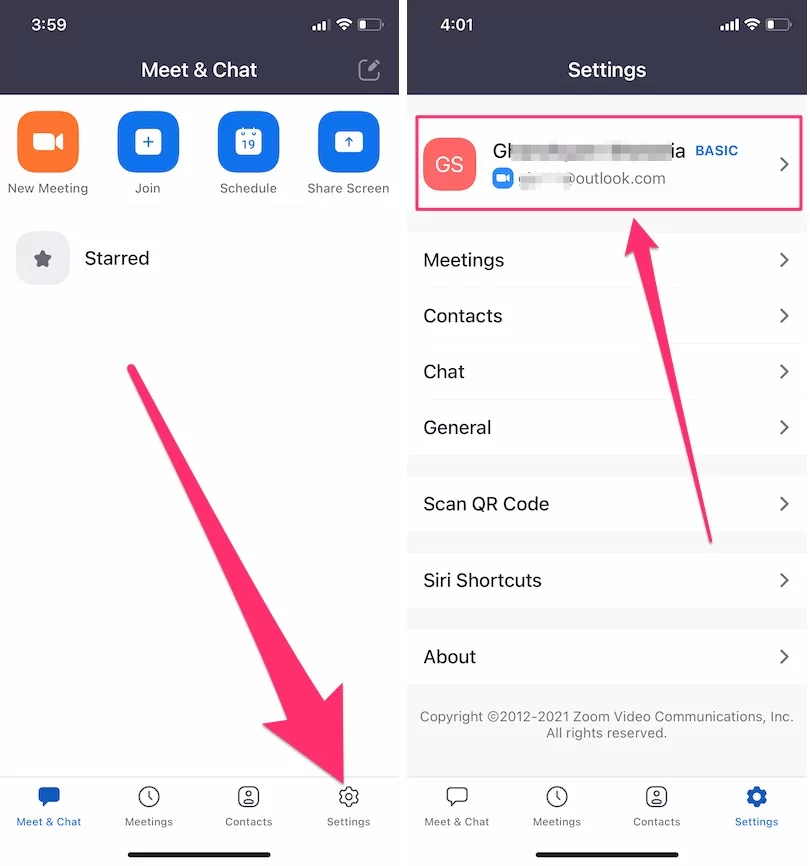
Step. 3→ Look for the option labeled as Update password.
Step. 4→ Fill in your new password and confirm it.

After changing your password, the app will log you out of all the devices you previously signed in to using your zoom account. To use your zoom account, you will need to re-enter your username and newly created password to use the app.
This method is most convenient for people who don’t have access to a laptop or computer and want to log out of their zoom accounts for the sake of privacy and to prevent any misuse of their account.
Also Read- How to Change Virtual Background on Zoom
How to Sign out and switch between Accounts
Suppose you cannot log in to your zoom account on any device as someone else’s account is already logged in, and you want to log out of their account. In that case, the procedure described below for the different devices will resolve all your doubts about the same. In this method, we will discuss the process of logging out of your zoom account from MacBook, Windows, Linux, iPhone, Android mobile phone, and even the web engines.
- For Mac, Windows, and Linux
Step. 1→ On your computer or laptop, log into your zoom account if you haven’t already.
Step. 2→ At the right corner on the top of your screen, click on the profile icon.
Step. 3→ Then, select the option named as- sign out or switch account.
Step. 4→ After signing out, log in using the zoom account of your choice.
This process allows you to effortlessly switch between your zoom accounts or sign out from your currently logged-in account. You can also log in to your zoom account with the help of the Facebook, Google, or SSO account with just one click.
- For iPhone, Android
This method is quite similar to that of MacBook, Windows, and Linux. The only difference is it uses the zoom app installed in your mobile phone to switch or sign out from your zoom account.
Step. 1→ In your smartphone, open the zoom app.
Step. 2→ Log in using your account details if it’s not already done.
Step. 3→ Then tap on the settings icon.
Step. 4→ Click on your profile badge.
Step. 5→ Scroll down, look for the sign-out option and confirm the signing-out process by pressing yes.
Step. 6→ After that, log in using any zoom account that you wish to operate on that device.
This simple method will log you out of your zoom account instantly, enabling you to switch between your other accounts for different purposes.
Tip:- How to Clear Zoom Cache
How to sign out of zoom on Chrome or Safari?
Step. 1→ Launch any web surfing browser on your device.
Step. 2→ Visit the zoom.us web portal and sign in using your account details. See the My Account option if you signed in to your Zoom account already.

Step. 3→ At the extreme right corner at the top of your screen, tap on your Profile.
Step. 4→ Look for the option to sign out and click on it.

Step. 5→ It will redirect you to the login page, where you can sign in using any of your zoom accounts.
These were all the best and most reliable ways by which one can sign out or switch between multiple zoom accounts in an instant without any effort. So follow the most suitable procedure for keeping your identity and privacy safe by preventing it from getting misused.
Helpful:- How to Delete Zoom Account
Q&A→
Why has Zoom been signed out because your account is signed in from another device?
→ Your zoom account can be accessed using only one mobile phone, tablet, or computer at a time. If you try to log in to your zoom account when already active on any other device, then it will automatically sign you out from the previously logged-in device. If you wish to Join Zoom on your Two Different devices simultaneously, create a new account with a Different Email, FaceBook Account, or Google account. And Sent the invitation for these two different accounts to join.
You’ve already joined this meeting on another device zoom.
→ This is one of the most common problems faced by zoom users, and it happens when you join a session on your phone, tablet, or computer and then wish to switch between the devices during that session. To switch between your devices, you need to log out of the meeting from the first device to join from the second device.
Transfer zoom meeting to another device
→ The transfer of zoom meetings from one device to another is only possible if the co-host and host of the webinar grants you access to do so. You can check out the complete process by visiting the support.zoom.us/ website to solve this problem.
Can you join a zoom meeting using my phone and computer at the same time with the same account?
→ No, you cannot join a zoom meeting using your phone and computer at the same time as zoom allows access to your account on one device at a time.
Can multiple users use the same zoom account at the same time?
→ No, multiple users can not use the same zoom account simultaneously as you can be signed in to your Zoom account on one mobile phone, one computer, and one tablet at a given instant, and it will log you out of the other device automatically.
Can you have two zoom accounts with the same email?
→ No, you can not have two zoom accounts with the same email. However, you can add multiple users or emails to the same zoom account to create an organization.
How many users can we add to the zoom account?
→ Zoom allows you to add up to 9999 basic or free users to any zoom account. However, to add licensed users, you will have to buy the zoom license for the number of users you wish to add.

