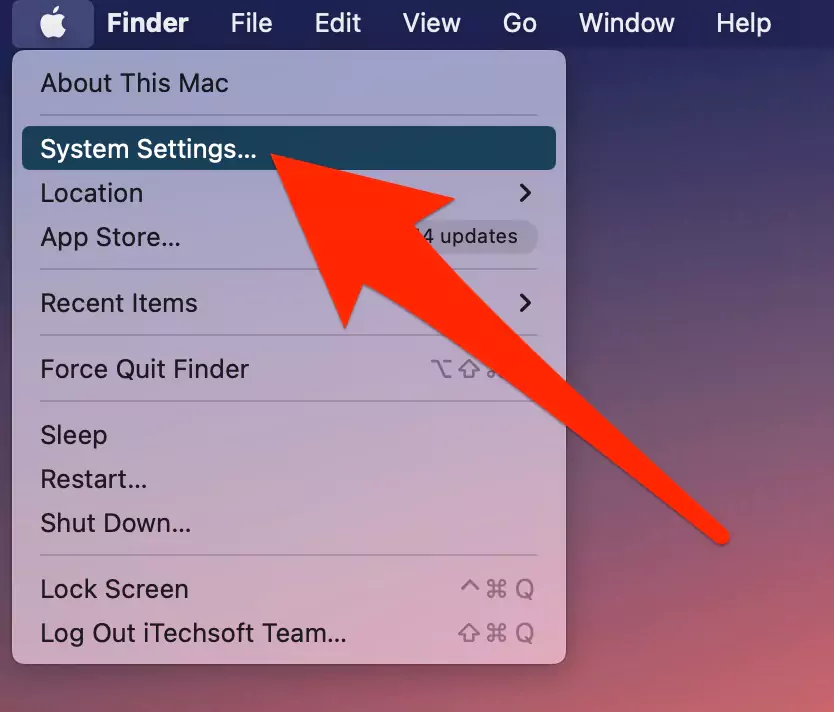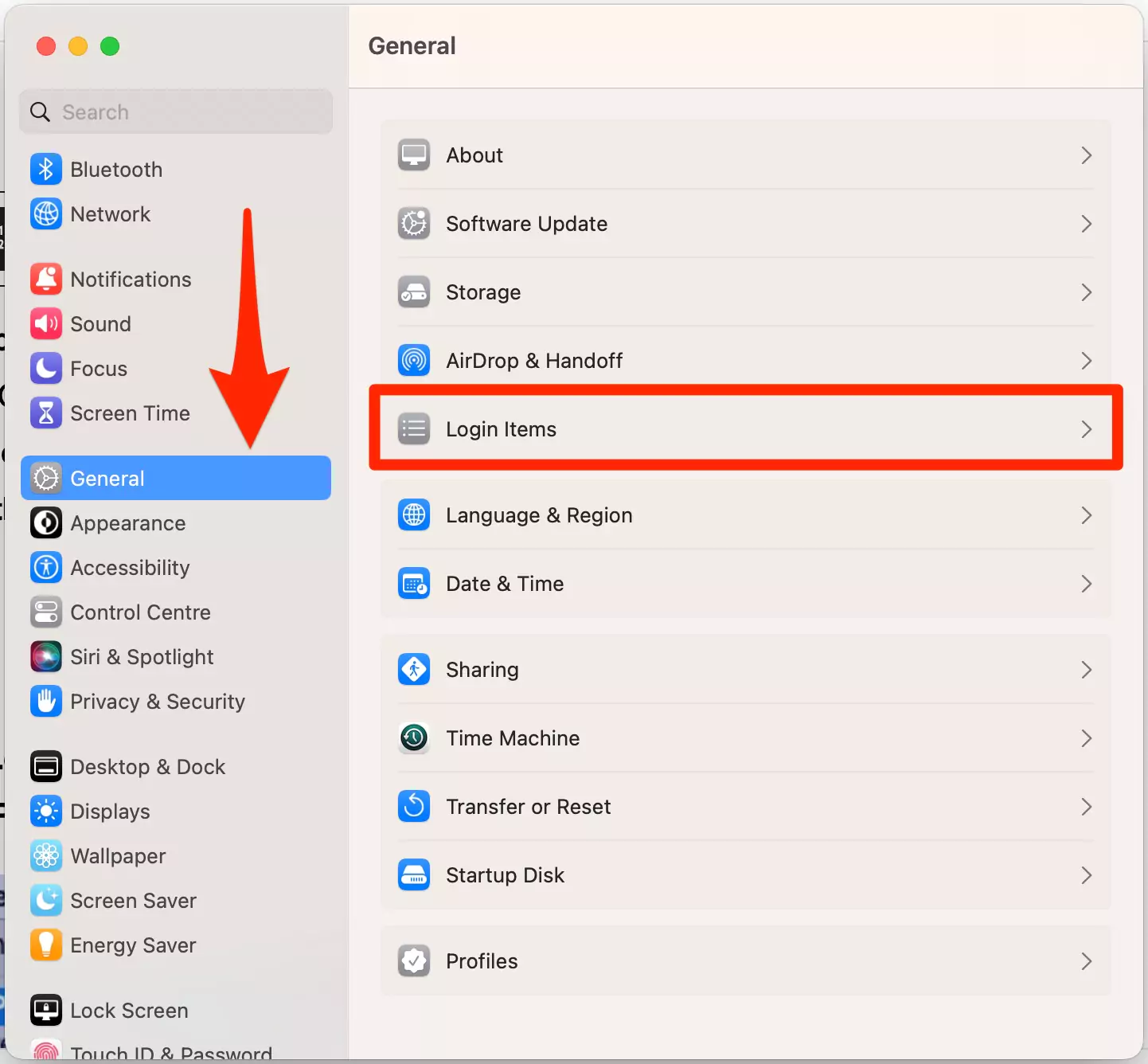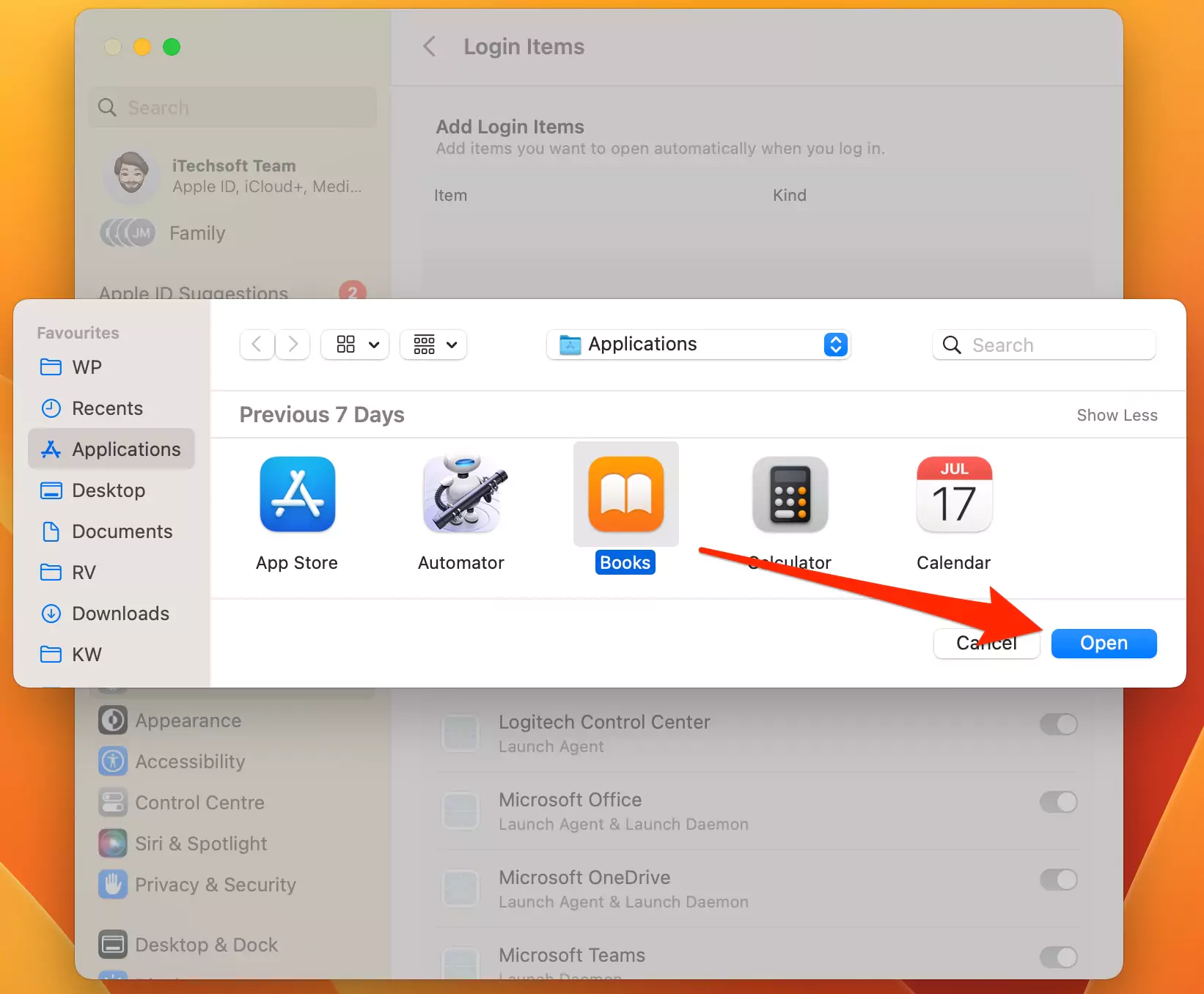Managing startup programs on your MacBook can help improve performance and reduce unnecessary load on your system. In this guide, we’ll show you how to add or remove startup programs, as well as repair startup disk or change your startup disk. These steps will ensure a smoother boot-up process and give you control over what loads when your Mac starts.
Complete guide to managing a startup program on Mac OS
We can add a new program, remove existing ads, and clear the entire list that runs whenever the Mac is turned on.
- Go to the Apple logo from the top Mac menu
- Choose System Settings in the drop-down list.

- Now, click on General Option > select Login items.

- Disable the toggle from the list of added apps for Launch at startup on Mac.

- To add or remove items after login, click on Plus [+] button to add new applications. and Select the app that you want to remove from the login items screen. And we can customize the app that does not support the in-app features.

- Find app from the Applications folder and add in the list.

macOS Monterey & Earlier
Step #1. Open System Preferences on Mac from Apple menu or search “System Preferences” from Spotlight Search.
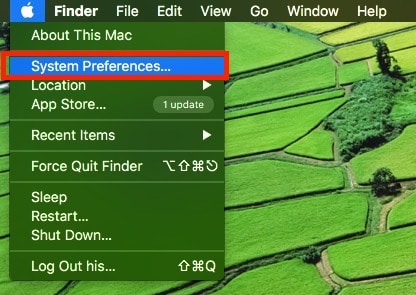
Step #2 Next to the System Preference, Find Users & Group
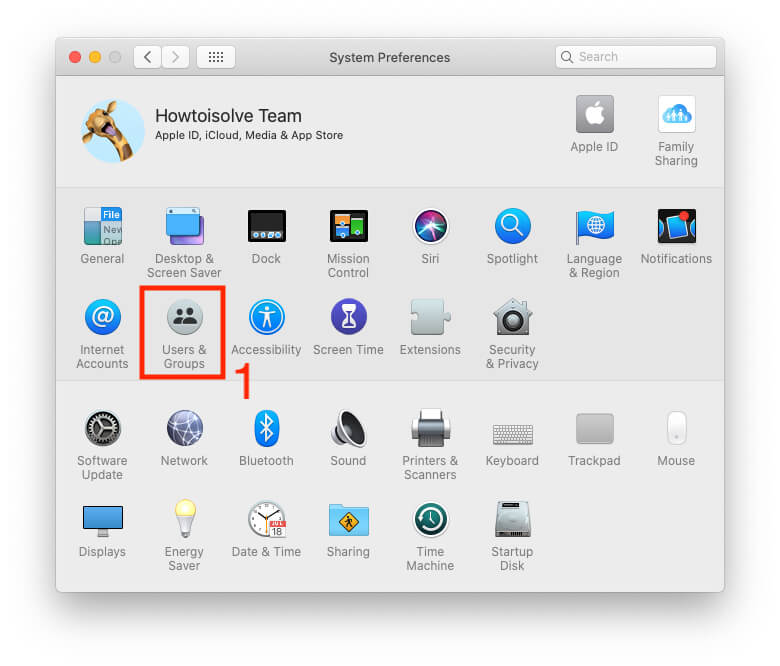
Step:#3 On Users & Group windows, Unlock the restrictions by clicking on lock at bottom of the window.
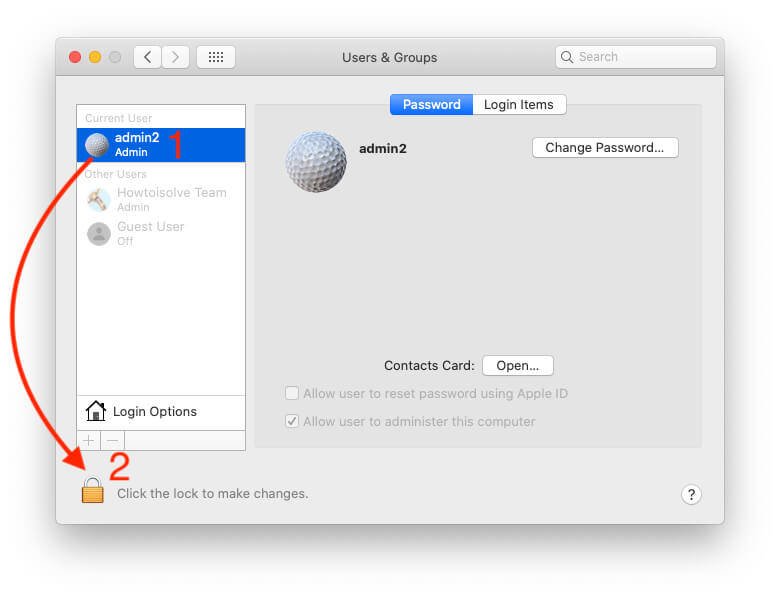
- Tap on “Login Items” tab. All the programs will be listed there and Greyed out interface. To make changes, unlock with authentication icon at corner windows,
- Use Username and Password – Admin Details.
- Once you log in, we can Select the program that we want to stop startup automatically on login. Then press “–“ sign. This will remove from the list.
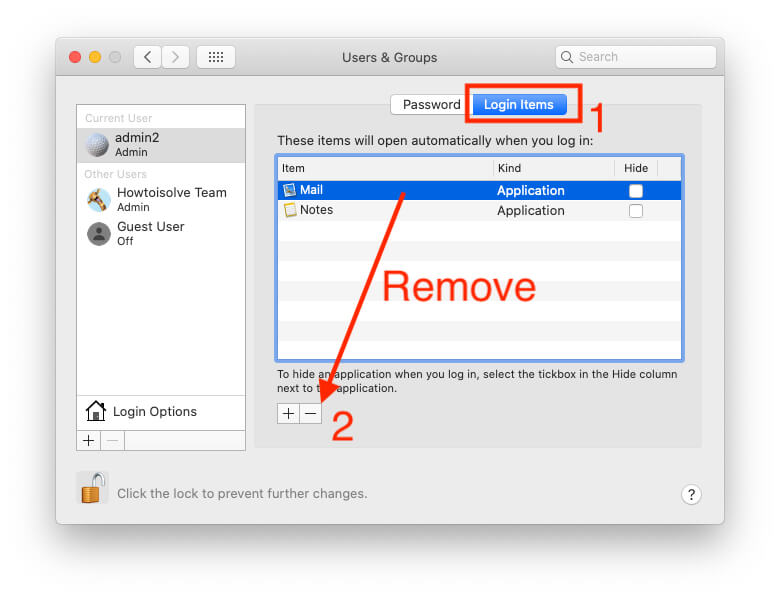
Change or add a startup program on Mac
Need to add any Third-Party program to the startup screen list.
Click On “+” Option, Choose an application from Finder screen.
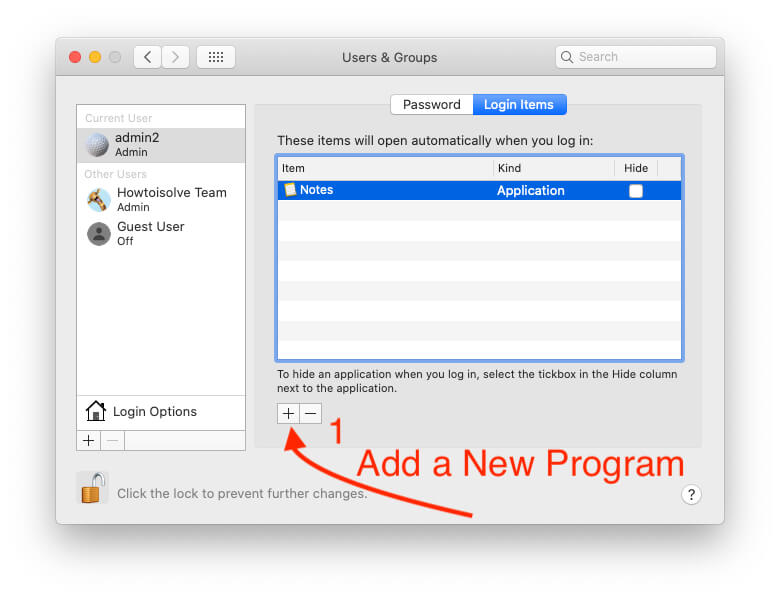
Here i am adding a Books App on Mac startup program.
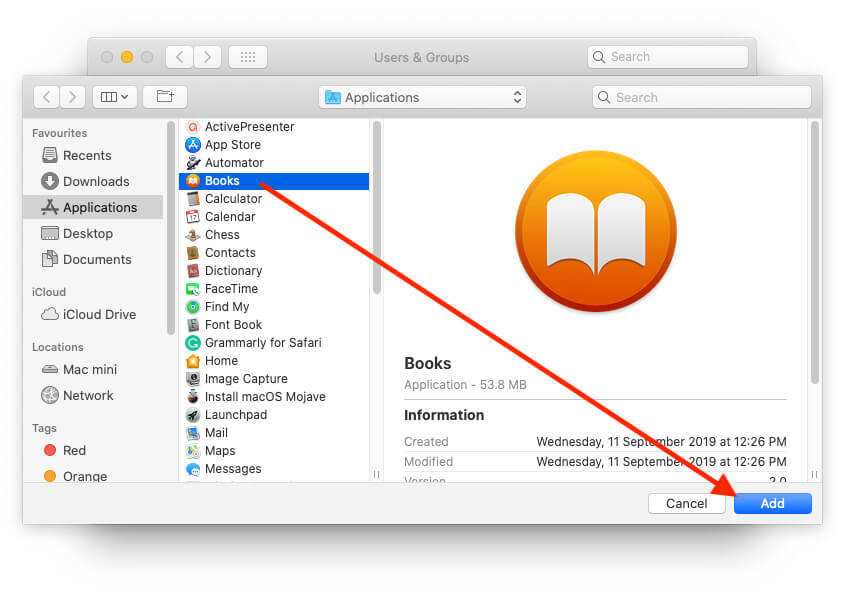
Tap on Done.
Another Option is Hide startup program from Screen but launch
Near to each program added to the startup program list, Customise individually using the checkbox given near to program name.
Enable Checkbox: Select Checkbox for the individual application, which means a program is launched but not seen on MacBook, iMac, or MacMini desktop screen. Here’s the Books app will be launched on Mac But will not show on the screen.

I recommended keeping uncheck all. Useless click attempt on the program after launched in the background,
Hope you get help and a real fix on Enable or Disable Startup program on Mac. For more stories and tips from us kindly join our social page: Facebook, Twitter, and Google+.