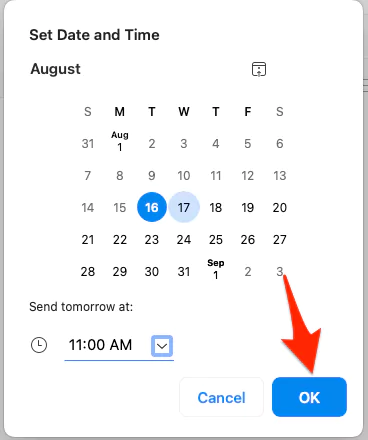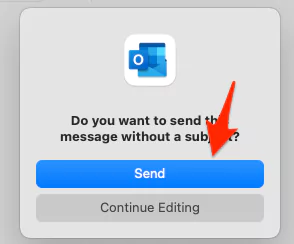Microsoft might understand that there is a time when you have to send a message earlier than an hour, day, or even a week, either to give employees daily tasks or to give information regarding future meetings. That’s why they have provided the ability to schedule important mail at the user’s convenience.
Being familiar with this feature, some users still ask how to schedule send in Outlook. Fortunately, it is a lucky chance for them, as we have accomplished a complete guide on it.
How To Schedule An Email To Send It Later On Outlook
To reach out every outlook operator, we have covered all the steps for how do I schedule an email to send on Outlook for all devices, so perform according to device OS.
How To Schedule An Email In Outlook App Mac
Scheduling the email on Outlook App on Mac is a bit easier than any other Best Email Client App. So if you are new to Outlook and willing to know how you can do that, simply follow the given steps below.
Hint: To compile this task, first of all, you have to Download Outlook Desktop.
Step 1 → First of all, write down the mail and add the recipients.
Step 2 → Click on the Down arrow next to the Send Button located at the top left corner. Then, right from the drop-down menu, select Send Later.
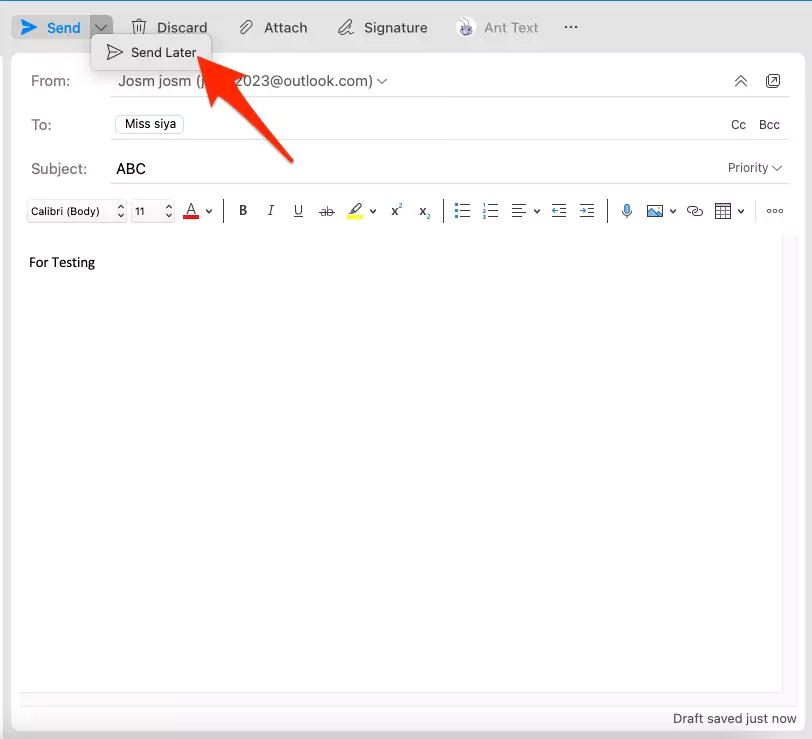
Step 3 → Enter the desired date and time.
Step 4 → Choose Send. Here the message will be saved as a draft and will be delivered at the configured data and time.
Hereafter, there will be no doubt regarding how to send automatic emails in outlook 365 on Mac.
How To Schedule An Email In Outlook App Windows
There is a traditional method to schedule the email offered by Outlook, known as Outlook delay delivery. However, this is only applicable on Outlook windows app, don’t try to perform it on the Web app.
Step 1 → While writing down the mail, choose More Options present beside the Tag in the Ribbon.
Step 2 → Right below the Delivery Options, click on the check box present next to the Do Not Deliver Before. After that, write down the desired date and time.
Step 3 → Choose Close. Now after completion of the mail, select Send.
If you always prefer to compile the message in advance, here is where the Windows outlook scheduling feature works great for you.
How To Schedule An Email In Outlook Web App
Some users might not be fond of using the Microsoft Desktop App; instead, they always prefer using the web app. For them, we have covered steps to clear out the confusion for delayed delivery in Outlook.
Step 1 → Head to Outlook.com and Sign-In using desired credentials.
Step 2 → Compose the new message and choose Down Arrow next to Send Drop Down. From here, select Send Later.
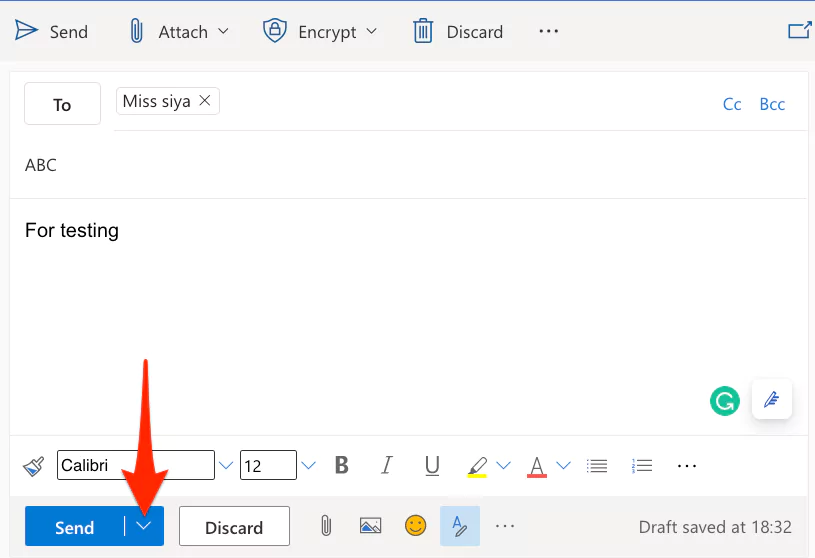
Step 3 → Choose Customize Time and set the desired date and time on which you have to deliver the mail.
Hereafter all the scheduled mail on outlook 365 will be featured in the Draft folder and automatically sent on the date you have configured.
How Can I Cancel Schedule Mail In The Outlook?
Wrote wrongful information in the mail or scheduled the wrong date and time in a message on Outlook, having no idea how to cancel it? No worries! The Outlook is packed with a handful of features that allow you to cancel the schedule message.
Mac
Step 1 → Go to Outlook > Draft.
Step 2 → Click on any scheduled mail from the list and choose Cancel Send.
Step 3 → Tap on Yes. After the completion, the mail remains open so that you can reschedule for later.
Windows
In the case of Windows, there is no option to cancel the scheduled mail. However, you can still prevent the scheduled mail by simply discarding it from the Draft. It goes the same with a web app too.
GET WORKED SCHEDULED!
Hereafter there are no chances of being late to drop the important email. As you have gone through all the steps from how to schedule mail to how to cancel the scheduled send in Outlook.
FAQs→
Q1. How To Cancel A Delayed Email In Outlook 365?
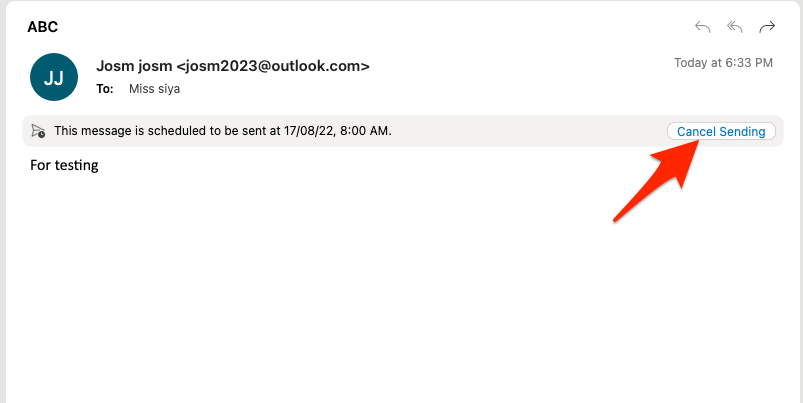
Fortunately, in case of Mac, you can cancel the mail (go to Draft > Desired Mail > Cancel Send). But if you are a windows outlook user or Web app outlook, you can’t cancel but can Discard it.
Q2.How Do I Send A Scheduled Email In Outlook?
To send scheduled Email in Outlook, For mac: firstly cancel the email as mentioned above and then hit on the Send button. And for windows: Outbox > Delayed Message > Options > Three-Vertical Dots > Delay Delivery > Uncheck box present next to the Do Not Deliver Before > Send.
Q3. Where Do I Find Scheduled Emails In Outlook?
Whether Mac or Windows, all the scheduled emails in
Outlook will be featured in the Draft section of Outlook.
Q4. Does Outlook Have Email Scheduling?
Outlook is carved with a scheduling feature for both Mac and Windows. But if you are using Outlook on iOS or Android, there is no such scheduling feature.
Q5. Will A Delayed Email Still Send If Outlook Is Closed?
Your scheduled email will still be sent even though Outlook is closed.
Q6. Where Are My Scheduled Emails In Outlook?
All the scheduled emails of Outlook are present in the draft folder.
Q7. Will Outlook Send Scheduled Email If Computer Is A Sleep?
Once you have scheduled the email, it will be sent even after the computer is asleep.
Q8. How Can Tell If An Email Has Been Scheduled?
Unfortunately, Outlook doesn’t offer any kind of symbol or filter for scheduled mail. But you can still capture it in the draft folder with Clock Symbol in the top right of the mail.
Q9. How Do I Delay Sending An Email In Outlook iOS?
Well, there is no scheduling feature in iOS Outlook. However, you can still schedule the mail by sign-in in with same Outlook in either Mac or windows as mentioned above
Q10. How To Schedule An Email In Outlook App Android
If you re using Outlook on Android, there is no schedule message feature, so in this case go with an alternative options.