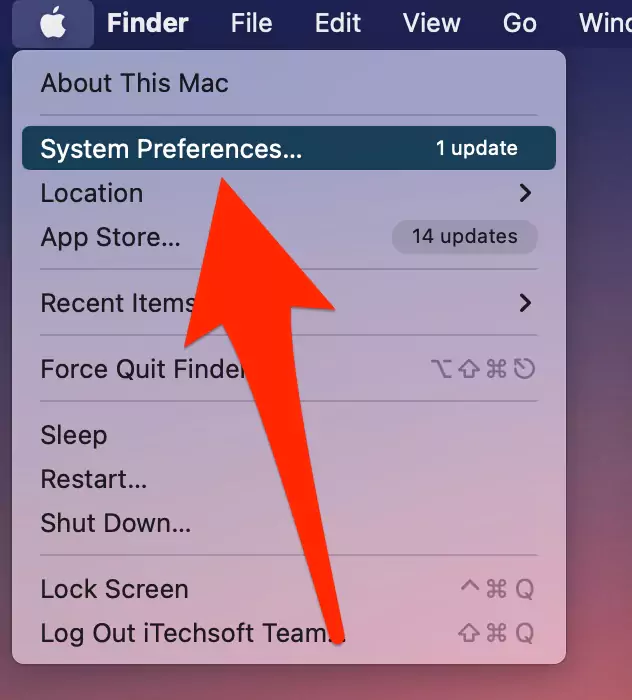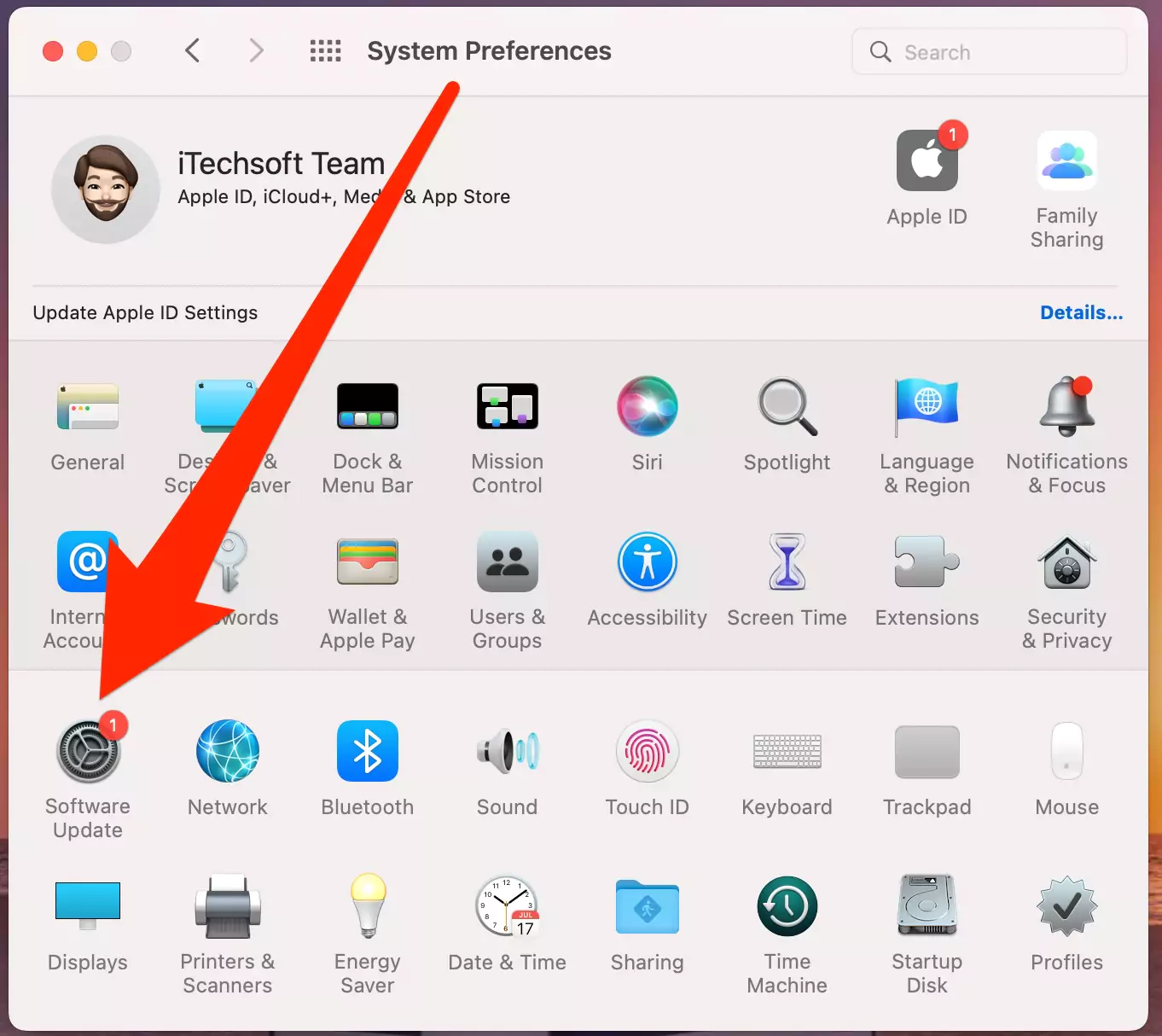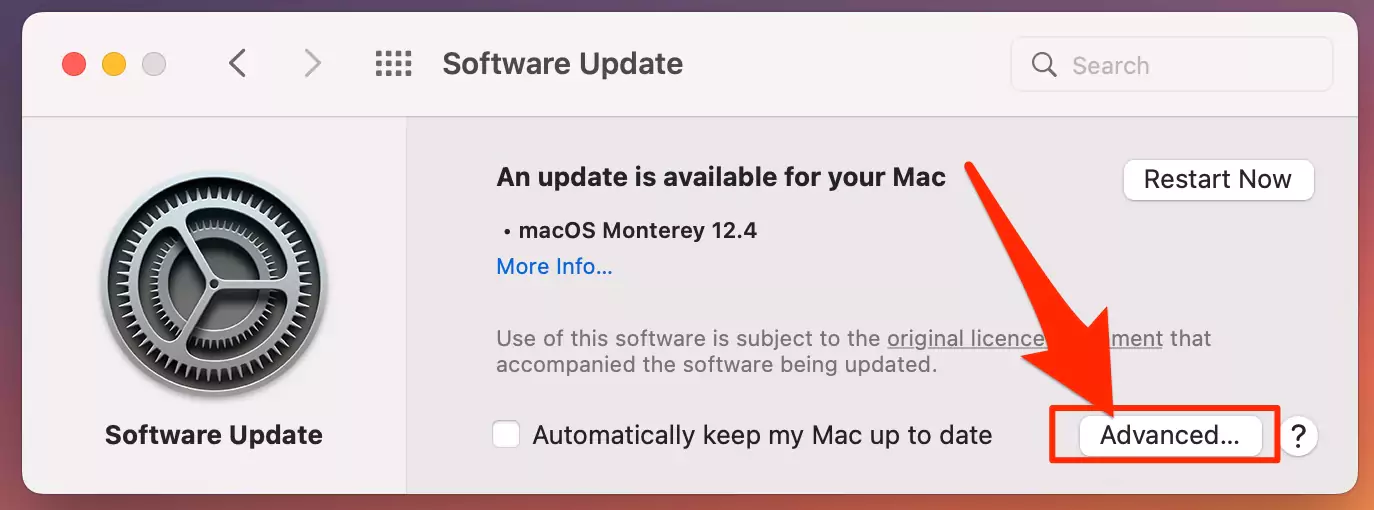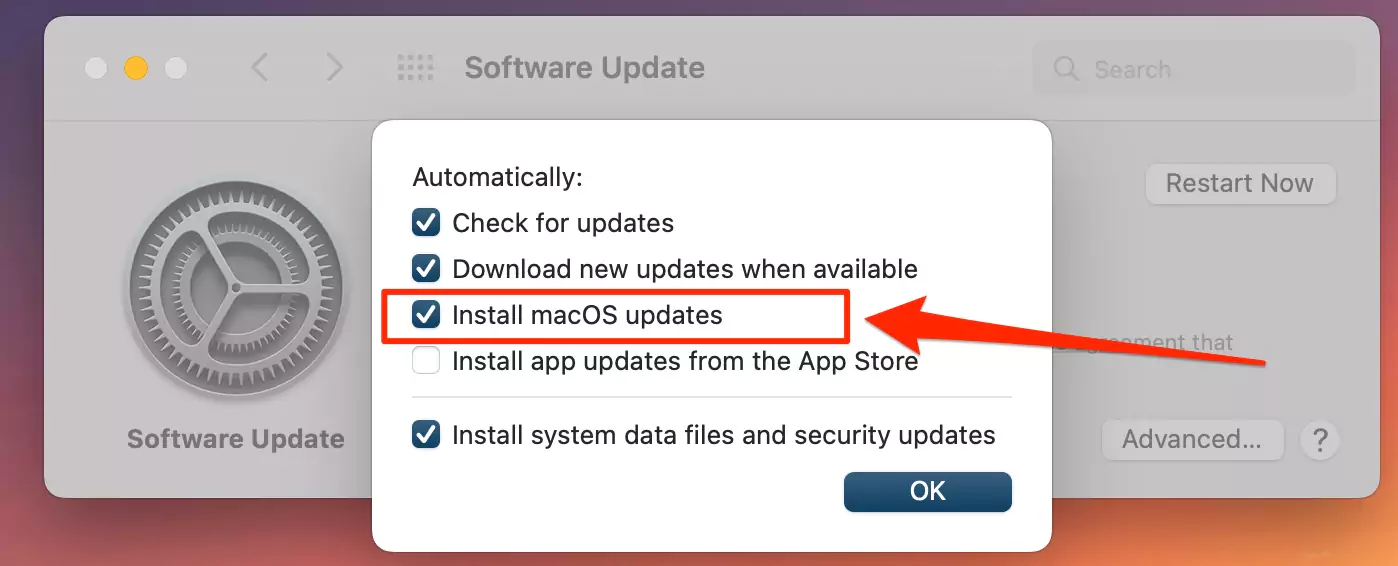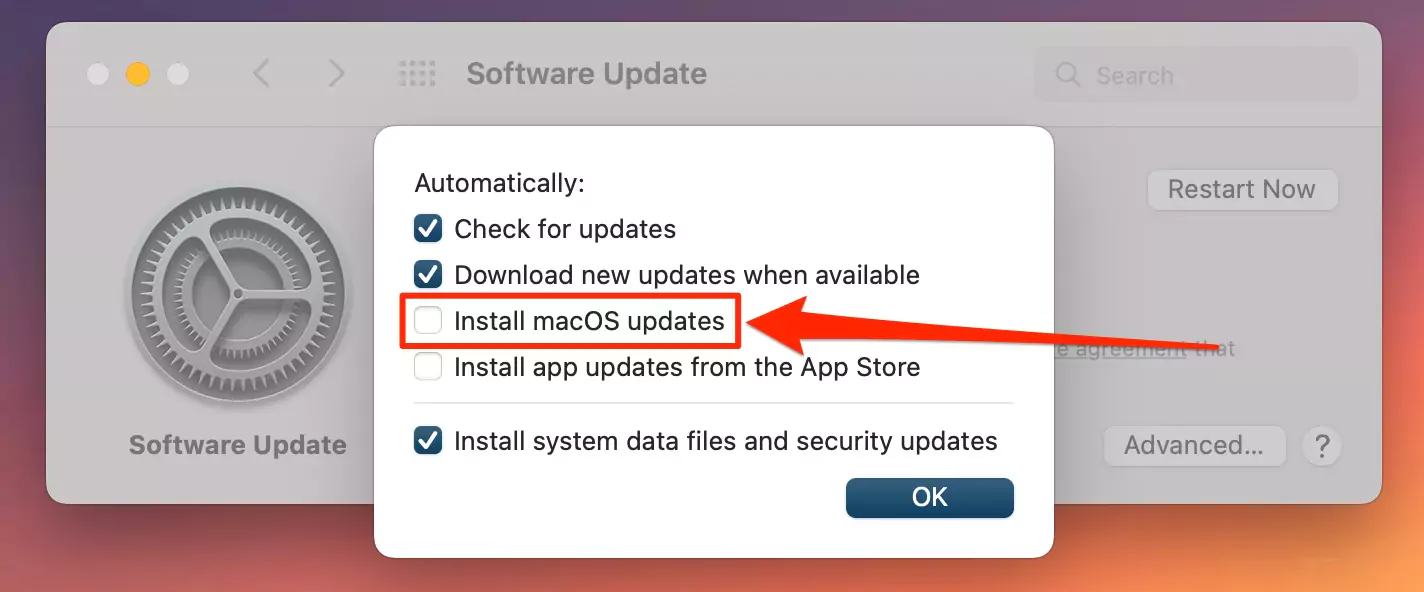Are you getting software update notifications in the middle of your work or keeping them off until the last moment? Get them out of the way at your convenience. Set a preferred time for these updates.
You can schedule these updates beforehand and forget about them. Your Mac can take care of them for you. So let’s get to the step-by-step process of doing that.
How to Enable Check For Software Update On A Mac? Automatically
You can naturally check for programming reports on your Mac by checking for software updates on your system. But we can’t set the Schedule Date or Time to Start updating or installing macOS. So instead, we can turn on Auto check Software Update; follow the below steps.
Steps For macOS 14 Sonoma and Later Mac Users
To Check for Software update on macOS 14 Sonoma running Mac, the User explores where is Software Update settings on MacOS 14? I’m glad to serve you here. See the Steps given below.
Step #1. Go to Apple Menu appear upper-left side menubar.
Step #2. Click on System Settings
Step #3. Hit on General
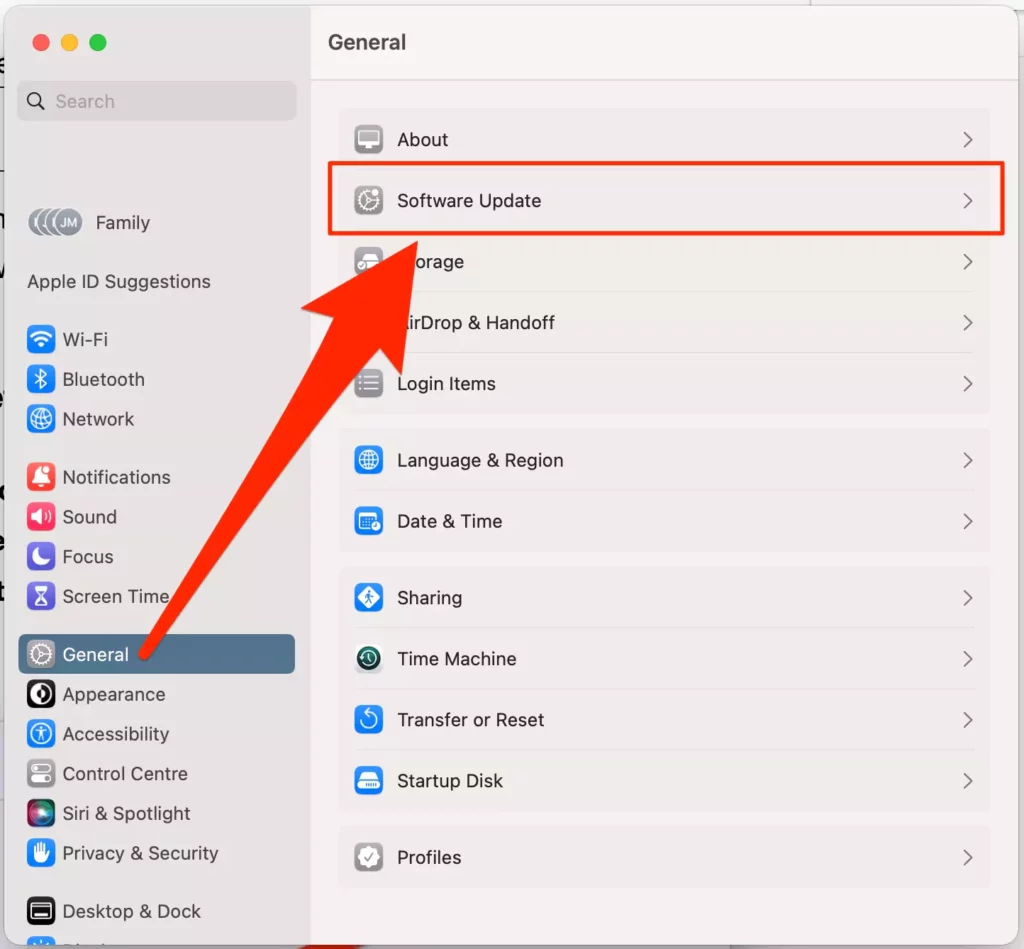
Step #4. Now click on Software Update, On this windows pane, you can get all settings about your macOS system software.

Step #5. Now on the Software Update screen, the Automatic Updates setting appear, click on the Options button, and on the next screen, you will get all settings toggle switch like Check for Update, Download new updates when available, install macOS updates, install app updates for the App Store, Install system data files and security updates.
MacOS Sonoma users can enable or disable the toggle for Apple Mac Computer udpate as per their desire.

Steps For macOS 12 Monterey and Earlier Mac Users
- Choose Apple menu
- Go to System Preferences

- Then, at that point, Click Software Update.

- Consequently, you can refresh your Mac by choosing “Naturally stay up to date with the latest updates” from the Preferences menu.
- To set advanced software update choices, click Advanced.

- Then click on the preferred choices from the given menu options.

- Click OK.
Could You, at any point, pause A Software Update On Mac?
The Mac Macbook Software Update window permits you to begin and stop your download of updates at any given point. In addition, you can drop the download by hovering on the Downloading Bar and Clicking on the Cancel button. And Stop Downloading Updates on any Mac.
How Do I Stop A Scheduled Software Update?
There are no options for Schedule Software Update managed by the user. But we can stop automatically downloading and installing software updates on Mac from the Software Update advanced settings.
- Go to the Apple logo from top Menu > System Preferences.

- Click on Software Update.

- See the Advanced Software Update settings.

- Uncheck Automatically install Software Update on Mac.

- Click OK.
How Do I manually trigger A Macbook software Update?
Look for Terminal from the finder app on your Macbook. Similarly, you can also open Terminal from the following steps.
- Go to Applications Tab
- Move to Utilities
- Tap on Terminal in the Finder
- Type “sudo softwareupdate -i update_pkg_name” and Hit the Return to Go for Update.
Or
- Go to the Apple logo from the top mac menu > System Preferences.
- Software Update > Wait for a few minutes and click on Download and Install.
You can look for new updates by typing in the sudo software update. The next thing is to utilize the most recent version of the software to download updates and install the same.
Might I, at any point, Leave My Macbook To Update?
Yes, sure we can leave Mac for Update it automatically. Just start the Software Update downloading Process manually and Do it in the backgroud while at work. Then your Mac will ask to Install the Pending update that you downloaded recently. If you don’t need to install for now, install later manually under the system Preferences’ Software Update.
- Go to the Apple Logo > System Preferences > Download and install, Software is downloaded, then click on Restart Now, Or Install Now.
How Do I Force My Mac To Update Time zone?
You can open Date and Time inclinations by setting your preferred Time zone.
- Choose the Apple menu
- System Preferences
- Then, at that point, Go to Date and Time.
- Now, You can mark the calendar and time by yourself
- On the other hand, you can opt for automatically setting it by clicking Date and Time
- You can establish the point in the time zone by clicking Time Zone.
Why do Macs Take So Long To Update?
At this point, when the software is being updated, Macbook users can’t utilize their systems during the process, which can require as long as an hour depending upon the size of the update and Internet connection speed.
Similarly, it implies that your Mac knows the specific volume of your framework, so it can begin to refresh programming behind the scenes while you are working.
What Happens If I Interrupt Mac System Update?
However long you were all the while downloading the update when it was intruded on, there is no genuine mischief done. It is quite often conceivable to make your Mac ready again after introducing an update, recuperation mode, or Internet recuperation mode.
Follow the steps to install macOS Using Internet Recovery
Can I Schedule A Regular Software Update?
- Choose Apple Logo from the top menu.
- Go to System Preferences.
- Then, at that point, Click Software Update.
- Consequently, you can refresh your Mac by choosing “Naturally stay up to date with the latest updates” from the Preferences menu.
- To set advanced software update choices, click Advanced.
- Then click on the preferred choices from the given menu options.
- Click OK.
Would it be a good idea for me to Update My Mac All The Time?
You would want to delay updating every macOS update, particularly since it’s smart to back up your Macbook before doing so. By the by, introducing framework records and security refreshes is smart since these updates are pivotal to the security of your Mac.
Can I delay a Software Update on a Mac?
Yes. You can easily delay the scheduled time of your software update at any given point. Moreover, it is possible to set a time that allows for delaying your system updates by days, especially after the release of the macOS 10.13 version. This temporary delay can be available with a slight catch, of course.
- A user can defer an update only so many times, which is managed by the MDM software.
- Once in 24 hours, the system sends a notification reminding the user about the update.
- Until the user takes an action on this notification allowing it to install, the update does not install on the system.
- There are three options available for the user to select from:
- Install Now
- Try Tonight
- Remind me Tomorrow
How to Edit or Re-schedule software updates on Mac?
You can edit or re-schedule software updates at any time on your Macbook. You can edit your scheduled update similarly as you scheduled it in the first place.
- Choose the Apple menu.
- System Preferences
- Then, at that point, Go to Date and Time.
- Now, You can mark the calendar and time by yourself
- On the other hand, you can opt for automatically setting it by clicking Date and Time
- You can establish the point in the time zone by clicking Time Zone.
How to Delete Schedule Software Update on Mac?
You can manage updates for all applications by going to the Applications. Find the Software Update and Move it to the bin.
- You can find an application called Software Update/System Updates. Open the Finder on Mac, > From the top menu Go > Applications.
- Find the MacOS Version File name and Right-click on it > Move to bin. Click OK.
How to fix Schedule Software Update not working?
There are a few efforts that you can make to fix the update not working issue.
- Macbook needs an ample amount of space for updates. Make sure you have that.
- Shut down your Macbook and then restart it.
- Switch off your wifi network and switch it on again.
- Sometimes, it can be because of some issue in Apple servers. Check that.
- Skip for M1 Mac, For Intel Mac, While restarting your Macbook, try and reset the NVRAM on your Macbook.
- Attempt to complete the updates on your Macbook with the help of Safe Mode.
- Try to make up for any problem that might still exist by opting for a Combo Update.