In this article, you can learn how to set Podcasts Sleep Timer iOS. Apple’s redesigned podcast app comes up with new fresh rename tabs. So that after updating iOS and launching the Podcast app at a time you will get new tabs (Listen Now, Library, Browse, and Search) with the brand new User interface. Fresh change looks similar to the All-new App Store iOS.
Let’s move on the main topic On playing the episode in the past iOS ecosystem podcast app has a sleep timer moon icon at the bottom bar between the share and more tabs. While in an iOS podcast, instead of a snooze timer, you can appear a steaming icon that lets you to the Wirelessly streaming podcast in your home and to listen to podcast episode sound on other bluetooth speakers on louder sound. So definitely, you have a question that where is Sleep Timer for Podcast in iOS?
Perhaps you are experiencing that timed stop in the podcast app gone in iOS. No guys, the sleep timer has never gone but it has been shifted to the other portion. Just follow the given steps and hopefully, you able to set a time for the podcast app to stop playing whatever you were listening to. Perfect for going to sleep and a feature that all podcast users used often.
Way to Set a Sleep Timer for Podcast on iPhone
Step #1. Open the Podcast App on your iPhone home screen.
Step #2. Once playing an episode, Tap on the little player on the screen.
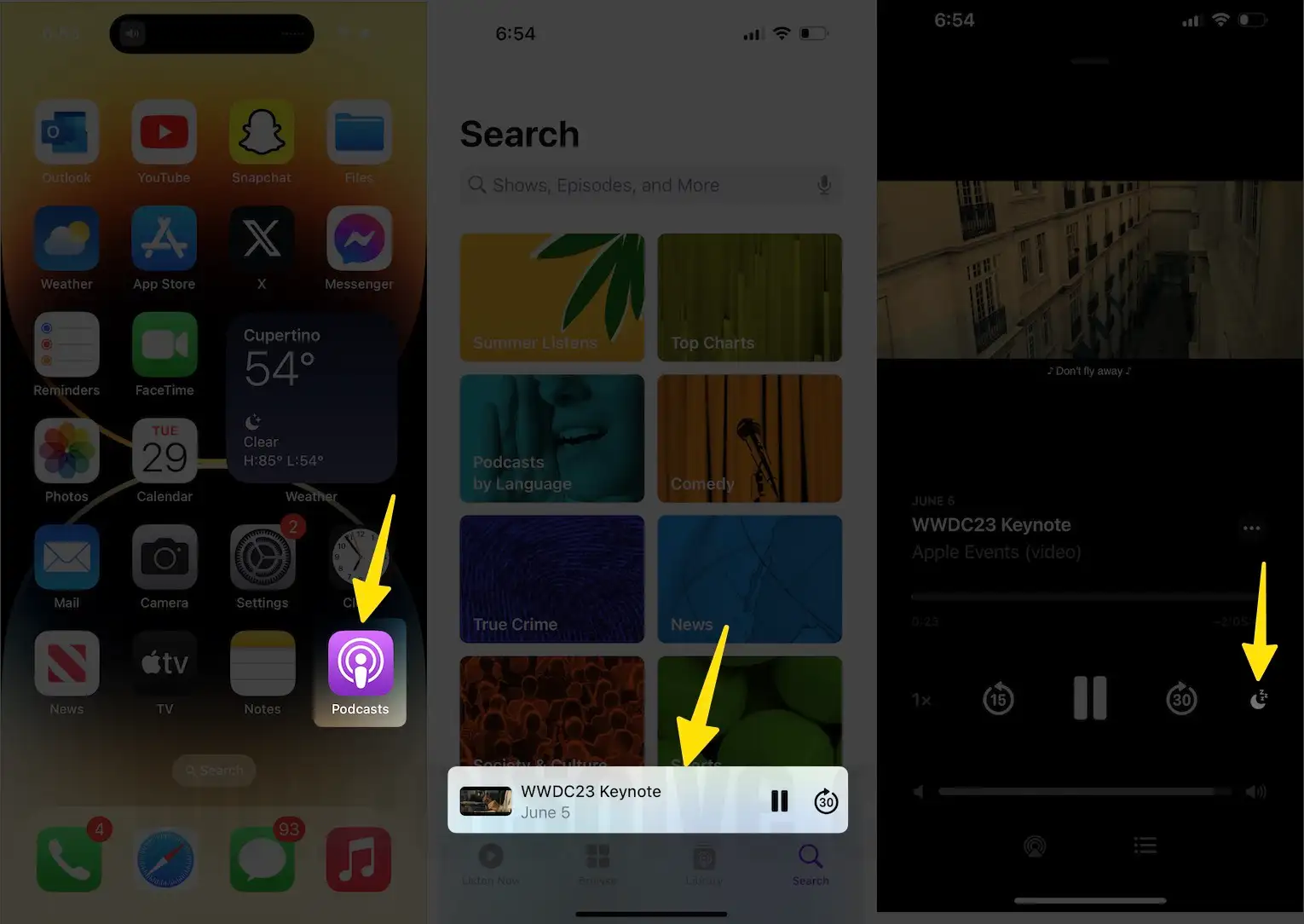
Step #3. Tap on a Moon icon to set Sleep Timer, so you get a sheet of various time interval options included
(off, in 5 minutes, in 10 minutes, in 15 minutes, in 30 minutes, in 45 minutes, in one hour. And, whenever the Current Episode Ends [if you don’t like to play the next playback]) like an old Podcast.

- So use sleep Timer and enjoy the Podcast without worry.
Enjoy this Tip on Set a Sleep Timer for Apple Music on iPhone
Also, let’s get an overview of the new tabs of the Podcast App. In the Library tab, you can do customize Episodes, Shows, Downloaded, etc. The browse tab is new in them you can get featured, Top chart (move inside the Browse tab), Providers, and All categories wise podcasts.
In more: if we talk about lock screen, then Podcast playing episode not covers the full screen. You can mute and unmute podcasts on the lock screen and use customize Control Center as well.
Do you find any problems or new changes in the iOS Podcast App? Let’s share it in the comments.
Sleep Timer on HomePod
The biggest challenge now on Apple’s New HomePod (Smart Speaker) that we can use for play music, Listen Podcast, Radio, and more. Now the Question is, how to Set a Sleep Timer on HomePod. Also Read. HomePod Problems and Solution.
Using Siri Commands to turn on Sleep Timer:
“set a 15-minute sleep timer” or “Stop the music in x minutes“
Podcasts on HomePod play a major role, Becuase we can Listen to Podcast, Subscribe Podcast, Change Playing Speed of Podcast.
To Pay Podcast on HomePod: Hey Siri, play the podcast name
To Subscribe Podcast: Hey Siri, subscribe to this podcast
Manage Podcast Playing Speed: “Hey Siri, play this faster,” and “Hey Siri, play this slower”