Siri is a great feature to do something on the iPhone and Apple iWatch. It started with iPhone Siri working well. However, it wakes up with vibrate instead of sound. Sometimes, you have also experienced problems likely Siri doesn’t work on iOS or Siri is not working on Apple Watch. Nevertheless, that may be the problem of a microphone, software command, or not perfectly paired between Apple Watch and iPhone. You are looking to change Siri’s language on iOS.
There are a number of possible solutions to fix Siri not working on the Apple Watch. You need to follow the below-outlined troubleshooting ways.
Feasible Tips to Fix Siri is Not Working on Apple Watch: WatchOS
Quick Troubleshootings!
- Make sure your Apple Watch is unlocked and on your Wrist.
- Getting Apple Watch Really close to the Mic
- Raise to speak not working! i recommend to Use alternate method Press and Hold on Digital Crown button for imergency use.
- Your Apple watch must be paired with iPhone.
- Raise to Speak should be enabled if you need this feature. and Other Alternate options like Enable Siri for “Press Digital Crown” toggle. Manage settings from Apple Watch settings or Watch app on paired iPhone.
- On Apple Watch: Press Digital Crown button to move on Apple Watch Home screen, Settings > Scroll to Siri > Enable the toggle option for “Lisen for Siri”, “Raise to Speak”, and “Press Digital Crown”.
- On iPhone: Open Watch app on iPhone, Under the Watch Tab > Siri > Enable the options, Enable the toggle option for “Lisen for Siri”, “Raise to Speak”, and “Press Digital Crown”.
- Change to your Local or Regional Language for Siri on Apple Watch. Open settings app on apple watch [Press the digital crown button] > Siri > Scroll to language Option > Select Siri language.
- Change Siri Volume:- Check Voice Volume Speaker from Siri settings on apple watch, Open settings app on apple watch (Press Digital Crown button) > Scroll to Siri > Under the Voice Voume speaker section, increase the Siri volume using Digital Crown button.
- Check faulty mic or else in that case Visit nearby apple store.
- Keep your iPhone and Apple Watch updated with the latest version.
Raise to Speak apple watch compatibility for Siri
Apple Watch 3 and later Apple watch users can use Siri directly with Raise your Wrist. and Say command to use apple watch like calling someone with the name, Open App or Get internet data, and more.
Solution 1: Make Sure Apple Watch is Connected to the Internet
Internet connection may temper the Siri, therefore, make sure the Apple Watch and iPhone are connected to stable Wi-Fi/Cellular Data to avoid Siri issues on watchOS 8 and iOS 15.
Solution 2: Check Siri Enabled on iPhone & Apple Watch
Make assure Siri is active on your iPhone if that is turned on already then pause for a few moments and then re-enable it.
For iPhone:
- Open the Settings app.
- Scroll down to Siri & Search.
- Turn On Listen for “Hey Siri”.
For Apple Watch:
- Go to the Settings app on the Apple Watch.
- Scroll down and tap Siri.
- Be sure Hey Siri is turned on.
- If it is already enabled, then disable it and re-enable.
Solution 3: Unpair and Pair Apple Watch
Follow these steps to un-pair Apple Watch,
Keep your iWatch close to gather with iPhone → open Watch app on iPhone→ All Watches
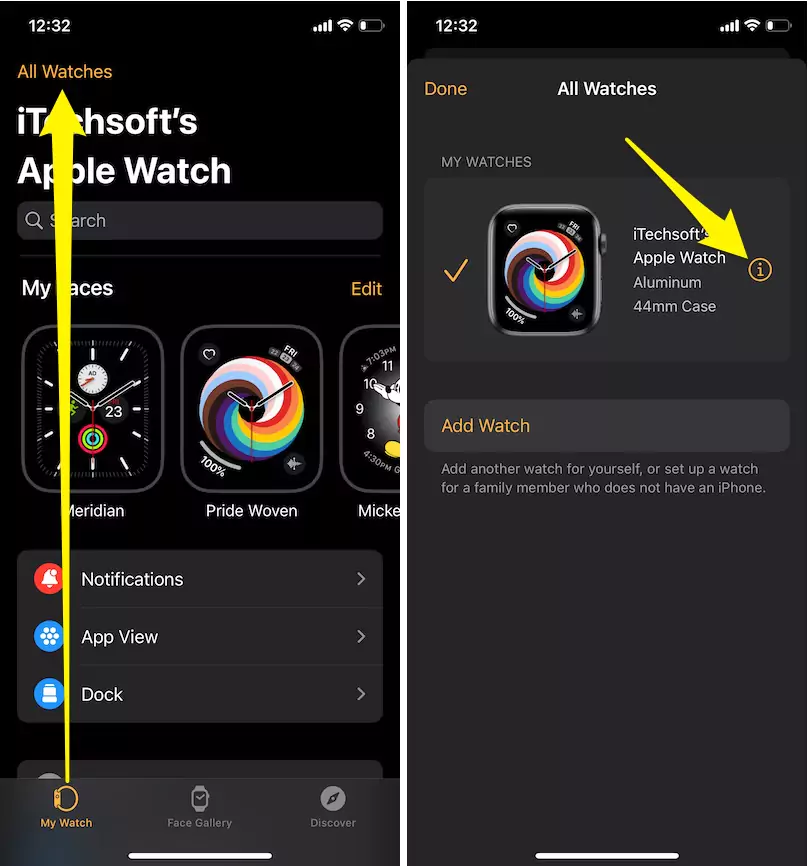
Tap the My Watch tab → tap on the (i) button next to the Apple Watch → in the last tap on Unpair Apple Watch → Tap again to confirm → you might need to enter an Apple ID password to disable the Activation lock.

Wait until the Apple Watch reboots, after that pair the Apple Watch to the iPhone again.
Solution 4: Restart your iPhone and Apple Watch
You should do restart the iPhone to fix Siri not working on Apple Watch and then start again. Then, Pair your iPhone and Apple watch back.
- Restart Apple Watch
Follow this method to restart iWatch, just Press and hold the side button until you see the Power of Slider, drag the slider right side to turn off. When ready to turn back on, press and hold the side button until you can appear the Apple logo.
Force Restart Apple Watch:
Press and hold the side button and Digital crown simultaneously for 10 seconds until the Apple logo appears.
Solution 5: Clean the Microphone and Speaker of Apple Watch
When you dictate any command to Apple Watch, it goes directly to the Microphone of the Apple Watch, then processed and responds back via Speaker. That’s why you need to make sure the Microphone and Speaker of the Apple Watch aren’t blocked by dust or obstacle.
Solution 6: Update Apple Watch
As of right now, watchOS 7 is available for the Apple Watch Series 3 or later versions, if you own a compatible Apple Watch, make sure it is updated. Updating the Apple Watch tends to fix many known and unknown glitches right away.
Using iPhone:
- Connect the Apple Watch to the Wi-Fi and put it on a charge.
- Launch the Watch app on iPhone.
- Tap on the My Watch
- Go to General.
- Then, select Software Update.
Using Apple Watch:
- Unlock the Apple Watch, and press the Digital Crown.
- Find and open the Settings app on Apple Watch.
- Tap General.
- Tap Software Update.
- Lastly, hit Download and Install, if any update is available.
- At first, the update will download, once it is downloaded, tap Install > Proceed.
Solution 7: Toggle Dictation
Resetting Dictation on iPhone might help you get rid of Siri not working on Apple Watch watchOS 7 as well as on iPhone.
- Navigate to the Settings app on the iPhone.
- Tap General.
- Swipe down and open Keyboard
- Turn Off Enable Dictation.
- Restart the iPhone.
- Again follow the same steps and turn On Enable Dictation.
Solution 8: Check Region and Language on Apple Watch
Check iPhone and Apple Watch both under the same language (English).
- Go to the Watch app on iPhone → Tap My Watch tab→ General → Language & Region > System Language
- Open the Settings app on iPhone > General > Language & Region > Choose Language.
Solution 9: Turn on the Airplane Mode in Apple watch
Swipe the Apple watch Home screen > Settings > press Airplane Mode and turn it on back.
Solution 10: Reset Apple Watch
Learn here how to reset Apple watch?
Please share which clue worked for you to fix Siri not working on Apple Watch.

