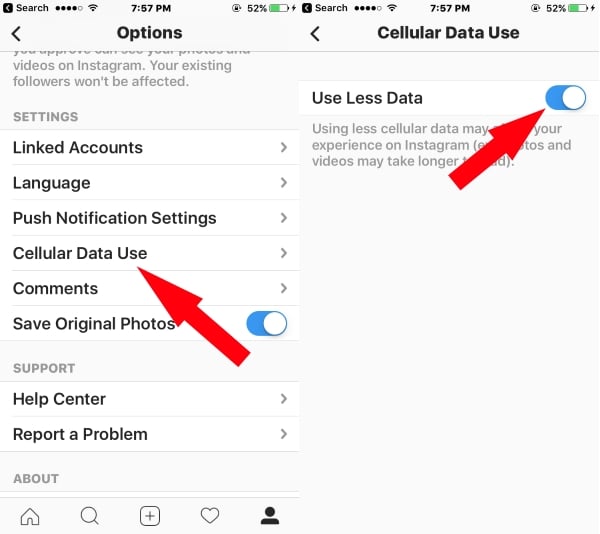Instagram is one of the largest platform for sharing Images, Videos with text/ Emojis. New features in that some people want to avoid due to many sophisticated reasons. One of those features is Stop auto-Play video on Instagram, in the recent Update, Instagram removes the option for manage auto-play video from app Settings.
If you want on Facebook, Twitter then it’s possible there. So don’t search anywhere because we have no official option for Stop auto-Play video on Instagram on iPhone/ iPad app. The future time we will update you when option available in next update.
Are you hesitated with consuming more data then you Expect? Enable Use of less data features from App Settings.
Steps for Disable/ Stop auto-Play video in Instagram from iPhone/ iPad
Step #1: Open Instagram app on iPhone/ iPad.
Step #2: Tap on profile icon at the bottom/ right corner of the screen, See image below
Step #3: Scroll down, under settings option Find Cellular Data use,
Step #4: Enable Use Less Data.
Now settings work when you open Instagram, image and Video take pre-loading time. Are you interested to watch on screen, wait for play or tap on it for listening audio otherwise video will be played automatically just like GIF image?
Note: Disable auto-play video now available for Android users. Also Wi-Fi connection bypass this feature and not applicable.
Think behind, remove the Auto-Play video in Instagram should get more views and make visitors more attractive. Behind the scene, the user reported on online forums and discussion board about they lost 1 to 2 GB data in just two days.
But Instagram has no option to stop own Creativity open all the time when the user comes to the app. Only disable auto-play video on Cellular data allow people to more enjoyment when that on Wi-Fi connection automatically.
Keep visiting us, to know more update, Tips from social media app and Guide.