Know here how to turn off Autoplay Facebook video on iPhone? Popular social media network Facebook has introduced an Auto-paly video feature. We don’t know what Facebook wants to change in its platform. However, the auto-play feature is still annoying for users, likely iPhone and Android, because auto-play Facebook videos plays automatically as you scroll.
So definitely, videos use more data than other content/ stories on Facebook. Furthermore, you can also keep turning on Auto-play Facebook videos only with a Wi-Fi connection. Luckily, the iPhone Facebook is a more customized means if you don’t like the Auto-play feature. Then, you can turn off the Autoplay Facebook video option. To do so, you should carefully follow the steps listed below (turn off Autoplay Facebook video on iPhone). I hope this way will be very helpful for you, your soul mate, and your close friends.
Never miss: Cool way to Download Facebook videos on iPhone, iPad
Mastering the Art of Disabling Video Autoplay on Facebook
Step 1: Launch the Facebook app on your iPhone > Tap on the Profile Menu at the Bottom of the Right Corner.
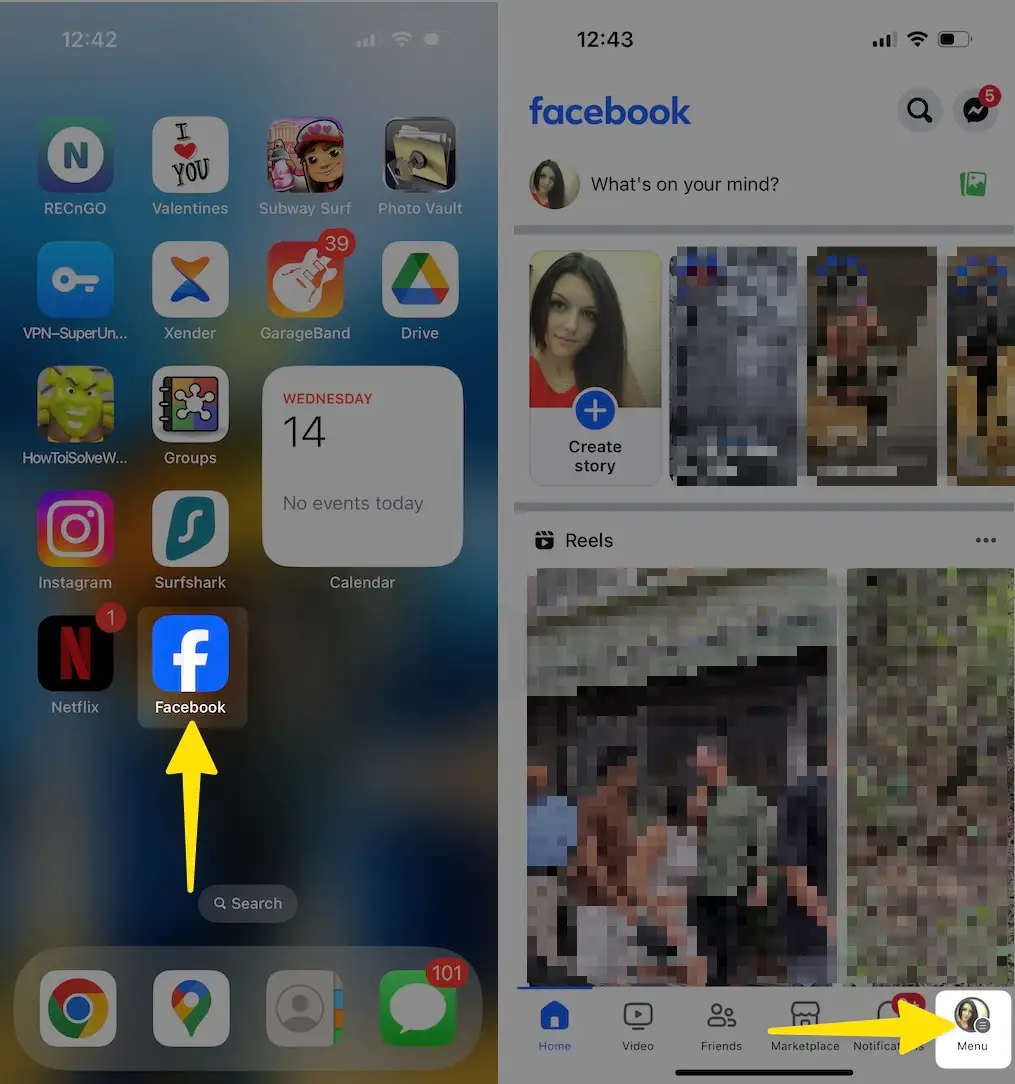
Step 2: Swipe Down to Tap on Settings & Privacy > Select Settings.

Step 3: Tap on Media > Now Tap on Auto-Play under the Video Settings > Choose Never Autoplay Videos (Facebook offers a feature that says if your battery is low, we turn autoplay off.)

Steps to turn off autoplay video on Facebook on Web Desktop
Do you want to disable auto-play videos on your Facebook while you scroll the page on your Mac computer or Windows PC? Let’s apply the step below to turn it off.
- Open Facebook on any web browser on your Mac or PC.
- Click on the Profile Menu in the upper-right corner.
- Select Settings & privacy in a pop-up menu.
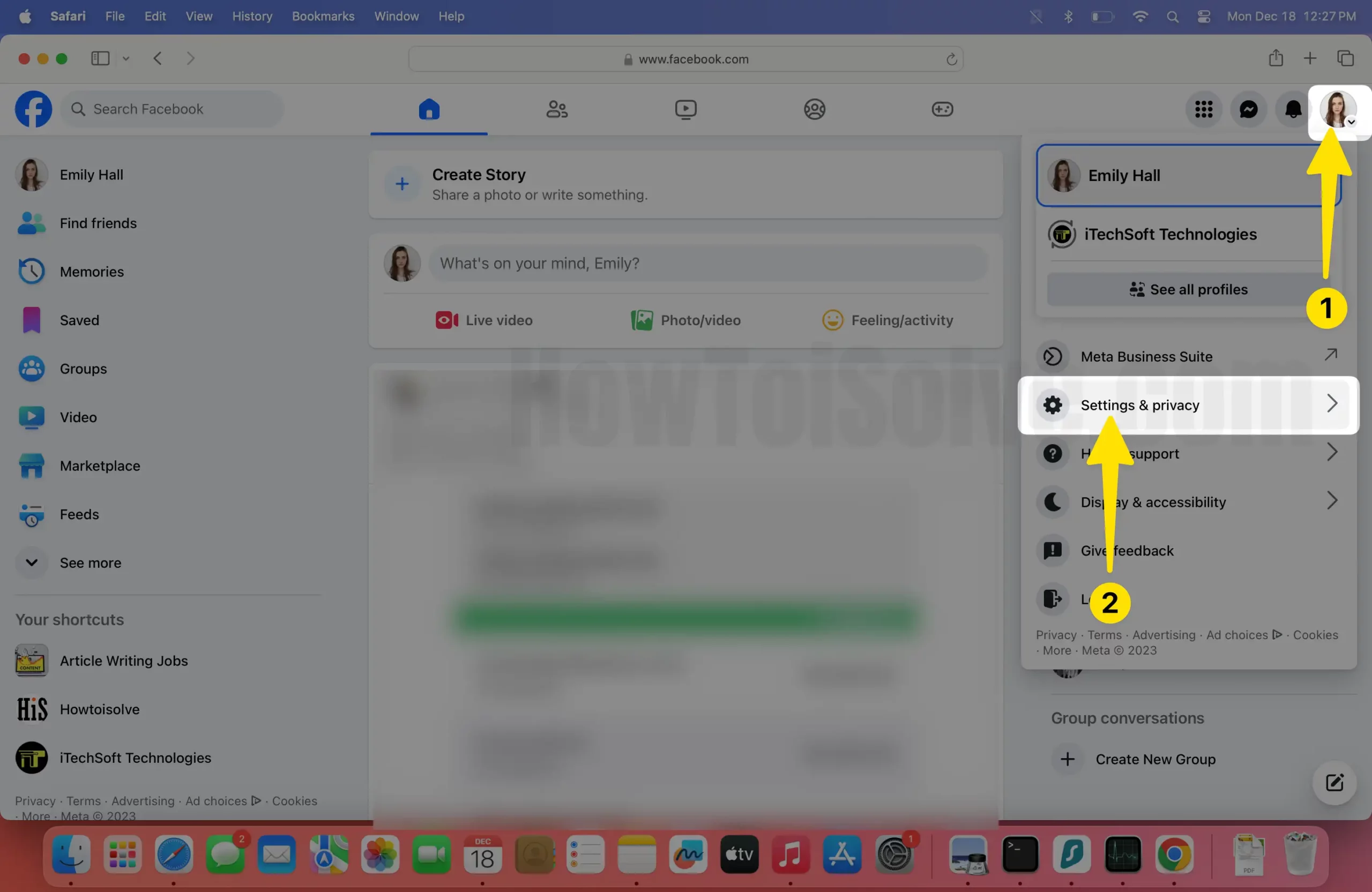
- Select Settings.
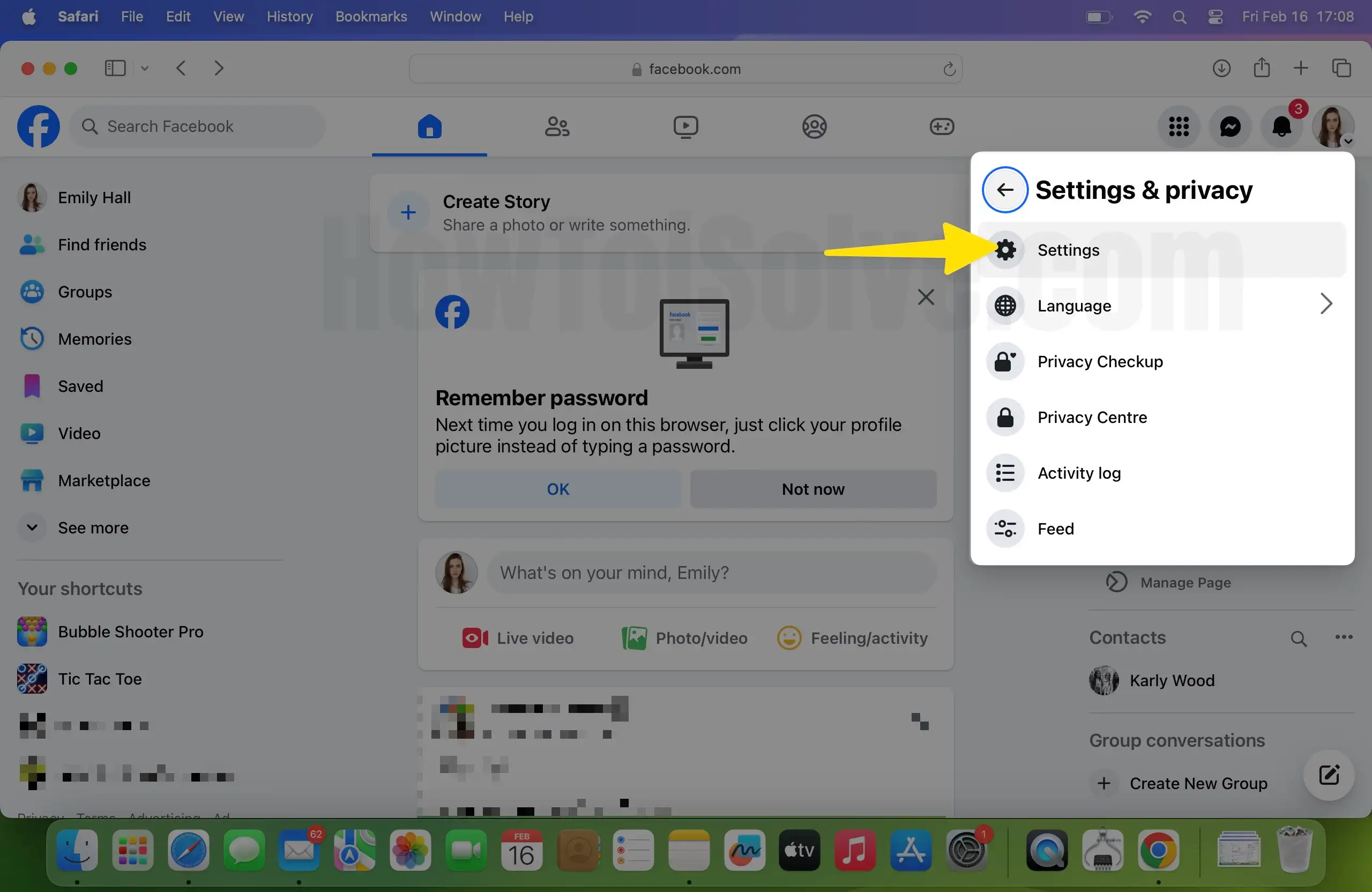
- Next, scroll to the left side panel to click on Media Option.

- Now click on the Default or ON button next to Auto-Play Videos under the Video Settings.
(Note – These settings only apply when you use the Facebook website. If you have the Facebook app installed on your PC, please don’t refer to these steps).

- Click the Off radio button to completely turn off Autoplay videos on Facebook on the browser to save as much data as possible.

- You can see my MacBook screen; the autoplay video on Facebook is turned off. On the left-lower side, I got a Changes saved alert.
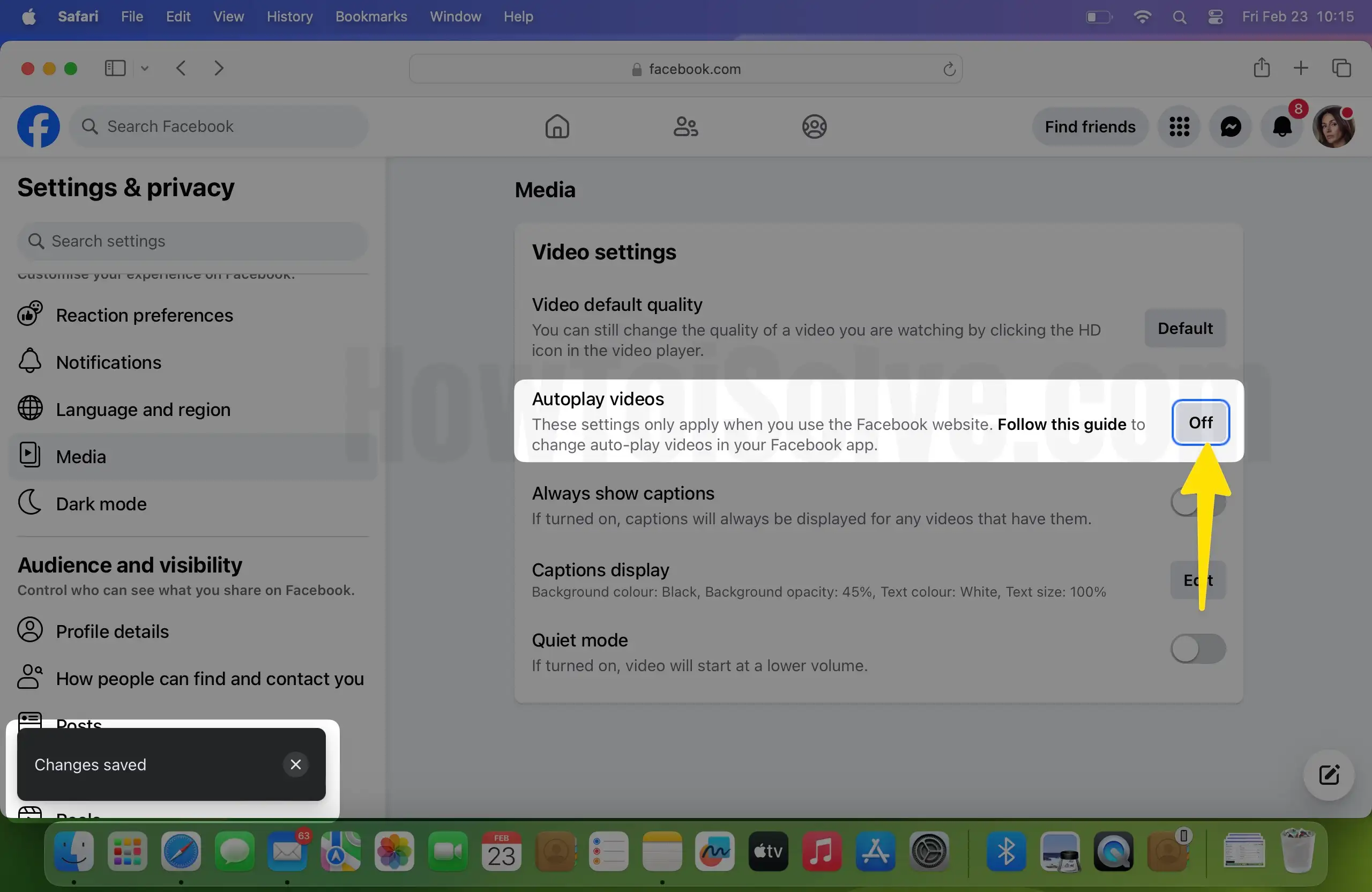
That’s it.
We are ardor; you can feel free after turning off autoplay Facebook videos on your iPhone or iPad. So, from now on, your iPhone’s internet data will also be saved. Auto-Play Facebook videos option is also included in the desktop version.
