All Discord users on Mac have reported an issue where the app opens automatically after booting the system or turning it on. To prevent Discord from launching on its own after you log in to your Mac desktop, follow the steps below. The app is widely used for video calls, voice calls, messaging, group chats, and is also beneficial for game streaming and communication. Users appreciate the convenience of quickly accessing the app to stay connected without missing any conversations.
In macOS, similar to other applications, we can prevent the Discord app from opening automatically at startup. Follow the steps below:
Stop Discord App Open itself on Mac on Start, After Login, Boot or Restart: MacOS Sonoma and earlier
MacOS Sonoma or Ventura & Later
1. Click on the Apple logo in the top menu of your Mac, then select “System Settings.”
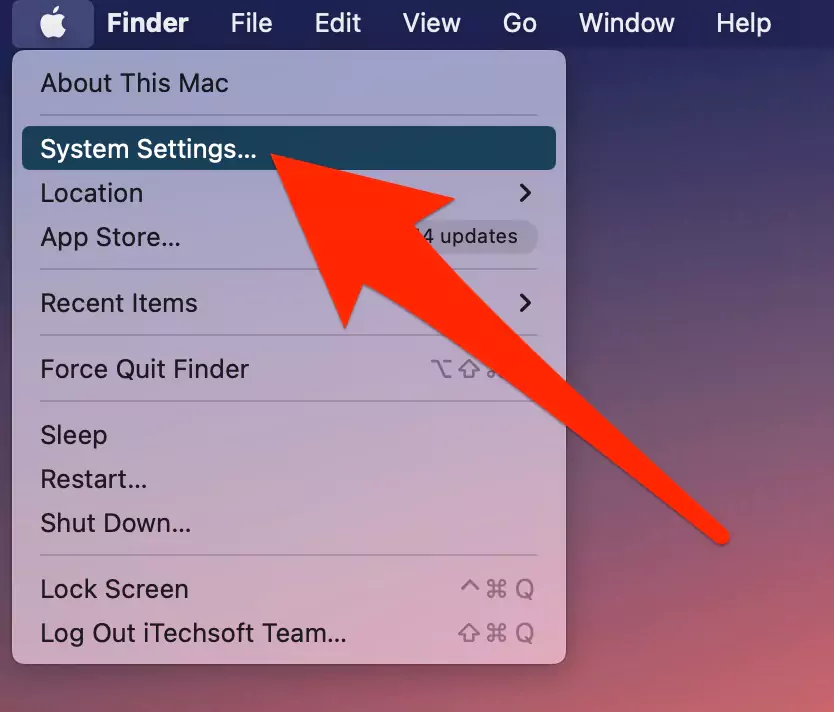
2. Next, click on “General” and then select “Login Items.”
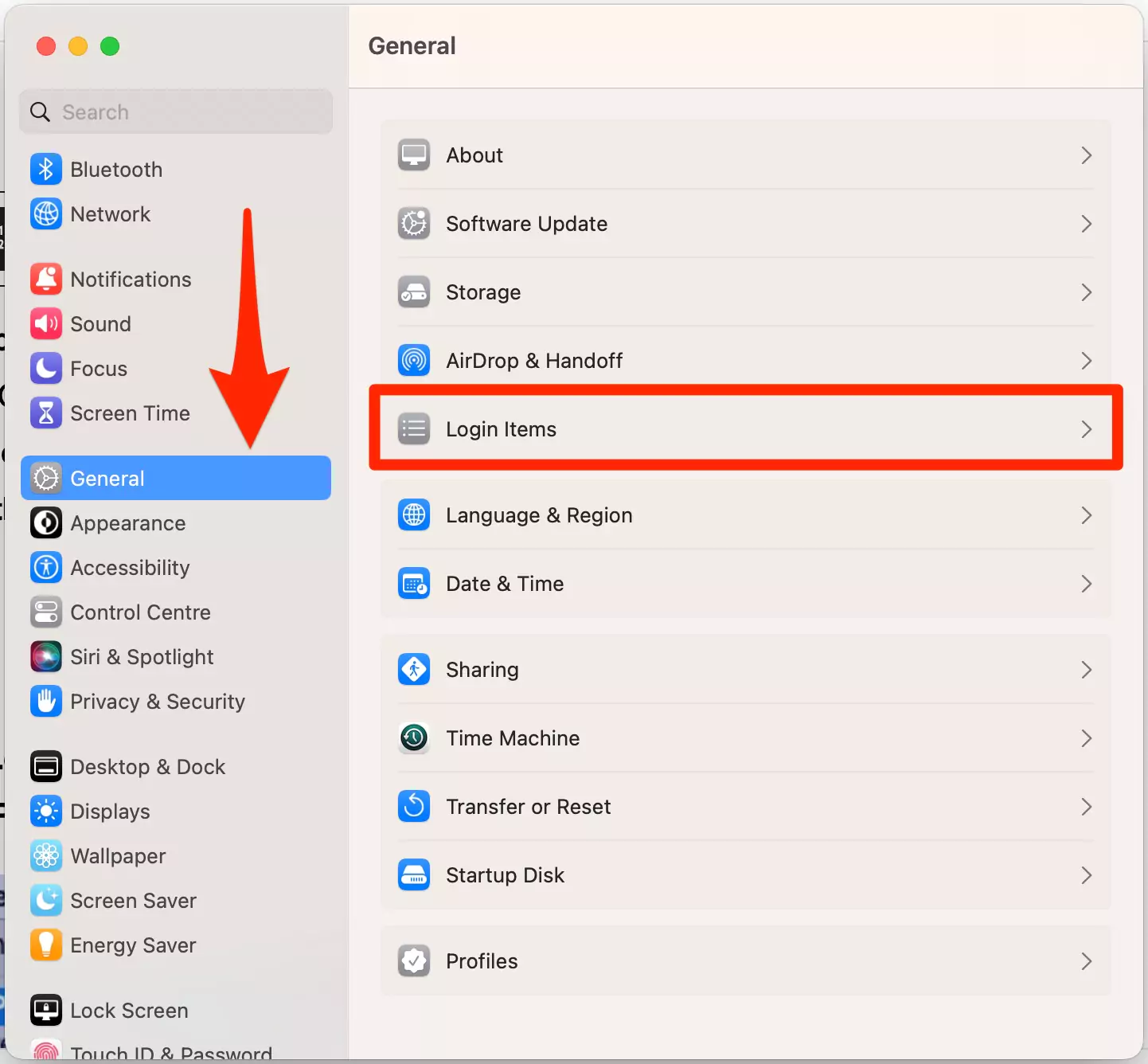
3. Now, view the default list of apps that includes all Login Items added by applications and disable the toggle for the Discord app.

MacOS Monterey & Earlier
- Go to the Apple Logo from top mac menu > System Preferences.
- Select Users & Groups option.
- Select your account, and username from left side of the window, and check the Login Items tab.
- and Select the Discord app, and click on Minus [-] to remove it from the login items list.
- Now, close the Window. and the changes are saved for the Discord app.
Now, Make sure that this setting is applied to the selected account on Mac. For the next time, the application will not open on the screen while you Start, log in, Restart, or Reboot.
Still, if the settings are not affecting or saved then Try in safe mode. or Re-add the discord app in the login items list as explained in the above steps. then, Force closes all the applications and Again follows the steps to remove discord from the login items list under mac system preferences.
Also, keep your Discord app updated with the latest bug fixes with Updated macOS.
This method also fixes the problem of your Mac slowing down on the Startup and Black screen until the discord app shows on the screen.
FAQ:-
Yes, you can temporarily stop auto-start by quitting Discord from Activity Monitor or unchecking it in Login Items without permanently disabling it.
No, changes made to startup behavior on your Mac won’t affect Discord on other devices or platforms.
Simply add Discord back to your Login Items in System Settings > General > Login Items or turn on Open Discord under User Settings > Windows Settings in the Discord app.
Conclusion
By following these steps, you can prevent Discord from opening automatically on startup, ensuring a smoother and faster Mac experience. Whether you manage it through macOS settings, Discord’s app preferences, or Activity Monitor, these methods will stop Discord from launching when you power on your Mac.
