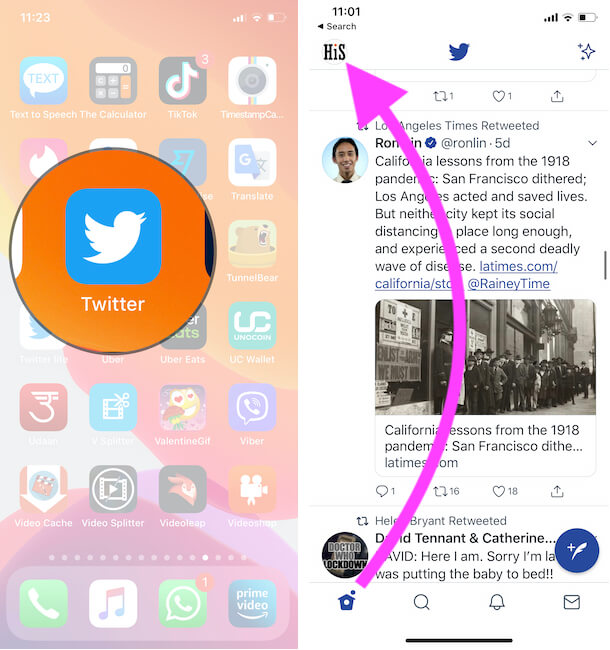The most popular social network on the globe is twitter inc., Very stable still today in the list of top best social media after Facebook. So we need multiple twitter account for engaging people impressively like personal twitter, Business twitter. That time you have to be live all-time on multiple accounts, By switch twitter account on iPhone, iPad apps.
Officially Twitter Released tweetdeck for desktop users and the same for Phone. Unfortunately, tweetdeck app shut down a long time ago for using multiple accounts. Now you can enjoy this feature in the official twitter app. Option available on your app also might be difficult to use or switch twitter account between multiple accounts. Follow the below simple steps and use more than one account at once on twitter iPhone app running on iOS.
Don’t miss: Use multiple accounts, Switch account on Facebook, Switch account on Instagram.
Steps For Switch Twitter Account on iPhone, iPad, iPod Touch, Mac/PC Browser
You can add More than one Twitter account in a single app or Desktop Twitter account, Here’s I will see how to add new twitter account on your iPhone and Mac Desktop Website first, Then See how to Switch Between your Twitter account without sign out any accounts.
- Step 1: Go to the Twitter App on the iPhone (Sign in with First Account if Not Signed) > Tap on Twitter Profile icon.
- Step 2: Select Add an Existing Account > Log in with the second twitter account that’s you have with Username or Password.
- Step 3: Now, You have Signed multiple twitter account in a single app, next we see how to switch between your twitter account on iPhone.
Steps for Switch Between Twitter Account on iPhone Twitter App
- Step 1: Open the Twitter app on the iPhone > Tap on the Twitter profile from the top left corner of the screen.
- Step 2: Next Tap on More (…) button in the expanded menu. Next, Select Another Twitter account to Switch account.
- Step 3: That’s it.
- Important Also, we can Switch Between Two Account Quickly using this Shortcut Profile icon appear on Side pane, See below image,
Now For switch account from one to another, Tap on the profile icon and choose another profile.
Use Multiple twitter account and Switch on the web: twitter.com
- Step 1: Open Twitter.com on your Mac or PC Browser.
- Step 2: Tap on Twitter Profile and Click on Add Existing Account.
- Step 3: Enter Another Twitter account user name and password. Now you can switch between two Account without sign out the old account.
Next, How to Switch Twitter Account on Desktop Twitter
- Step 1: On your Twitter account dashboard, Click on Your Twitter profile from the bottom left corner of the screen.
- Step 2: Click on Another account to Switch into another account.
- Step 3: That’s it.
Use Tweetdeck By Twitter For Manage Multiple Twitter Account
- Tweetdeck is a great online web platform to add any number of accounts under the primary one.
- From the side panel strap, Account option. Enter the twitter username and password. And next click on add account.
Switch from one account to another by clicking on the name of the twitter username list.
Above both the methods about switch twitter account on iPhone, iPad, iPod, or Web are very useful and tricky for all twitter lovers.
How to Make Multiple Twitter Accounts with One Phone Number?
Well, Twitter officially lets you link one phone number to multiple Twitter Accounts. So there is no trick to make multiple Twitter Accounts using one phone number. However, you just have to be a little careful, don’t enter the phone number during sign-up; it could show an error and won’t let you use the same number with multiple numbers.
Though, a word of advice, if you’ve linked multiple Twitter accounts with one number, try to avoid text updates as it could stuff the inbox with texts that you don’t want. Let’s see how to create Twitter Account.
On Smartphone:
- Launch Twitter App.
- Tap Sign Up. If you’re already logged in with another Twitter account, then open your Twitter Profile and tap on three dots (iOS)/down arrow (Android) in the upper right screen in the profile menu.
- Tap Create a new account.
- Enter the Email and required details, except the phone number that you want to use with multiple Twitter Accounts.
- Complete the Sign Up process.
On Twitter Website:
- Visit Twitter Website on any web browser.
- Click the Sign-Up button.
- Enter the mandatory details like Name, Email, etc., and complete the Sign Up process. Make sure not to enter the phone number during the signup process. Later you can add the phone number from the settings.
Find all Twitter Accounts Linked to my Phone Number
Finding all Twitter Accounts linked to your phone number is a bit difficult. However, you must be receiving a Twitter error; your phone number is linked to multiple accounts; that’s why you’re searching, am I right? Well, the best solution I can suggest is, remove the phone number from the Twitter account of which you remember the credentials and then try to reset the password. Simply go to the Twitter Profile and tap Number > Edit. Delete the number and save changes.
Don’t miss to share with your friends on Facebook, Google+, or Twitter.