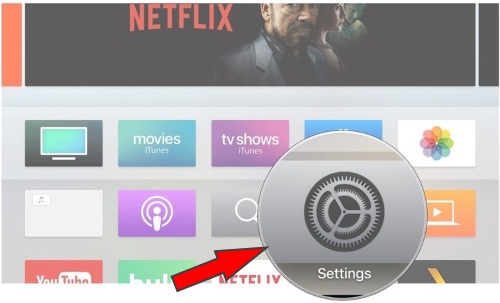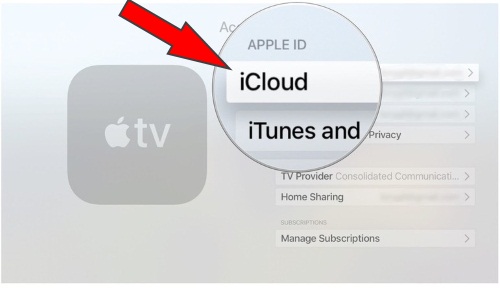Apple’s new tvOS brought a great sound feature for all Apple TV 4k and Apple TV 4th Gen owners. The feature called ‘’One Home Screen, ’’ and it does work to keep your TV home screen the same across every Apple TV you owned and signed in with the same iCloud account. You guys, it will enable you to keep your Apps and Home screen up to date on all Apple TV. For that, you will have to turn on One Home screen to Sync Apple TV Home screen across all Apple TVs.
So far our Apple TV only connects most of the content in iCloud-included podcasts, music, Movies, purchases App, TV show, etc. However, it didn’t facilitate to save Apple TV home screen as it is, Therefore, whenever the user had to download and install apps one-by-one when it had to restore Apple TV.
Note: Unfortunately, One Home Screen feature doesn’t work with Apple TV 3, Apple TV 2, and Apple TV 1st Gen. So it unavailable.
How to Sync Apple TV Home screen across all Apple TVs
An advantage of One Home Screen feature of tvOS
Enabled one home screen on Apple TV, you will get the same screen after restoring Apple TV. In terms, you can get rid of download and install apps after each restore. Second thing, with One home screen, you don’t require on the same Wi-Fi network, you will get same home screen whenever you want on with the same iCloud Account. And, you can save your valuable time. So let’s see walk through – all about One Home Screen feature.
Turn on One Home Screen on Apple TV 4k or Apple TV 4th Generation
Step #1. Turn on Your Apple TV, then Launch Settings App.
Step #2. Next, Click on Accounts.
Step #3. Click on iCloud. You should Sign in- if you are not already.
Step #4. In the end, Click on One Home Screen to turn it on.
Voila!
If ever you do not want to synchronize the Applications and games on your home screen across all of your Apple TV devices, don’t worry. You can turn off One Home screen feature quickly. Just follow the bottom steps.
How do I Turn off One Home Screen on Apple TV TV 5th Gen or Apple TV 4th Gen
Step #1. To disable one home screen, go to the Settings App on your Apple TV.
Step #2. Click on Accounts, then Click on iCloud.
Step #3. Finally, Click on One Home Screen to turn off sync Apple TV Home screen feature.
From now, your Apple TV home screen won’t sync with your other Apple TV.
Get More – How to Create a folder on Apple TV 4K and Apple TV 4
Extra tidbits for Apple TV 4k
Ever you are facing problem to turn on or turn Off One Home Screen tvOS feature on your Apple TV. Don’t worry. First, you should check out your Wi-Fi connection.
Not an internet issue, then Restart your Apple TV and try again.
Let me know in the comments, in case of Apple tv one home screen not syncing or Apple tv one home screen not working to your Apple Tv. we’ll help you to fix it.