New clock app on iPhone & iPad, exceptional modifications, Improvement, and redesigned clock app now more user-friendly features that are not available on any other mobile platforms or third-party apps. Get a reminder alert sound before your bedtime as you set a bedtime reminder/Wind Down Reminder. After that, you can remove it or change bedtime reminder that appears at the top of my alarm list of Clock app on iPhone(Remove means you will get alerted on exact at bedtime).
- iOS Users can use Any Custom time for the Bedtime/Wind Down Reminder.
- iOS 13 and older users can use Bedtime reminder interval periods are 15 minutes intervals: 15 minutes, 30 minutes, 45 minutes, and 1 Hour.
Note for iOS 13 & Earlier iOS: if you are not using bedtime features on your clock app, then make it disabled (Clock app > Bedtime > Tap on Schedule Bedtime > Turn off Bedtime Schedule). Because this data will be using other third-party sleep analysis apps, Fitness tracking device, and the Health app. So get actual fitness results from correctly use. also, we have a solution for Completely remove Badetime under the Alarm tab on the Clock App of iPhone.
Guide: Turn Off Bedtime reminder on iPhone
Bedtime Reminder and Update Wind Down Time on iPhone
Setup for Bedtime and sleep Mode tracking analysis. Now, We can track or Manage Sleep from the Apple watch as well. Follow the below steps to Change Bedtime Reminder called Wind Down Time (So your iPhone will alert you and Wind Down activity from your set time for that).
- Open Health App on your iPhone and Tap on Sleep section under the Summary Tab.
- Next, Scroll to Screen and Tap on Options. You will see the Notifications section, And Turn off the toggle for Sleep Reminder toggle.
- Now, you will not Get the Notification just before sleep time/Bedtime Starts.
- That’s it.
Now, Change Wind Down Time For Bedtime On iPhone
- Open Health App on iPhone. and Tap on the Sleep Section under the Summary tab.
- Now, Tap on Full Schedule and Options, Scroll to Wind Down under the Additional Settings section. To Change the Bedtime reminder/Wind Down Time and Save it.

Change Wind Down Reminder on iPhone For Bedtime in Sleep app - Here I set 0 Minutes to 30 Minutes. And Now Bedtime Reminder works fine for me. 30 minutes is enough time to get sleep mood.
- That’s it.
Sleep Reminder and Wind Down on Apple Watch
WatchOS 7 or later Version on Apple Watch allows you to access and manage your Sleep from Sleep settings. Follow the Below steps and Turn off or Change Sleep Settings on your Apple Watch.
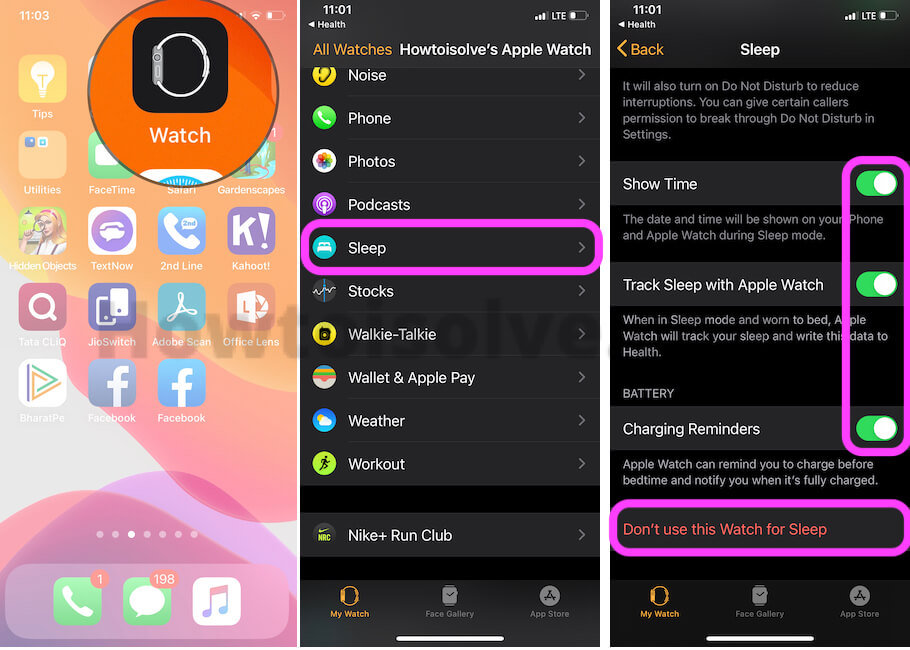
- Open Watch App on your iPhone. Next, Tap on Sleep under the My Watch Tab.
- Next, You will see the option for Show Time, Track Sleep With Apple Watch, and Charging Reminder to Charge your Apple Watch in night mode.
- Otherwise, you can disable the Sleep tracking from Apple watch by a tap on “Don’t use This watch for Sleep“.
- That’s it.
iOS 13 and Earlier Steps on iPhone
Remove Badtime History from iPhone Clock App Under Alarm Tab
Old Badtime that appears at the top of my alarm list or Turned off Badtime reminders with the toggle as a history. Here are the solutions for you to remove Badtime under the Alarm toggle on the iPhone clock app. and the solutions are simple, you have to reset all settings from your iPhone.
This option will not erase data like Photos, Contacts, Messages, and Mail or Other accounts. You have to set up WiFi, Face ID, or Passcode for lock the device after resetting all settings on iOS and iPadOS. Go to the Settings app > General > Reset > Reset All Settings. [Reset All Settings process will take a few seconds or Reboot once]. – The proof is in the below image.
- Officially there is no option to hide or remove old inactive bedtime reminders under the Alarm app on the iPhone clock app. If you turned off bedtime alarm then still visible at top of the Alarm list.
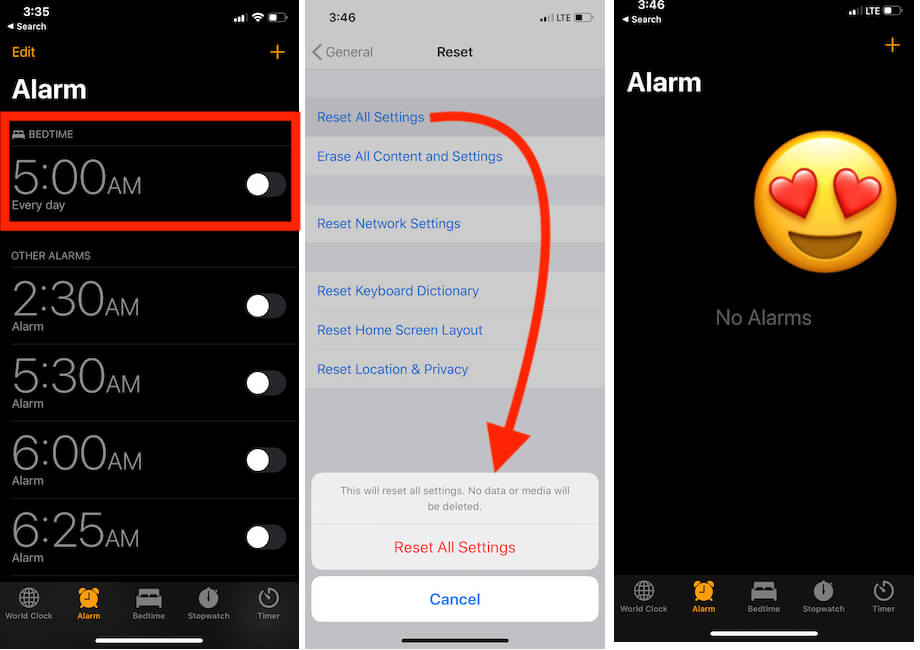
That’s it. Get more useful information on manage Badtime Reminder or Customize the Settings for Badtime Reminder on iPhone or iPad clock app.
iOS 13 & iPadOS: Change Badetime Reminder on iPhone/iPad
Now, Set Up Badtime on your iPhone/iPad for reminders and care about your sleep. Using the Clock app on iPhone/iPad, Enable Notification for Badtime reminder that reminds you before the specific time on at bedtime. Also made some customization for which day you are turning on bedtime reminder. Bedtime also tracks your sleep analysis and that we can track on a health app. Now Do Not Disturb During Bedtime darkens the lock screen and hides all notifications in the notification center until turned off. Also, set the Wake-up Sound and Wake Up a Sound level. (For the iPad users all the steps are same)
Follow the steps below First Setup Bedtime
- Open the Clock app on the iPhone/iPad. – Same for iPad.
- Now Select bedtime option from the bottom tab, Choose your bedtime schedule for all days. Once we set Bedtime after that, follow the next steps for Enable/Change Bedtime Reminder from the time of 1 hour before to At bedtime.
Enable/Change Bedtime Reminder
- Tap on a Badtime from the bottom tab.
- At the top of the iPhone/iPad screen, Tap on Options.
- Under the BEDTIME section, the First is the Bedtime Reminder option. Tap on it and Select the Interval like None, At bedtime, 15 min before, 30 min before, 45 min before, 1 hour before.
- The second toggle is Track Time in Bad toggle. Using this option bedtime can give you a better under sating of your sleep patterns by using your bedtime schedule and analyzing when you pick up and use your iPhone during the night.
- Do Not Disturb During Bedtime option also there under Bedtime settings, This option holds all the notifications and calls until turned off.
- Wake Up Sound, Set Rington for the Wake Up Sound. and level as well.
If Bedtime reminder is not working on your iPhone & iPad due to internal software glitch. First Check for Software update and install the latest version on iOS/iPadOS (Go to the Settings > General > Reset > Reset All Settings). After that Reset All Settings of your iPhone/iPad, This will reset wrong settings that disturb your Badtime settings. This option will never remove user data from your iOS device. (Go to the Settings app > General > Reset > Reset All Settings).
Disable or Turn off BedTime Reminder on iPhone, iPad
Turn off all Bedtime alert notification and functionality that might be enabled automatically or accidentally. Open Clock app > Tap on Bedtime tap > Tap on Schedule > Turn off toggle Bedtime schedule. (Same for iPad)
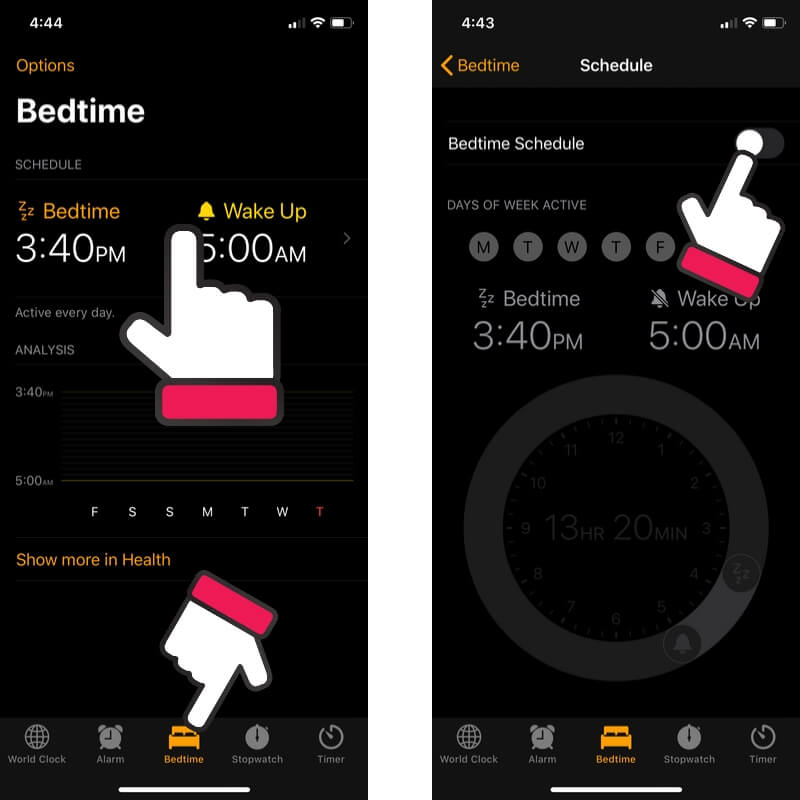
iOS 12 or Earlier: Find the Way to Change Badtime Reminder on iPhone/iPad
Bedtime reminder sense to the people about pack up or complete you all work before bedtime, be perfect and relax before going to bed.
- Step 1: Go to the Clock app on the iPhone.
- Step 2: Next, Tap on “Bedtime” at beneath center tab option. (Also Check Turn on Toggle for bedtime)
- Step 3: Then, Tap on “Options” from the top right corner of the screen.
- Step 4: Tap on Bedtime Reminder > Choose your interval > done for apply (Top right corner).
Wait for the reminder. The reminder comes on your device like a notification.
How to Delete bedtime alarm on iPhone iOS
if you set a bedtime reminder in the clock app so that setting also appears at the top of the Alarm page that you can see in the above-given picture.
This annoying setting I don’t like but there isn’t a toggle to Delete bedtime alarm on iPhone after ios 13 update. Even if you Edit alarm Page, however, can’t delete bedtime alarm on my iPhone.
For this, only a single solution is to turn off Bedtime all the time. to turn bedtime reminder follow solution #1 which is mentioned above in this article.
Change Bedtime Reminder Time from Notification reminder screen
If you aren’t ready or prepared for bed at the time of the reminder, Swipe finger on the right to left > View
Changed, Bedtime reminder interval without unlocking your iPhone screen.
Learn Here: How to Enable Do Not Disturb Mode at Bedtime in iOS
How to Fix Bedtime Reminder Not Working
Make sure you had set true-time meridian (AM/ PM). For change AM to PM, roll out your 2-times finger around the analog watch. For both cases, Bedtime or Wake up time, you do the same for change AM/ PM.
Select Every Day in Week or Select all for setting the same timing (BedTime and Wake). Tap on Done to save the changes.
- iPhone is Unmute
- Notifications Don’t disable on the lock screen
- Bedtime volume is too low
Wish you luck and enjoy a new clock app feature Turn on or Change Bedtime reminder in iOS & iPadOS, Share your moral courage in the comment section.

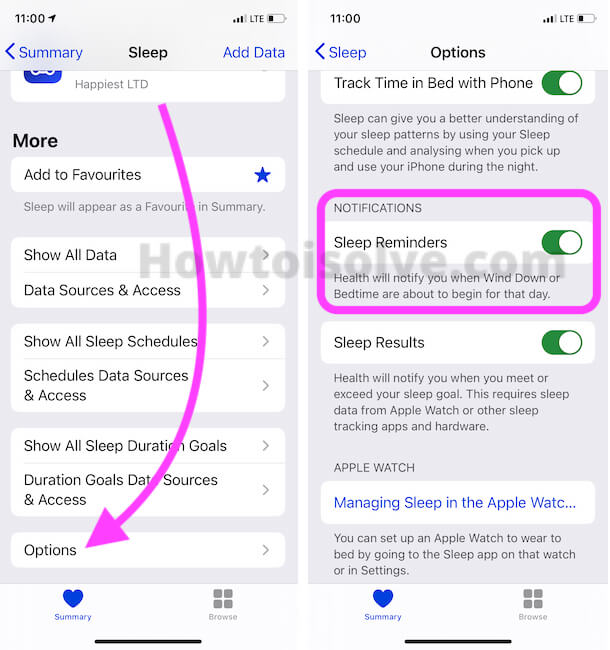
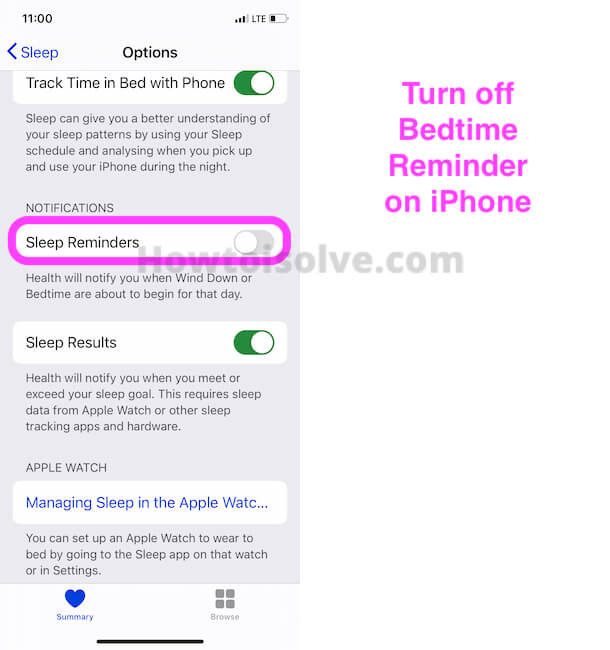


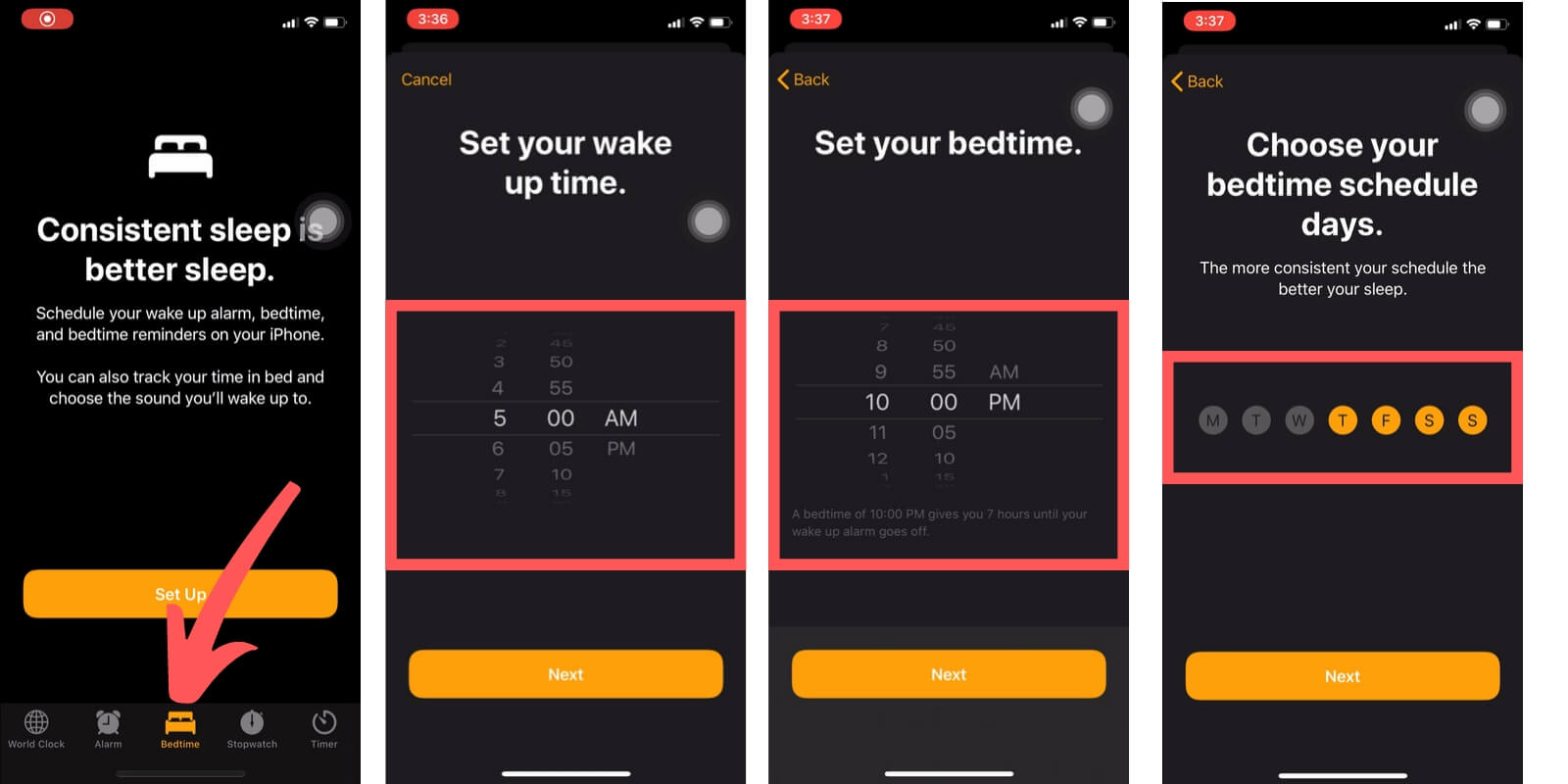
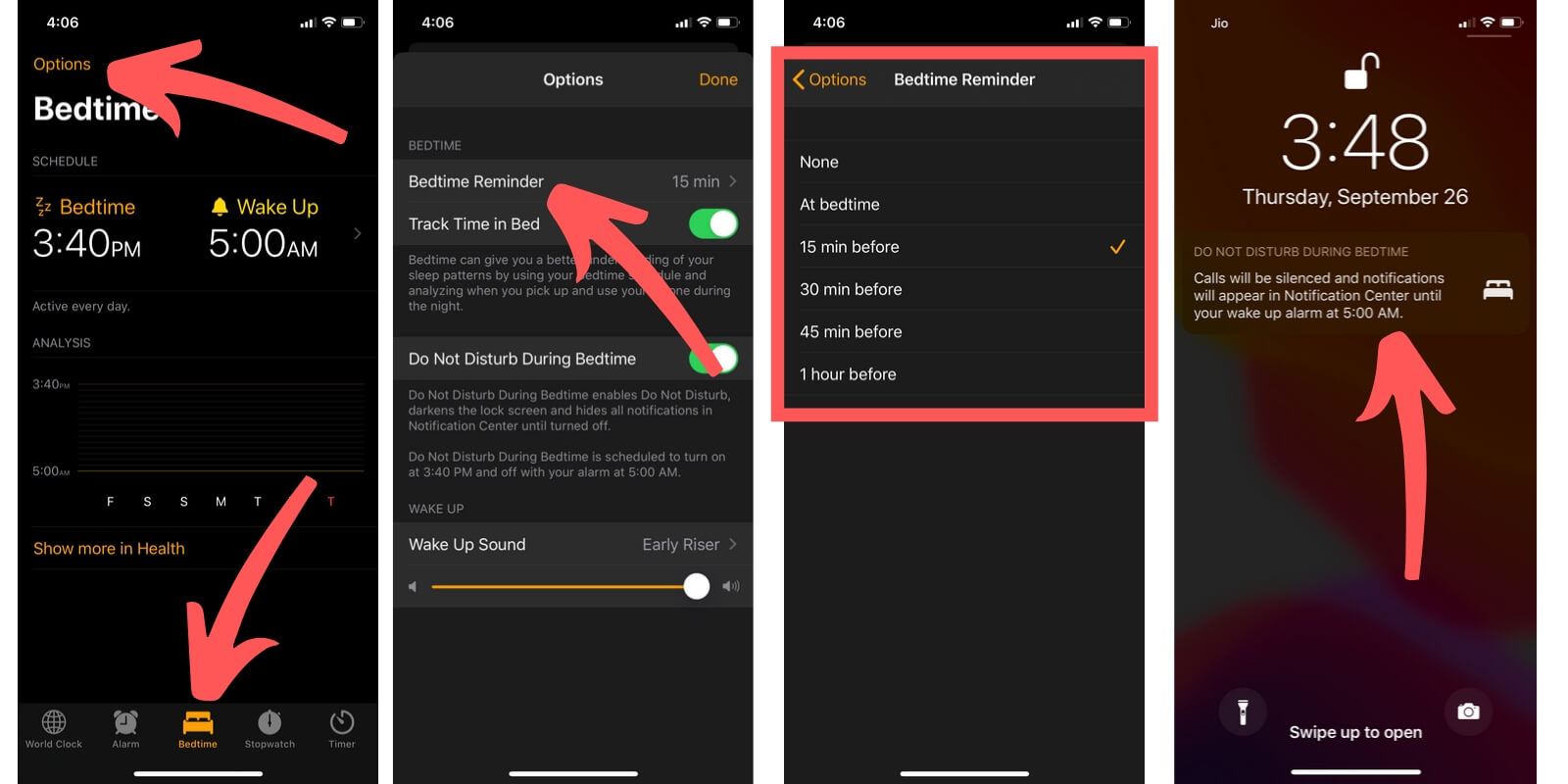
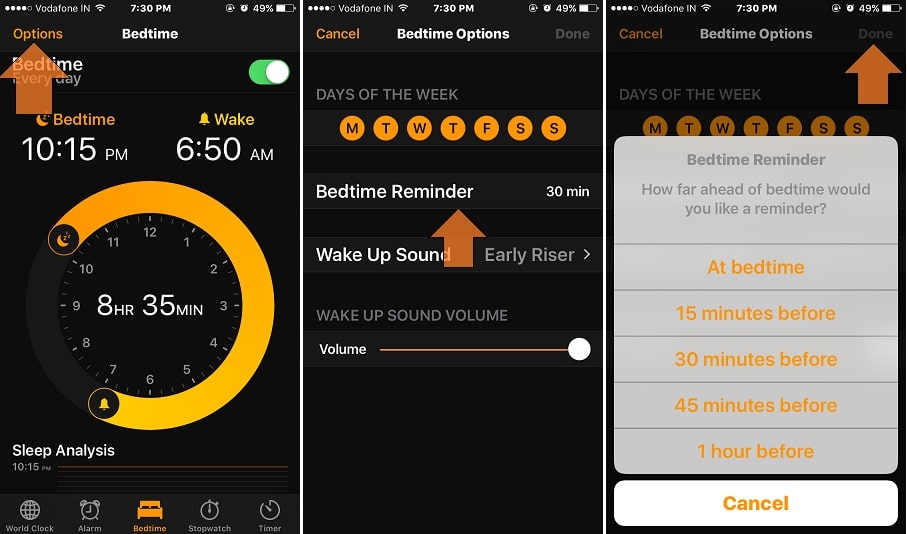
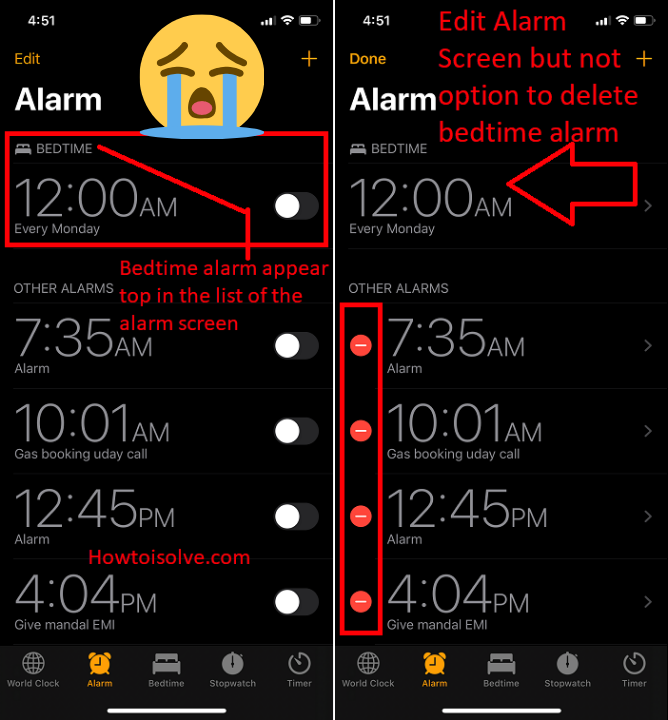


Hi, I tried BEDTIME for a few days but didn’t like it so have turned it off however, it always appears at the top of my alarm list and I can’t seem to removed it. Even rearranging it to go at the bottom of my alarm list would help. Any suggestions?
Thanks
‘Fred’
Just Reset All Settings. This will not erase the Data from iPhone but only set settings to default. Settings > General > Reset > Reset All Settings. That’s it.
Hi, good advice on your site.
However:
For this, only a single solution is to turn off Bedtime all the time. to turn bedtime reminder follow solution #1 which is mentioned above in this article.
one could also simple turn off the alarm tone, and set alarm as required seperately.
workaround, but in regular alarm there is a free choice of ringtones what is not there in Bedtime.
You can eliminate the Bedtime alarm. All you have to do is reset your Settings. Go to Settings/General/Reset/Reset All Settings. You will have to manually reset other settings, but the Bedtime will be gone.