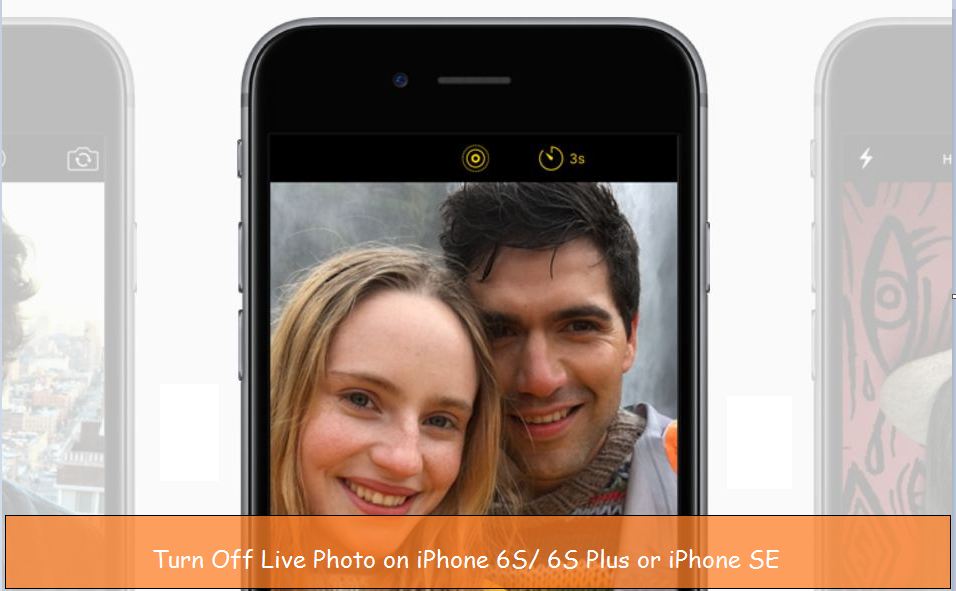With live photo enabled on iPhone, your iPhone records what happens 1.5 seconds before and after shooting a photo. It’s the best camera setting – but for some people, it isn’t obvious; they only want to take pictures in normal mode.
On the other hand, an array of users make the best out of Live Photos feature – but all they want is to preserve iPhone’s Storage. Considering this, Apple offers ways to turn off live photos on iPhone and iPad Camera completely. And that’s what we mentioned in the blog post: follow and learn.
More than one method will let you know straight to the point how to disable Live Photos on iPhone native camera app and turn off Live Photos already taken pictures.
Method#1. How To Turn Off Live Photos Permanently
If you want to keep Live Photos to be turned off permanently, you need to preserve Live Photos settings in the Camera App. Here is how you can do so.
- Firstly, please navigate to the Camera App and choose the Live Photos icon (concentric shape circle) to disable it.
- Move to the Settings App.
- Swipe down to the bottom and tap on Camera.
- Hit Preserve Settings. And then, toggle to disable Live Photos and then re-enable it. That’s It!
Note: Yellow color concentric shape circle indicates a live photo is enabled, and White means turned off.
Now, whenever you open the Camera App, Live Photos is always found to be turned off.
Method#2. How To Keep Live Photos Turned Off On iPhone And iPad
Follow the steps below to disable the aspect while you shoot a photo.
iPhone Users,
- Access the Camera App.
- From the camera interface screen, tap on the Live Photos Icon at the top right corner in the latest iOS. And the trait will get turned off.
iPad Users,
- Access the Camera App.
- From the camera interface screen, tap on the Live Photos Icon from the left. And the trait will get turned off.
Keep note, once you take a photo and exit Camera App, when re-open it, it will get turned On again. If you permanently disable live photos, follow method#1.
How To Turn Off Live Photos For Existing Pictures
If you plan to share live photos, you can disable the Live Photos Bell on every photo. Didn’t know how to? Go through the steps below.
iPhone Users,
- Open the Photos App.
- Tap on Albums. Scroll down and select Live Photos.
- From the photo’s screen, tap on the Live Dropdown from the top left corner.
- Choose Off.
iPad Users,
- Open the Photos Apps.
- Choose Albums Icon from the lest top corner.
- Choose Live Photos from sidebar.
- From the photo’s screen, tap on the Live Dropdown from the top left corner.
- Choose Off.
Turning it off doesn’t mean it will be let out from Live Photos; it will still acquire tons of storage on your iPhone. But, taking it positively, you can configure the same image to Live Photos when needed in the future.
Apple iPhone 6/6 Plus, iPhone 5S/ 5, or earlier iPhones users are unable to take profit of live photos feature. For that guy, we suggest here Live photos apps that make it possible to add live photos on your phone; in addition, learn here how to Share Live Photos on Social Media.
Bottom Line
Live Photos aspect is always fun going, but if you capture something important in the background that doesn’t need to, it can break your Privacy. So this is how you can disable Live Photos On iPhone with the latest iOS.