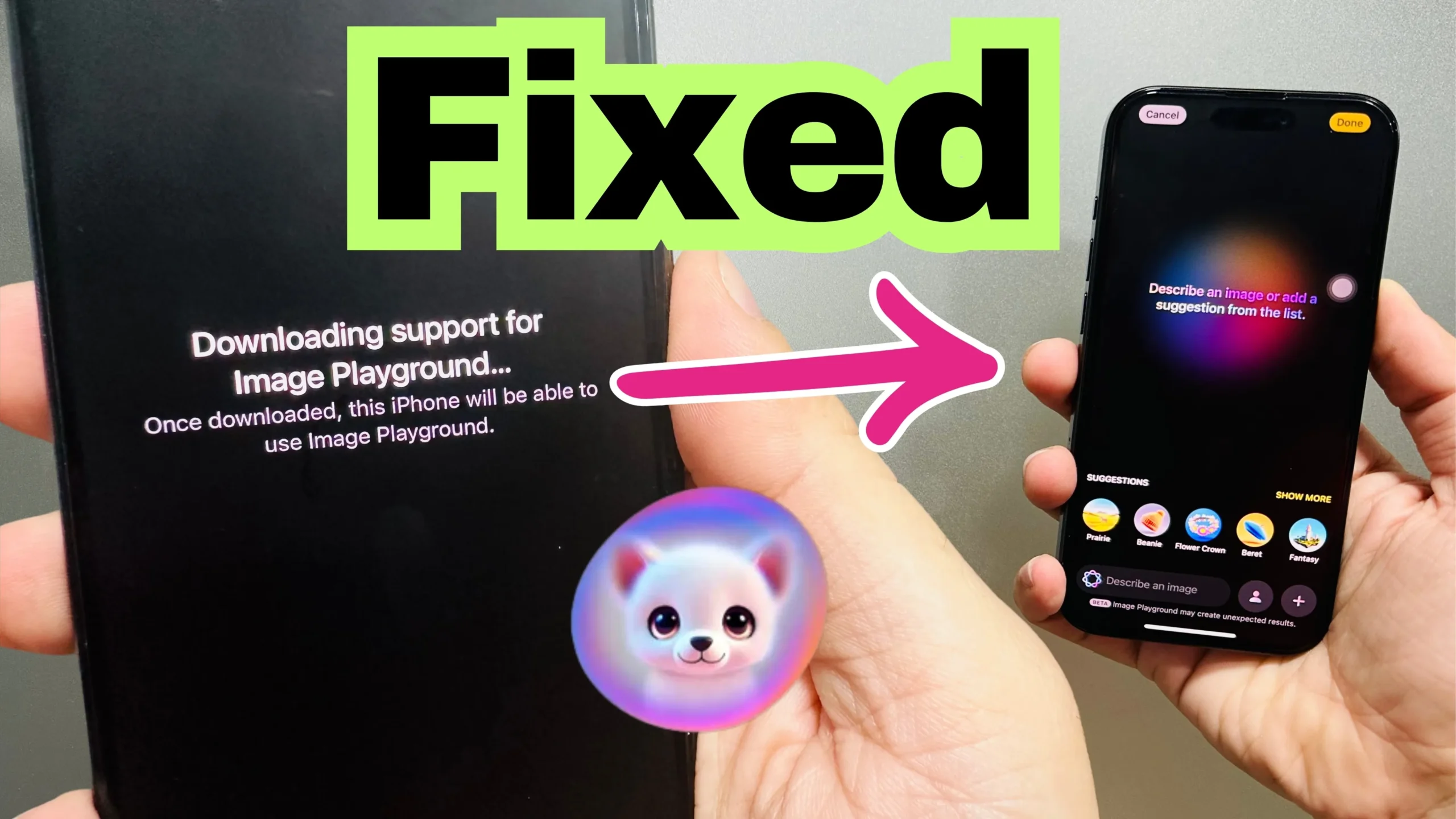Subtitles on Netflix help to better understand the Movies & TV shows, especially when the videos are created in different languages. In most Netflix movies or TV shows, you don’t really want captions. Subtitles can interrupt the bottom part of the Netflix movie image; thus, you may feel annoyed. Luckily, it’s handy to turn off subtitles. Just keep reading the article and find a simple way to get rid of the Netflix caption.
On Any Device: Turn Off Subtitles on Netflix
Here is how to turn off Netflix subtitles on iPhone, iPad, Mac, Windows, Gaming stations, etc.
Steps to turn off Subtitles on Netflix for iPhone
Step 1: Launch the Netflix App on your iPhone (Netflix app not working) > Tap on TV Shows > Click on Play the desired TV show.

Step 2: Tap on the Screen to make the options available > From there, Select Audio & Subtitles.

Step 3: In the Subtitles Section, Choose Off to disable subtitles for the currently playing movie or show.

Steps to turn off Subtitles on Netflix for Android
Step 1: Launch the Netflix App on your Android Phone > Select your Profile > Tap on TV Shows > Click on Play the desired TV show.

Step 2: Tap on the Screen to make the options available > From there, Select Audio & Subtitles in the bottom right corner.

Step 3: In the Subtitles Section, Choose Off to disable subtitles for the current playing movie or show > Tap on Apply to Confirm the Changes.

Steps to turn off subtitles on Netflix for Mac
Unfortunately, the Netflix app isn’t yet available for Mac, and most Mac users use the web version to access the movies & TV shows. It eventually means that steps to disable the subtitles for Netflix on the web apply to Mac users. So, follow the steps to remove the subtitles on Netflix on Mac.
Steps to Remove Subtitles on Netflix for the Web
Step 1: Launch Safari browser on your Mac > Navigate to Netflix.com > Tap on Sing In.

Step 2: Enter your Email and Password to Sign in to your Netflix account.

Step 3: Select your Profile.

Step 4: Tap on TV Shows > Click on Play the desired TV show.

Step 5: When content starts to play, Click on the Caption Icon.

Step 6: In the Subtitles Section, Choose Off to Disable Subtitles for the current playing movie or show.

That’s It! This will turn off subtitles on Netflix for movies and TV shows that are currently being played.
Steps to disable Subtitles on Netflix for Windows
Step 1: Launch the Netflix App on your Windows PC.

Step 2: Select your Profile.

Step 3: Tap on the Hamburger Icon at the top left Corner.

Step 4: Click on TV Shows.

Step 5: Play the desired TV Show.

Step 6: When the content starts playing, Click on the Caption Icon in the top right corner.

Step 7: Select Off, and this will disable Subtitles.

Steps to Remove Netflix Subtitles on Smart TV
If you prefer watching Netflix on your Android TV, here’s how to turn off subtitles.
Step 1: Access the Netflix App on your Smart TV and start playing movies or TV shows.
Step 2: Use the Up and Down keys to bring up the Options Bar.
Step 3: Navigate to the Subtitle and Audio menu.
Step 4: Then, select Off.
Steps to Remove Netflix Subtitles on a Gaming Device
Many users prefer to watch Netflix on their gaming consoles, such as Playstation or Xbox. If you’re watching Netflix on Xbox and want to remove subtitles, follow these steps:
Step 1: Open the Netflix app on your Xbox.
Step 2: Start playing the movie or TV show you want to watch.
Step 3: Press and hold the down key to access the Options menu.
Step 4: Choose ‘Audio and Subtitles‘.
Step 5: Disable the toggle next to the ‘Subtitles‘ option.
How to remove Netflix Subtitles(Playstation)
Step 1: Access the Netflix App on your device.
Step 2: Play the desired Movie or TV show.
Step 3: On your controller, press the Down button.
Step 4: Configure Subtitles to off.
Final Verdict!
If you no longer want subtitles, disabling them with just a few clicks in the Netflix App is handy. And the best part is that you can enable Netflix subtitles back on again. What makes it super convenient is that your profile settings are implied across devices with the same Netflix ID & Password.