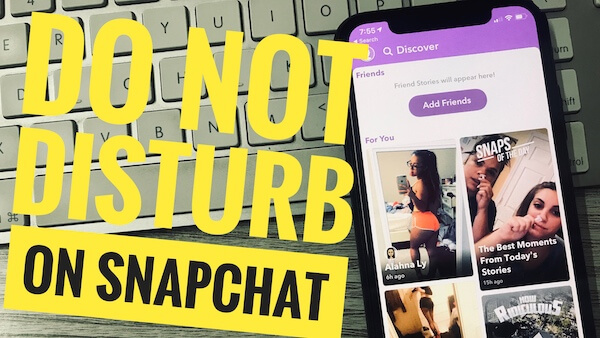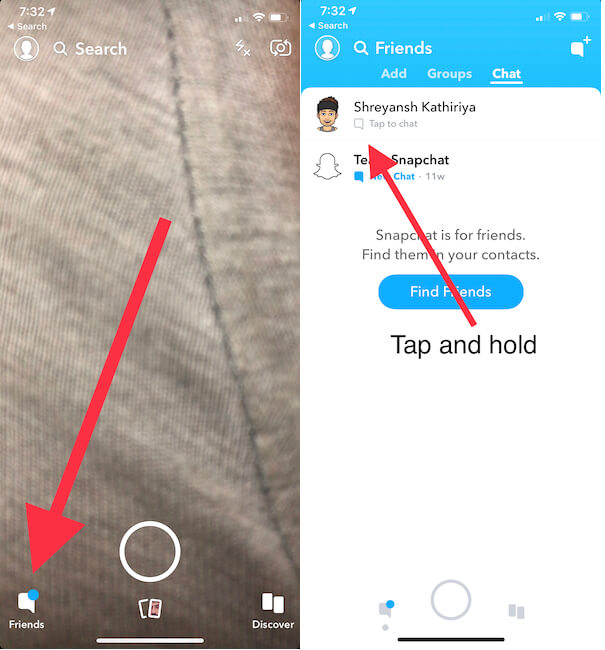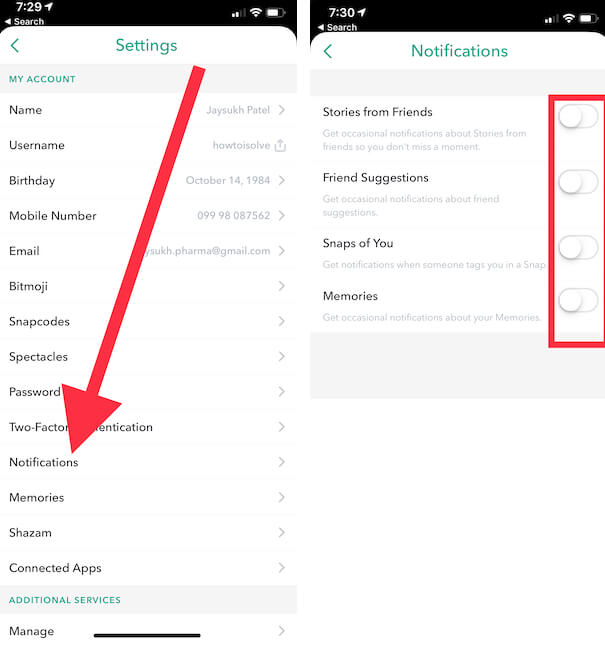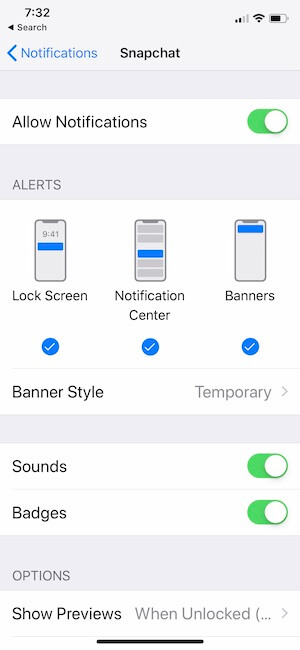What to Know
- DND stands for “Do Not Disturb.” You can use DND in snapchat to mute notifications from your specific friends or groups without blocking them.
- Snapchat > chat > Find the chat with DND enabled > Swipe left on the chat to access options > More > Select Message Notifications > Choose ‘All Messages‘ to turn off DND.
Disturbance is a critical issue that demands immediate action. Fortunately, most apps come with customizable settings that allow users to take charge of their experience. One such powerful feature is Snapchat’s “Do Not Disturb” option, which is available on any iOS device. It enables users to mute unwanted notifications for specific individuals in their chat history or friends list. With this feature, you can take control of your notifications and focus on what really matters.
Let’s quickly look at the very important guidelines on how to turn off or turn on Do not disturb Snapchat iPhone and iPad. Get here – cool things to do on snapchat
3 Ways to Use Do Not Disturb on Snapchat iPhone and iPad
- Launch the Snapchat app on iPhone and iPad.
- Next, Click on the Friends list (at the bottom right corner of the camera screen, Browse the picture). You will see the friends on your list.
- Now, Force touch on Friend’s name. See the list that all are on your list.
- You will see the below screen, with Setting options for the single user only.
- Tap on settings to expand the list. One of them the important option is Do Not Disturb.
Tap on it.
Turn off Do Not Disturb in a Snapchat app on iPhone/iPad
→ Follow the steps up to 3, Find the “Turn on Notifications” option and Tap on it.
Customize Snapchat Global Notification Settings
You are looking for Turn off Notification for the Snapchat app.
- Open the Snapchat app on iPhone/iPad.
- Launch the Snapchat app on iPhone/iPad.
- Tap on the Profile icon
- Click Settings.
Scroll down and find Notifications. See the different notification settings like Stories from Friends, Friends Suggestions, Snap of you, Memories.
Turn off or Block Snapchat notifications from iPhone
- Go to the Settings app from your iPhone/iPad.
- Next, Find the Notifications
- Scroll down to the Snapchat App on the list.
Now, the First toggle is for Turn on or Turn off Notification for the Snapchat app.
I hope you enjoy the trick on the Snapchat notification. Like it and Share it. Share this guide with your friends or anyone who’s looking to Snapchat notifications manage on iPhone and iPad.