Are you beware of spamming and phishing attacks in your Outlook emails on Mac? Here are the new tricks to see & verify email header information on your Mac’s Outlook app. if you look for something problematic, then we can block the sender’s email in your Outlook account. and Add it to the sender’s blocked list.
To use this feature your Outlook Mac is updated with the latest version. Open Outlook mail app on Mac > From top Mac menu > Outlook > About Outlook and Update, From Help > Check for Updates. and see Version 16.51 (Build 21062402) or later.
Tip: Use Voice Command for Email Outlook on Mac
How to View Email Source on Outlook Mail app on Mac
- Open Outlook mail app on Mac.
- See the inbox and Right-click on message > Click on View Source.

- See the Header’s information and From address with Email subject.

- That’s it.
To block this email, Right-click on Message > Report Junk > Block.
This message will be deleted and all future messages from the sender will be moved to the Junk Email folder.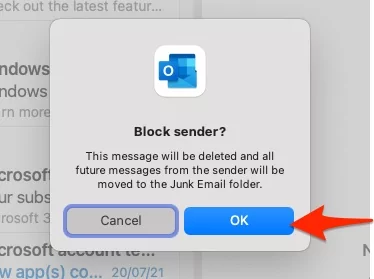
This address will add to the spam list automatically.
This is the best practice to identify the spam message without open on the Outlook mac app.


