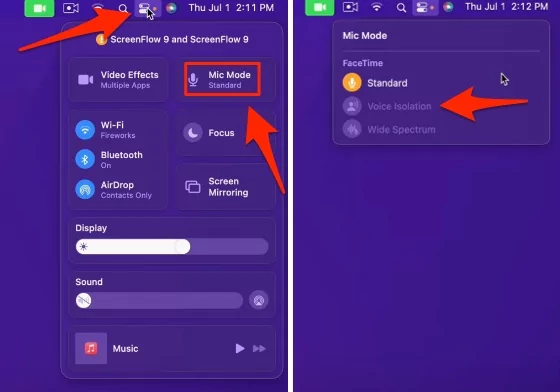Apple has made significant changes in its FaceTime video calling platform in iOS 15 and later (iPadOS). Apple has made these series much more appealing by adding several new features that intend to make it a viable alternative to the rival video conferencing apps available today. However, Apple has added one of these features, known as Voice Isolation, which can be used with third-party apps such as Microsoft Teams and WhatsApp to make it much easier for the people you are on a video call to hear your voice.
Your device’s mic usually picks up a wide range of sounds in the environment when you are on a call. However, with Voice Isolation, Apple claims its machine learning distinguishes these sounds and then blocks out any ambient noise and prioritizes your voice so that it comes through clearly.
At times, you might want a wide range of sound to come through on a video call, right? Keeping this in mind, Apple has also introduced another feature known as the Wide Spectrum. The company says that the Wide Spectrum feature can pick up “an entire symphony of sound – your voice and everything around you.” Like Voice Isolation, Wide Spectrum can also be used with any video calling app on your device.
This guide will understand what Voice Isolation in FaceTime is, its functions, and how to enable Voice Isolation on your iPhone. Let’s get started!
Tips: How SharePlay Works on Mac
What Does Voice Isolation Do in FaceTime?
Now, we don’t always get calls in the perfect conditions and setting, do we? Sometimes, traffic and machinery drown our voice out, and other times the residents in our house are going about their loud business. But then, there are times when the neighbor is practicing his favorite musical instrument. This is the moment where Voice Isolation saves the day.
Honestly, Voice Isolation does pretty much what it claims. This feature on iPhones and iPads cuts out all the unwanted noises in your environment and focuses solely on your voice. Of course, we’ve all seen this type of tech before, haven’t we? But when it comes to Apple’s Voice Isolation-it is on an absolute A-tier level.
What is Voice Isolation in FaceTime?
As the name itself suggests, Voice Isolation in iPhone or iPad is a new feature added by Apple that, when enabled, filters out the cacophony of background noises around you that get picked up by your iPhone’s microphone. Apple has leveraged the developments in machine learning so that when you video call your friends and loved ones, they can hear you as clear as though you are in the same room with them.
When you select Voice Isolation, you don’t have to worry about your dog barking or cat meowing around you or fear the sounds from the other rooms might interrupt your meetings. Additionally, the Voice Isolation feature will also become a vital accessibility feature that will allow your grandparents and aging parents to hear your voice better on calls.
Also Know: Why FaceTime Portrait Mode Not Showing Up on Intel Mac?
How to Enable Voice Isolation Mode on Mac
Voice isolation is just a simple and Easy way to Remove Background noise while doing FaceTime audio or Video calls. Voice isolation is great for Work from home users. There is the ability to Mute background Home & Kitchen noise, Your Children’s and Pet animal’s voice while Calling through Mac or iPhone, iPad. Let’s check how to enable it.
- Open FaceTime On Mac and Start FaceTime call. During FaceTime Call, we can turn on Voice Isolation mode from the Mac control center.
- Click on the Control centre icon to open from Mac top Bar > Click on Mic Mode > Select Voice isolation.

- That’s it.
How to Enable Voice Isolation Mode on iPhone
You can easily set up the Voice Isolation mode of your Apple device by following the simple steps listed below.
- Step 1: First, you have to open the FaceTime mobile application on your iPhone or any other Apple device and initiate a video call. Alternatively, if you don’t have an Apple device, you can also use a third-party app or service provider to start a video call.
- Step 2: Pull down the Control Center from the top right corner of the screen when the video call is ongoing.
- Step 3: After that, tap on the Mic Mode button at the top and select from the three given options, i.e., Standard, Voice Isolation, and Wide Spectrum. Click on Voice Isolation, and you are good to go.
Shortly after, your chosen microphone mode will now be activated. Then, by simply opening the Control Center again and selecting Standard from the options, you can turn it off any time you want.
Guide: FaceTime Spatial Audio Supported Mac
Will Voice Isolation work on other apps like Zoom, Google Meet, Microsoft Teams, Skype, etc.?
If you’re using third-party apps, like Snapchat or Zoom, that use microphones, then you don’t have to worry about the sound quality on those apps. It will be restricted to Facetime only even though it is a system setting that doesn’t affect other apps.
Conclusion So this was our guide on the new feature on the new series of iPhones and iPads. The Voice Isolation feature is quite effective in noise cancellation from the surroundings so that you can make the most of your remote meetings or video calls with loved ones.