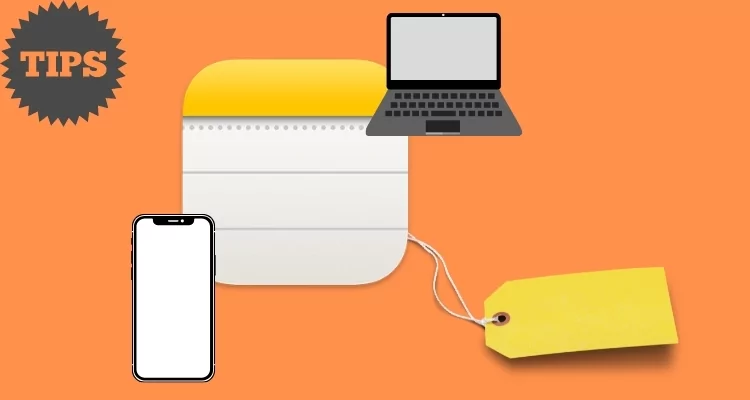This fall, the Notes App has received remarkably significant upgrades, collaborating across the Apple Ecosystem, including iPhone, iPad, Mac, and iPod. This article discusses creating tags in Apple Notes. With the Tags, organizing, managing, viewing, and accessing the Notes will be even more accessible. For example, anytime you create new notes in a tag group, go with Smart Folders, etc.
You must have used Tags with social media accounts like Instagram, Twitter, Facebook, etc., while uploading videos, photos, reels. In the same way, Tags in the Notes App works on Mac and iPhone.
Tips: 10 Best Tablets for Taking Handwritten Notes
How to create tags in Apple Notes on Mac and iPhone
What are Tags, and why you should use them?
Tags are a string that starts with #; these tags help categorize and organize notes in the Notes App. Apparently, Tags are not useful in creating any Notes, but the main goal of Tags is to manage, organize and keep the notes under one category depending upon the Tag you’ve given to the notes.
If you always face difficulties while searching the notes between other notes, then using the Tag, you can find the particular notes you’re looking for.
Also use: How to use Quick Notes on Mac
How to Create Tags in Apple Notes on Mac, iPhone?
There is no space or settings to add Tags in the Notes App, either it’s an iPhone or Mac. You can type the notes and add the tag followed by #; the Notes App will consider it as a Tag, no matter where it is written. However, to make Tag appear different when you add #, the string will turn Yellow in a highlighted way.

The process to add Tag in the Notes app is the same for both Mac and iPhone, and the newer update will make it easier for you to search the Notes by using the tag that you’ve added in the Notes.

How to Find Notes using Tags in Apple Notes on iPhone, Mac?
Whatever Tags you’ve added in the notes will collectively appear in one place, making it easier for you to access. The Tags are available in the sidebar in macOS Monterey or later, and concerning iOS, the Tags are located on the navigation page.
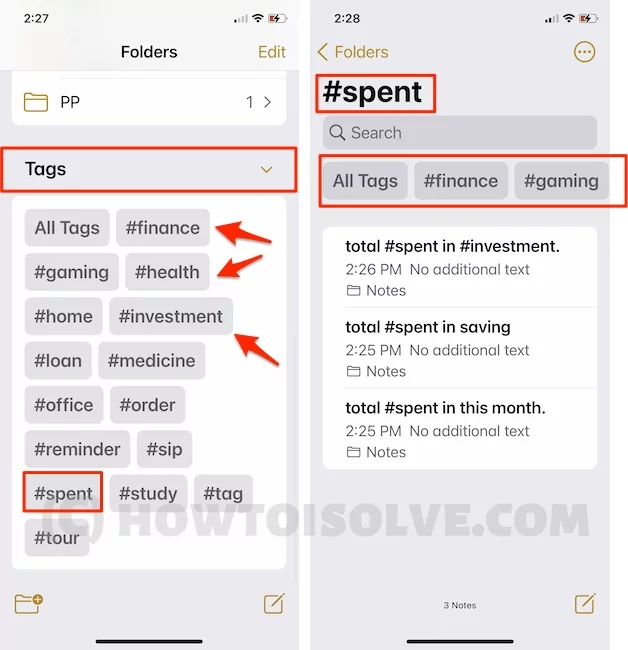
Select the Tag which is associated with the Notes you’re looking for; besides, you can select multiple Tags by tapping one by one. we can change Notes Gallery Preview in Tag, Short and Select Notes for share and move.

How to Delete Tags in the Notes App on MacOS and iOS?
Deleting Tags might be tedious if you’ve added more tags in Notes because the Tags need to be removed from the notes one by one. Unluckily, there is no way to delete the tags in one go.
So, we can not Delete Tags from the Tags section on Mac and iPhone Notes app. But we can Hide, So No One can get ideas about your Notes,


Here’s we can reorder Notes in the Tag category by “Oldest to Newest”, “Newest to Oldest”, “Title”, “Date Created”, “Date Edited”, and “Default (Date Edited)”.
How to Create a Smart Folder Using Tags
Smart Folder accumulates all the Notes which fall under the Tags that you’ve selected, no matter it is stored in any other folder. You don’t need to move the notes, create a smart folder and while doing so, choose the tags accordingly.

How to create Smart Folders in the Notes app in macOS
- Open the Notes App.
- Choose the Tags available in the sidebar; you can choose multiple tags.
- Next, right-click on any of the selected tags.
- Select Create Smart Folder.
- Rename the Smart Folder.
How to Create Smart Folders in the Notes app on iPhone
- Go to the Notes App.
- Scroll down to the tags, and select the tags with which you want to create a new Smart Folder.
- Once you’re done selecting the tags or multiple tags, tap on three dots in the top-right screen.

- Select Create Smart Folder.
- Rename the New Smart Folder.
Tags for Apple Notes app Ideas on Mac and iPhone
Use Broad Categories Tag that covers maximum notes into that. Suppose I make #Finance tag in place of #Bank, #investment, #Stock, #Treding, #cost, #purchase, #sell, #Profite and more.
- Use One to three tags in a notes
- Don’t Use Too Much #Tag in Note. Becuase it creates a long list of Tags that are hard to find and browsers.
- We can’t Edit, Delete or Hide Tag from the list, So, Use it Preciously.
Also, we can add more than one tag to find the Note for a specific Tag easily.
So, I would like to recommend using More than one Tag in a Single note if you want a Group of Notes.
Also, these Tags are synced across all the Apple devices, so that’s easy to use.
- #Finance
- #Study
- #Home
- #Gaming
- #cost
- #Profite
- #Spent
- #Utility
- #reminder
- #Health
- #Ideas
Tips: Where are the Notes storage on Mac and iCloud?
If you cannot create a New Note on Mac after the MacOS update. Thanks for Reading! Suppose, in your case, Apple Notes tags not working, Please let me know in the comment below. I’m happy to assist you.