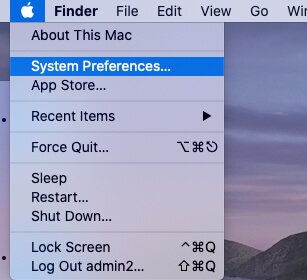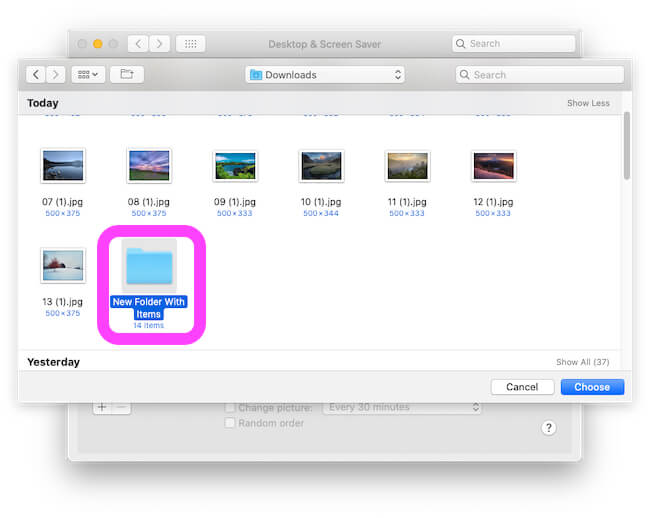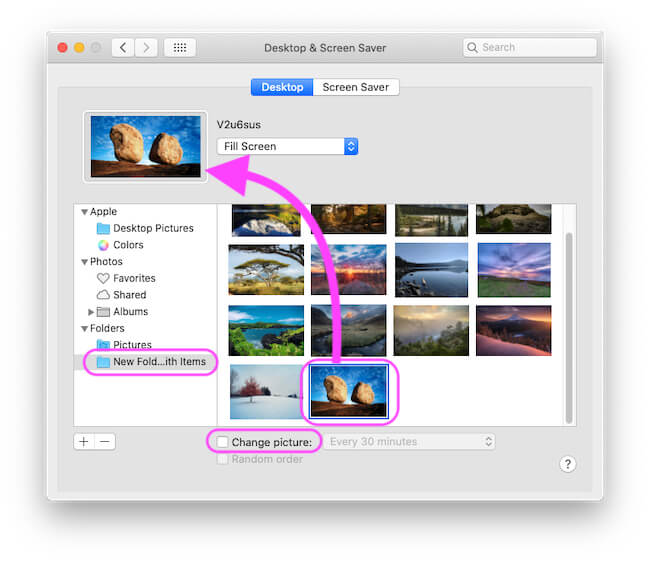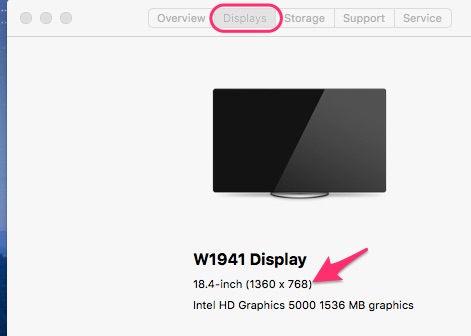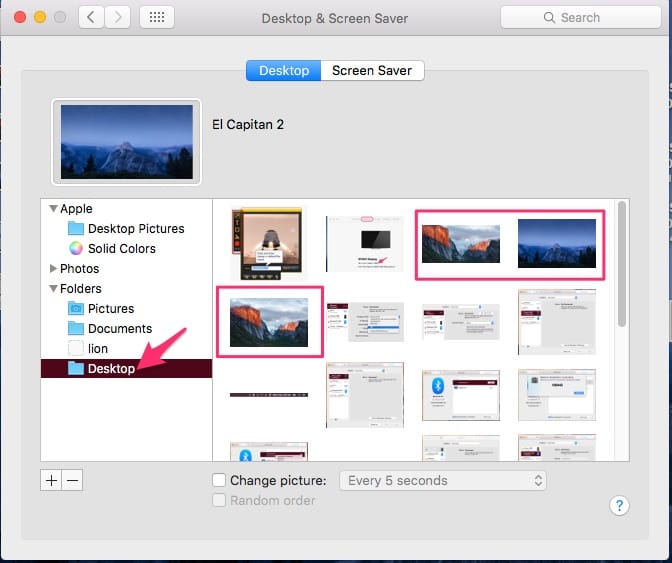Every update of Apple macOS brings new default wallpaper, no matter how much do you like the default wallpaper by Apple, but one day, it will become a pain in the eye, what do you say? Since the macOS update names are always based on some places like Monterey which is the southern edge of Monterey Bay on the U.S. state of California’s Central Coast. But for a change, if you would like to change the wallpaper, on macOS Catalina or macOS Mojave; here’s the time for you.
We have collected the best HD Wallpapers for MacBook, Mac that will bring freshness to your desktop and of course to your mind, whenever you will look at it. Hopefully, you know that macOS Catalina or later update has support for dark mode, which means along with light-mode, you have a dark mode. What I want to say is, depending upon your theme color; light-mode or dark-mode, there are different types of wallpapers you must download.
Top 13 Download HD Wallpapers for Apple Desktop Mac
Use the Below Download link for getting HD Wallpaper. Here are 13 few HD wallpapers for your Mac and MacBook, You can Download here the latest new macOS 13 Ventura Monterey wallpapers HD for free for your Mac, iPhone, iPad, Windows, and Android device.
Download MacBook HD Wallpaper 1
Download MacBook HD Wallpaper 2
Download MacBook HD Wallpaper 3
Download MacBook HD Wallpaper 4
Download MacBook HD Wallpaper 5
Download MacBook HD Wallpaper 6
Download MacBook HD Wallpaper 7
Download MacBook HD Wallpaper 8
Download MacBook HD Wallpaper 9
Download MacBook HD Wallpaper 10
Download MacBook HD Wallpaper 11
Download MacBook HD Wallpaper 13
After downloading the wallpaper for your Mac, MacBook, let’s check where is the downloaded wallpaper is stored and how to change the desktop wallpaper on Mac.
- From the dock, open the Finder folder and look for the Download folder.
- Click to open the Download folder and see if there are any wallpapers are available that you have recently downloaded.
How to Change Desktop Wallpaper on your Mac?
If you are changing wallpaper on Mac for the first time, that by default macOS wallpaper must be there. So here’s the last step, which will show you how to change the wallpaper of Mac.
Steps for macOS Ventura, Change Backgroud Wallpaper
MacOS Monterey & Older macOS
- Click on Apple Logo () From Top Mac Menu.
- Select System Preferences.
- here’s another option for Automatically Change or Replace the Desktop Wallpaper for specific time.
Check your Mac’s Screen Resolution
To check your Mac’s Screen Resolution from “About This Mac“, Go to Apple Menu > About This Mac > Display.
Not only on Mac OS X But you can also change/ Set this macOS wallpaper on Windows PC or Laptop.
Don’t take a snapshot from here, Download it by right click on like and save on your drive
Apple gave Two wallpaper EI Capitan and EI Capitan 2, Download From below.
- Download os x wallpaper (3142 x 1496): Download here
- Download os x wallpaper (5120 x 3200): Download here
- Download os x wallpaper (5120 x 3200): Download here
Quickly Set any Picture on Desktop Wallpaper
Locate the picture saved on your Macbook drive or External Drive. Right Click on image and Select
That’s it.
How to Set Any Wallpaper image as a background wallpaper?
Step 1: Right-click on desktop > Change Desktop Background.
Step 2: Choose image/ Picture that’s you want to set as a desktop background.
If you don’t like or set on your desktop due to the low or high resolution that’s you want, You can take a screenshot in HD resolution and then compress into your system’s resolution that’s you checked at first.
> Get to Download macOS Mojave Wallpaper
I hope that Apple will serve a more beautiful picture for Mac in new updates, Like earlier for OS X Yosemite.
You have five options for set desktop Wallpapers from five different. Also, share your problem if you have it in below comment box.