Many users are getting surprised by the Mail app on Mac. Because “All Mail Inbox not showing or Disappeared” on Mac mail app sidebar. here in this article I will see the option for customized and Add, Rearrange Mail Inbox Options available in the Sidebar of Mail app window.
In recent MacOS, the Mail app is More organized and powerful for Mac users. Now let’s jump into the article to Re-Appear the shortcut items under the Favorite section on the left side of the Mail app window. Follow the same steps on Any Mac models, MacBook Pro/MacBook Air, iMac, Mac Mini, M1, or Intel Mac.
Steps to Show All Mail Inbox that is Disappeared on Mac
All Mailboxes Missing on Outlook Mail App on Mac
Keep your Outlook mail app updated with the latest Update. To check, Open Outlook mail app > From top menu Help > Check for Updates Option. Anf any Updates are available then download it, and the Relaunch the Outlook Mail app on your Mac.
Hide & Show Outlook Mail sidebar on Mac, Click on Horizontal Three lines [Hamburger icon] to Show and Hide Outlook sidebar on Mail app.
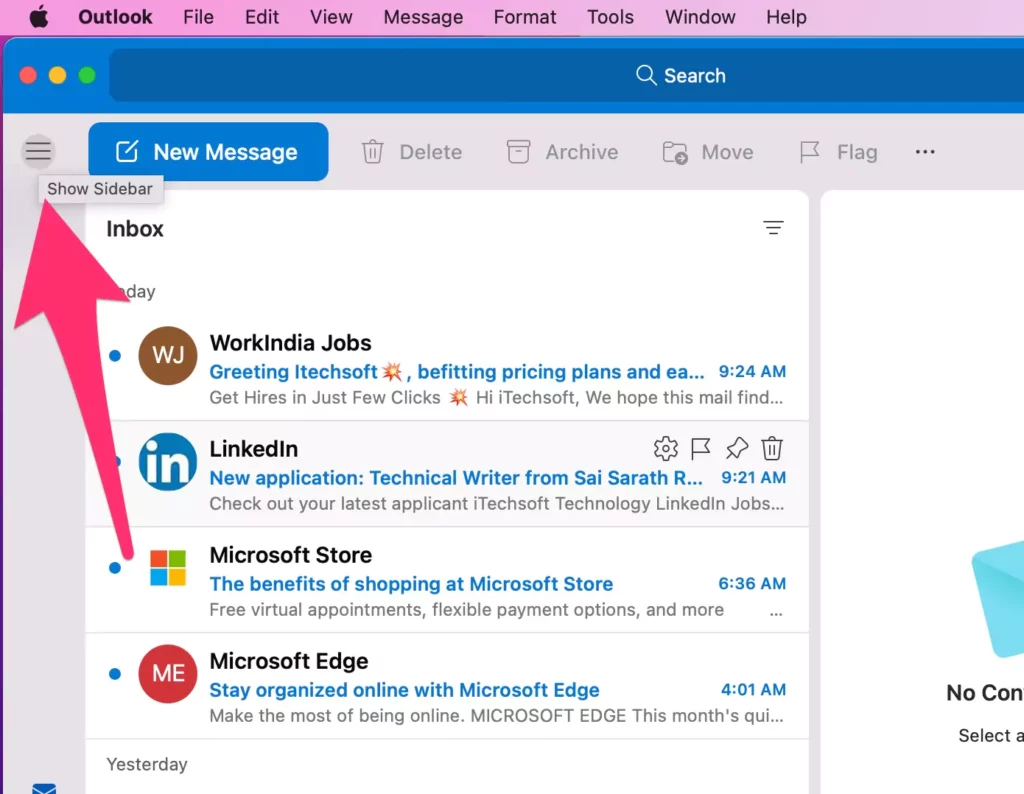

- Open Outlook mail app on Mac, See the Search box at top cetner of the mail app.

- Click on it, then search in Messages from selected inbox from the left side bar under your account, if added multiple accounts.

- Otherwise, to Search from all Mailboxes, Select Inbox under the All Accounts section. and Search using the Search Box appear on outlook app. here’s Option for Search from specific Folder, Subfolder or All Mailboxes.

- That’s easy filter to finder from specific mailbox, or From all Mailboxes.
- That’s it.
Change Search Settings on Outlook Mail app
As per the user’s request, Outlook can customize the search mail settings for the Outlook mail app individually on Mac. Like to enable the Search from top Results as well, Deleted items.
Other Outlook mail messages search settings help you to find the previous result from theAll Mailboxes, Current Mailbox,Current Folder,Subfolders. Follow the below steps to change it and make default to advanced settings.
- Open Outlook Mail app on Mac > Outlook from top menu > Preferences.

- Click on Search Option.

- Now, See the settings to get Results of the Search text easily.

Saved Searches: Show Saved Searches folders
Stil you are not comfortable with the new Outlook layout then switch back to the earlier version of Outlook mail design. From top menu, From top menu Outlook > Uncheck new Outlook option > Revert. That’s it.
If you having trouble with Apple Mac mail then follow the below solutions.
Enable or Hide & Show Mailboxes in sidebar on Apple Mail App
Enlarge the Mail app window, enough to see all the sections of the Mail app. Still, the Left Mail Inbox section is hidden then Press Shift + Command + M to Show Mailbox list on the Mac app sidebar.
Next, Use the Mouse cursor to Enlarge the first partition that helps to see the option visible more clear.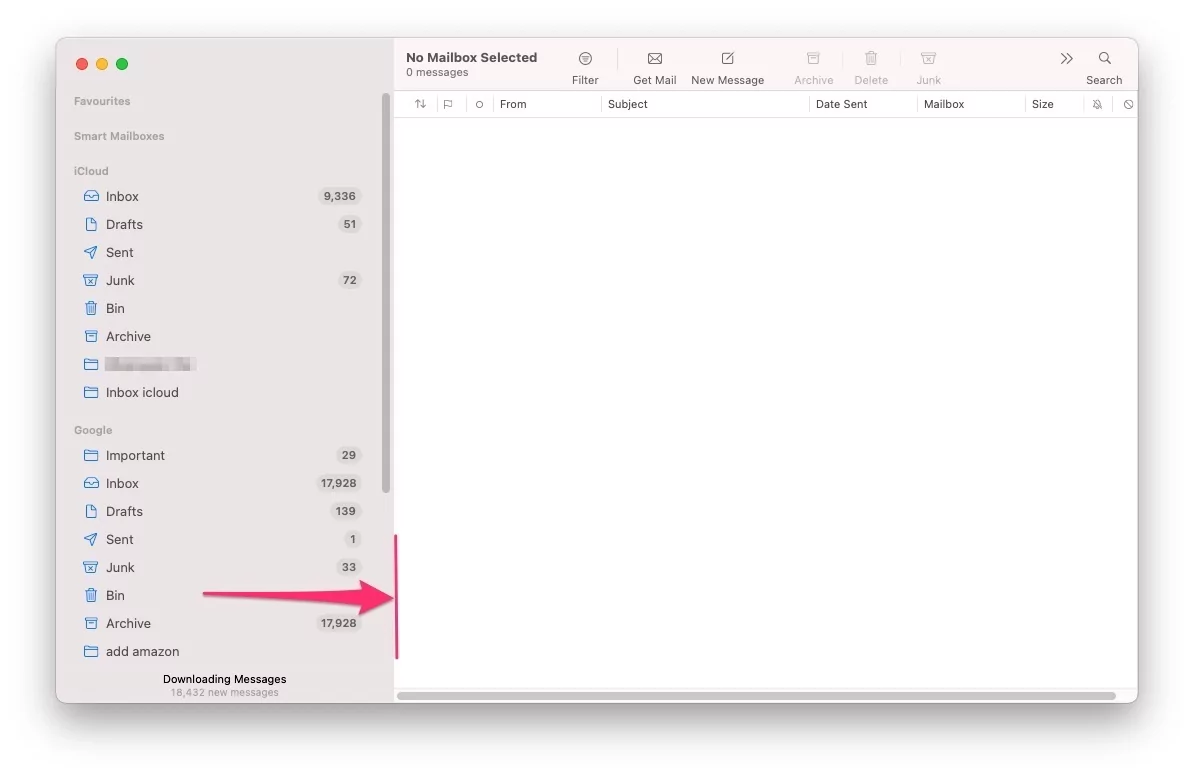
First, clarify that All Mail inbox is under the collapsing tab, Click on the “collapsing” icon to Expand that. Still the All Inboxes option doesn’t appear that Re-add by Click on the Plus (+) icon.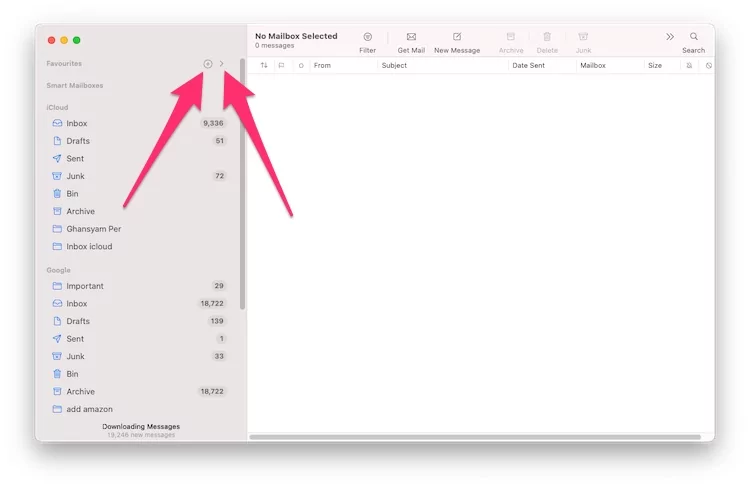
And, Select the All Inboxes option > 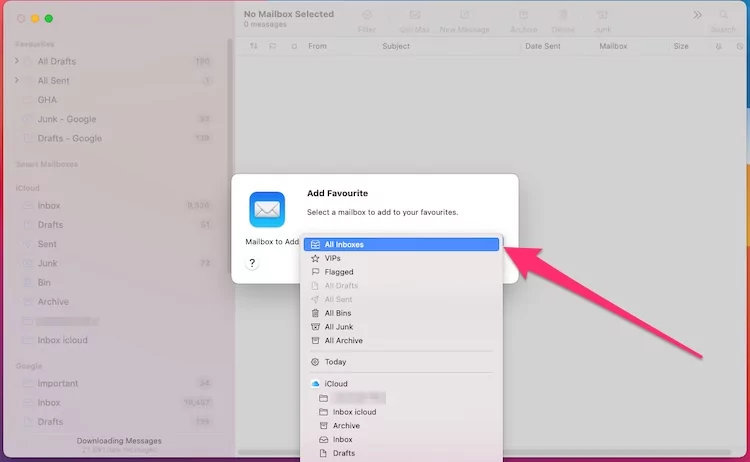
Click on Ok to Appear under the Favourite section.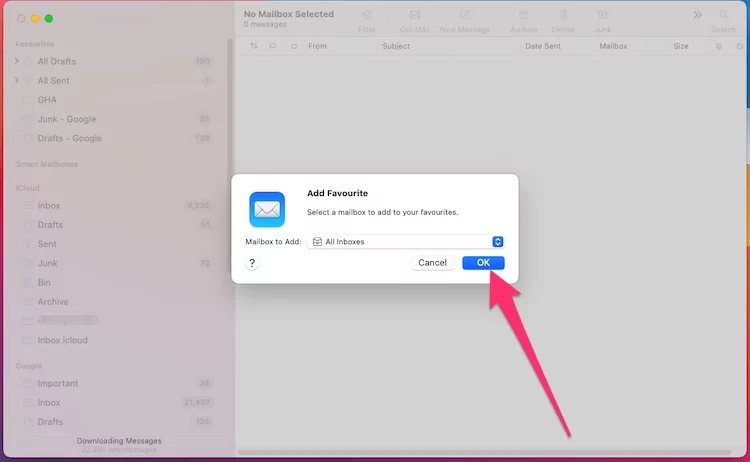
To Rearrange items under the Favourite mail section, Just Drag and Drop it to a new place.
here I placing to the first position that’s easy to use.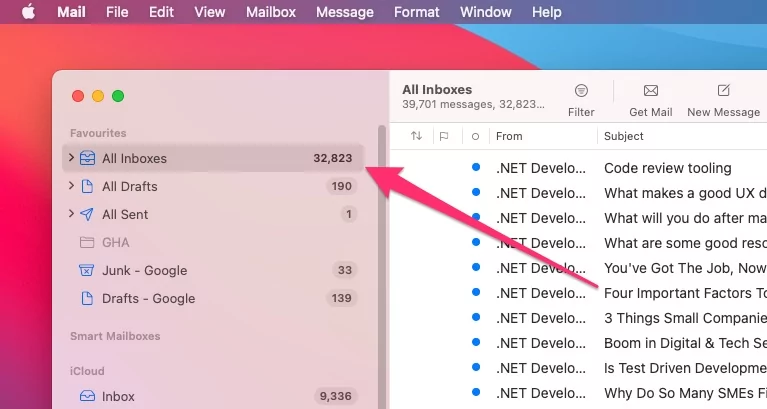
That’s it.
The “All Inboxes” option will only show on Mac Mail app After We added more than one accounts.
How Can Activate the All Inboxes Option?
To Add a New Account: Open Mail app > From top Mac Menu “Mail” > Accounts… > Click on Account type.
Or Enable Mail inbox for the Added account, Select Account from Sidebar > Check “Mail” to Load all emails in the Mail app.
Thereafter, follow the above steps to see or Re-add all Mailboxes options on the mail app.
Also, Checkout, How to Sort Email on Mac?
Still, are you getting any issue with Add All Mailboxes option on the Mail app? that Try with Safe mode. and Check Mail app functionality appears normal or not!
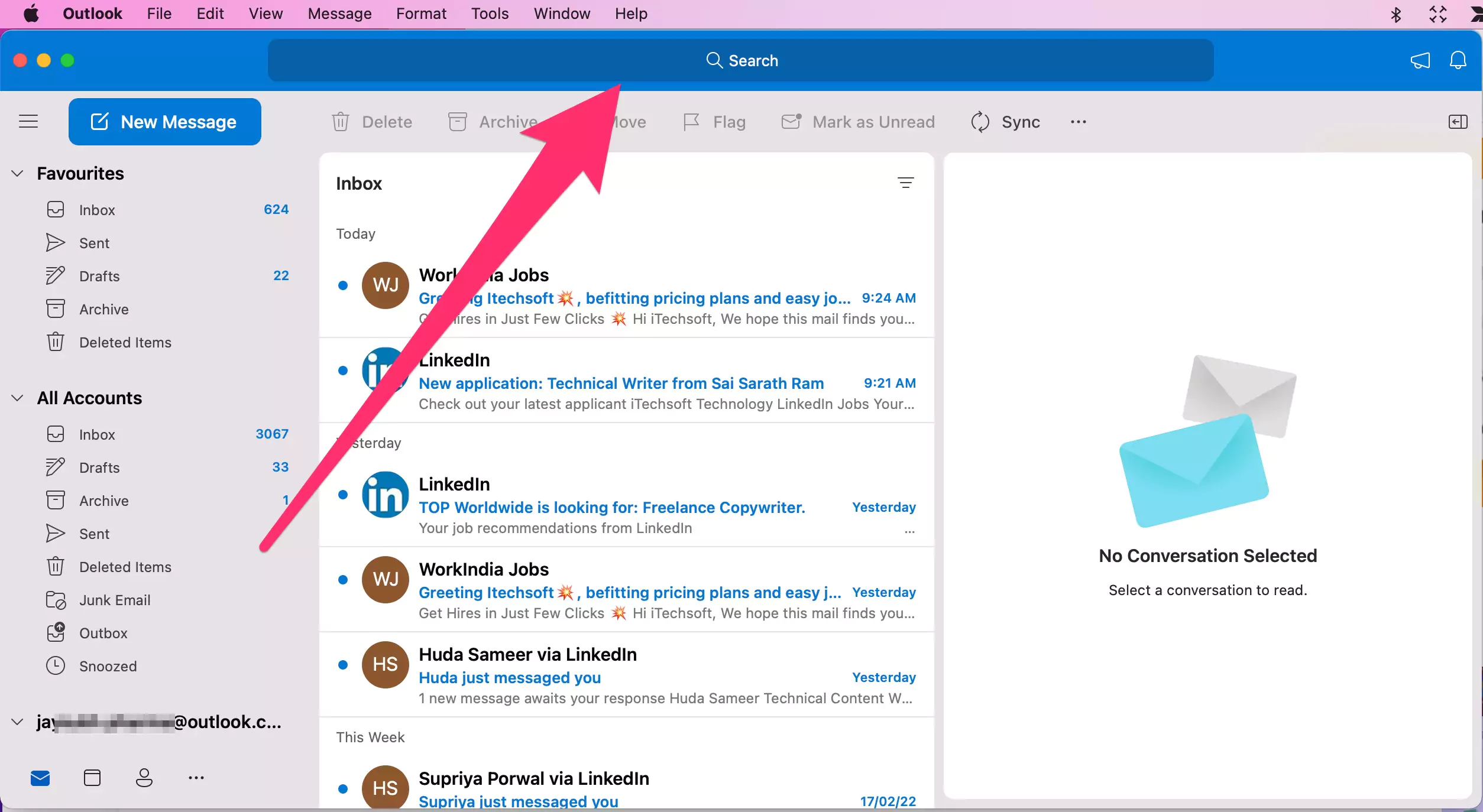

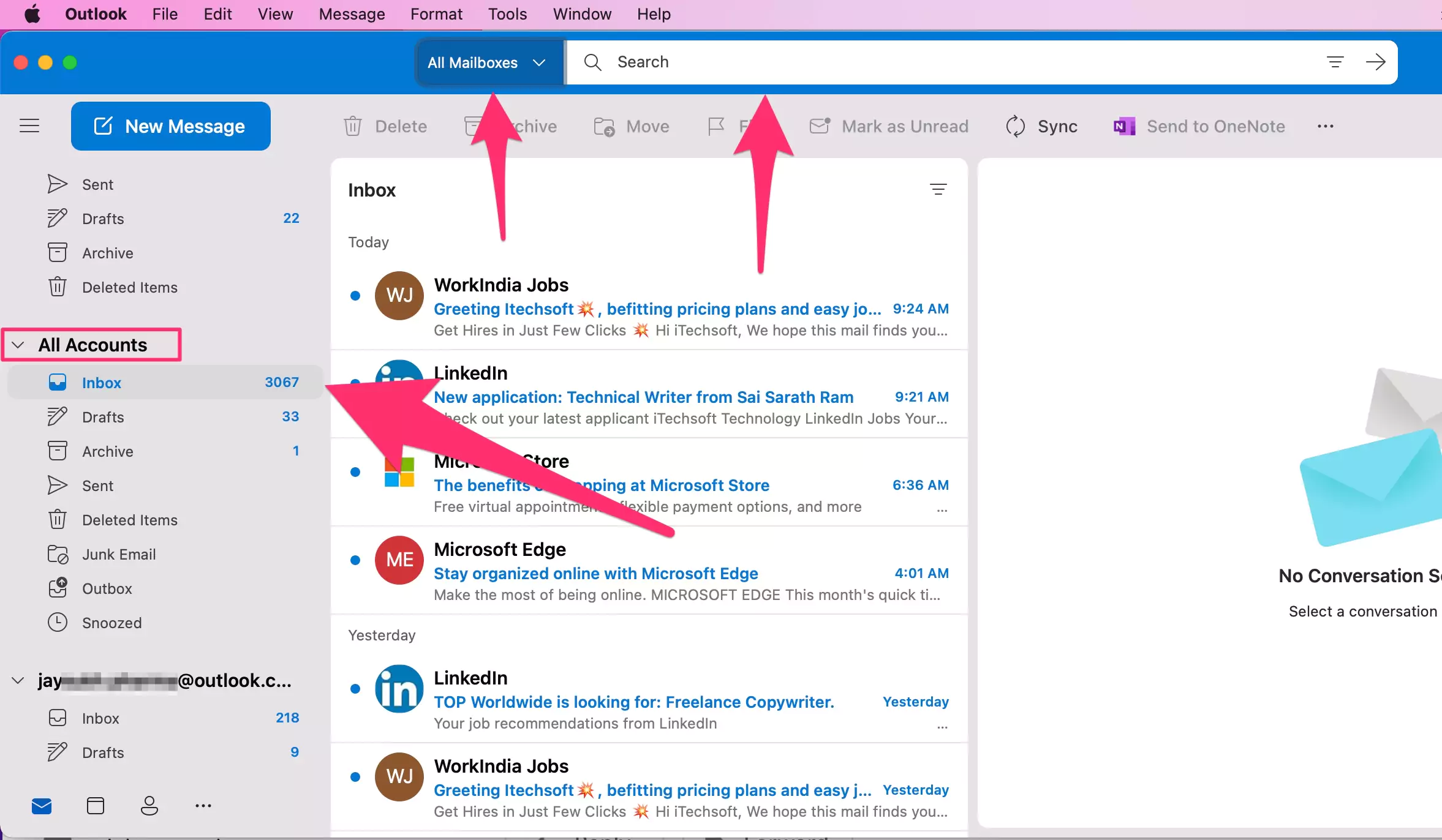

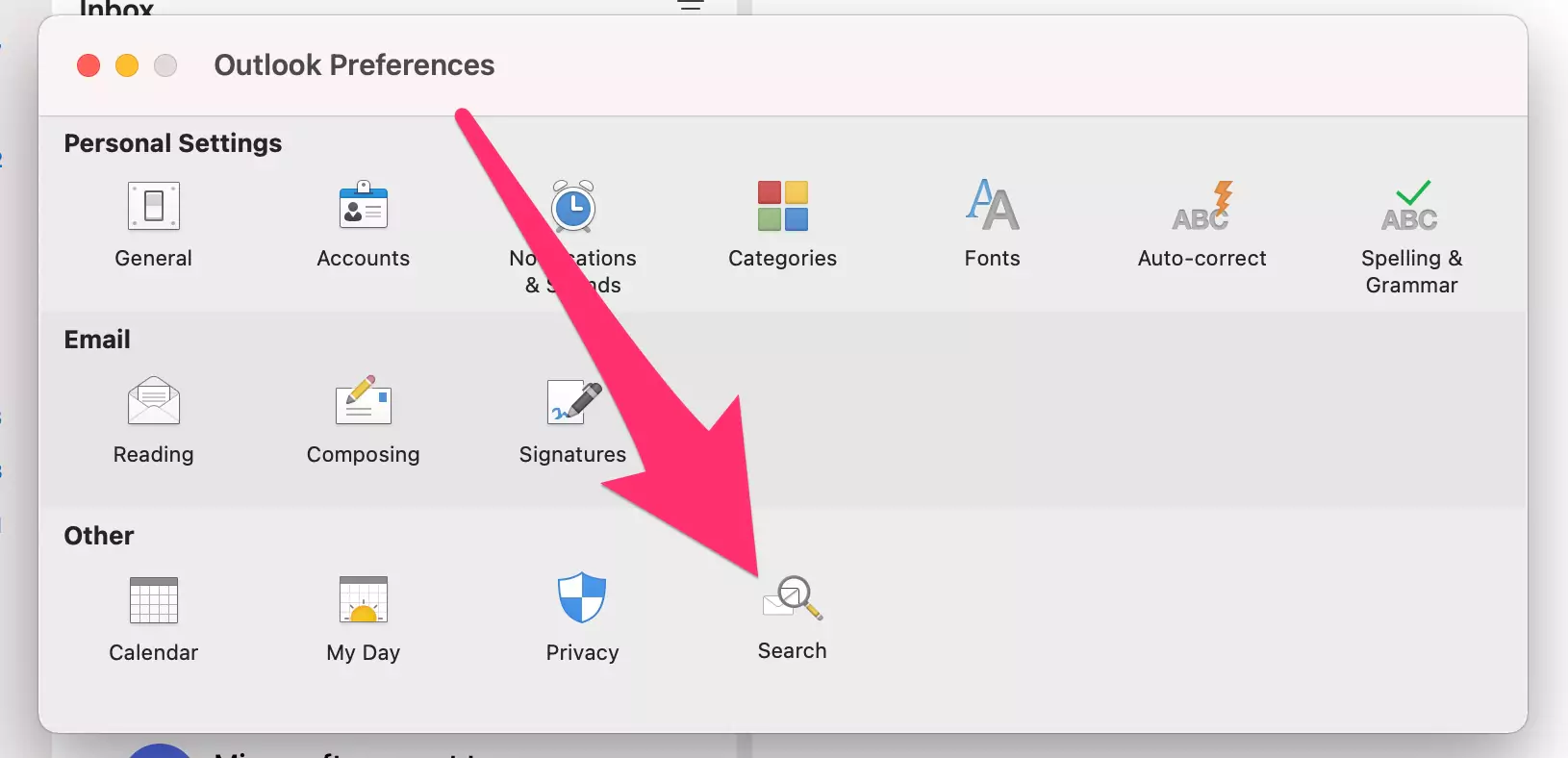

THANK YOOOOOOOOOOOOOOOOOOOOOO!