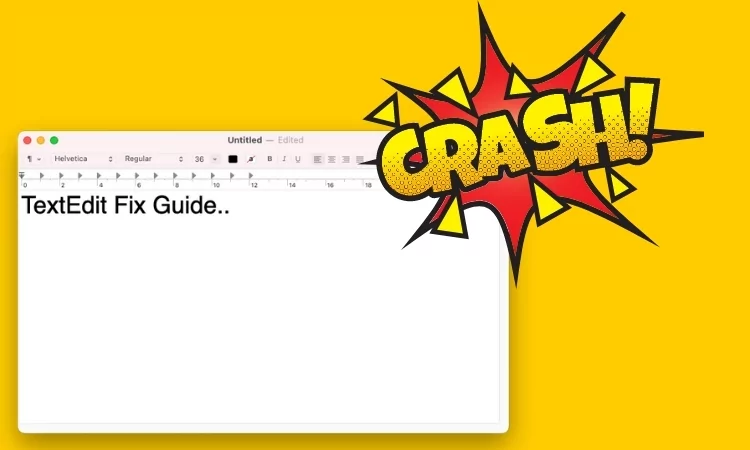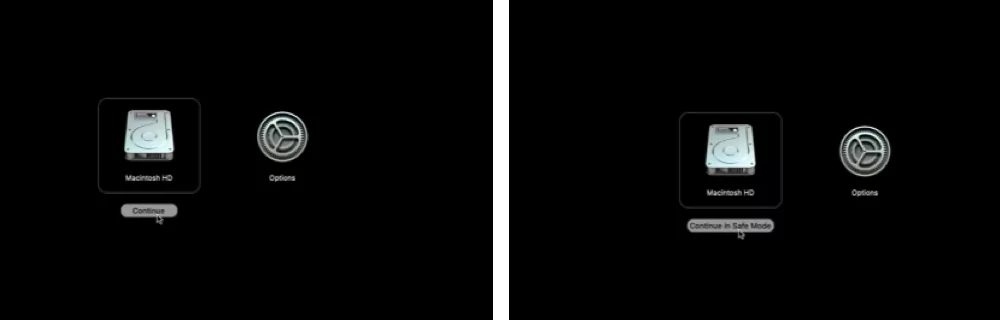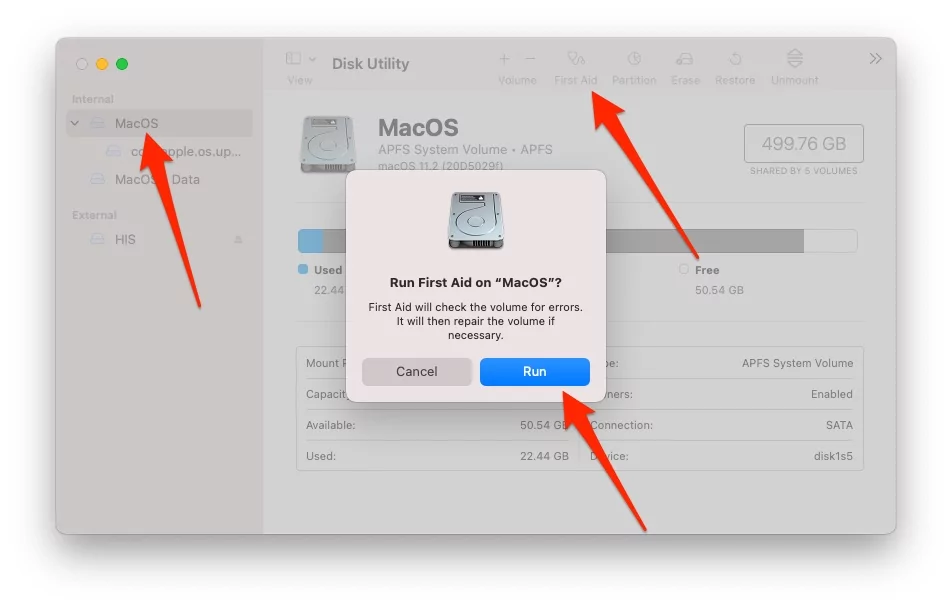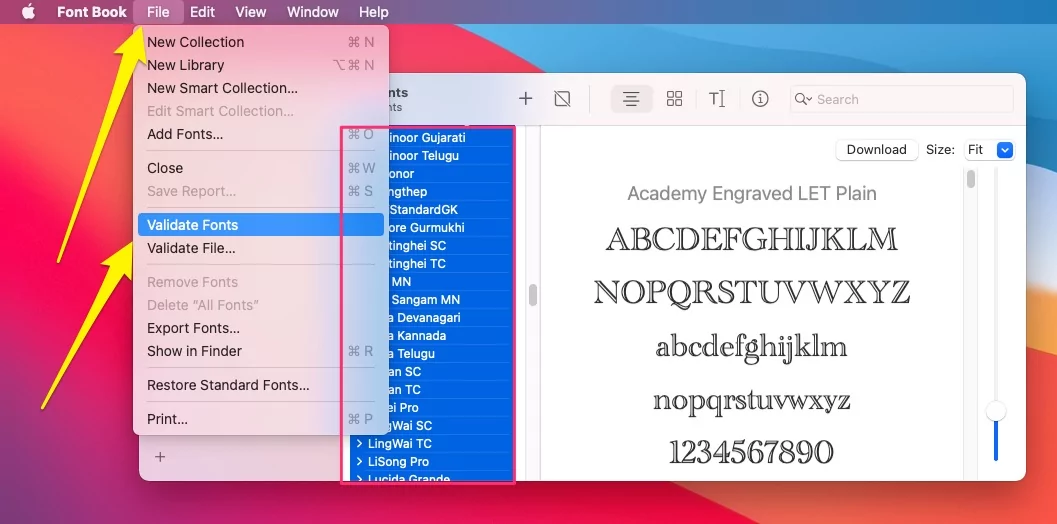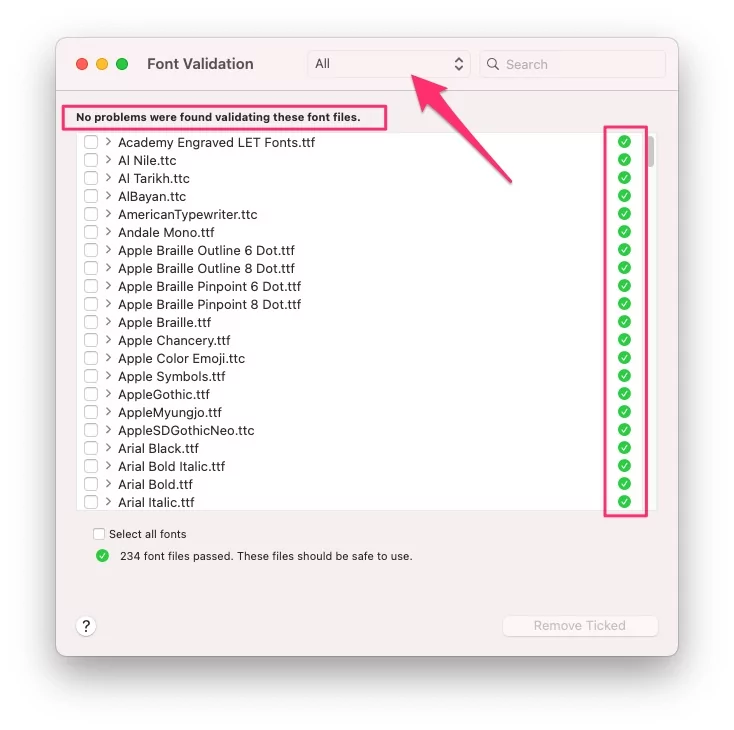Some Mac users are experiencing the issue with the Built-in Apple Textedit app, Their TextEdit app is crashing on Deleting or Editing lines of Text. So, They are losing data after crashing and relaunch it to seeing the work before quit unexpectedly. So tired from TextEdit app on Mac users are researching the problems and are fixing the issues on how to Get back Textedit app normal.
Follow the below troubleshooting solutions to identify the problem and fix it on your Mac itself without any data lost or Deleting your Text document on Intel or M1 Mac, MacBook Pro, MBP Air, iMac, Mac Mini.
TextEdit Keeps Crashing on Mac: macOS Monterey Updated
1: Test & Fix With Safe Mode
By turning on Mac with Safe mode identify the software issues while loads the Startup software on Startup your Mac. During safe mode, your Mac’s Basic functionality works normally and helps in auto-fix itself.
Procedure for Turn on Safe mode on Intel Mac and M1 Mac is Different.
- Safe Mode on M1 Mac: Shut down your Mac, after wait for 10 seconds, Press and Hold on the Power button until you see the Startup disk with the Settings gear icon. Click on the Startup Disk Volume [See in the First screen], Then, Press and Hold on the Shift key and click on “Continue in Safe mode” [See in the second screen], Release Shift key, When you see Mac Login screen.

- Safe Mode On Intel Mac: Shut down your Mac, After 10 Seconds, turn on your Mac. Quickly, Press and Hold Shift key, Release Shift key while your mac is showing login screen with Safe mode label at the top right corner of the Mac Screen.
Now, check your TextEdit document works correctly or not!
To Exit the Safe Mode: Restart Your Mac.
According to Expert, the Safe mode process can take up to 10 Minutes, Becuase your Mac perform below operations,
Safe Mode boot can take up to 10 minutes as it’s doing the following;
- Verifies your startup disk and attempts to repair directory issues, if needed
- Loads only required kernel extensions (prevents 3rd party kernel/extensions from loading)
- Prevents Startup Items and Login Items from opening automatically
- Disables user-installed fonts
- Deletes font caches, kernel cache, and other system cache files
Hope this will work, still, the issue is not fixed then Repair the disk Using First Aid Operation.
2: Repair System: First Aid Recovery
Repair the Primary Boot drive using First Aid on Mac, and Fix all System Reported Errors automatically. on That time Your System might be run slow.
- First Put your Mac in Recovery mode, Shut down your Mac > Turn on your Mac and Quickly Press and Hold [Command + R] Key from the Keyboard/ [“For M1 Mac” – Press and Hold Power key until you see the Settings gear icon – Select Settings]
- Select Disk Utility > Select the Primary Drive from sidebar > Click on First Aid to Start Disk Scan process and Fix the error.

if your Mac showing any error during the scan and Stopped, Then re-run First aid and fix all the errors.
Now, Restart your Mac normally and test. If the problem is not fixed then Reinstall macOS In Recovery mode.
3: Reinstall macOS
- Repair OS: No Data Lost
Reinstall MacOS in Recovery mode doesn’t affect the data saved on your Mac. Re-Install means, Restore a new file system on Mac by Replacing corrupted macOS.
It will take Few Times, Sometimes 30 to 45 minutes, depends on internet speed and Data saved on Mac. Also, Take Time Machine Backup on Mac Before Reinstall Process follow.
- Shut Down your Mac. and Turn it on After 10 seconds. Then Quickly Press and Hold “Command + R” Key from the Keyboard/ [“For M1 Mac” – Press and Hold Power key until you see Settings gear icon/Select Settings].
- Your Mac will see the Options for “Reinstall MacOS“.
- Next, Select the macOS Primary Volume that affected by the issue “TextEdit Document Keeps crashing”.
Your Mac download Latest Version of MacOS from the internet and will Complete the installation process, and check the TextEdit App open without Crashing.
4: Validate Font on Mac: Repair Font Issue
Don’t miss to check, are there font issues that are Pre-Installed Apple Font or Installed Third-Party Fonts? Let’s Remove it or Fix the TextEdit App is crashing issues when the font loads into a document.
- Open Finder on Mac > From Top Go > Applications > Find “Font Book” App and Open it.

- Go to File > Validate Font. So your Mac check all the fonts will see the error if any. Then select Font with Error from top Dropdown and Select that font > Remove Ticked.

That’s it. Restart your Mac and Test.
5: Reset SMC:
M1 Mac users can skip this step, Simply Restart Mac automatically Reset SMC.
But intel Mac users have to do some efforts behind that. Shut down your Mac > Turn on After 10 Seconds wait for > Press and Hold the “Shift + Control + Option keys while simultaneously holding the power button at once“. and Wait after some time.
Turn on your Mac.
6: Check for Update
Keep your Mac updated with the latest macOS, Apple logo > System Preferences > Software Update > Download Available software update. and Check your issue fixed.
7: Sent Crash Report to apple
In general, Mac System will ask to send Crash Report to apple with User Comment. As of my Past Experience, you might get this issue fix remotely by apple or in the next update if the bug is spread over millions of users.
8. TextEdit Alternatives mac
Today, We have Great Alternatives for All Native Mac App Alternatives. If you are a Developer, Presenter, Accountant, and at the last moment are you suffering from TextEdit App on Mac. try the Below TextEdit Alternatives for Mac. and Don’t succumb your Work Productivity on Mac.
- Notepad++
- Sublime Text.
- Atom.
- Visual Studio Code.
- gedit.
- UltraEdit.
- BBEdit.
- TextPad.
i hope you feel more comfortable with the best TextEdit Alternatives.
9: Apple Support
Apple Support online and Offline is always for all Apple users. So, I recommend getting help online via Apple Help, Phone call, or Chat. Otherwise, if you wish to visit nearby apple support and Talk with Apple Team then Book Appointment at the Apple Genius bar.