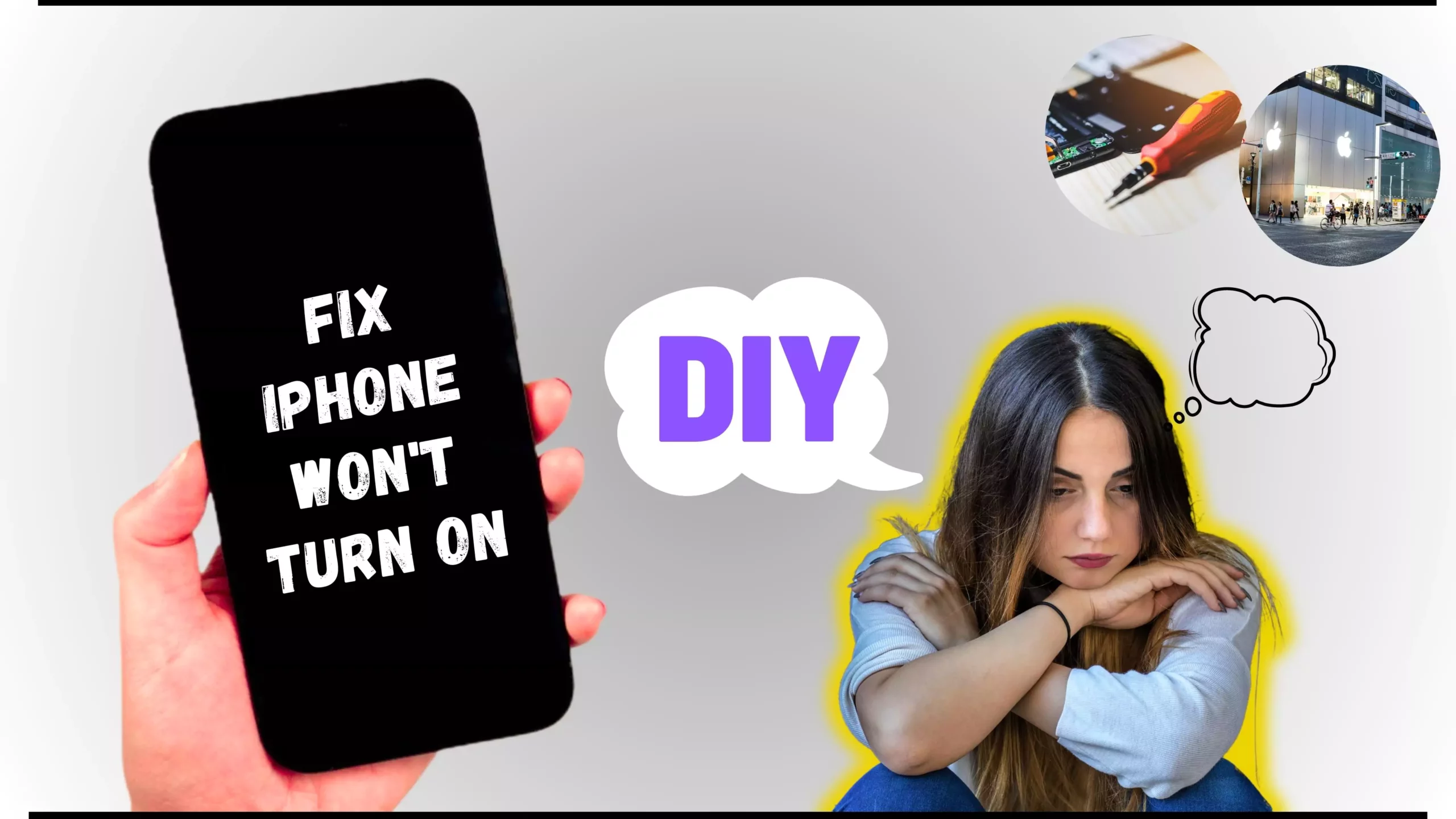
iPhone 11 won’t Turn On After iOS 26 Update? You’re not alone—and don’t panic just yet. If your iPhone suddenly went black or won’t respond after installing the latest iOS 26 update, there are a few simple fixes that might bring it back to life. In this quick guide, we’ll walk you through what’s probably going on and how to get your iPhone 11 up and running again—fast.
Try these proven tricks to fix your iPhone 11 if it won’t turn on or charge properly
Solution 1: Power Charge your iPhone in the Right Way
If your iPhone 11 has been completely dead for a while, the battery might be too drained to power on immediately. In this case, the first step is to connect your iPhone to power using Apple’s original Lightning cable. This ensures fast and safe charging without causing damage. Leave it plugged in for at least 25 to 30 minutes; often, your iPhone will automatically power on once it has enough charge.
Make sure the charging cable and adapter are working properly. A faulty or broken Lightning cable can interrupt important processes like charging, software updates, or even restoring the device. The image below shows what a properly connected iPhone should look like when charging.
Then, follow the next solution. That process is called soft turn on or hard reboot.
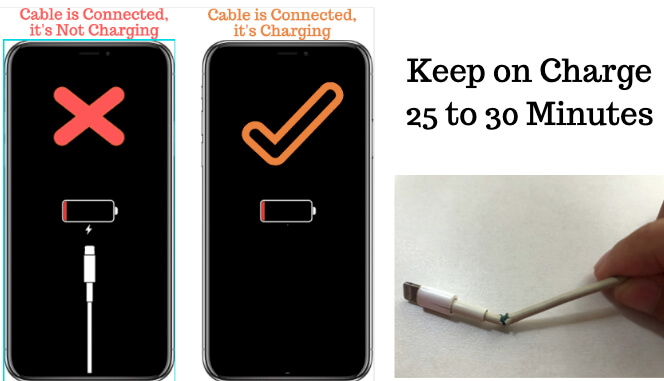
Solution 2: Force Restart iPhone
Is your iPhone 11 charging but stuck on a black screen? Don’t worry—try a force restart. It’s likely the device is frozen, and a quick force reboot can clear background processes and get it working again.
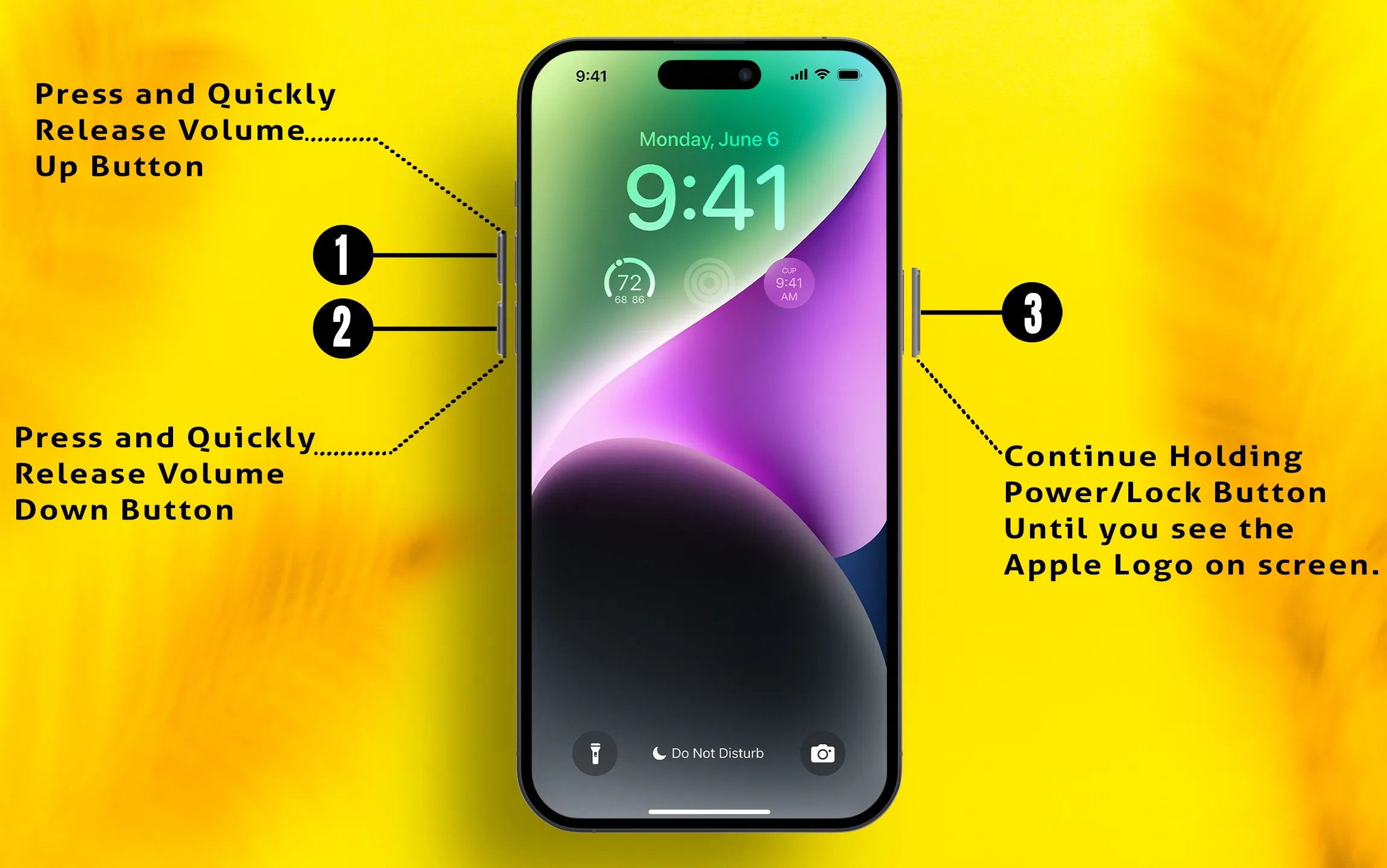
- Quickly press and release the Volume Up button.
- Then, quickly press and release the Volume Down button.
- Now, press and hold the Side button until the Apple logo appears—this may take up to 20 seconds.
Important: Don’t release the Side button if you see the “Slide to Power Off” screen—keep holding until the Apple logo shows.
Solution 3: Keep your iPhone connected with the Charging Cable and Try Hard to Reboot
If the force restart method doesn’t work to fix iPhone 11 won’t turn on, you should go with a Hard Reboot. This is a simple technique that we can try on any Smartphone. Hard Reboot fixes the software issues and cleans up all Process cache, Giving a fresh startup. After that, we can take different actions like updating the App and iOS or Restoring or deleting the app that causes the issue of the iPhone not turning on.
To Hard Reboot your iPhone, use Three Keys combinations, the Volume Up button, the Volume Down button, and the Side/Power Button.
- First, Quickly Press and release the Volume Up button.
- After that, Quickly Press and release the volume down button.
- Finally, press and hold the Side/Power button only until your iPhone shows the startup Apple logo on the iPhone 11 screen.
After reboot, unlock the screen using a passcode to authorize access [Face ID or Touch ID will not work after your iPhone restarts or Reboot]
Solution 4: Try the Alternate Charging Method
The iPhone 11 also supports a wireless charger; if you own a wireless charger, try charging the device on the wireless charger. Doing this will clear confusion, whether the charging port or lightning cable is damaged.
If you don’t have a wireless charger, it’s better to borrow one from a neighbor or friend just for checking purposes.
Solution 5: Restore iPhone in Recovery mode
Installing iOS in Recovery Mode will erase your device and install a fresh, bug-free version of the system software. This process also repairs any damaged folders or file system issues—especially those caused by third-party apps. If you’ve been dealing with problems like rapid battery drain, constant app crashes, or random reboots, Recovery Mode can help fix those before they cause deeper, long-term damage to your iPhone.
Important: If you’re using a Developer or Public Beta version of iOS, Apple strongly advises not to install it on your primary device. These early versions can be unstable and may lead to serious software bugs—or even internal hardware issues—over time.
Here’s the process to install iOS 18 in Recovery mode
The restoring process is different for different MacOS versions and PC right now. Because Apple Remove iTunes support on macOS Catalina or later macOS. Earlier macOS and Windows PC users can use iTunes to Restore iPhone/iPad.
- Use Finder or iTunes depending on your OS and System.
- >Open Finder on macOS Catalina or Later MacOS On Mac
>Open the Latest Version of iTunes on Mac or Windows. - Connect your iPhone 11 to Mac or PC using Original Apple Lightning cable.
- After that Unlock your iPhone to Show iPhone on Finder Sidebar or iTunes.
- Click on Device that showing in Finder Sidebar or iTunes device.
- Now on Device Summary page, Options and Design are the same for Finder or iTunes users.
Put iPhone 11 in recovery mode to restore; use iPhone’s side buttons combinations, Use Volume Up, Volume Down button, and side button.
- First Quickly Press and Release Volume Up Button.
- Then, Quickly press and Release Volume down button.
- After that Only Press and hold Side/Power button until iPhone show the Apple Lightning cable with Desktop/iTunes logo on the screen. At the same time, your Mac Finder/iTunes says in a popup that your iPhone is in recovery mode.
Popup has two options first is an update and the second is restore. The second Restore button erases the device [You will lose all data and Restore Backup after using Backup if you have taken it earlier]. So go with the next Restore type; if your iPhone won’t detect on iTunes/Finder from the Recovery mode, then DFU Restore iPhone.
The update option in recovery mode updates the iOS device only; it will not erase the data. Use this option if you know that your iPhone 11 is affected by an Outdated iOS version and Apple has Released a new update for a bug fix, but your iPhone can’t install it.
Backup and Restore iPhone Using Finder/ Follow the same for iTunes [Reinstall iOS]
Solution 6: How Apple Can Help! & We Are After iPhone 11 Won’t turn on
Apple’s customer satisfaction remains incredible—thanks to their free repair and replacement services at Apple Stores. You can also reach out via online chat, email, or even a free phone call to their support center.
When you raise a support ticket, be ready with your device’s serial number, current iOS version, and how long you’ve been experiencing the issue.
In addition to Apple’s support, you’re welcome to share your concern with us right here. Just fill in a few details about your device and location, and we’ll review everything on our end. We’ll get back to you soon with the best suggestions and solutions tailored to your issue.



![iPhone Call Screening iOS 26 Not Working/Showing [SOLVED]](https://www.howtoisolve.com/wp-content/themes/rehub-theme/images/default/noimage_336_220.png)

