- Apple Watch not sending iMessages? Quick fixes ahead! From disabling Airplane Mode to checking iMessage settings.
- Re-activate iMessage on your iPhone that’s paired with your Apple Watch When stuck somewhere, mainly after the Update.
- To resolve the issue you are facing, we suggest that you restart your device. Additionally, it may be helpful to contact your carrier for further assistance.
Wearing an Apple Watch offers a glance to send and receive iMessages, which can be exceptionally handy on to go. Nevertheless, if you encounter Red Exclamation or not delivered under the iMessage, try tapping on the error to resend if the message fails to send. You might wonder where to begin the problem and fix it.
This troubleshooting guide will introduce you to a practical solution to fix Apple Watch won’t send iMessage. So take a look.
Steps on Fix Apple Watch Won’t Send iMessage or Reply iMessage
On iPhone filed iMessage will be marked with a red exclamation point. But on Apple Watch, you will get a “Failed to send” or “Sending…Status” message.
Disable Airplane Mode
Yes, turn off Airplane Mode on Apple Watch, as it completely restricts the network-related aspects of the Apple Watch.
To disable Airplane Mode,
Long-press the bottom Watch Face until the Control Center appears > Next, Tap on the Airplane Mode Icon to disable it.

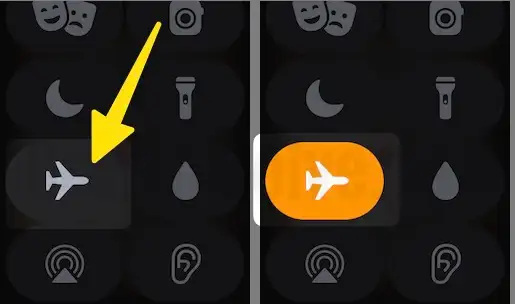
Check Internet Connection
Next, in the array, verify your Apple Watch is connected to Wi-Fi or Cellular. Without internet or Cellular, you cannot send and receive the iMessage. Conversely, slow Wi-Fi or Cellular can be another reason for the issue. Also, cross-verify the internet speed.
Fix 1). iMessage is activated on your Carrier
- First, check on your Apple watch paired to your iPhone; iMessage is activated under the settings. And test if you can send iMessage from an iPhone successfully. If not, then there is no problem with your Apple watch; otherwise, go to the next steps.
Fix 2). Use Phone number as iMessage
You are “Start new iMessage conversations” using the phone number, not Email. Please check and Verify from the iPhone settings app,
- Launch the Settings App on your iPhone.
- Scroll to the Apps section.
- Tap on Messages.
- Click on Send & Receive
- Tap on Apple ID on iMessage.
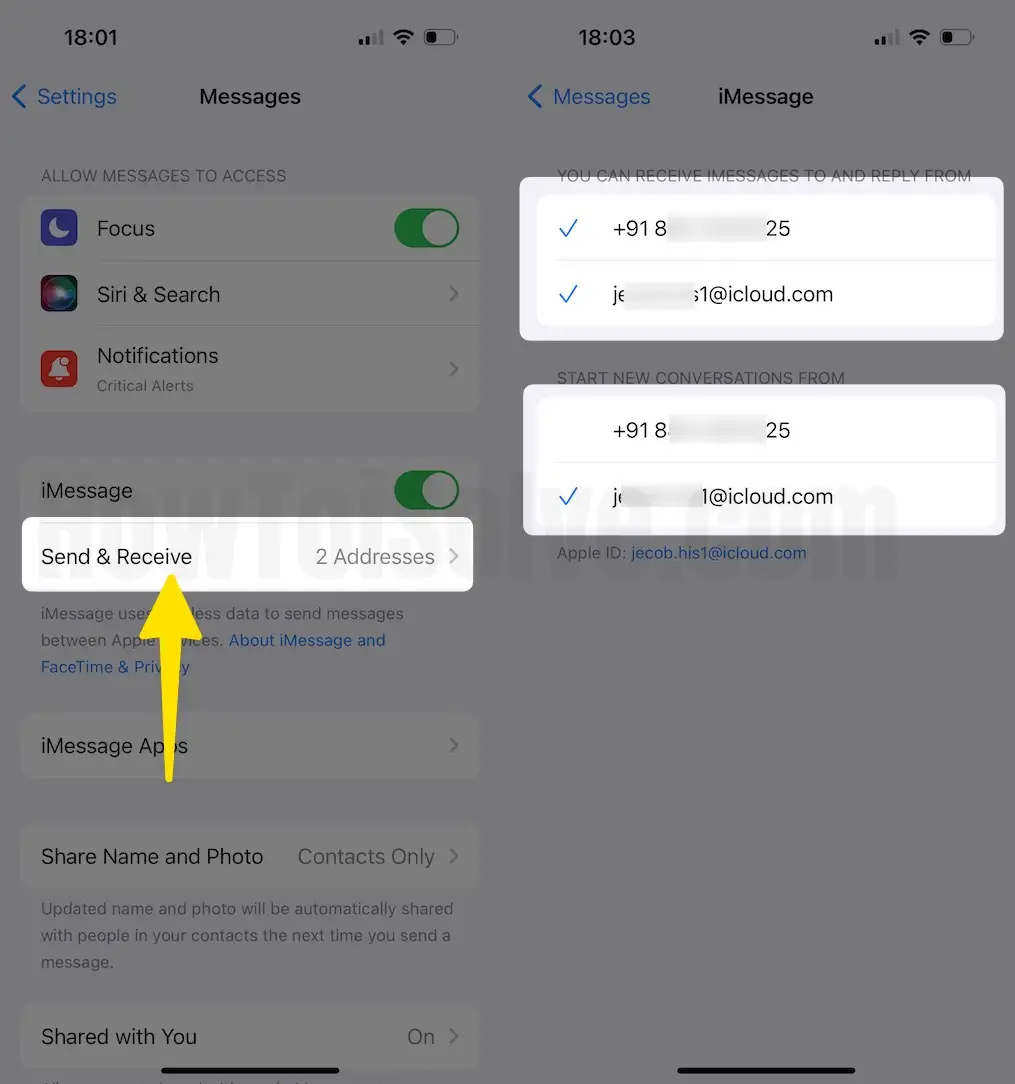
Some have the wrong setup, and the Apple Watch Paired with another iPhone cannot connect to your original Apple ID.
As a result, I can’t send iMessage (New text, Incoming message Reply, Send a new Message) from my Apple Watch successfully. Not working? Troubleshoot using the next steps.
Also Read – Try the best Apple Watch Faces
Fix 3). iMessage on Apple Watch Only Send Green Message
A green message on the Apple Messages app marks that you are using a Test message, Not iMessage. iMessage Text is always blue. So I recommend forcing the Message app from iPhone and App Watch also. Re-launch the Messages app on the Apple Watch and Try to Re-send iMessage from the Apple Watch.
- On Apple Watch: Press the Digital Crown button to go to the Apple Watch home screen. Next, Press the Side button and switch all running apps on Apple Watch into App Switcher. Swipe to the left to close a recent app on Apple Watch.
- On iPhone, Force Close Message app.
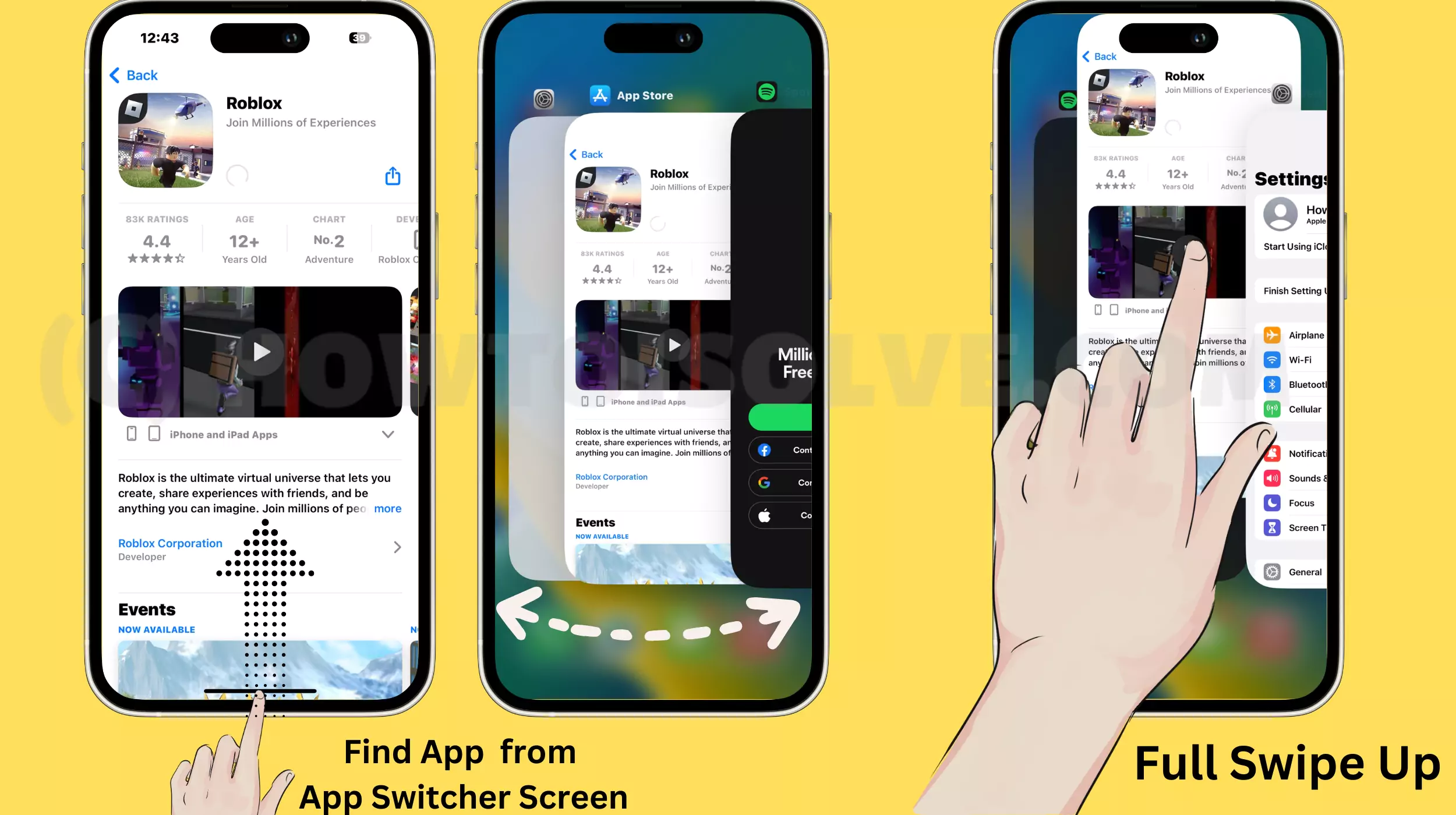
Fix 4). Sign out and Sign in with Apple ID
suppose having issues like Apple Watch Activity messages not sending or your Apple Watch not sending messages to Android. Please check that Send as SMS is enabled and iMessage is turned off.
Reset iMessage activation status in Apple Server by signing Out and Signing in with Apple ID and fix the Apple Watch message not Delivered.
Step 1: Launch the Settings App on your iPhone > Tap on Messages.
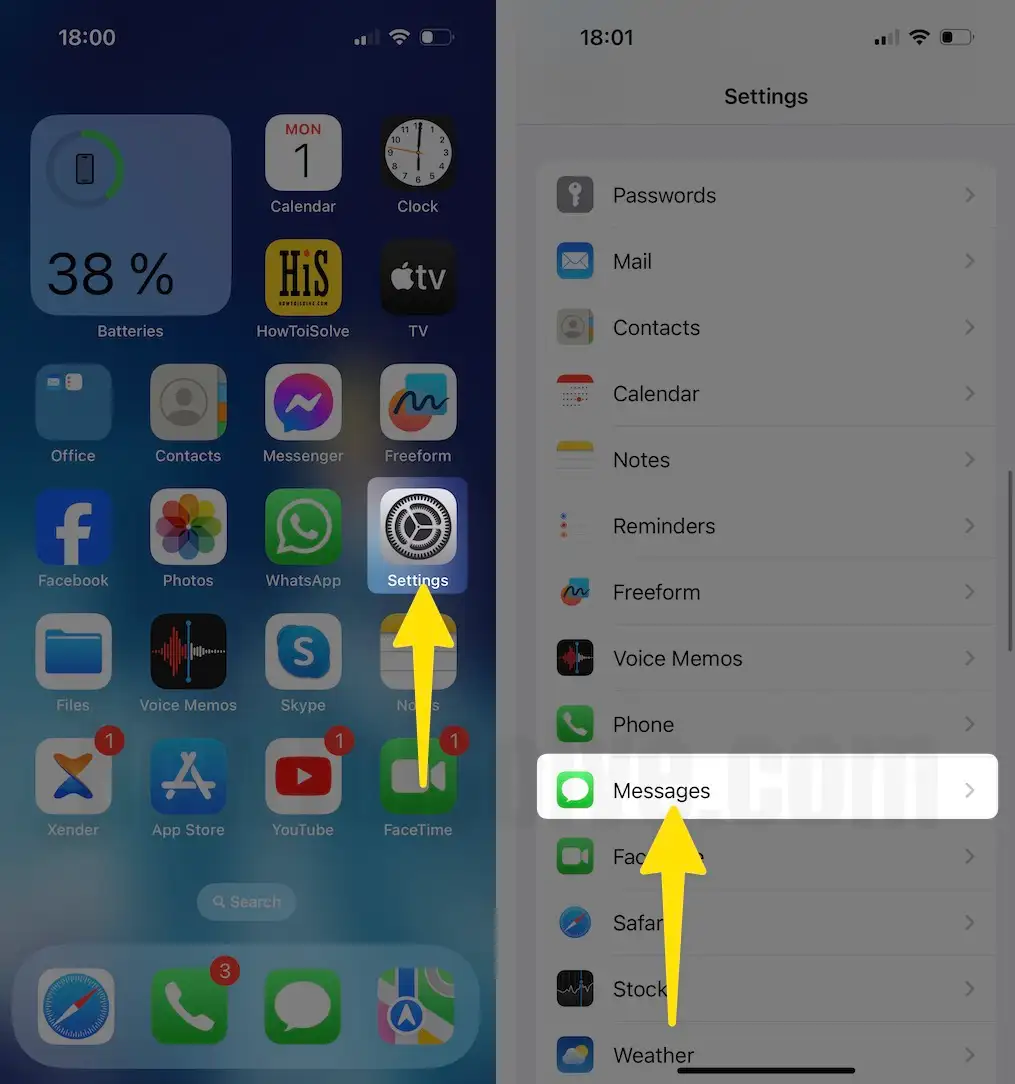
Step 2: Click on Send & Receive > Tap on Apple ID > Select Sign Out.
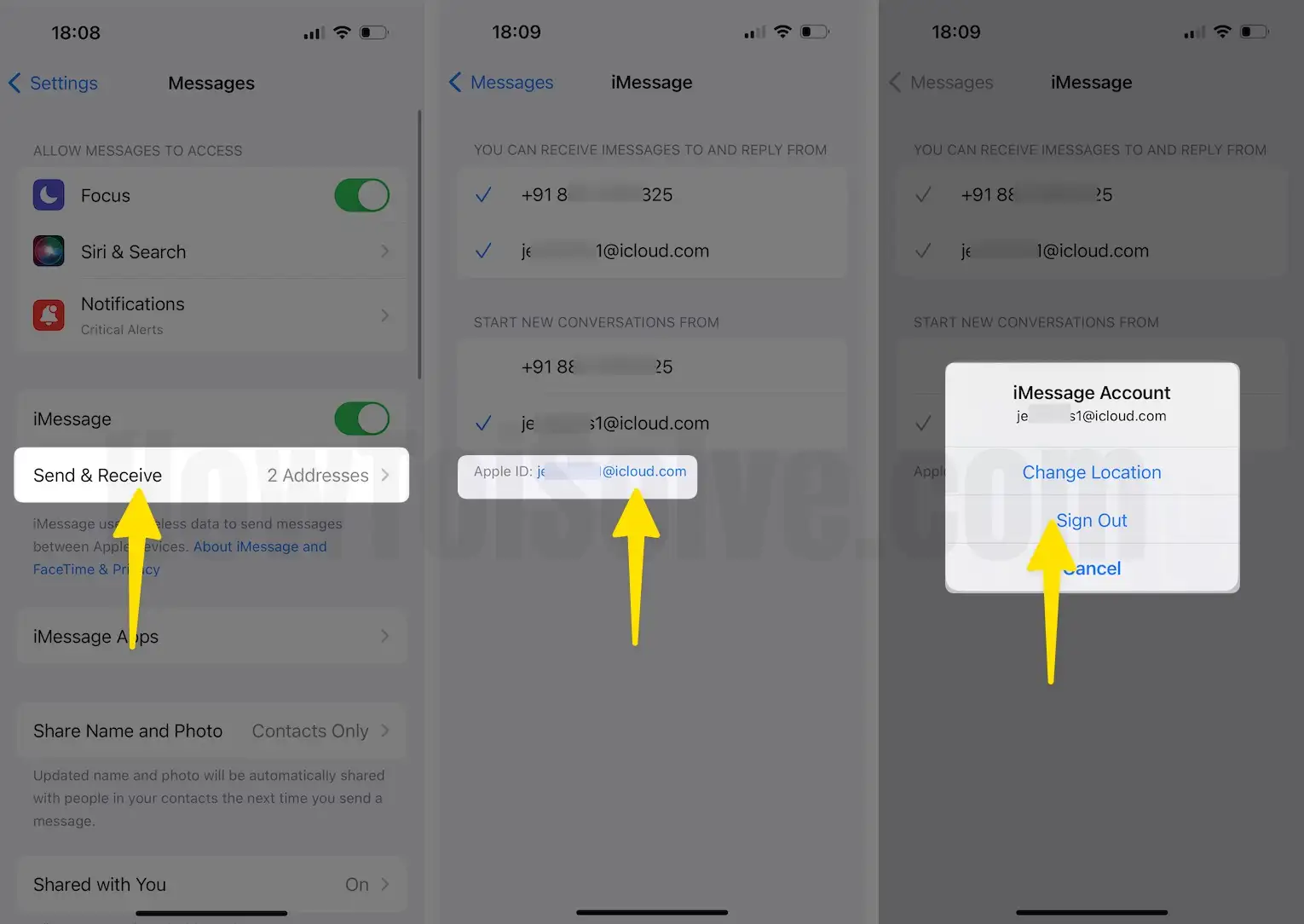
Fix 5). Apple Watch Paired or Near to your iPhone
- Bluetooth connectivity between your iPhone and Apple Watch might be poor because of the long distance between them. You should turn Bluetooth on on the iPhone.
Fix 6). Restart Apple Watch: Works in most case
- Press and hold a slide button until you see the turn-off slide button on the watch’s screen. Start the Apple watch by pressing the side button until you see the Apple logo. Or Force restart by pressing the side button + digital crown for 10 seconds.
- Erase Apple Watch Old/ Wrong configuration: (Unpair/Pair Again) Reset Apple Watch
Fix 7). Turn off/ On iMessage on iPhone
- In many cases, I noticed that people reported the iMessage problem after turning off the Disable/ Enable iMessage toggle under Settings > Message > iMessage. This generally worked after an iOS or Watch OS update.
Step 1: Launch the Settings App on your iPhone > Tap on Messages.
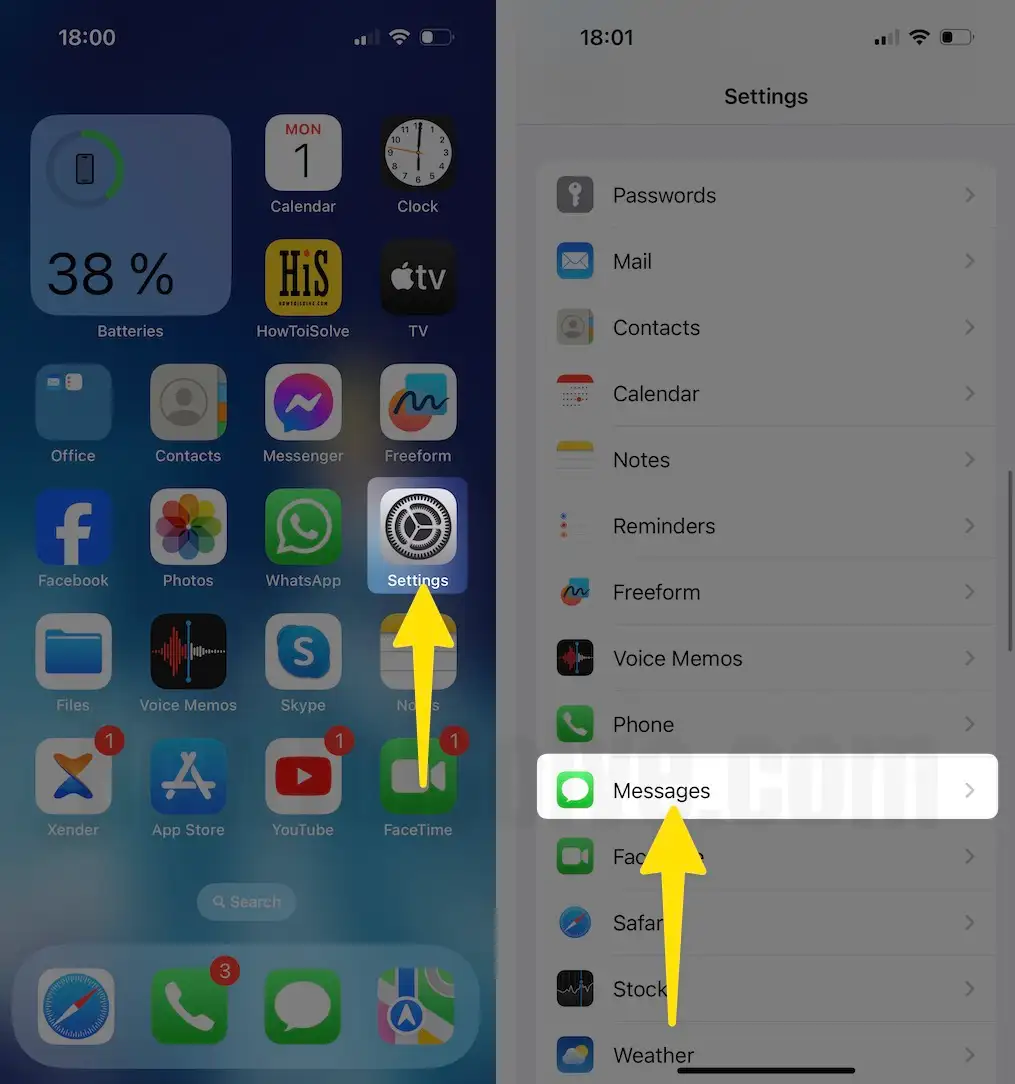
Step 2: Disable iMessage > Enable iMessage.

Fix 8). Can’t Receive Message notifications on Apple Watch
Step 1: Launch the Settings App on your iPhone > Tap on Notifications.
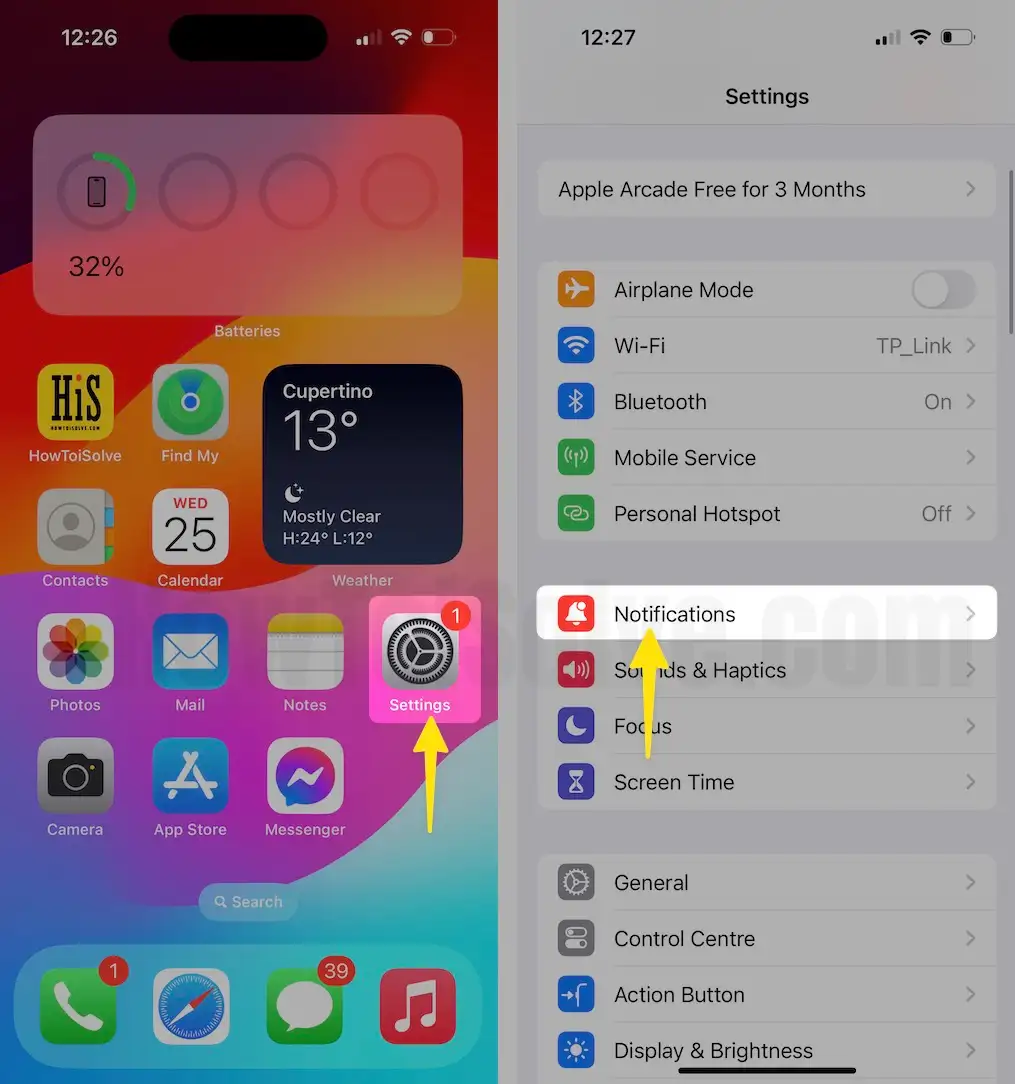
Step 2: Click on the Messages > Enable Allow Notifications > Enable Badges.

Apple Watch message notifications not showing,
Step 1: Click on My Watch App on your iPhone > Tap on My Watch and Click on Notifications.

Step 2: Now, Select Messages to Check Custom.

Now Test by sending an iMessage from the Apple watch; above all, try to fix your problem on the Apple Watch won’t send iMessage.






