
If your Mac’s Weather widget is stuck showing the wrong city, don’t worry — you can easily change it. I recently had the same issue on my MacBook Pro running macOS Tahoe, and here’s exactly how I fixed it. Follow these steps, and your Weather widget will always show your preferred city on the desktop or in the Notification Center.
Quick Tip: If the widget doesn’t load or respond at all, check out this guide — Widget Not Working on Mac — to fix any system glitches before changing the city.
Change Default (Current) Location in Weather Widget Mac
Here is how you can change the default city in the Apple Weather widget.
How to Change Location on Weather Widget macOS
There are two different ways to change the location on the Weather Widget on Mac, one using the right-click and another via the notification center. Here’s how.
Using the Right-click
1→ Right-click (Control + Click) on the weather widget on your Mac desktop (if not added, add the weather widget to the Mac desktop). Here’s how to enable right-click on Mac.
As soon as you do so, you will see the Edit Widgets option. Click on Edit Widget.

2→ Select Location.
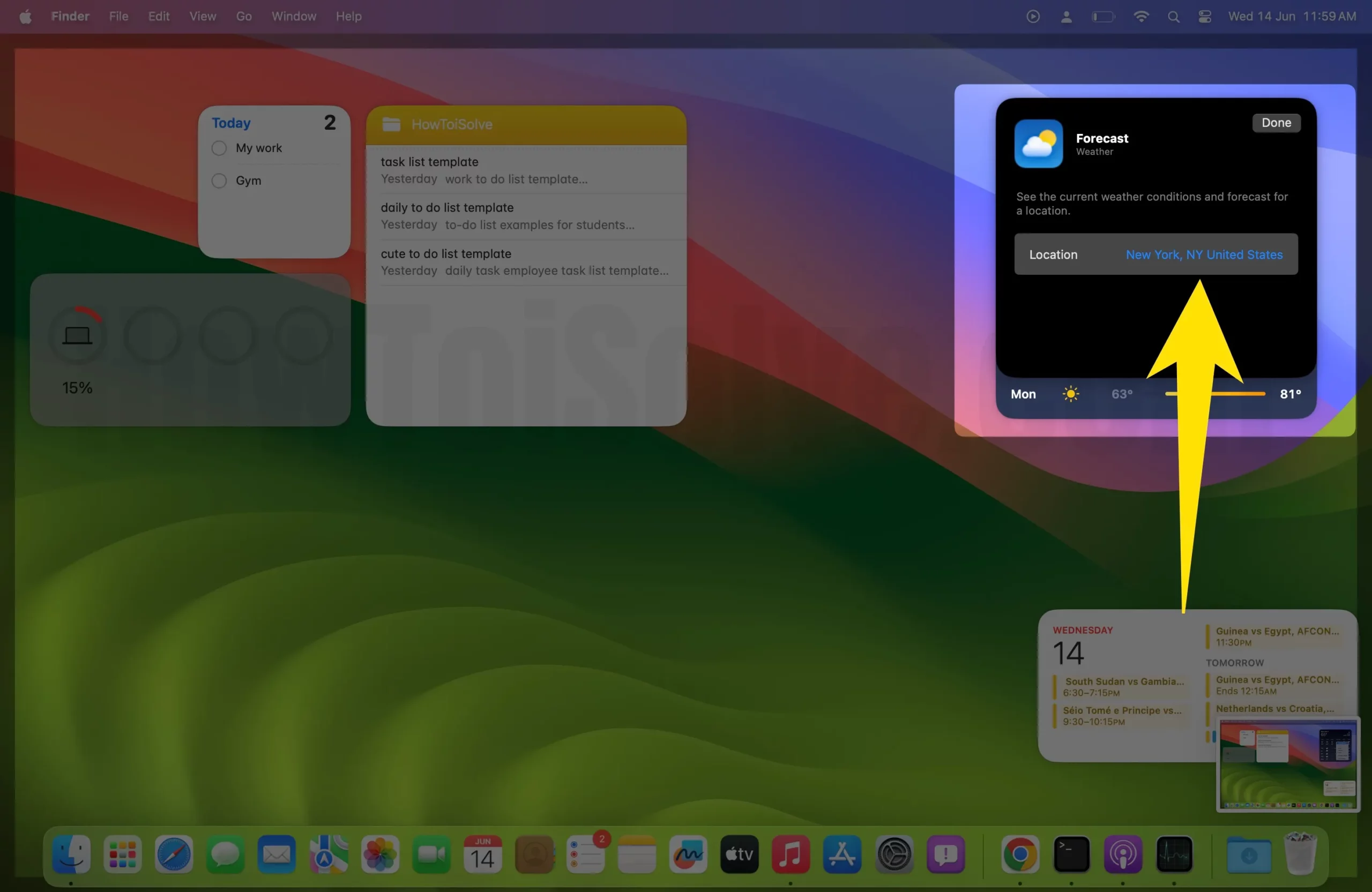
3→ Search and select the location you are willing to see on your widget.
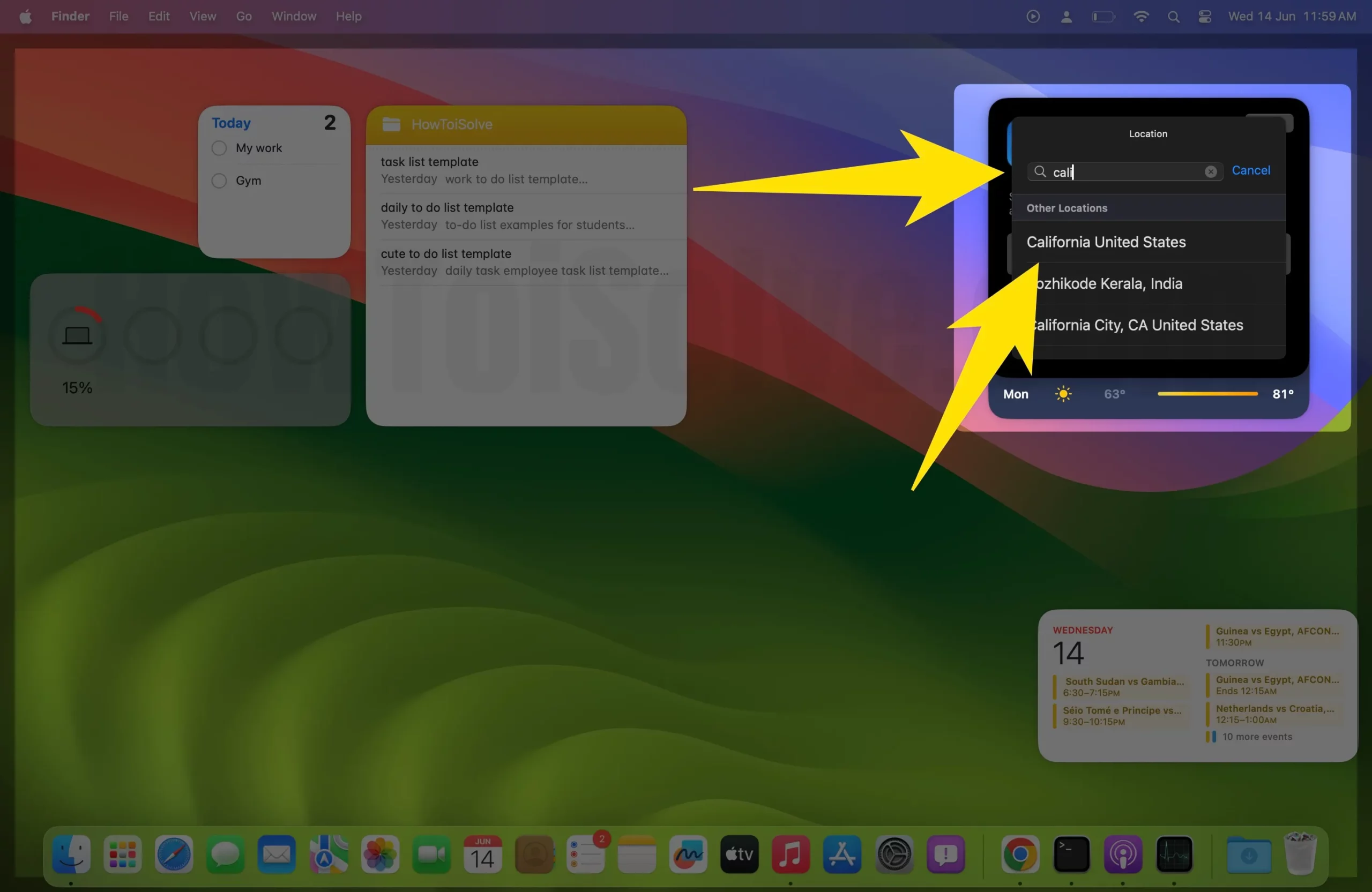
4→ Tap on Done to apply the changes.

And see, the widget is showing weather details. Here’s the “Widget is broken” or “Location Service Off” message on the Widget fix.

Using the Notification Center
If you have configured the weather widget in the Notification Center, here’s how you can change the default location from there.
1→ Go to Time next to the Control Center in the Mac menu bar.
2→ Select right-click on the Weather Widget.
3→ Then click on “Edit Weather.”
4→ Select Location.
5→ Search and select the location you are willing to see on your widget.
That’s It!
Weather Widget Broken
The weather widget is not loading; location service is Off! Go to the Apple Logo from the top menu > System Settings > Privacy & Security > Location Services > Enable toggle “Location Services” > Enable “Weather” toggle.
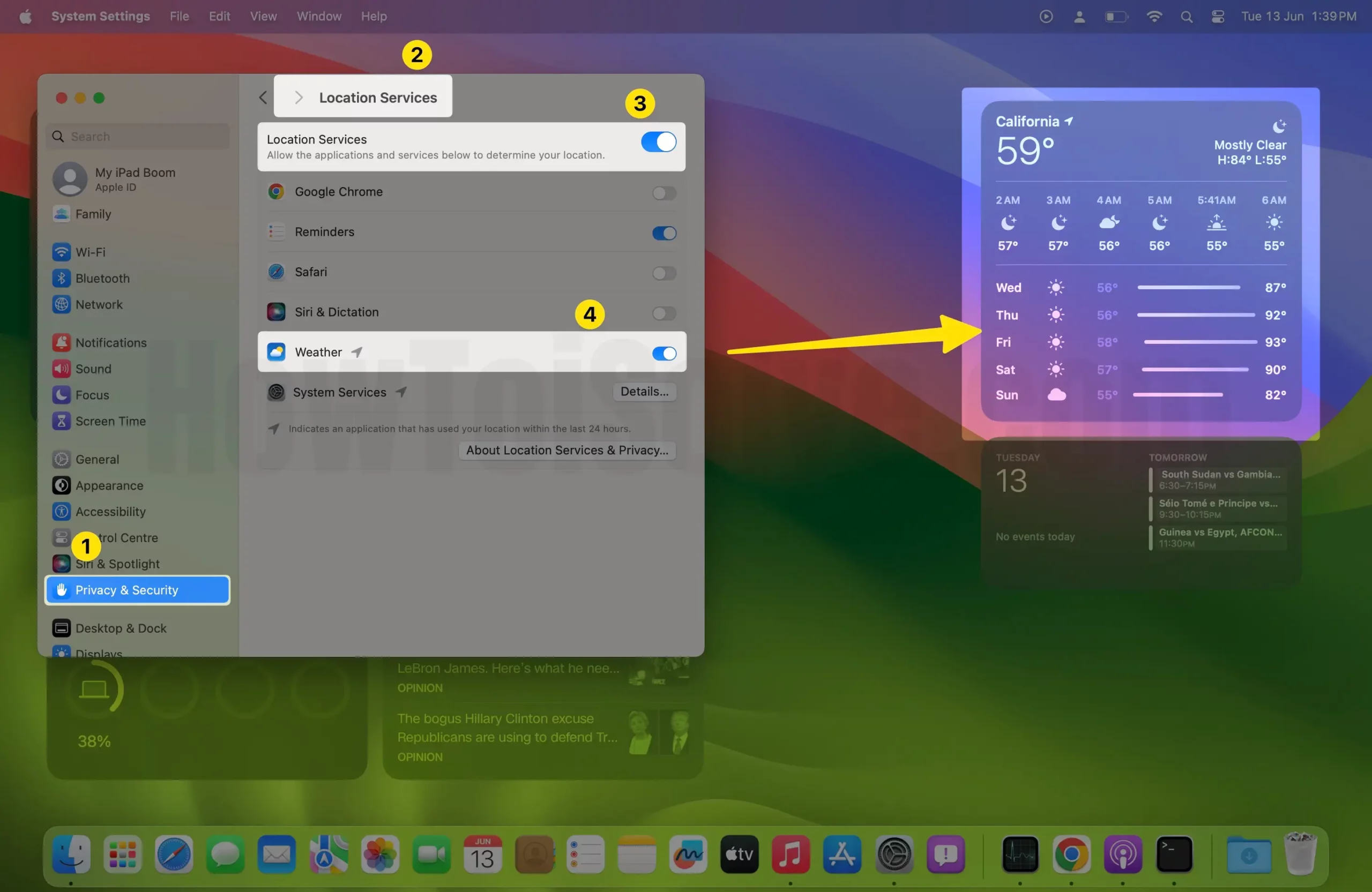
Last Words!
That’s it, folks! These are two different ways to change the default location on the Weather Widget on your Mac. Have something to add or say? Please let us know in the comment box below.






