
Looking to disable the camera on your iPhone lock screen? You’re not alone—many want to prevent accidental photos and restrict access. In this guide, we’ll outline two simple methods: using Screen Time restrictions to disable the camera app completely and adjusting settings so the long press dont open the camera. These steps work for most iPhone models, enhancing your privacy and helping you avoid unwanted snapshots.
Steps on How to Remove/ Disable Camera Access on iPhone Lock Screen
Note– Wondering if you can disable the swipe-left gesture on the iPhone lock screen? Unfortunately, there’s no direct setting to turn it off in iOS right now. Use the two methods outlined below.
Method 1. Customize Your iPhone Lock Screen to Remove Camera Control
- Press and hold on your iPhone lock screen until you see the Customize option.
- Tap Customize.
- Find the camera icon in the bottom right corner and tap the minus button on it to remove it.
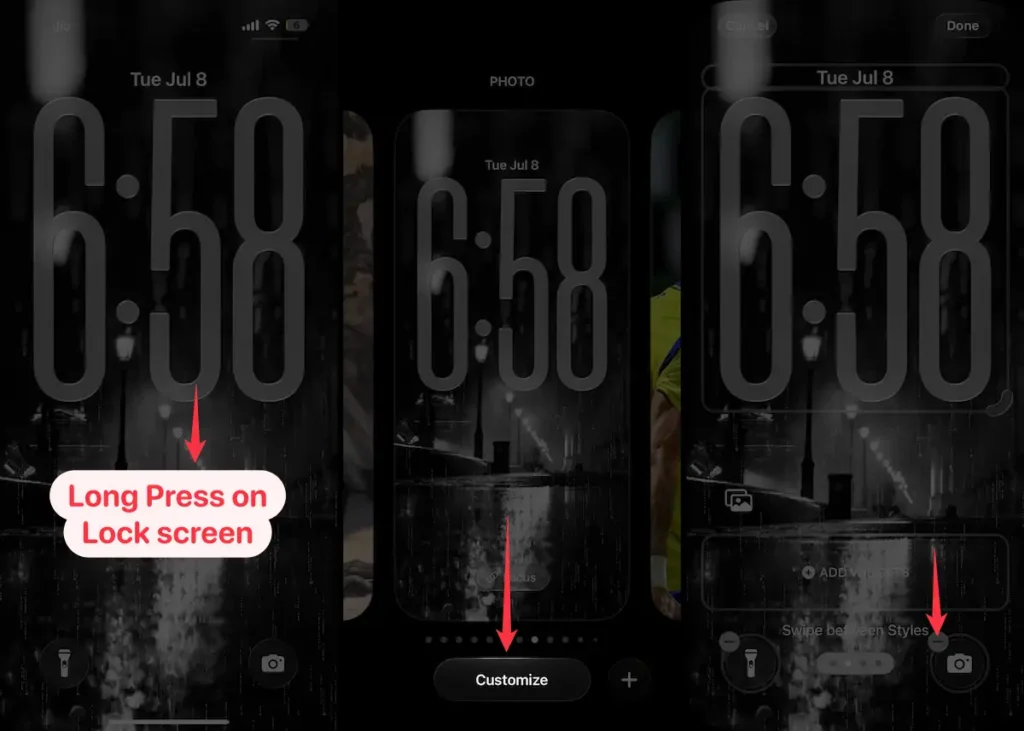
- Tap the Done button in the top-right corner to save your changes.
- Then tap the screen again to exit lock screen edit mode.
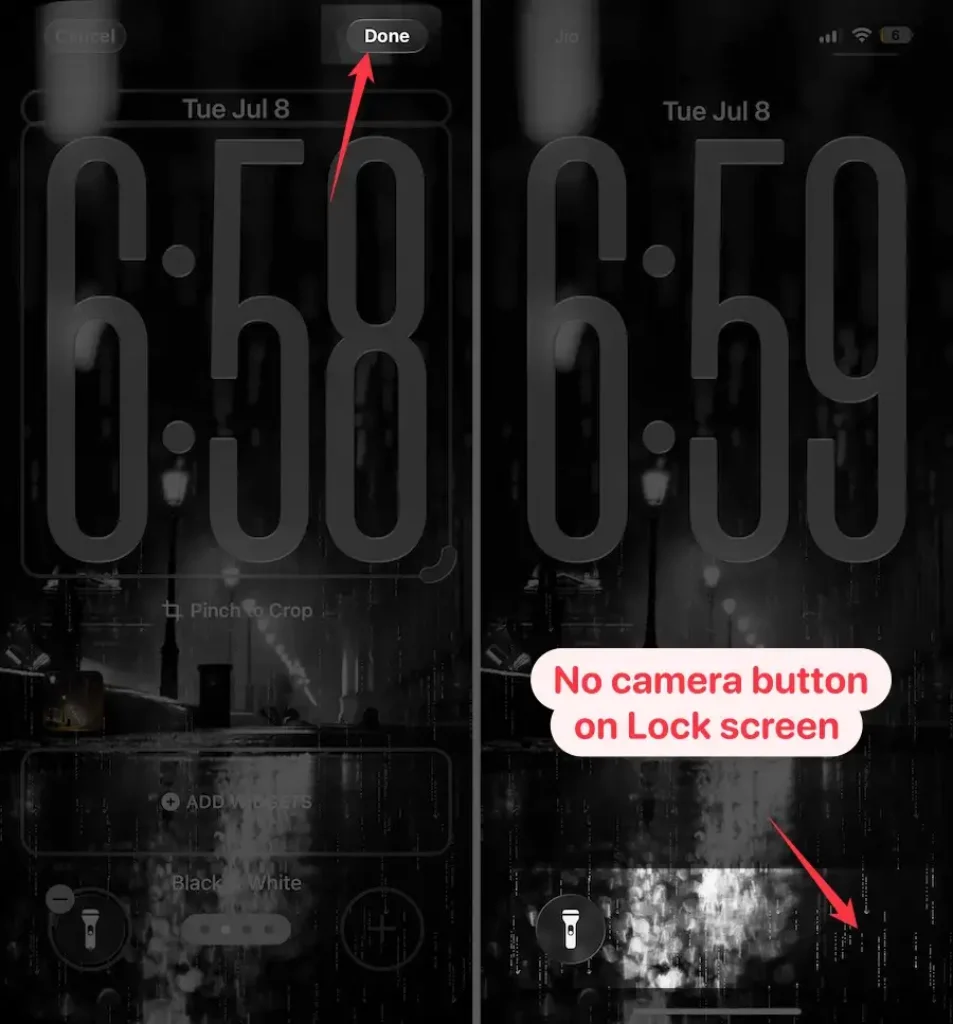
Note: This doesn’t disable the swipe-left gesture that still opens the camera, but it should help reduce accidental taps from the lock screen. Hope that helps!
Method 2. Disable Camera Access on iPhone Using ScreenTime (Permanently Remove)
Use Screen Time on your iPhone to disable the camera completely. It’s a quick way to block camera access from the lock screen and home screen.
- Launch the Settings App on your iPhone.
- Scroll the screen to tap on Screen Time.

- Tap Content & Privacy Restrictions
- Turn the toggle ON Content & Privacy Restrictions to use Screen Time restrictions settings. You may be asked to enter the Screen Time passcode.
- Tap Allowed Apps & Features.
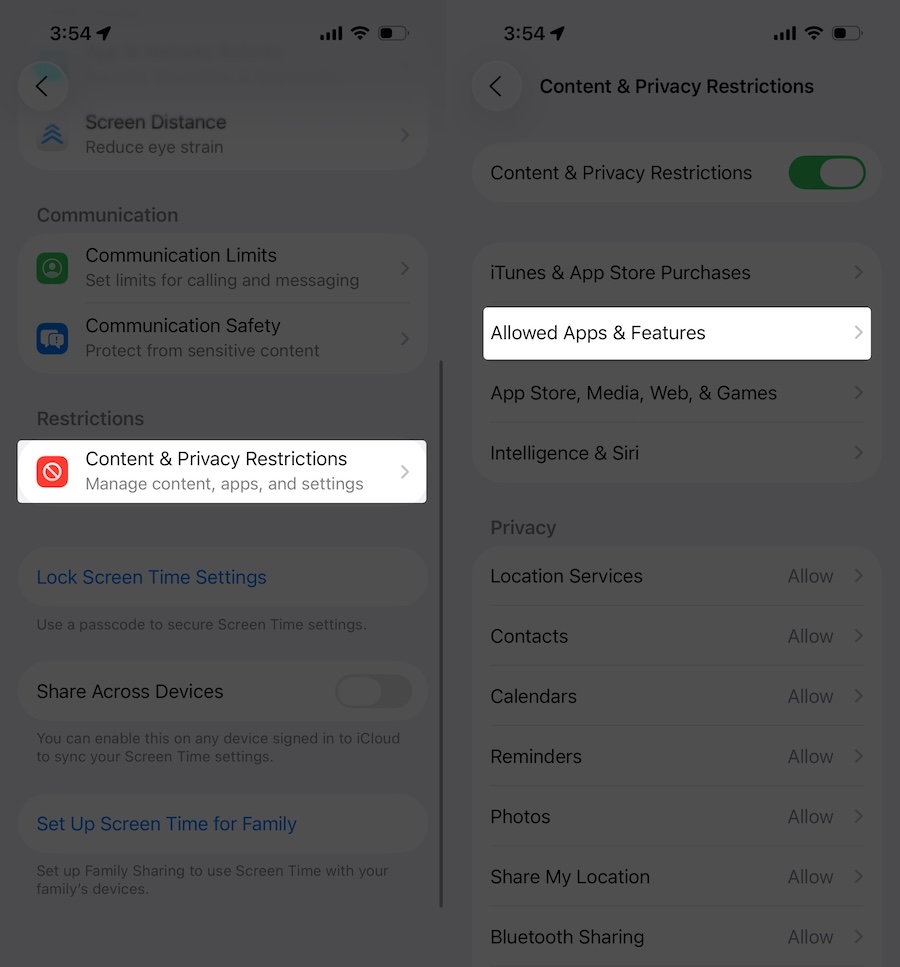
- Toggle the Camera switch off so it turns white.
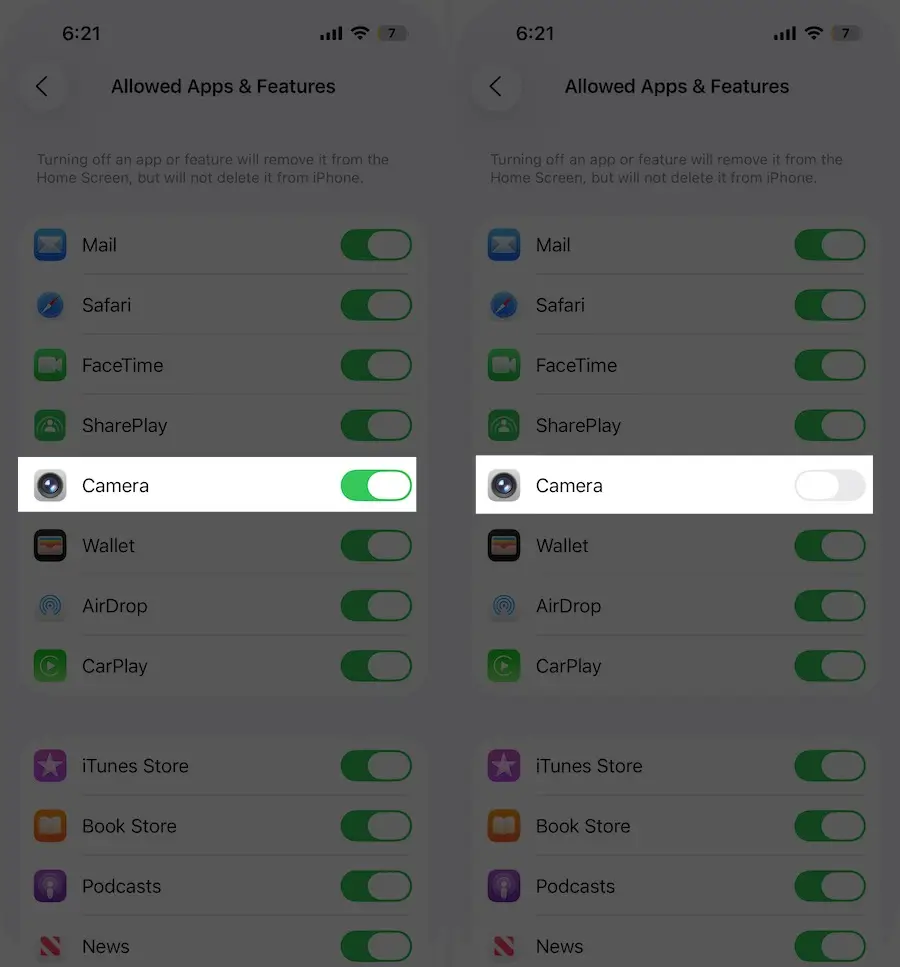
That’s it!
On your iPhone, you can completely hide the Camera app so no one—including you—can use it until you remove the restriction in Screen Time settings. This also means the app will not show on the Home Screen or in the App Library.
To get the Camera app back, just follow steps 1 through 7 above and turn the camera toggle back to green. That should restore the Camera on both your lock screen and home screen.
Note: What should I do if I forgot the Screen Time password on my iPhone
Keep in mind this option will also hide a camera app on the home screen/ Spotlight search. So when do you want to? Return to the above steps and enable the Camera option under the Privacy settings for the device.
Try this temporary/ offensive solution now, or remove camera Access from the lock screen iDevice running on iOS. The same steps are also helpful in previous iOS versions with the same faction.




