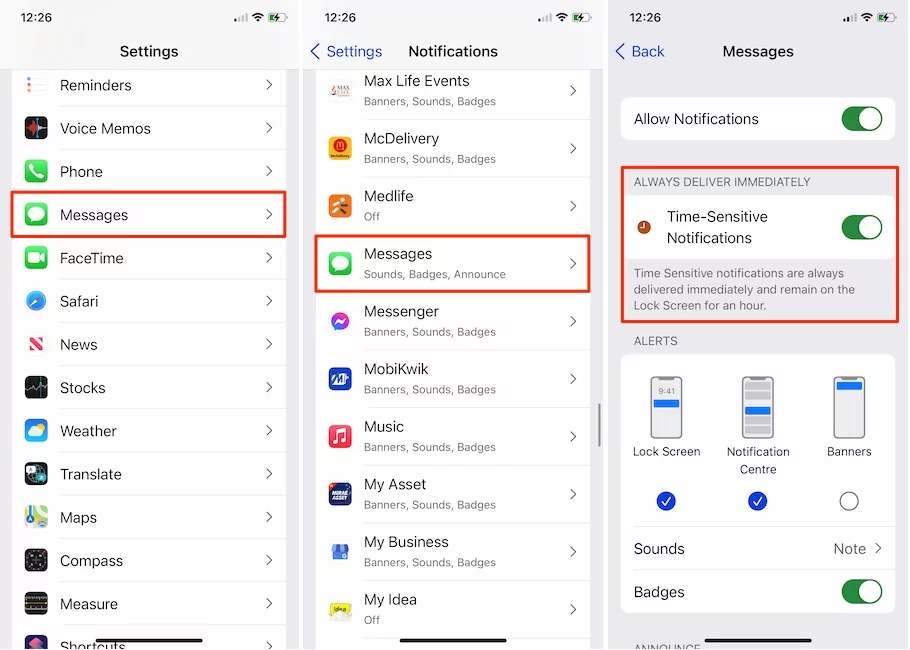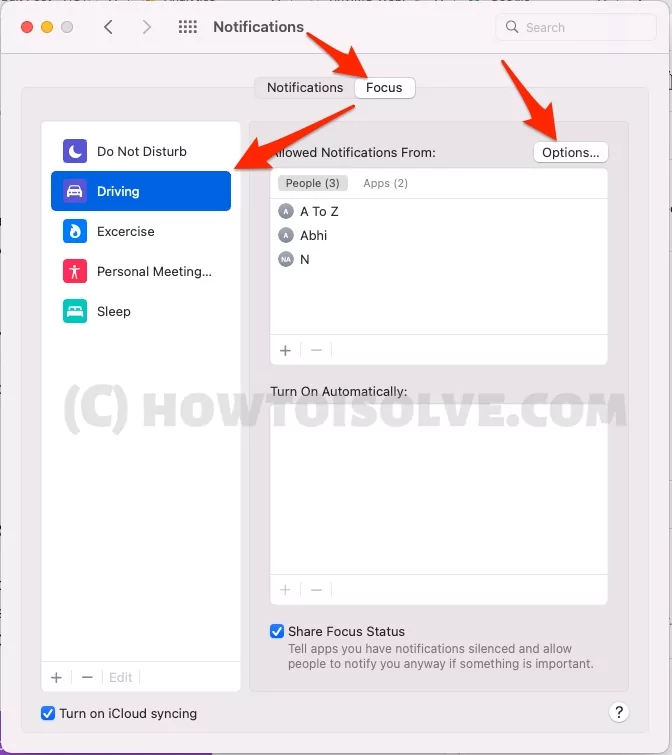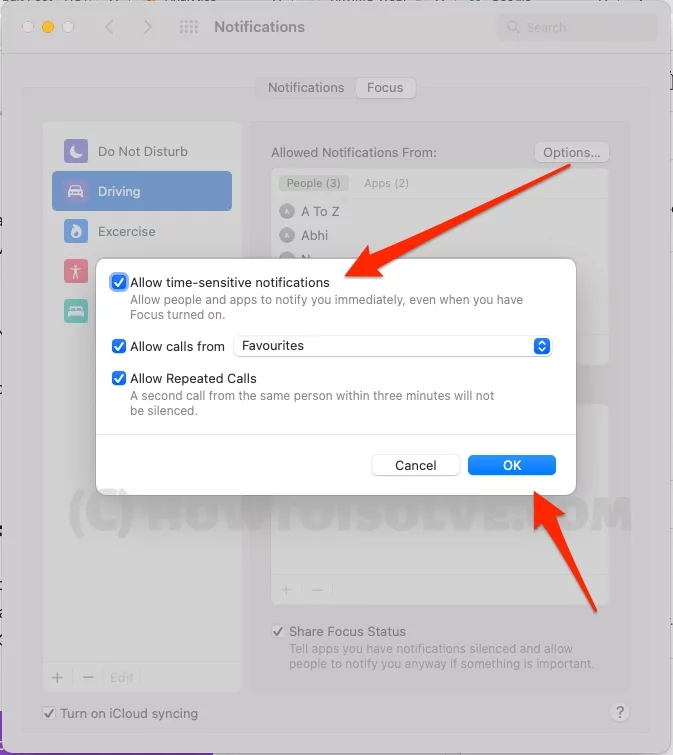Allow People and apps to notify you immediately, Even when you have a focus Turned on. That Means stay updated with important notifications only while you are busy. Passive Notifications include the alerts and notifications that are not important but will be delivered to you during the time interval chosen by you. At the same time, the Time-Sensitive Notifications delivers the notifications simultaneously to keep you up to date with important messages.
Amongst all other iOS 15 New Features, Focus Mode and Notification Summary have a special place for iPhone and Mac people. Both Focus Mode and Notification Summary are made to make our life easier and focused since these days, we receive more than double notifications than essential calls and messages. Keeping in mind, Apple has launched Focus Mode to ensure you work or spend personal time without any interruptions. Furthermore, the notifications are categorized into different segments like Passive Interrupts and Time-Sensitive Interrupts.
How to Enable and Disable Time-Sensitive Notifications in iPhone
What is Time-Sensitive Notifications?
Time-Sensitive Notification is a part of Apple’s Focus Mode and Notification Summary that automatically silence all the alerts and notifications if you’ve enabled it, and later on at your set time, all the notifications will be delivered. However, the major risk is, when you don’t set any exceptions while using Focus Mode, then there are good chances that you’ll miss important bank alerts, or a message from a courier service about your order, and many more.
To avoid all this chaos, Time-Sensitive Notifications can be beneficial. When Time-Sensitive Notifications are set, all the apps falling under that segment will deliver the alerts immediately.
Moreover, the Time-Sensitive Notifications are divided into four different sections because there are plenty of notifications an app could send us, and not all of them are important.
Passive: Notifications falling under this category won’t make any sound or light up the display. Besides, if an app is selected for Group Notifications, then you might receive the group notifications.
Active (Default): This is default notification. When you don’t use Focus Mode or Notification Summary, alerts are instantly delivered on your screen, which means they are Active alerts; in general, we’re using this for years.
Time-Sensitive: When the Apps and Notifications are added under Time-Sensitive, you’ll receive an instant alert since it overrides all the restrictions, including Focus Mode and Notification Grouping.
Critical: This is another level of notifications that could even break all user-controlled settings like Silent Mode. Usually, to get hands-on with this, you might want to seek Apple for further assistance. It delivers important weather updates, safety alerts, low/high heart rate alerts, and more.
How to Turn On Time-Sensitive Alerts on iPhone
The Notifications settings let you manage the Time-Sensitive Notification Alerts. Unfortunately, you’ll have to set the time-sensitive notifications for each app individually.
- Open the Settings app on your iPhone.
- Tap Notifications.
- Tap on the app for which you wish to enable Time-Sensitive notifications [Not all apps allow Time-Sensitive Notifications option]. Time Sensitive notifications are always delivered immediately and remain on the lock screen for an hour. here i am turning on for Messages app.

- Toggle On Time-Sensitive Alerts.
Follow the same steps to enable Time-Sensitive Notifications for other apps.
Also, Turn On/Off Time-Sensitive Notification When Focus is on, Follow the below steps to manage Time-Sensitive Notification from Focus settings,
- Open Settings app on iPhone > Focus.
- Next, Tap on Focus Type, Like Do Not Disturb/Driving/Excercise > See the toggle for Time-Sensitive Notifications.

- That’s it.
How to Disable Time-Sensitive Notifications in iPhone?
Disabling Time-Sensitive Alerts on iPhone is pretty simple. Not always, you would need to receive instant alerts; if you change your mind, then roll back the time-sensitive alerts settings right away.
- Go to the Settings app on iPhone.
- Tap Notifications.
- Choose the app for which you want to disable Time-Sensitive Notifications.
- Disable Time-Sensitive Notifications.
Manage Time-Sensitive Notification on Mac
Allow People and apps to notify you immediately, Even when you have a focus Turned on your Mac or iPhone, or Apple Watch. Follow the below steps to manage Time-Sensitive Notifications on Mac and Change on all other Apple devices that are signed in with the same Apple ID.
- Click on Apple Logo from the top Mac menu > System Preferences.
- Next, Click on Notifications > Focus.

- Go to Focus Tab > Select Focus from the left of the window.

- Click on Options for Specific focus settings > and Enable Time-Sensitive Notifications. here I am turning on Time Sensitive notification for Driving focus.

- That’s it.
Time Sensitive notifications help to alert important messages in a powerful way. This way is also part of your iPhone Battery life in saving more.