
Quickly fix your stuck Apple watch update problems (Apple Watch update stuck on installing 2025), WatchOS Can’t Update or Install on Apple Watch. There are certain fixes that you can try to overcome the Apple Watch update problems, including connection issues, verification errors, AW won’t reboot, or sometimes errors such as watchOS won’t download to Apple Watch, Stuck on Downloading to Watch, Resume Downloading to Watch, Apple Watch Stuck on Preparing.
The issue of the WatchOS 26 update not appearing is a common problem for many users. Here are some solutions to help you download WatchOS 26 smoothly. Additionally, these tips will also be useful for preparing for WatchOS 26. If you encounter problems such as being unable to update or install WatchOS 26, or if your Apple Watch Series 8, Apple Watch SE, Apple Watch 7, or earlier models are stuck on “Checking for Update,” follow the solutions listed below. Good luck!
Check List of requirements to install watchOS on your Apple Watch without an Error code
- Keep the Apple Watch charged to at least 50% and charge it with the original charging adapter. Do not restart or remove it from its charger until the update completes.
- In a range of your iPhone connected to Wi-Fi.
- Apple Watch and iPhone are paired and near Each Other. Because of the iPhone, download a new Software Update on your Apple Watch. (Apple Watch has limited free space: the total space in Apple Watch is 5 gigabytes to 12 Gigabytes.) You can see the downloaded WatchOS setup on your Watch App on iPhone.
- Open Watch App on iPhone > General > Scroll to “Storage”.

- Software Update > Tap on it “Delete” and Re-download & install. [See video, given at the end of this tutorial…]
- Open Watch App on iPhone > General > Scroll to “Storage”.

- Force Close the Watch App on iPhone and Check Again for the Apple Watch WatchOS update. Open Watch App on iPhone > General > Software Update > Download and install Available Updates.
- Hard-reboot your Apple Watch if your iPhone watch app says “Apple Watch stuck on resume downloading to watch”. To hard-reboot your Watch, Press and hold the Side button and Digital Crown button at once until your black Apple screen. and turn on again. “Press and hold the only side button.”
- iPhone Watch App Says, “Apple watch stuck on checking for update” Hard Reboot your iPhone if your. Also, Apple Watch must pair with your iPhone. Check the WiFi internet connection, should be working properly.

- Your Apple Watch Stuck on Preparing, Force close watch app on iPhone, and Check again. Might be your Apple watch has not enough charging and won’t be connected to the apple watch charger.
- The problem looks very serious, Clean install WatchOS. This Step will erase your Whole Apple Watch Data from Apple Watch and installs New WatchOS. If you want all the data back and without delete data, Try Backup and Restore Apple Watch.
- Having a problem after installing a new app or wrong settings on your Apple watch. (Erase All Content and Settings from iPhone Watch App or Apple Watch Settings app)
- Share the Problem in comment and Feedback as well.
Why I Can’t Update to WatchOS 26: Get Troubleshooting
Solution #1. Are you on iOS 18?
- iOS 26-installed iPhone can able to download WatchOS 26 on a Paired Apple Watch only. First, check the Software Update and install it.
- Head to Settings app on iPhone > General > Software Update > iOS 26.
- In case, no iOS 26 on your iOS device, then your WatchOS 26 not show up, Hence, you will need to update your phone to Apple’s latest version of iOS before the WatchOS 26.0.2 update will show up in the Watch App. And it means taking an equal level on both devices.
Method 2: Directly Download and Install WatchOS 26 version on Apple Watch Without iPhone
WatchOS 10 later installed OS On Apple Watch users will find the new option for direct download and install Software Update on Apple Watch through the Settings app, Just like iPhone/iPad. Let’s follow the steps below to update your Apple Watch without the Error and Paired iPhone.
- Press the Digital Crown button to move your Apple Watch home screen.
- Next, click on the Settings icon.
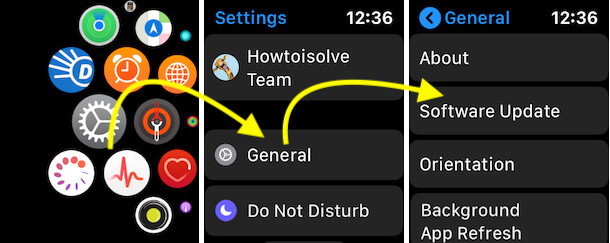
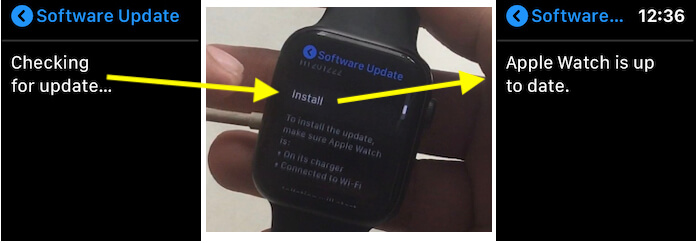
That’s it. Also, read alternate ways to update from iPhone and troubleshoot solutions for that.
Fix: Unable to Check for Update
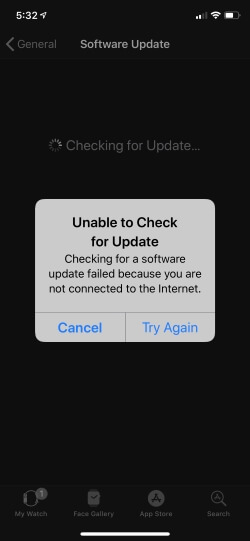
After the internet is working on your iPhone, the iPhone Watch App says, “Checking for a software Update failed because you are not connected to the internet“.
- Turn on Airplane mode, wait for a while, and turn flight mode toggle off.
- Next, Hard Reboot your iPhone. to do that, follow these steps;
- Quickly Press and release the Volume up button and down button one by one.
- Now, press and hold the side button until you see the Apple logo on the screen.
- Again, turn on your iPhone by pressing and holding the side button until the Apple logo appears on the screen.
Now Check Again. I hope you will work. I fixed this problem on my WatchOS installation.
If it’s still not fixed, erase the Apple Watch Content and Settings. Then, pair the Apple Watch again with your iPhone. Your iPhone will install the latest WatchOS on your Apple Watch.
- We can erase the Apple Watch App and Data in Two Ways.
- Using your Apple Watch, Find the Settings app > General > Reset > Erase Content and Settings, Enter Passcode, and Complete Process. now pair again.
- Using On your iPhone, Open Watch App on iPhone > General > Tap Reset > Next tap on Erase All Content and Settings. Enter the passcode and that’s it.
Solution #2. Check your Connection: Apple Watch Must Be Paired with iPhone
Before going to perform anything, make sure that you’re on Wi-Fi and your Apple Smart Watch is recognized by your iPhone.
- Open the Settings App on your Apple iPhone.
- Tap on Wi-Fi. In more, check bluetooth is ON.
- Now, open Control Center on your Apple Watch by swiping up to bring it up.

Note: If your Apple iPhone is connected to Apple Watch, then you’ll see a green Connected banner at the left-upper side of the screen.
Solution #3. You should Force Quit & Restart the device
- WatchOS 11 update Still won’t work? Let’s try to restart your Apple Watch and force quitting the Watch app on your iPhone to force the close app to following the bottom steps.
- Open the Watch app on your iPhone.
- Next, double press the Home button to bring up the App Switcher. Then after Swipe up on the Watch app card to force close it.
Now, Restart your Apple Watch
- I give you a sort to restart Apple Watch.
- Press and hold the Side Button on your Apple Watch. Then Slide to Power Off.
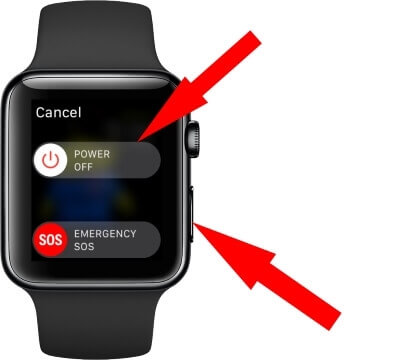
Solution #4: Erase All Content and Settings on Apple Watch, and Restore [Videos]
- After Erase the apple watch, the Restoring process will install the latest version of WatchOS 26 successfully. This process will never lose important data from your Apple Watch like Contacts, Messages, Activity, and more.
- Now, First Erase Data from your Apple Watch settings app. Go to the Settings app on your Apple Watch > General > Reset > Erase All Content and Settings. (You need to wait for 10+ minutes because apple watch will take Data backup to your iPhone and Erase after that).
- Now your Apple Watch is Erased and Unpair from your iPhone.
- Again Pair your Apple Watch with your iPhone using Watch iOS app or Manually pair with the Verification passcode that will be showing on your Apple Watch screen. once you verify your Apple Watch on your iPhone, select Restore from Backup or Setup as a New Apple Watch.
Benefits Tips
Set up as a new Apple Watch Auto fix all the big software problems, With the latest WatchOS. I recommend if you don’t care copied songs, and more on the apple watch. Contacts and Messages will sync after that like earlier (Don’t worry about that).
Go to the next step and start the restoring process. it will take time to download the latest WatchOS version and the Old version at once.
In this whole Restoring process, your Apple watch might be showing the apple logo and rebooting itself.
- Don’t stop that and keep both the Apple Watch and iPhone as near as possible.
- Also, Keep both Devices on the Charging connector.
Here’s how to Unpair-repair Apple watch
Thank you for Visiting. Please share your Feedback in the comment box below, including how this article is useful and what solution you found helpful for you.








