If you incommode from iTunes error 9006 when you updating or restoring your iOS device using iTunes on Mac or Windows 10/ 7. Then don’t frustrate now, because we give you guidance on how to fix iTunes error 9006 when updating the latest iOS software. If in your iPhone has the previous version of iOS such as iOS 10 or earlier. So inherently you want to upgrade it up to iOS 13 or [iOS 14 upcoming iOS firmware available as a developer beta on June 2020] right. But whenever you connect your iPhone or iPad with the desktop when you want to update your iDevice firmware or purchase Music from iTunes. Sometimes errors occur, probably less space iPhone or iPad like, 16 GB iPhone/iPad.
Errors are creating in the middle process of downloading or due to network connection lost. Here you can see the whole screen of Mac.
Related: Fix iPhone cannot be synced error
Guide to fix iTunes Error 9006 on your iPhone, iPad, iPod Touch
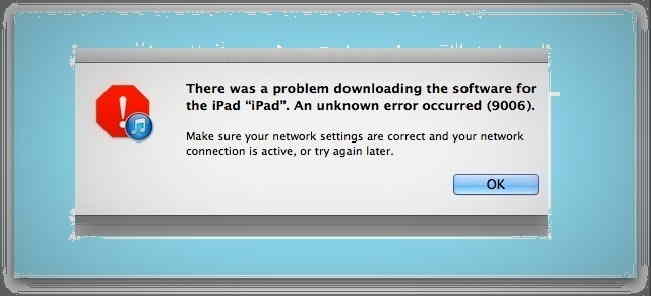
→Verify that access to ports 80 and 443 are allowed on your network.
→Verify that communication to albert.apple.com or phobos.apple.com is not blocked by a firewall, or other Internet security settings.
→Discard the .ipsw file, open iTunes and attempt to download the update again.
See the steps under advanced Steps > Rename, move, or delete the iOS software file (.ipsw) below for file locations.
→Restore your device while connected to a different network.
→Restore using a different computer.
Fix Error 3194 when you’re upgrading or resorting iOS Device
Fix iTunes Error 17 – Solved Steps
For Mac – Solve or Fix iTunes Error 9006
The open library then click on iTunes on your Mac or Window
Then select your iOS device [iPhone, iPad] software and downloaded file in a new location folder.
For Window OS, Fix iTunes error 9006
Start>> My Computer >> Text following directory in the address bar of Window OS
C:\Users\<Your User Name Here>\AppData\Roaming\Apple Computer\iTunes\iPhone Software Update
Now shift your Mac music file to your iPhone or iPad.
Update your Mac or Window antivirus program. Further information takes a visit of a given source,
- Well known TCP and UDP ports used by Apple software products
- Resolve issues between iTunes and security Software
These kinds of problems are creating when you restore your iPhone or iPod with connecting iTunes, in most cases if internet connection closes meanwhile the updating or restore process.
So when you get this kind of iTunes error 9006, check first internet connection.
Useful: How to boost network signal on iPhone
Let’s share your opinion on how useful this tutorial how to fix iTunes error 9006 when updating your iPhone or iPad from iOS 13 or more. Kindly keep in touch with us to get excellent tips and tricks on iPhone, iPad, iPod touch.

