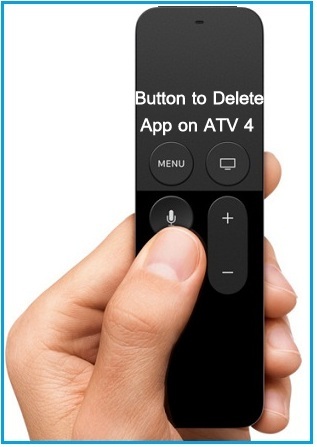If you’re a fan of Netflix’s online streaming service, you wouldn’t want to miss any of your favorite TV series, movies, or shows. However, Netflix’s slow loading or crashing can be frustrating. If you’re experiencing similar issues with your Apple TV, such as “Netflix not working on Apple TV” or “Netflix crashing on Apple TV”, don’t worry! We have some potential solutions that can help you fix the issue. You can follow the clues below to ensure you can enjoy uninterrupted streaming of your favorite content on Netflix.
There are many ways to connect Netflix to your devices. If you have a smart TV, your TVs already have Netflix. There is no need to add another Device, but if you’re using Netflix via Apple TV streaming player and having an issue. Then, get here a complete troubleshooting guide. Get Netflix Alternatives for you.
In case your Netflix service expires, then you can buy online through a Netflix gift card and get a redeem code via e-mail delivery. It is a much better option than having to go to the store to get a physical Netflix gift card. You can also give a gift to your loved one. if you have an iPad then temporarily you can watch Netflix on the Apple iPad app. if Netflix not working on the iPad then click to get free ticks to fix.
Today, several users have reported seeing a blue dot below the Netflix logo on Apple TV. This blue dot indicates that the app has been updated since you last used it. However, some users are experiencing issues with Netflix not opening on their Apple TV, while others have reported the app crashing. To resolve this issue, follow the steps provided in the solution below. The solution involves manually updating the Apple TV software. Find out how to update your software by referring to solution number #5 in this post.
Apple Tv, we’re having a problem connecting to Netflix: Fix All the issues
Netflix scrolling issue on Apple TV
Sometimes, while scrolling through the Netflix app on Apple TV, the app may become unresponsive. This can result in a slow interface, unlike other apps on the device. To resolve this problem, you can follow the solution provided below, which should help you fix the issue.
Solution #1: Check out; internet-connected properly to Apple TV
Go to the Settings app on your Apple TV menu → Choose Network Under the connection, and make sure it’s connected.
Suppose it’s not connecting/connection fails or showing an error or Wi-Fi is not working on Apple TV, then refer to this source to fix Apple TV Wifi not working.
Solution #2: Force close the Netflix app on ATV 4K/ Apple TV 4th Gen
If you have no idea how to force quit the app on Apple TV 4, go with the below steps. To get an App switcher,
- Double-tap the home button on the Siri remote.
- Navigate the Netflix app on-screen by swiping left or right side,
- Swipe up on the touch surface of Remote to force quit the Netflix app.
- Now launch Netflix again on TV
I hope this works in your case. If you still need help, then follow these steps to resolve.
Solution #3: Reboot your Apple TV 4K Or ATV 4
To Reboot ATV4 or ATV 4k,
- Unplug your Apple TV cord and the TV cable it’s connected to from power for at least 2 to 3 minutes.
- Plug both devices back in and then Turn both devices back on.
- Try Netflix again.
If Apple TV rebooting won’t work for you, continue for the next solution.
Solution #4: Uninstall and Reinstall the Netflix app
Keep in mind: below listed steps you can use to delete/uninstall/Hide any app from the Apple TV 4.
- Go to the TV home screen.
- Now highlight the Netflix app
- Press and hold in the center of the Siri remote touch surface until the Netflix app starts to jiggle on.
- Now press the Play/pause button to uninstall Netflix

- You will be asked to select confirm when prompted.

Now to reinstall Netflix again, go to the tvOS App Store and try the Netflix app again.
Solution #5: Make Sure your Apple TV is running with up-to-date tvOS firmware.
How to To check your Apple TV firmware version, follow the steps below.
- From the Apple TV main menu,
- Open Settings.
- Select General.
- Select About.
Verify that your Apple TV box software version is tvOS 17.3 or above. Now using the bottom steps you can download and install the latest tvOS firmware.
Download and install the latest Firmware on Apple TV
Sometimes user-facing that the Apple TV is set to automatically update the latest firmware, but I suggest that you must verify that it actually has been updated. Let’s request the Apple tv software update manually.
Check out any software update you get. From the Apple TV main menu,
- Go to Settings.
- Choose General.
- Select Software Updates.
- Now Select Update Software/Update automatically.
- Next Select Download and Install. [Current tvOS version is – tvOS 17] and iOS 17 is running in beta mode for developers.
Once the firmware update is complete, try the Netflix service again.
Extra ideas to Fix Netflix not work on your Apple Tv
- Using a Pc or Mac computer on the same internet connection network as your device, go to netflix.com/clearcookies.
- Next Select Sign In, then enter your User Id and password credentials to sign in to your Netflix account.
in case you see a Netflix Site Error, then maybe Netflix services are currently unable to connect your account to the Netflix service. Please try to stream again at a later time.
- Update your internet network Settings
- Test your internet provider connection
- Please Restart your home network
Netflix is currently unavailable Apple TV: The last Solution: Reset Netflix on your Apple TV [i strongly suggest you should go with this resort as a last solution]
Note: → For Apple tv 4k and Apple TV 4 Netflix issues Please contact the customer service.
- Netflix says ‘Netflix is Currently Unavailable.’
- Netflix is currently unavailable. Please check your internet connection, or go to www.netflix.com/support for more information
→ Reset all settings means hard reset your Apple tv, that may clear any saved data or saved passwords (including Wi-Fi network passwords) currently stored on your Apple TV.
Perform these steps with caution if above all workaround steps haven’t resolved the issue.
Here’s How do I reset Netflix on Apple TV? Follow the bottom Steps:
- .Press and hold the Menu button on the Apple TV remote control until you are taken to the home screen.
- Next, go to Settings.
- Click General.
- Click Reset.
- Choose Reset All Settings.
- Make Sure that you would like to Reset All Settings on your Apple TV.
After attempting the above steps, your Apple TV will reset itself and guide you through the initial newbie setup process. Once you’ve completed the setup for Apple tv, Enter your user id and password to sign in to the Netflix app and try streaming again.
Please upgrade your tvOS version by selecting the button. After downloading any available updates, launch the Netflix app to enjoy your favorite shows and movies.
After trying the above steps, however, you face Netflix not working on Apple TV 4 or Apple TV 5th Generation. Please follow this solution.